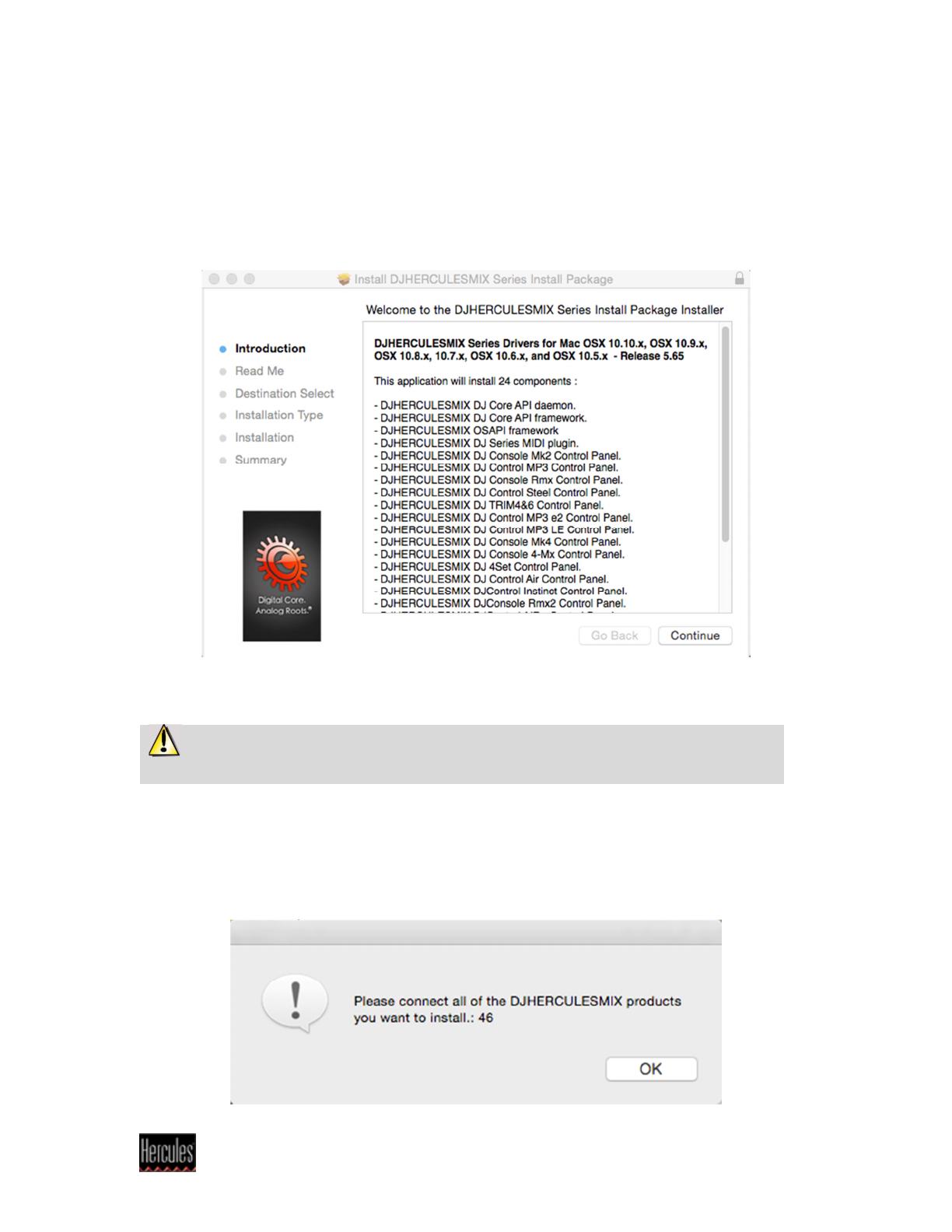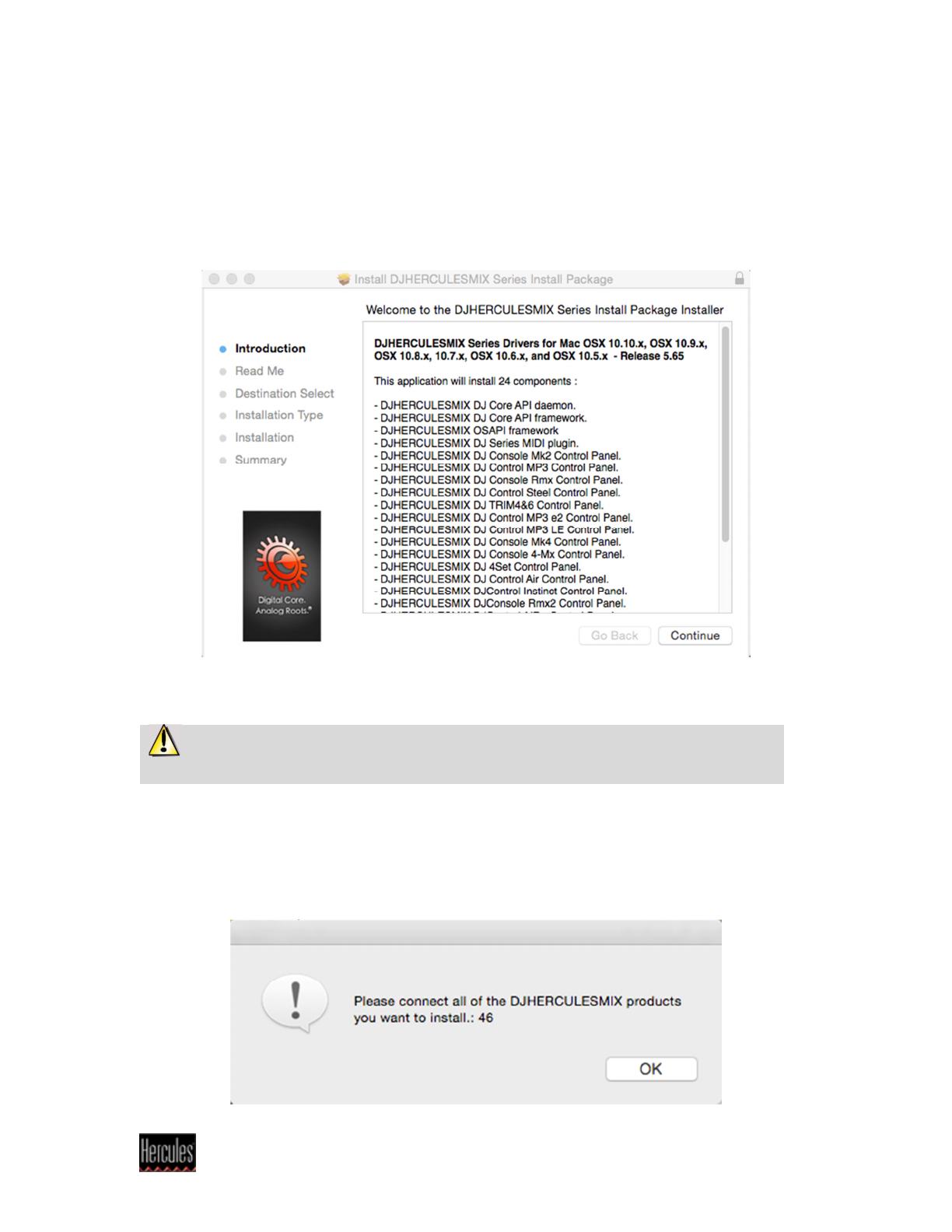
Hercules
®
Technical support
DJ Console Series – Installation Procedure (OS X)
(Last updated: September 2015)
A welcome screen is displayed, informing you as to what will be
installed.
- Click Continue and follow the on-screen instructions.
You may need to enter your password in order to proceed if
administrator access is required on your system.
Once files have been copied to your computer, the drivers will be
installed.
A dialog box appears, prompting you to connect the DJ device to your
computer's USB port: