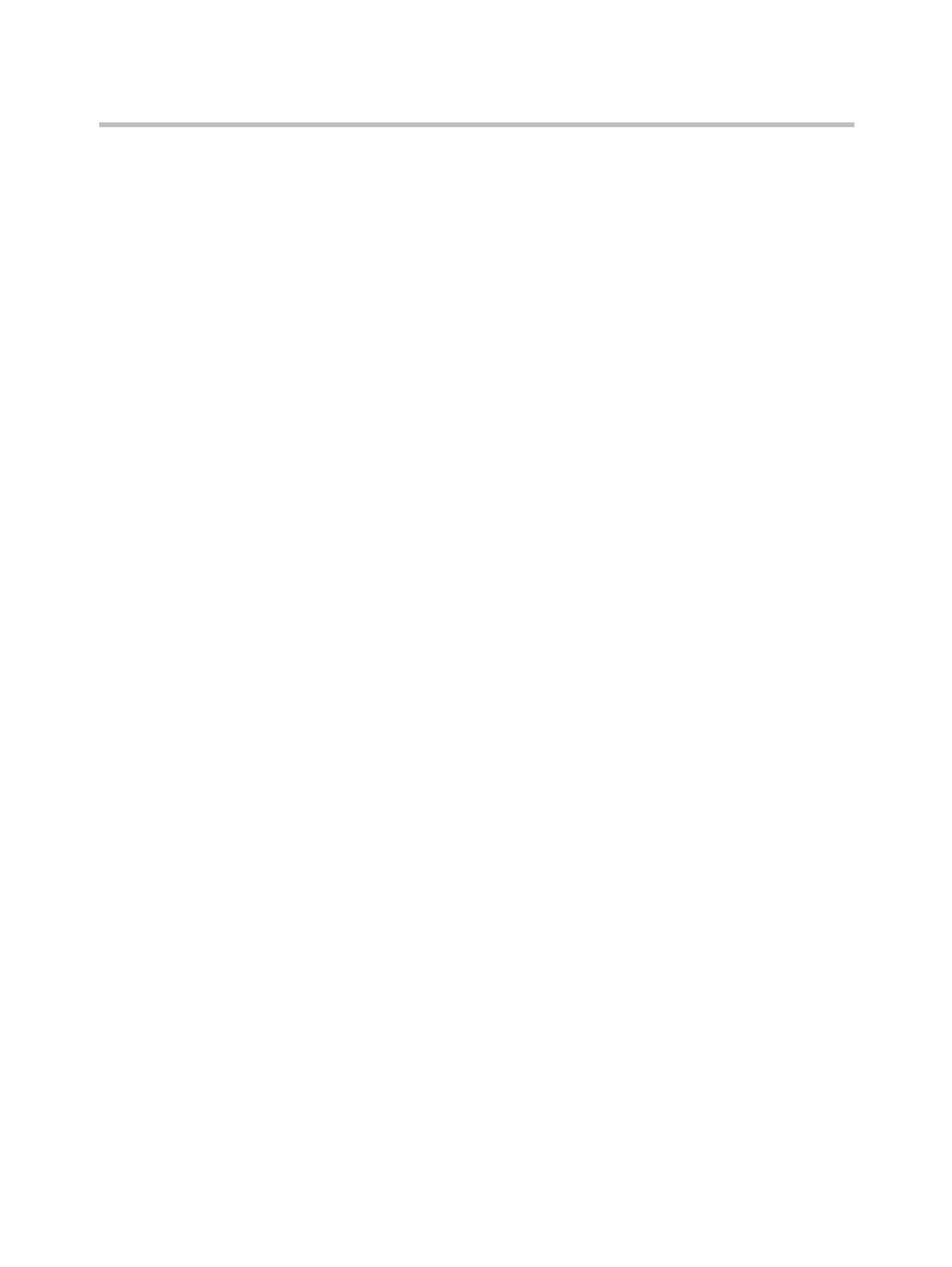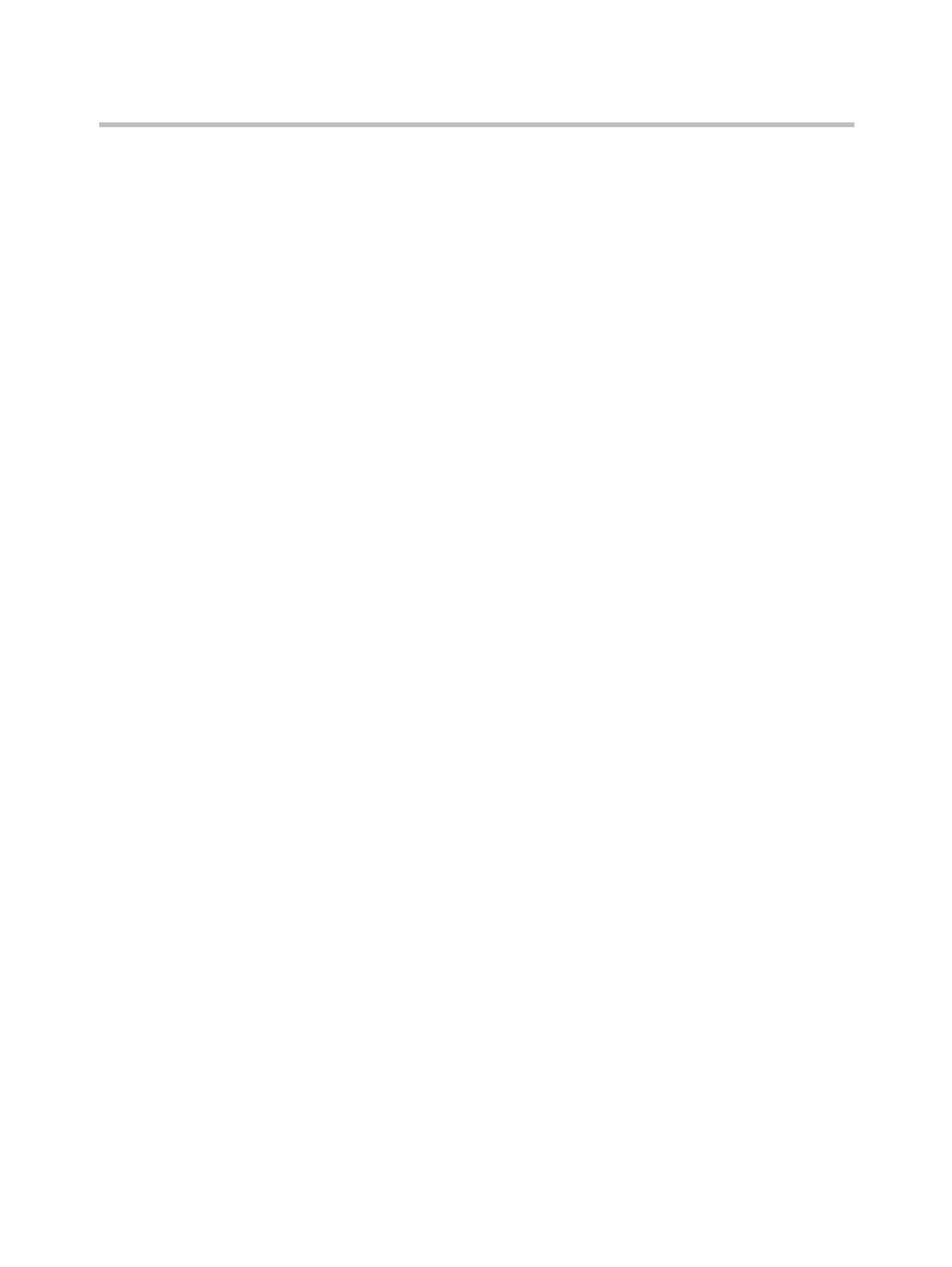
Contents
12
Configuring a KIRK Wireless Server 300 Using Static IP Address . . . . . . 4–2
General Configuration . . . . . . . . . . . . . . . . . . . . . . . . . . . . . . . . . . . . . . . 4–3
Wireless Server Configuration . . . . . . . . . . . . . . . . . . . . . . . . . . . . . . . . 4–4
Security Configuration . . . . . . . . . . . . . . . . . . . . . . . . . . . . . . . . . . . . . . . 4–5
SIP Configuration . . . . . . . . . . . . . . . . . . . . . . . . . . . . . . . . . . . . . . . . . . . 4–6
KIRK Handset Registration
Registering KIRK Handsets . . . . . . . . . . . . . . . . . . . . . . . . . . . . . . . . . . . . . . 5–1
KIRK Handset Management
Viewing Handset/User Configuration . . . . . . . . . . . . . . . . . . . . . . . . . . . . . 6–2
Searching for Handset/User Information . . . . . . . . . . . . . . . . . . . . . . . . . . 6–2
Removing KIRK Handsets from the List (Deregistering) . . . . . . . . . . . . . 6–3
Changing User Configurations . . . . . . . . . . . . . . . . . . . . . . . . . . . . . . . . . . . 6–3
Back-Up and Restore Handset Data . . . . . . . . . . . . . . . . . . . . . . . . . . . . . . . 6–4
Importing Handset Registration Data - CSV Format . . . . . . . . . . . . . . . . . 6–6
System Management
KIRK Wireless Server 300 . . . . . . . . . . . . . . . . . . . . . . . . . . . . . . . . . . . . . . . . 7–1
Reading System Information . . . . . . . . . . . . . . . . . . . . . . . . . . . . . . . . . . 7–1
General Status Information . . . . . . . . . . . . . . . . . . . . . . . . . . . . . . . 7–2
Logs Information . . . . . . . . . . . . . . . . . . . . . . . . . . . . . . . . . . . . . . . . 7–2
Wireless Server Information . . . . . . . . . . . . . . . . . . . . . . . . . . . . . . . 7–3
Packet Capture . . . . . . . . . . . . . . . . . . . . . . . . . . . . . . . . . . . . . . . . . . 7–3
Reading Statistics . . . . . . . . . . . . . . . . . . . . . . . . . . . . . . . . . . . . . . . . . . . 7–4
Wireless Server . . . . . . . . . . . . . . . . . . . . . . . . . . . . . . . . . . . . . . . . . . 7–4
Active Calls . . . . . . . . . . . . . . . . . . . . . . . . . . . . . . . . . . . . . . . . . . . . . 7–5
Abnormal Call Releases . . . . . . . . . . . . . . . . . . . . . . . . . . . . . . . . . . 7–6
Traffic Distribution . . . . . . . . . . . . . . . . . . . . . . . . . . . . . . . . . . . . . . 7–6
Making a Back-Up of the Configuration File . . . . . . . . . . . . . . . . . . . . 7–7
Restoring the Configuration File . . . . . . . . . . . . . . . . . . . . . . . . . . . . . . 7–7
Updating the KIRK Wireless Server 300 Firmware . . . . . . . . . . . . . . . 7–7
Updating KIRK Wireless Server 300 Firmware . . . . . . . . . . . . . . . 7–8
Regulatory Notices
International Regulatory and Product Information . . . . . . . . . . . . . . . . . . 8–1
Important Safety Instructions and Product Information . . . . . . . . . . . . . . 8–7
Open Source Software Notice
Open Source Software Notice . . . . . . . . . . . . . . . . . . . . . . . . . . . . . . . . . . . . . 9–1