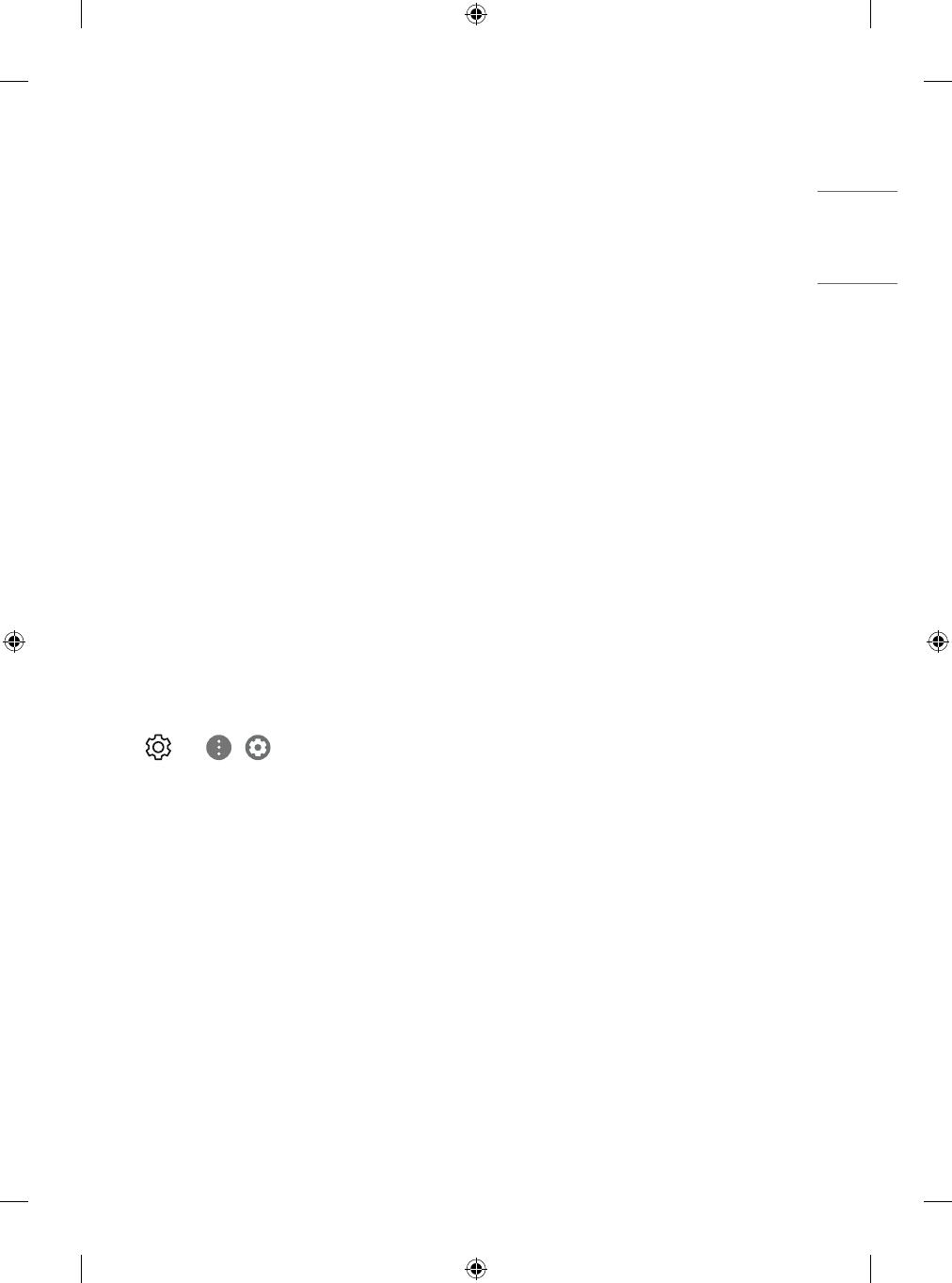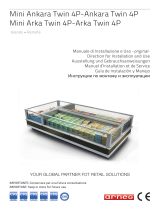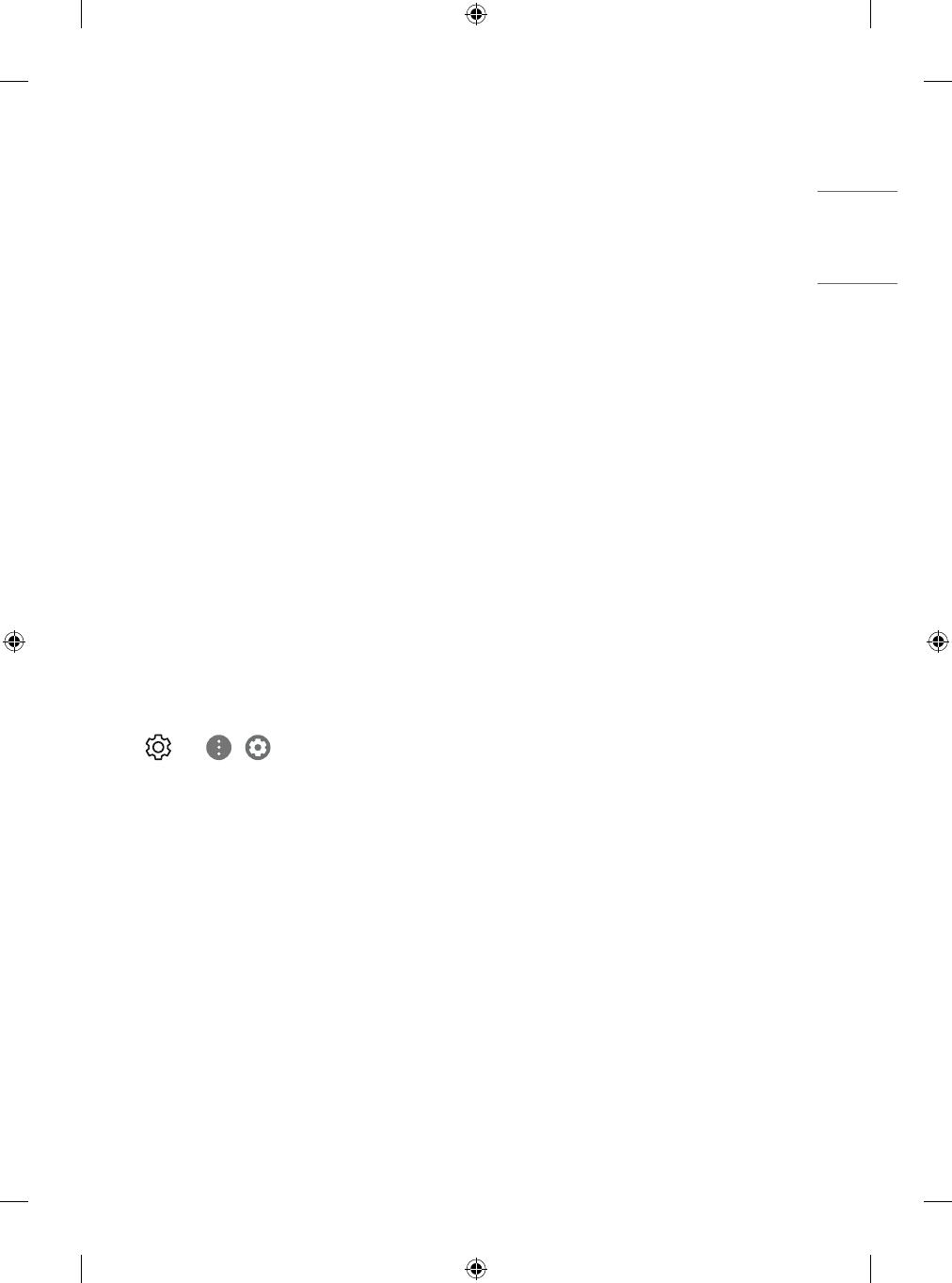
13
Other connections
Connect your TV to external devices. For the
best picture and audio quality, connect the
external device and the TV with the HDMI cable.
Some separate cable is not provided.
HDMI
• When connecting the HDMI cable, the
product and external devices should be
turned off and unplugged.
• Supported HDMI Audio format (Depending
on model):
DTS (44.1 kHz / 48 kHz / 88.2 kHz / 96 kHz),
DTS HD (44.1 kHz / 48 kHz / 88.2 kHz / 96
kHz / 176.4 kHz / 192 kHz),
True HD (48 kHz),
Dolby Digital / Dolby Digital Plus (32 kHz /
44.1 kHz / 48 kHz),
PCM (32 kHz / 44.1 kHz / 48 kHz / 96 kHz /
192 kHz)
• → ( ) → [Picture] →
[Additional Settings] → [HDMI ULTRA HD
Deep Colour]
- On: Support 4K @ 50/60 Hz (4:4:4, 4:2:2,
4:2:0)
- Off: Support 4K @ 50/60 Hz 8 bit (4:2:0)
If the device connected to Input Port also
supports ULTRA HD Deep Colour, your picture
may be clearer. However, if the device
doesn’t support it, it may not work properly.
In that case, change the TV’s [HDMI ULTRA
HD Deep Colour] setting to off.
USB
Some USB Hubs may not work. If a USB device
connected using a USB Hub is not detected,
connect it to the USB port on the TV directly.
External Devices
Available external devices are: Blu-ray player,
HD receivers, DVD players, VCRs, audio systems,
USB storage devices, PC, gaming devices, and
other external devices.
• The external device connection may differ
from the model.
• Connect external devices to the TV regardless
of the order of the TV port.
• If you record a TV program on a Blu-ray/DVD
recorder or VCR, make sure to connect the TV
signal input cable to the TV through a DVD
recorder or VCR. For more information of
recording, refer to the manual provided with
the connected device.
• Refer to the external equipment’s manual
for operating instructions.
• If you connect a gaming device to the TV, use
the cable supplied with the gaming device.
• In PC mode, there may be noise associated
with the resolution, vertical pattern, contrast
or brightness. If noise is present, change the
PC output to another resolution, change the
refresh rate to another rate or adjust the
brightness and contrast on the [PICTURE]
menu until the picture is clear.
• In PC mode, some resolution settings
may not work properly depending on the
graphics card.