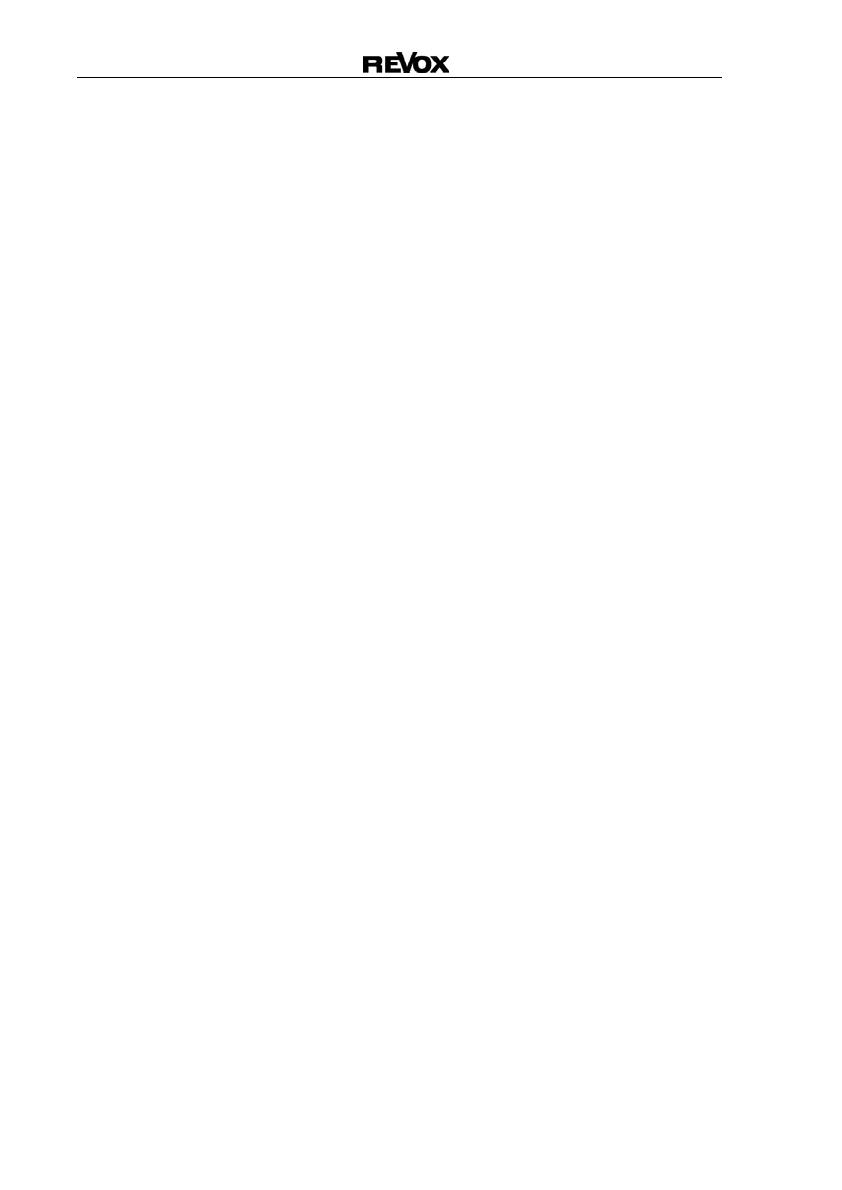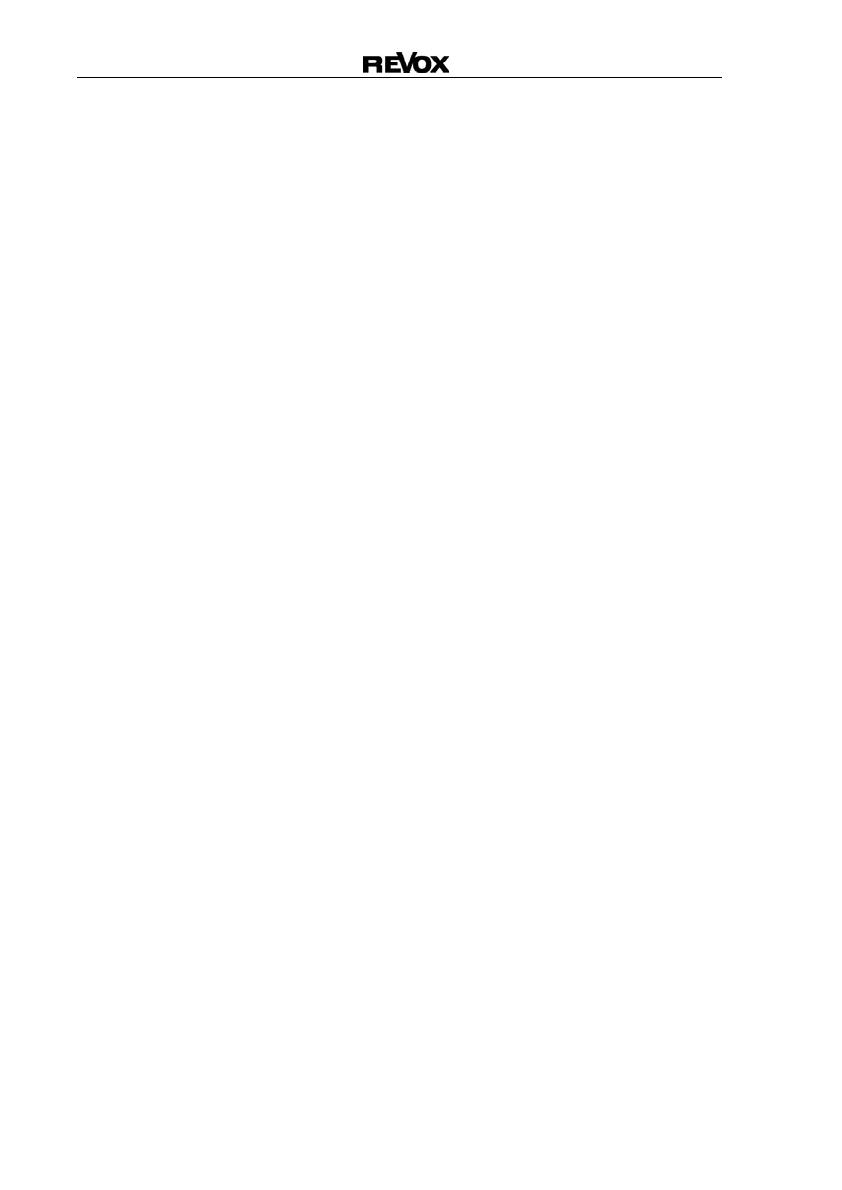
M300/ M301 Re:connect
7
Format ⇔ Quality
The quality of the picture
reproduction depends to a large
extent on the video format you
use.
The more parameters that affect
the picture, such as brightness,
colour and contrast, that are
grouped together, the worse the
quality of the picture will be. On
the other hand therefore, the
more parameters that can be
set individually, the better the
quality.
The following list gives you an
overview on this topic:
A Very good picture quality
RGB / YCrCb
3 component signal
B Good picture quality
YC (S-VHS)
2 component signal
C Acceptable quality
CVBS (FBAS)
1 component signal
Important
It doesn’t improve the quality of
the picture if a YC or even an
RGB signal is artificially created
out of a CVBS signal. This
doesn’t increase the amount of
picture information, it simply
copies it.
Video format
Using the video switch, you
connect different video formats
to the inputs as well as the
monitor output.
As we are dealing with a video
switch here, the video signals
are output in the same format
as they are fed in.
Example:
An RGB signal fed into the
Video 5 input will also be output
as an RGB signal to the monitor
output.
No conversion (Up- or Down-
Mix) from one video format to
another video format is
carried out.
YC Æ CVBS conversion
One exception to this is the YC
signal. This is the only signal
that is converted to the CVBS
format. In this way, it is possible
to feed in a YC signal through
the M51 or one of the six video
inputs (S-VHS) but to operate a
CVBS device at the monitor
output panel.
Additionally, this CVBS signal is
also available at the Video 1
and Video 2 outputs.