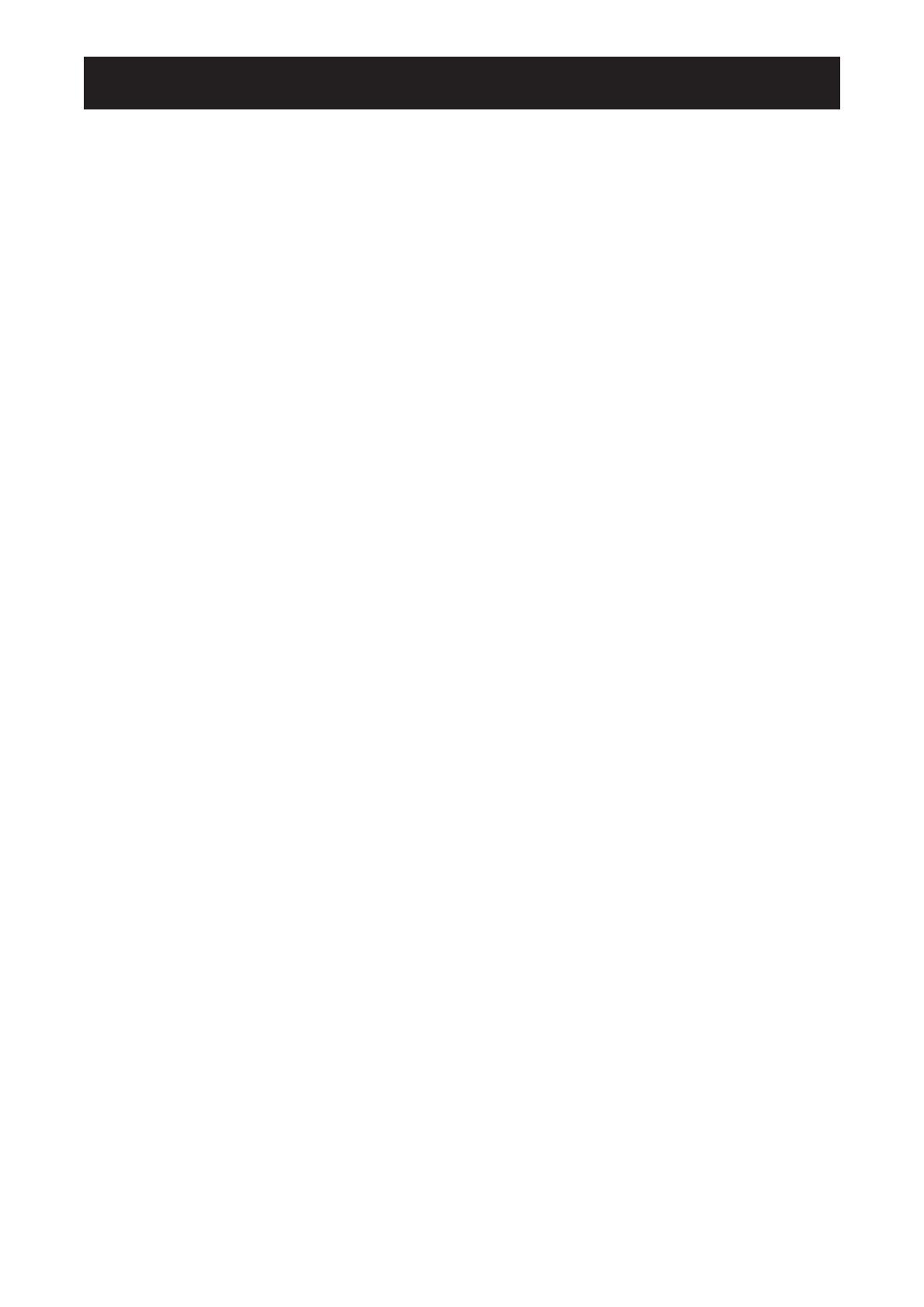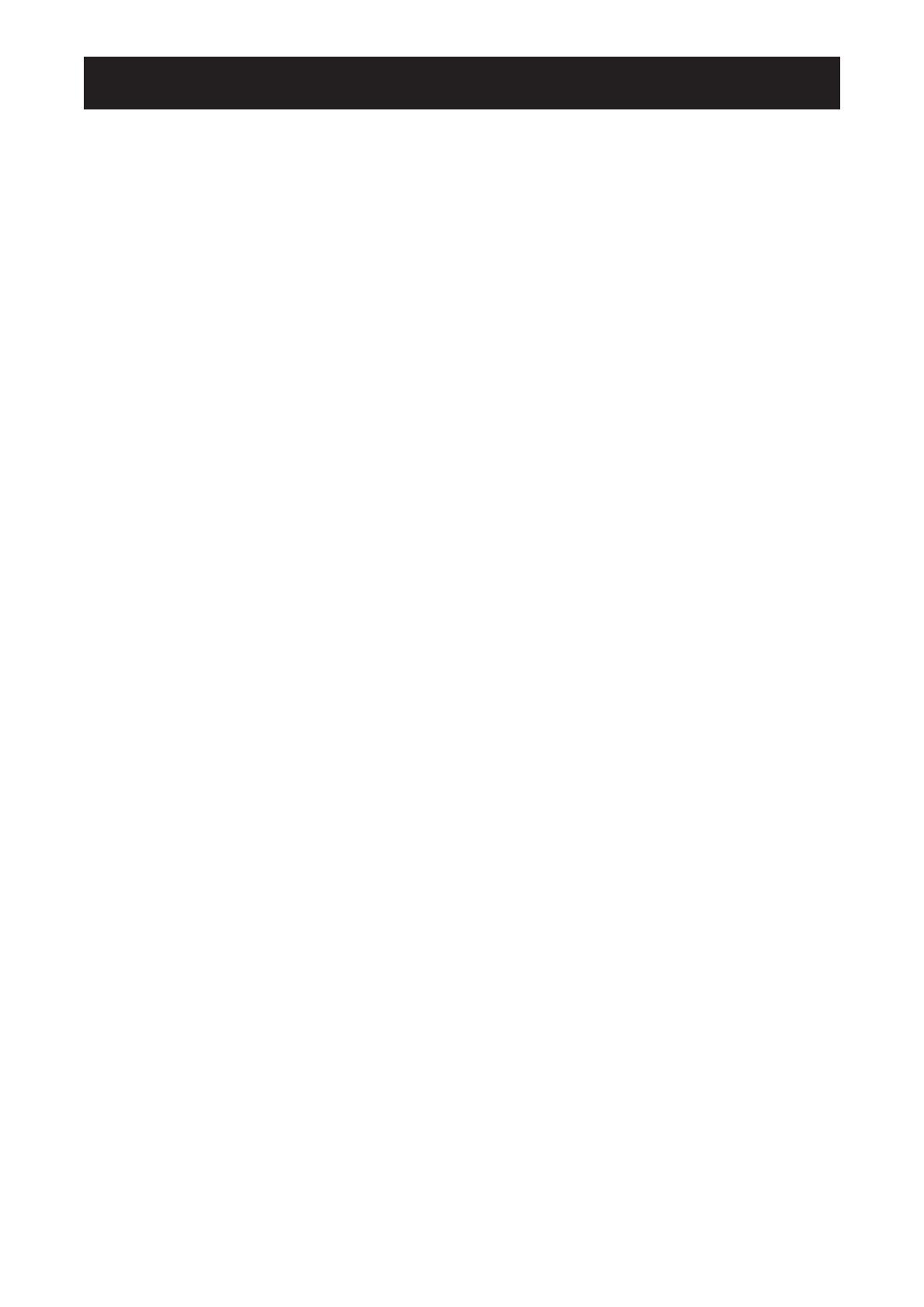
TABLE OF CONTENTS
SAFETY INFORMATION .............................................................................. 1
Federal Communications Commission (FCC) Notice (U.S. Only) ............................................................1
olish Center for Testing and Certication otice ....................................................................................1
Electric, Magnetic and Electromagnetic Fields (“EMF”) ...........................................................................2
Information for U.K. only ...........................................................................................................................3
North Europe (Nordic Countries) Information ...........................................................................................4
End-of-Life Disposal .................................................................................................................................5
Waste Electrical and Electronie Equipment-WEEE ..................................................................................5
Turkey RoHS ............................................................................................................................................6
Ukraine RoHS ..........................................................................................................................................6
PRECAUTIONS ............................................................................................ 7
Cautions When Setting Up .......................................................................................................................7
Cautions When Using ...............................................................................................................................8
Cleaning and Maintenance .......................................................................................................................8
Notice for the Interactive Display ..............................................................................................................9
Caring for the Touch Screen .....................................................................................................................9
CHAPTER 1: PRODUCT DESCRIPTION ..................................................... 10
1.1 Unpacking ..........................................................................................................................................10
1.2 Package Contents ..............................................................................................................................10
1.3 Preparing for the Installation ..............................................................................................................11
1.4 Wall Mounting Installation ...................................................................................................................11
1.4.1 VESA Grid ...............................................................................................................................12
1.4.2 Mounting the Interactive Display on the Wall..........................................................................................12
1.4.3 Ventilation Requirements for Enclosure Locating ..................................................................................14
1.5 Installing the Wi-Fi Module .................................................................................................................14
1.6 Interactive Display Overview ..............................................................................................................16
1.6.1 Control Panel ...........................................................................................................................16
1.6.2 Input/Output Terminals ............................................................................................................17
1.7 Remote Control ..................................................................................................................................19
1.7.1 General Functions ...................................................................................................................19
1.7.2 Inserting the Batteries in the Remote Control .........................................................................21
1.7.3 Handling the Remote Control ..................................................................................................21
1.7.4 Operating Range of the Remote Control .................................................................................22
CHAPTER 2: MAKING CONNECTIONS ......................................................23
2.1 Connecting the Power ........................................................................................................................23
2.2 Connecting a Computer or Portable Device .......................................................................................24
2.2.1 Using VGA (D-Sub) Input .......................................................................................................24
2.2.2 Using RS232 Input ..................................................................................................................25
2.2.3 Using HDMI Input ....................................................................................................................25
2.2.4 Using the Touch Module ..........................................................................................................26
2.3 Connecting External Equipment (Video Player) .................................................................................28
2.4 Connecting a Display Device .............................................................................................................29
2.5 Connecting to a Wired Network ..........................................................................................................30
2.6 Connecting USB Interface Devices ....................................................................................................31