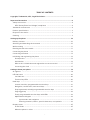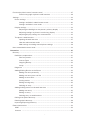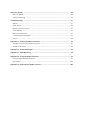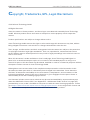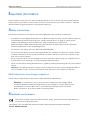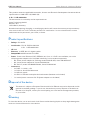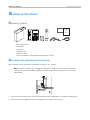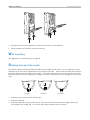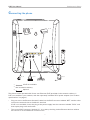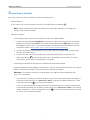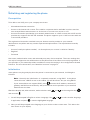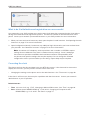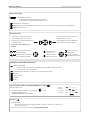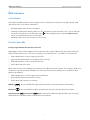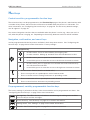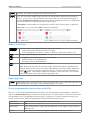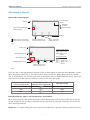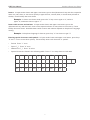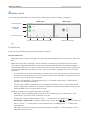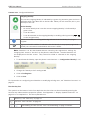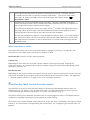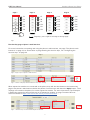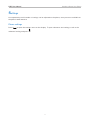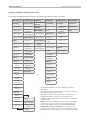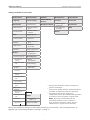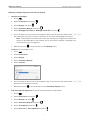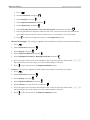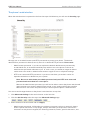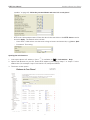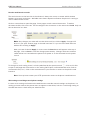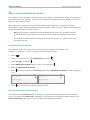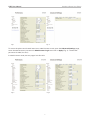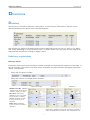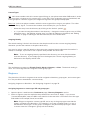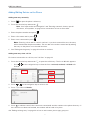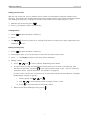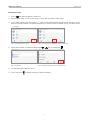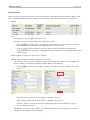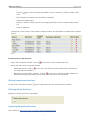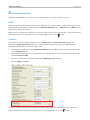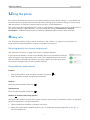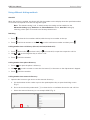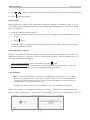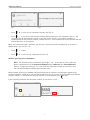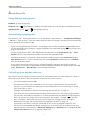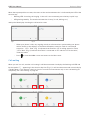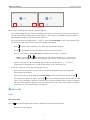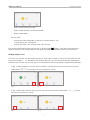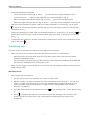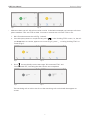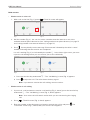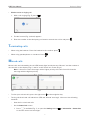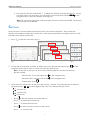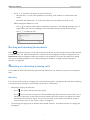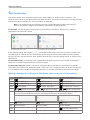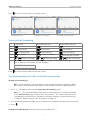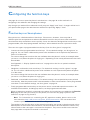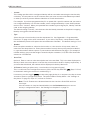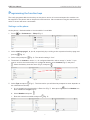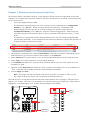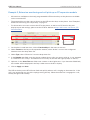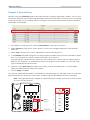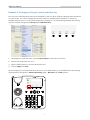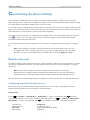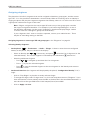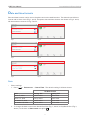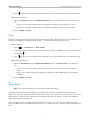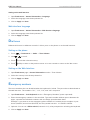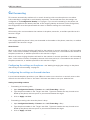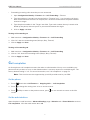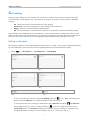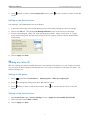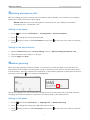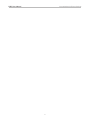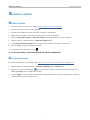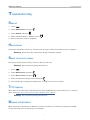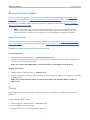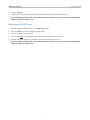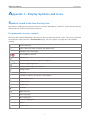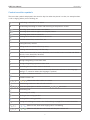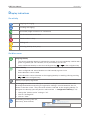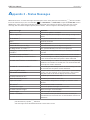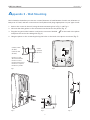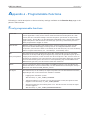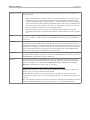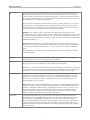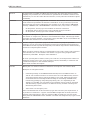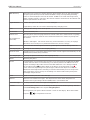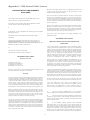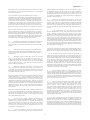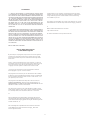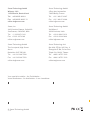© Snom Technology GmbH
Snom Technology GmbH
Wittestr. 30 G
13509 Berlin, Deutschland
Tel. +49 30 39 83 3 0
Fax +49 30 39 83 31 11
Snom, Inc.
2603 Camino Ramon, Suite 420
San Ramon, CA 94583, USA
Tel. +1 339 227 6160
Fax +1 339 227 6180
Snom Technology GmbH
The Courtyard, High Street
Ascot
Berkshire SL5 7HP, UK
Tel. +44 161 348 7500
Fax +44 169 348 7509
Snom Technology GmbH
6 Parc des fontenelles
78870 Bailly, France
Tel. +33 1 80 87 62 87
Fax +33 1 80 87 62 88
Snom Technology GmbH
Via Milano 1
20020 Lainate, Italia
Tel. +39 02 00611212
Fax +39 02 93661864
Snom Technology Ltd.
Rm. 828, 5F, No. 285, Sec. 4
Zhongxiao E. Rd., Da‘an Dist.
Taipei City 10692, Taiwan
Tel. +886 2 8751 1120
Fax +886 2 8751 1130
Your specialist retailer - Ihr Fachhändler -
Votre distributeur - Su distribuidor - Il tuo rivenditore:
v1.02
IP Phone D785
User Manual

2
TABLE OF CONTENTS
Copyright, Trademarks, GPL, Legal Disclaimers ...........................................................7
Important information ......................................................................................................8
Safety instructions .................................................................................................................8
SELV (Safety Extra Low Voltage) compliance .............................................................. 8
Standards conformance ........................................................................................................8
Product specifications ...........................................................................................................9
Disposal of the device ............................................................................................................9
Cleaning ....................................................................................................................................9
Setting up the phone ...................................................................................................... 10
Delivery Content ....................................................................................................................10
Attaching and detaching the footstand .............................................................................10
Wall mounting .......................................................................................................................11
Rotating the tab of the cradle ............................................................................................. 11
Connecting the phone ..........................................................................................................12
Connecting a headset ............................................................................................................13
Initializing and registering the phone ...............................................................................14
Prerequisites ....................................................................................................................14
Initialization ...................................................................................................................... 14
What to do if initialization and registration are unsuccessful ................................17
Correcting the clock ........................................................................................................ 17
Getting to know your phone .......................................................................................... 18
At a glance .............................................................................................................................18
LED indicators .......................................................................................................................20
Call indicator ....................................................................................................................20
Function key LEDs ........................................................................................................... 20
Hard keys ...............................................................................................................................21
Context-sensitive, programmable function keys ......................................................21
Navigation, confirmation, and cancel keys ................................................................. 21
Preprogrammed, variably programmable function keys ........................................21
Page toggle key ...............................................................................................................22
Freely programmable function keys with LEDs ........................................................22
Alphanumeric Keypad ....................................................................................................23
Input modes and navigation ...............................................................................23
Entering numerals, letters, special characters, and symbols ..................... 23
Display layout ........................................................................................................................25
In idle mode ...................................................................................................................... 25
When the phone is active ...............................................................................................27

3
Function key label screen (second screen) .....................................................................27
Function key page of phone's web interface ................................................... 28
Settings ...................................................................................................................................29
Phone settings .................................................................................................................29
Settings available in administrator mode .......................................................30
Settings available in user mode ........................................................................31
Display settings ...............................................................................................................32
Adjusting the backlight on the phone's primary display ..............................32
Adjusting settings on phone's function key display .......................................33
Adjusting display settings for connected D7s ................................................34
The phone's web interface .............................................................................................36
Opening the web interface .................................................................................37
How the web interface works ............................................................................38
Web settings overriding manual phone settings ...........................................38
User mode/administrator mode ........................................................................................39
Directories ...................................................................................................................... 41
Directory .................................................................................................................................41
Definitions, explanations ...............................................................................................41
Directory entries ...................................................................................................41
Contact Types ........................................................................................................ 42
Outgoing identity ..................................................................................................42
Group ......................................................................................................................42
Ringtones ..........................................................................................................................42
Adding/Editing Entries on the Phone ..........................................................................43
Adding new entry manually ...............................................................................43
Adding new entry from call list .........................................................................43
Adding current caller ...........................................................................................44
Sorting entries ......................................................................................................44
Editing existing entry ........................................................................................... 44
Deleting an entry ..................................................................................................45
Adding/editing entries on the web interface .............................................................46
Adding new entry .................................................................................................46
Editing an entry ....................................................................................................47
Deleting entry on web interface ........................................................................48
Dialing from phone directory ........................................................................................48
Deleting whole directory ................................................................................................48
Importing/Exporting Directory .....................................................................................48
External directories ..............................................................................................................49
LDAP ..................................................................................................................................49
Contacts ............................................................................................................................49

4
Using the phone ............................................................................................................. 50
Making calls ...........................................................................................................................50
Selecting identity for current outgoing call ...............................................................50
Using dierent audio devices .......................................................................................50
Handset ..................................................................................................................50
Headset ..................................................................................................................50
Speakerphone .......................................................................................................50
Handset or headset and casing speaker .........................................................50
Using dierent dialing methods ...................................................................................51
Auto dial .................................................................................................................51
Redialing ................................................................................................................51
Calling number from call history (missed, received, dialed calls) ..............51
Calling number from phone directory .............................................................. 51
Calling number from external directory ..........................................................51
Speed dialing ........................................................................................................52
Calling emergency numbers ..............................................................................52
Call completion .....................................................................................................52
Number guessing (auto completion) ................................................................53
Accepting calls ......................................................................................................................54
Using dierent audio devices .....................................................................................54
Automatically accepting calls .......................................................................................54
Call pick-up from another extension ...........................................................................54
Call waiting .......................................................................................................................55
Active calls ............................................................................................................................. 56
Hold .................................................................................................................................... 56
One call on hold ....................................................................................................56
Holding multiple calls .......................................................................................... 57
Conference .......................................................................................................................58
Initiating a conference ......................................................................................... 58
Conference screen navigation ...........................................................................58
Transferring calls ............................................................................................................ 59
Attended transfer .................................................................................................59
Blind transfer ........................................................................................................61
Terminating calls ..................................................................................................................62
Missed calls ...........................................................................................................................62
Call lists ..................................................................................................................................63
Locking and unlocking the keyboard ................................................................................64

5
Rejecting or redirecting incoming calls ............................................................................64
Manually ............................................................................................................................64
Automatically ...................................................................................................................65
Rejecting anonymous calls ............................................................................................65
Call forwarding .....................................................................................................................66
Making/changing the settings on the phone and turning on call forwarding .....66
Turning o call forwarding ............................................................................................ 67
Turning forwarding of all calls on/o with a function key ......................................67
Configuring the function keys ....................................................................................... 68
Function keys on Snom phones .........................................................................................68
Programming the function keys ........................................................................................70
Settings on the phone ....................................................................................................70
Settings on the web interface .......................................................................................71
Selected examples for function key programming ........................................................71
Example 1, Extension monitoring and call pick-up ..................................................72
Example 2, Extension monitoring and call pick-up on D7 expansion module .....73
Example 3, Speed dialing ..............................................................................................74
Example 4, Changing setting of context-sensitive key .............................................75
Customizing the phone settings ................................................................................... 76
Identities/accounts ...............................................................................................................76
Configuring and editing identity/account ...................................................................76
Assigning ringtones ........................................................................................................ 78
Date and time formats ......................................................................................................... 79
Date .................................................................................................................................... 79
Time ...................................................................................................................................80
Time zone ............................................................................................................................... 80
Language settings of phone and web interface ..............................................................81
Phone language ............................................................................................................... 81
Web interface language .................................................................................................82
Dial tones ...............................................................................................................................82
Emergency numbers ............................................................................................................82
Call forwarding .....................................................................................................................83
Call completion .....................................................................................................................84
Call waiting ............................................................................................................................85
Hiding my caller ID ...............................................................................................................86
Rejecting anonymous calls .................................................................................................87
Number guessing .................................................................................................................87
Speed dial ..............................................................................................................................88

6
Software update ............................................................................................................. 90
Manual update ....................................................................................................................... 90
Auto provisioning .................................................................................................................. 90
Troubleshooting ............................................................................................................. 91
Reboot .....................................................................................................................................91
Hard reboot ............................................................................................................................ 91
Reset to factory values ........................................................................................................91
TFTP Update ..........................................................................................................................91
Manual initialization .............................................................................................................91
Contacting Snom Support ...................................................................................................92
Traces ......................................................................................................................................92
Appendix 1 - Display Symbols and Icons ..................................................................... 94
Symbols found in the function key line ............................................................................94
Display indications ...............................................................................................................96
Appendix 2 - Status Messages ....................................................................................... 97
Appendix 3 - Wall Mounting ............................................................................................ 98
Appendix 4 - Programmable Functions ....................................................................... 99
Freely programmable functions ........................................................................................99
Key Events ........................................................................................................................... 103
Appendix 5 - GNU General Public License ................................................................... 105

7
D785 User Manual Copyright, Trademarks, GPL, Disclaimers
Copyright, Trademarks, GPL, Legal Disclaimers
© 2018 Snom Technology GmbH
All Rights Reserved.
Snom, the names of Snom products, and Snom logos are trademarks owned by Snom Technology
GmbH. All other product names and names of enterprises are the property of their respective
owners.
Product specifications are subject to change without notice.
Snom Technology GmbH reserves the right to revise and change this document at any time, without
being obliged to announce such revisions or changes beforehand or after the fact.
Texts, images, and illustrations and their arrangement in this document are subject to the protection
of copyrights and other legal rights worldwide. Their use, reproduction, and transmittal to third
parties without express written permission may result in legal proceedings in the criminal courts as
well as civil courts.
When this document is made available on Snom’s web page, Snom Technology GmbH gives its
permission to download and print copies of its content for the intended purpose of using it as a
manual. No parts of this document may be altered, modified or used for commercial purposes without
the express written consent of Snom Technology GmbH.
Although due care has been taken in the compilation and presentation of the information in this
document, the data upon which it is based may have changed in the meantime. Snom therefore
disclaims all warranties and liability for the accurateness, completeness, and currentness of the
information published, except in the case of intention or gross negligence on the part of Snom or
where liability arises due to binding legal provisions.
Our firmware includes some source code that may be used and modified by anyone and everyone
under the GNU Public License (GPL) (see "Appendix 5 - GNU General Public License" on page 105),
provided they, in turn, make it available to everyone else with the same licensing agreement. Please
go to https://www.snom.com/footer/source-code-gpl-open-source/ for the original GPL license and
the source code of components licensed under GPL and used in Snom products.

8
D785 User Manual Safety, Disposal, Cleaning of Product
Important information
Please read the instructions on safety and disposal and on how to set up and use the device before
using it and also give them to other users to read or inform those users of their contents. Save this
manual and do not give the device to third parties without it.
Safety instructions
Follow the instructions in this manual and other applicable documentation of the device.
• If the phone is not supplied with power via an Ethernet cable, use only a power adapter expressly
recommended by Snom Technology (see "Product specifications" on page 9). Other power
supplies may damage or destroy the phone, aect its behavior, or induce noise.
• Avoid placing the cables where people may trip over them or where they may be exposed to
mechanical pressure as this may damage them.
• This device is for indoor use only! NOT FOR OUTDOOR USE!
• Do not install the device in rooms with high humidity (for example, in bathrooms, laundry rooms,
or damp basements). Do not immerse the device in water and do not spill or pour liquids of any
kind onto or into the device.
• Do not install the device in surroundings at risk for explosions (paint shops, for example). Do not
use the device if you smell gas or other potentially explosive fumes.
• Do not use the device during thunderstorms. Lightning striking the power grid may cause electric
shocks.
• Warning: The handset contains a magnet, and its earpiece may attract small dangerous objects
such as needles or pins. Please ensure before each use that no such objects are present.
SELV (Safety Extra Low Voltage) compliance
Safety status of input/output connections comply with SELV requirements.
Warning: To avoid electric shock, do not connect safety extra-low voltage (SELV)
circuits to telephone-network voltage (TNV) circuits. LAN ports contain SELV circuits,
and PSTN ports contain TNV circuits. Some LAN and PSTN ports both use RJ-45
(8P8C) connectors. Use caution when connecting cables.
Standards conformance
This device complies with the essential health, safety, and environmental requirements of
all relevant European directives.
This phone is FCC certified and meets US health, safety, and environmental standards.
FCC ID: EW780-S006-00

9
D785 User Manual Safety, Disposal, Cleaning of Product
This product meets the applicable Innovation, Science and Economic Development Canada technical
specifications of CAN ICES-3 (A)/NMB-3(A).
IC ID: 1135B-80S00600
The declaration of conformity can be requested from
Snom Technology GmbH
Wittestr. 30 G
13509 Berlin, Germany
Unauthorized opening, changing, or modifying the device will cause the warranty to lapse and may
also result in the loss of CE conformity and the FCC certification. In case of malfunction contact
authorized service personnel, your seller, or Snom.
Product specifications
• Safety: IEC 60950
• Certification: FCC ID: EW780-S006-00
IC ID: 1135B-80S00600
• CE Mark
• Ethernet: 2 x IEEE 802.3/1 Gigabit switch
• Compatible with Bluetooth V4.0+EDR
• Power: Power over Ethernet (PoE), IEEE 802.3af, Class 2. If PoE is not available, one of the
following power adapters (not included in delivery) can be ordered separately:
◦ EU: Snom power adapter A6, Phihong model PSM10R-050, Snom PN 00004325
◦ US: Snom power adapter A6, Snom PN 00004326
◦ EU: Ten Pao, model S018BAM0500200, Snom PN 00004393
• Connectors:
◦ 2 x RJ45: 1 x LAN, 1 x PC
◦ 1 x RJ12 for Snom EHS Advanced
◦ 1 x USB 2.0, type A
◦ 2 x 4P4C for handset and optional wired headset (headset not included)
◦ 1 x coaxial power connector DC 5V (power adapter not included)
Disposal of the device
This device is subject to European Directive 2012/19/EU and may not be disposed of with
general household garbage. If you do not know where you may dispose of the device at
the end of its lifespan, contact your municipality, your local waste management provider,
or your seller.
Cleaning
To clean the device, use an anti-static cloth. Please avoid cleaning liquids as they might damage the
surface or internal electronics of the device.

10
D785 User Manual Setting up the Phone
Setting up the phone
Delivery Content
GNU
General Public License
Quick
Installation
Guide
D785
- Base phone unit
- Footstand
- Handset
- Handset cord
- Ethernet cable
- Quick Installation Guide, GNU General Public Licence
Attaching and detaching the footstand
The footstand can be attached at two dierent angles: 46° and 28°.
Note: Before attaching the footstand to the phone, plug the long end of the handset
cord into the connector labelled "
" on the back of the phone and place the cord in the
cable guide.
1. Place the top of the grooves on the footstand below the slideguides on the back of the phone.
2. Push the footstand upwards onto the slideguides until they lock in place.

11
D785 User Manual Setting up the Phone
3. Plug the short end of the handset cord into the connector on the handset.
4. Place the phone on an even, horizontal surface.
Wall mounting
See "Appendix 3 - Wall Mounting" on page 98.
Rotating the tab of the cradle
The phone is delivered with the tab level with the inner edge of the cradle. If you are going to mount
the phone on a wall, we recommend that you rotate the tab 180°. After rotation, the tip of the tab will
protrude slightly above the edge of the "cradle". The small rectangular hole in the receiver casing fits
perfectly over the now protruding tip, holding the receiver safely in place in the upright position on the
wall.
Fig./Abb. 1 Fig./Abb. 2 Fig./Abb. 3
1. Slide the plastic tab from the cradle (Fig. 1)
2. Rotate the tab 180°.
3. Slide the tab back into the cradle (Fig. 2). The top of the tab now protrudes slightly above the
inner edge of the cradle (Fig. 3), so that it will hold the handset more securely.

12
D785 User Manual Setting up the Phone
Connecting the phone
(2, 3)
(2, 3)
(1, 2)
(2, 3)
(2, 3)
EHS
(1)
If PoE not available
(2)
Not included in delivery
(3)
Optional
The phone can be operated with Power over Ethernet (PoE) provided via the network cable or, if
PoE is not avaible in your network, with the separately available 5V DC power adapter (see "Product
specifications" on page 9).
• Plug one end of the Ethernet (network) cable into the RJ45 connector labeled “NET” and the other
one into the network side to establish a data link.
If PoE is not available, insert the plug of the power supply into the connector labeled "5V DC" and
hook up the plug to the wall outlet.
• The second RJ45 connector, labeled “PC”, is for daisy-chaining further Ethernet devices without
the need for a second Ethernet connection line.

13
D785 User Manual Setting up the Phone
Connecting a headset
You can use wired as well as wireless headsets with the phone.
• Wired headsets
If you want to use a wired headset, connect it to the RJ audio jack labeled
.
Note: If both a wired and a wireless headset are connected to the phone, incoming calls
will go to the wireless headset.
• Wireless headsets
◦ Connecting the base station of your headset via the Snom EHS Adapter.
1. Connect the plug labeled D3xx/D785 on the 2xRJ12 cable that came with the Snom EHS
Adapter to the jack marked EHS on the D785, and the plug labeled EHS box to the Snom
EHS Adapter's RJ12 jack. For more information, see the illustrated EHS Advanced Quick
Installation Guide at http://wiki.snom.com/Accessories/Documentation.
2. Connect the EHS box to the headset's base station with the 2xRJ45 cable also provided
with the Snom Advanced.
3. Connect the 4P4C/4P4C audio cable that came with the headset to the phone's RJ
audio jack labeled
. Connect the other end to the headset's base station. For more
information, please refer to the headset's user guide.
◦ Connecting the headset to the phone via a Bluetooth-compatible adapter.
Insert the adapter into the USB port of the phone. See also the Quick Start Guides of the Snom
USB BT and the Snom HS BT or the manual of the third-party headset.
Attention: The default settings for USB headsets are VID=0a12:PID=100d:HOOK=38/1
for 8.7.2.11 and higher.
- If your phone is running an earlier firmware version, enter these parameters manually on
the phone's web interface at > Advanced > Audio > text field of "Audio parameters". Click
on the question mark
?
to look up the parameters.
- If you are using a dierent headset, whatever the firmware version, enter the parameters
of the headset manually on the phone's web interface at > Advanced > Audio > text field of
"Audio parameters". Click on the question mark
?
to find out which parameters you need
to use for your respective headset.

14
D785 User Manual Setting up the Phone
Initializing and registering the phone
Prerequisites
To be able to use VoIP, you or your company must have:
• A broadband internet connection.
• Access to the internet via a router. This could be a separate device available in various versions
from many dierent manufacturers or in the form of a router on a server or a PC.
• Account information provided by your network administrator or a VoIP account with a VoIP service
provider who supports the VoIP SIP standard. The phone supports up to 12 VoIP accounts with one
or more VoIP providers.
The registration information received from your Internet service provider or your network
administrator may dier and may contain required and optional data. The required data normally
includes:
• Account (usually the phone number). On Snom phones, an account is called an "identity".
• Registrar
• Password
User name, authentication name, and outbound proxy may also be required. These are settings that
can only be configured on the web interface of the phone after it has been successfully registered. If
your provider or your network provides a mailbox account, that setting is also configured on the web
interface. For more information, see "Identities/accounts" on page 76.
Initialization
Snom phones are plug-and-play. Once the phone is connected to your network, it will begin to
initialize.
Note: Normally the initialization is completely automatic, using DHCP. If the phone
cannot discover a DHCP server in the subnet, you will be asked: Are you using DHCP?
If your network does not support DHCP, press
and enter the IP address, netmask, IP
gateway, and DNS server manually. Ask your Internet service provider or your network
administrator for them.
Watch the display and, when asked to, make selections with and on the navigation key
and save with
.
1. You will be prompted in English to select a language. Use
or to select another language,
if applicable, and press
to save the highlighted language.
2. Next, you will be prompted in the language of your choice to select a time zone. This aects the
time shown on your display.

15
D785 User Manual Setting up the Phone
Fig. 1 Fig. 2
◦ Press or , respectively, on the navigation key to move up or down the list one item at
a time; press the function key underneath
or , respectively, to jump to the beginning of
the next or the previous time zone.
◦ Press the function key underneath
to show only those time zones where the selected
phone language is spoken. If you have selected English, all time zones are shown (Fig. 2).
◦ Press the function key underneath
to show all time zones and all countries or cities within
the individual time zones, if there are any (Fig. 2).
◦ Press
to save the selected time zone, indicated by the white bar (Fig. 2).
3. Next, you will be prompted to select the tone scheme of a country. This aects the dial tone you
hear when you pick up the receiver. Dierent countries use dierent dial tones.
◦ Press or to move up or down the list one item at a time.
◦ Press
to jump to the last country on the screen; when the last country is selected, press
to jump to the last country on the next screen.
◦ Press
to jump to the first country on the screen; when the first country is selected, press
to jump to the first country on the preceding screen.
◦ Press
to save the selected country's tone scheme.
4. The display shows the "Welcome" screen. Press any key to log on.

16
D785 User Manual Setting up the Phone
5. Enter the account number and save with .
Note: See "Entering numerals, letters, special characters, and symbols" on page 23
on how to enter numbers and letters.
6. Enter the registrar and save with
.
7. If required, enter the password received from your Internet service provider or administrator and
press
.
After successful registration you will see the identity symbol
and the registered account (identity)
in the identity line underneath the date/time bar:
Note: If you see the account on the display preceded by or and the phone
is not working, the server may be down, either for servicing or due to a malfunction.
The registration and initialization should be completed as soon as the server is up and
running again. You may want to check with your administrator or your provider if nothing
happens within a reasonable amount of time.
Infobar with date& time
Identity

17
D785 User Manual Setting up the Phone
What to do if initialization and registration are unsuccessful
Your network or your VoIP provider may require more login data than requested by the Snom phone
during the initialization and registration process. This data is entered on the web interface of the
phone. Contact your network system administrator or your VoIP provider for more information.
1. When you have received all necessary data, open the phone’s web interface. See"Opening the web
interface" on page 37 for more information.
2. Open Configuration Identity 1 and enter any additional login information you have received from
your provider. See "Identities/accounts" on page 76 for more information.
Note: A number of IP telephony service providers and a number of SIP PBXs require
settings that are dierent from Snom’s standard factory settings. Snom’s web page
lists numerous providers and PBXs that have been tested for interoperability with
our phones and specific settings that may be required. Do not change the standard
configuration unless you know what you are doing. Expert help may be required.
Correcting the clock
The phone receives the time and date from your NTP time server. If the time and/or date on the
display are incorrect, you may need to set the correct time zone.
• Changing the settings on the phone and on the web interface: See "Time zone" on page 80.
If the time is still incorrect, there may be a problem with the time server. Contact your network
administrator or your IP provider.
Default formats:
• Time. 24-hour clock, e.g. 17:35. Changing to AM and PM formats: See "Time" on page 80.
• Date. US date format MM/DD/YEAR, eg. 11/23/2010. Changing to European format
DD.MM.YEAR, e.g. 23.11.2010: See "Date" on page 79.

18
D785 User Manual Getting to Know Your Phone
Getting to know your phone
At a glance
The factory settings at a glance:
Handset
rest tab
Casing
speaker
Handset
speaker
Handset
microphone
Casing microphone
Context-sensitive, programmable function symbols and function keys F1–F4
Press the function key underneath the display
symbol to activate the function, open the list
etc. depicted by the symbol above the key.
Standard functions available on idle screen. Default settings and
icons depend on fi rmware installed on phone.
Internal phone directory
Call lists (missed, received, dialled calls)
/
Forwarding all calls (turning CFwd on/o )
Status information (call forwarding active, passwords not
set, missed calls, etc.) or, if no status info,
to show phone's IP address and URL to Snom's Wiki
Display - idle screen
MWI key with LED
Call LED
• Blinking fast: Incoming call
• Steady light: Busy or missed call
Outgoing
identity:
Page key for
function key screen
LED function keys
Keys F1–F4
F1 F2 F3 F4
Alphanumeric
keypad
Function key label
screen (2nd display)

19
D785 User Manual Getting to Know Your Phone
MWI key with LED
◦ LED is lit when message is waiting on mailbox (if mailbox supplied on PBX)
◦ Press key to listen to message(s)
Turn DND (do not disturb) on and o . Callers hear the busy signal.
Directory
Settings menu
Transfer
Hold
Dedicated, customizable function keys
Adjusting the volume
◦ of the ringer when the phone is idle or ringing
◦ of the handset/casing loudspeaker when in a call
Mute/unmute microphone
Toggling between handsfree and handset mode. Press to dial number and accept calls on speakerphone.
Headset mode on/o
Audio control keys
Star key
• In editing mode:
◦ Press for one second to change input mode (numerals > lower case > upper case)
◦ Press briefl y to type *
• On idle screen: Press for 3 seconds to lock/unlock the keypad
Default setting: Line
• Fast-blinking LED: Incoming call. Press key or
to accept
• Steadily lit LED: In call
• Slow-blinking LED: Call on hold
Freely programmable, self-labeling LED keys P1–P24
Navigation keys
• Confi rming, saving actions & input,
and returning to previous screen
• Accepting calls on speakerphone and
in headset mode
• From idle screen: Dialed calls
(redial)
• Canceling actions & input, and retur-
ning to previous screen
• Terminating calls on speakerphone
and in headset & handset modes
/ From idle screen: Select
outgoing identity
/ In other contexts (settings,
lists): Navigate up/down
From idle screen:
Received calls
In other contexts:
Navigate/space left
From idle screen :
Missed calls
In other contexts:
Navigate/space right
P1–P6
P7–P12
P12–P18
P19–P24

20
D785 User Manual Getting to Know Your Phone
LED indicators
Call indicator
The bright-red LED situated on the top right corner of the phone indicates incoming, ongoing, held,
and missed calls. LED status indications:
• Blinking rapidly when a call is coming in.
• Glowing steadily when dialing, when in a call, and when you have missed a call. To turn the LED
o after a missed call, press the right arrow
on the navigation key to view the Missed calls
menu and simultaneously turn o the LED.
• Blinking slowly when you have put a call on hold.
Function key LEDs
Freely programmable function keys P1–P24
Depending on the function mapped onto the key, the red or green LEDs on the key will be activated
when the key event occurs. The factory setting is red LED and “line”. The LEDs of a line key will:
• blink rapidly when a call is ringing on the line;
• glow steadily when there is an ongoing call on the line;
• blink slowly when a call is on hold on the line;
• be o when the line is free.
When other functions are mapped onto the keys, the LEDs may glow or blink. For example: When the
"extension" function has been mapped onto a key and monitoring of extensions is enabled on both
phones, the LED will
• blink rapidly when a call is ringing on the extension;
• glow steadily when the extension is busy;
• be o when the extension is not busy
MWI key
: Has a red LED that lights up when there is a new message on the mailbox.
Mute key
: Has a red LED that lights up when and as long as the microphone is muted.
Speakerphone
and headset keys: Have green LEDs that light up when and as long as
speakerphone or headset mode, respectively, are turned on.
Page is loading ...
Page is loading ...
Page is loading ...
Page is loading ...
Page is loading ...
Page is loading ...
Page is loading ...
Page is loading ...
Page is loading ...
Page is loading ...
Page is loading ...
Page is loading ...
Page is loading ...
Page is loading ...
Page is loading ...
Page is loading ...
Page is loading ...
Page is loading ...
Page is loading ...
Page is loading ...
Page is loading ...
Page is loading ...
Page is loading ...
Page is loading ...
Page is loading ...
Page is loading ...
Page is loading ...
Page is loading ...
Page is loading ...
Page is loading ...
Page is loading ...
Page is loading ...
Page is loading ...
Page is loading ...
Page is loading ...
Page is loading ...
Page is loading ...
Page is loading ...
Page is loading ...
Page is loading ...
Page is loading ...
Page is loading ...
Page is loading ...
Page is loading ...
Page is loading ...
Page is loading ...
Page is loading ...
Page is loading ...
Page is loading ...
Page is loading ...
Page is loading ...
Page is loading ...
Page is loading ...
Page is loading ...
Page is loading ...
Page is loading ...
Page is loading ...
Page is loading ...
Page is loading ...
Page is loading ...
Page is loading ...
Page is loading ...
Page is loading ...
Page is loading ...
Page is loading ...
Page is loading ...
Page is loading ...
Page is loading ...
Page is loading ...
Page is loading ...
Page is loading ...
Page is loading ...
Page is loading ...
Page is loading ...
Page is loading ...
Page is loading ...
Page is loading ...
Page is loading ...
Page is loading ...
Page is loading ...
Page is loading ...
Page is loading ...
Page is loading ...
Page is loading ...
Page is loading ...
Page is loading ...
Page is loading ...
Page is loading ...
-
 1
1
-
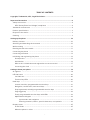 2
2
-
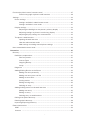 3
3
-
 4
4
-
 5
5
-
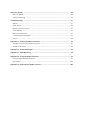 6
6
-
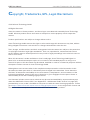 7
7
-
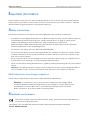 8
8
-
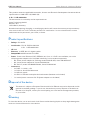 9
9
-
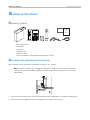 10
10
-
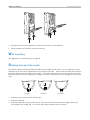 11
11
-
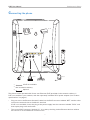 12
12
-
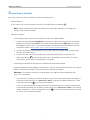 13
13
-
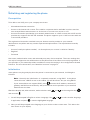 14
14
-
 15
15
-
 16
16
-
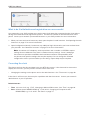 17
17
-
 18
18
-
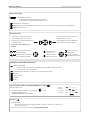 19
19
-
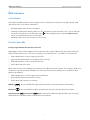 20
20
-
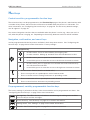 21
21
-
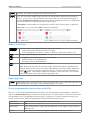 22
22
-
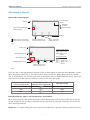 23
23
-
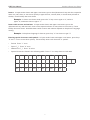 24
24
-
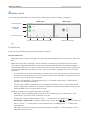 25
25
-
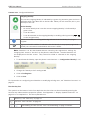 26
26
-
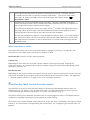 27
27
-
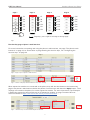 28
28
-
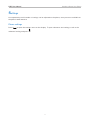 29
29
-
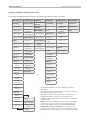 30
30
-
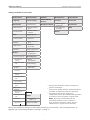 31
31
-
 32
32
-
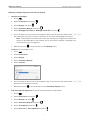 33
33
-
 34
34
-
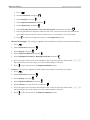 35
35
-
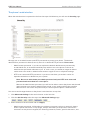 36
36
-
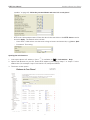 37
37
-
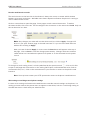 38
38
-
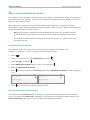 39
39
-
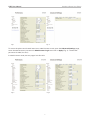 40
40
-
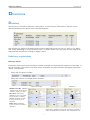 41
41
-
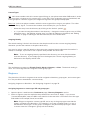 42
42
-
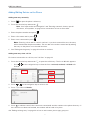 43
43
-
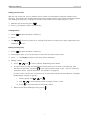 44
44
-
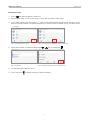 45
45
-
 46
46
-
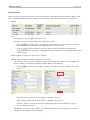 47
47
-
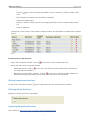 48
48
-
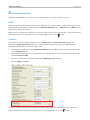 49
49
-
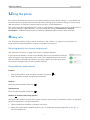 50
50
-
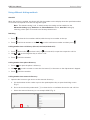 51
51
-
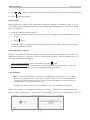 52
52
-
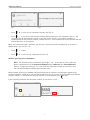 53
53
-
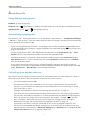 54
54
-
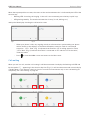 55
55
-
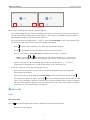 56
56
-
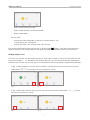 57
57
-
 58
58
-
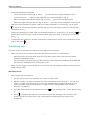 59
59
-
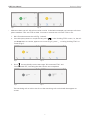 60
60
-
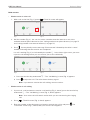 61
61
-
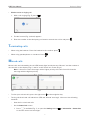 62
62
-
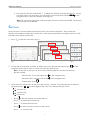 63
63
-
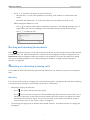 64
64
-
 65
65
-
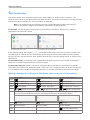 66
66
-
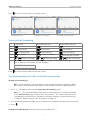 67
67
-
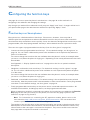 68
68
-
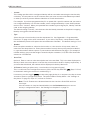 69
69
-
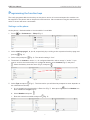 70
70
-
 71
71
-
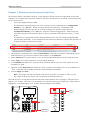 72
72
-
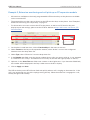 73
73
-
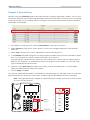 74
74
-
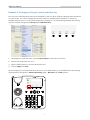 75
75
-
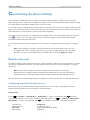 76
76
-
 77
77
-
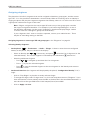 78
78
-
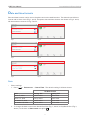 79
79
-
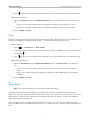 80
80
-
 81
81
-
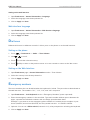 82
82
-
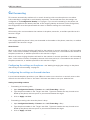 83
83
-
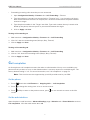 84
84
-
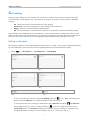 85
85
-
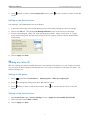 86
86
-
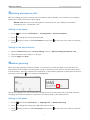 87
87
-
 88
88
-
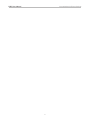 89
89
-
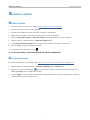 90
90
-
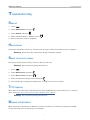 91
91
-
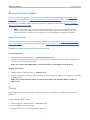 92
92
-
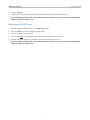 93
93
-
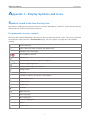 94
94
-
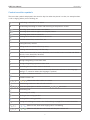 95
95
-
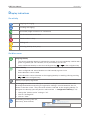 96
96
-
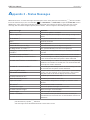 97
97
-
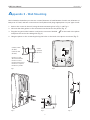 98
98
-
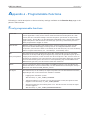 99
99
-
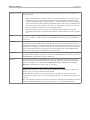 100
100
-
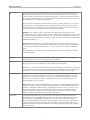 101
101
-
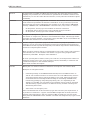 102
102
-
 103
103
-
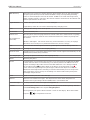 104
104
-
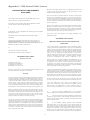 105
105
-
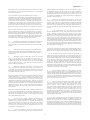 106
106
-
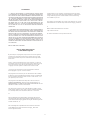 107
107
-
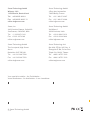 108
108
Ask a question and I''ll find the answer in the document
Finding information in a document is now easier with AI
Related papers
Other documents
-
Xerox DocuColor 2240 Installation guide
-
VTech D715 Quick start guide
-
VTech D710 Quick start guide
-
SMC Networks DSP-200 User manual
-
SMC Networks SMCDSP-200 User manual
-
CTI Avaya 9650 User manual
-
Tiptel 1089080 Datasheet
-
Wildix W-AIR Headset Quick User Manual
-
Yale Value Safes User manual
-
BELGACOM Forum phone 320 User manual