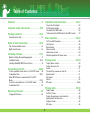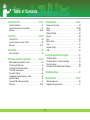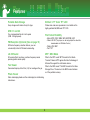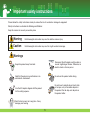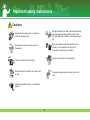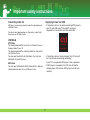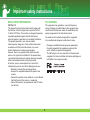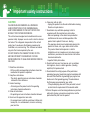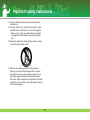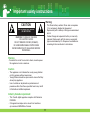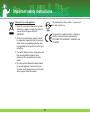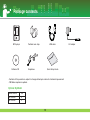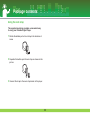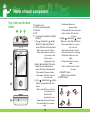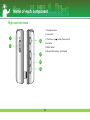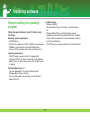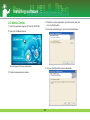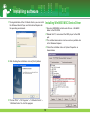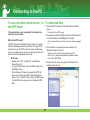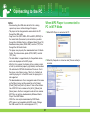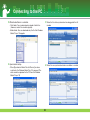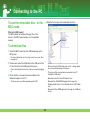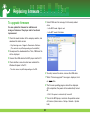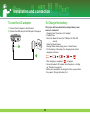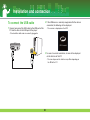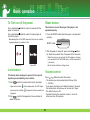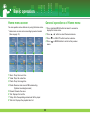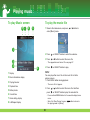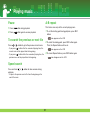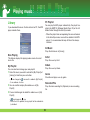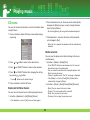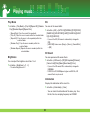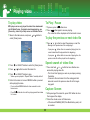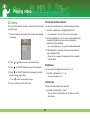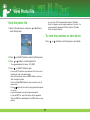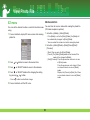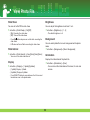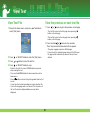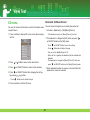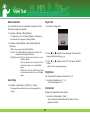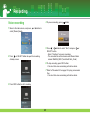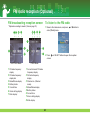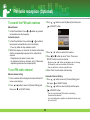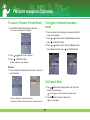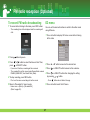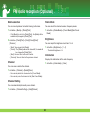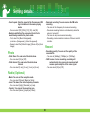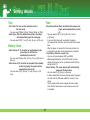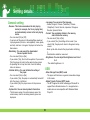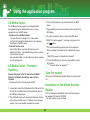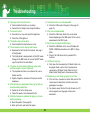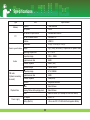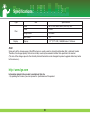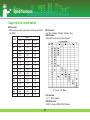PORTABLE MULTIMEDIA
PLAYER
OWNER’S MANUAL
MODEL: FM33
Please read this manual carefully before operating
your set.
Retain it for future reference.
Designs and specifications are subject to change
without notice for improvement.

Features . . . . . . . . . . . . . . . . . . . . . . . . . . . . .4
Important safety instructions . . . . . . . . . .5-12
Package contents . . . . . . . . . . . . . . . . . .13-14
Using the neck strap . . . . . . . . . . . . . . . . . . . . . . . . . .14
Name of each component . . . . . . . . . . . .15-16
Top, front and bottom views . . . . . . . . . . . . . . . . . . . . .15
Right and left views . . . . . . . . . . . . . . . . . . . . . . . . . . .16
Installing software . . . . . . . . . . . . . . . . . .17-19
Before installing the operating program . . . . . . . . . . . .17
LG Media Center . . . . . . . . . . . . . . . . . . . . . . . . . .18-19
Installing Win98SW MSC Device Driver . . . . . . . . . . . .19
Connecting to the PC . . . . . . . . . . . . . . .20-23
To use a portable media device - In the MTP mode . . .20
To download files . . . . . . . . . . . . . . . . . . . . . . . . . .20-21
When MP3 Player is connected to PC in MTP
Mode . . . . . . . . . . . . . . . . . . . . . . . . . . . . . . . . . .21-22
To use the removable disc - In the MSC mode . . . . . .23
To download files . . . . . . . . . . . . . . . . . . . . . . . . . . . .23
Replacing firmware . . . . . . . . . . . . . . . . . . . .24
To upgrade firmware . . . . . . . . . . . . . . . . . . . . . . . . . .24
Installation and connection . . . . . . . . . . .25-27
To use the AC adapter . . . . . . . . . . . . . . . . . . . . . . . .25
To Charge the battery . . . . . . . . . . . . . . . . . . . . . . . . .25
To connect the USB cable . . . . . . . . . . . . . . . . . . . . . .26
To disconnect the USB Cable (In the MSC mode) . . . .27
Basic operation . . . . . . . . . . . . . . . . . . . .28-29
To Turn on/off the power . . . . . . . . . . . . . . . . . . . . . . .28
Lock feature . . . . . . . . . . . . . . . . . . . . . . . . . . . . . . . .28
Reset feature . . . . . . . . . . . . . . . . . . . . . . . . . . . . . . .28
Volume control . . . . . . . . . . . . . . . . . . . . . . . . . . . . . .28
Home menu screen . . . . . . . . . . . . . . . . . . . . . . . . . . .29
General operations of Home menu . . . . . . . . . . . . . . .29
Playing music . . . . . . . . . . . . . . . . . . . . .30-34
To play Music screen . . . . . . . . . . . . . . . . . . . . . . . . . .30
To play the music file . . . . . . . . . . . . . . . . . . . . . . . . . .30
Pause . . . . . . . . . . . . . . . . . . . . . . . . . . . . . . . . . . . . .31
To search the previous or next file . . . . . . . . . . . . . . . .31
Speed search . . . . . . . . . . . . . . . . . . . . . . . . . . . . . . .31
A-B repeat . . . . . . . . . . . . . . . . . . . . . . . . . . . . . . . . .31
Library . . . . . . . . . . . . . . . . . . . . . . . . . . . . . . . . . . . .32
EZ menu . . . . . . . . . . . . . . . . . . . . . . . . . . . . . . . .33-34
Playing video . . . . . . . . . . . . . . . . . . . . . .35-36
To play video . . . . . . . . . . . . . . . . . . . . . . . . . . . . . . . .35
To Play / Pause . . . . . . . . . . . . . . . . . . . . . . . . . . . . . .35
To play the previous or next video file . . . . . . . . . . . . .35
Speed search of video files . . . . . . . . . . . . . . . . . . . . .35
Capture Screen . . . . . . . . . . . . . . . . . . . . . . . . . . . . . .35
EZ menu . . . . . . . . . . . . . . . . . . . . . . . . . . . . . . . . . . .36
Table of Contents
2

View Photo File . . . . . . . . . . . . . . . . . . . .37-39
View the photo file . . . . . . . . . . . . . . . . . . . . . . . . . . . .37
To view the previous or next photo . . . . . . . . . . . . . . .37
EZ menu . . . . . . . . . . . . . . . . . . . . . . . . . . . . . . . .38-39
View Text . . . . . . . . . . . . . . . . . . . . . . . . .40-42
View Text File . . . . . . . . . . . . . . . . . . . . . . . . . . . . . . .40
View the previous or next text file . . . . . . . . . . . . . . . .40
EZ menu . . . . . . . . . . . . . . . . . . . . . . . . . . . . . . . .41-42
Recording . . . . . . . . . . . . . . . . . . . . . . . . . . .43
Voice recording . . . . . . . . . . . . . . . . . . . . . . . . . . . . . .43
FM radio reception (Optional) . . . . . . . . .44-48
FM broadcasting reception screen . . . . . . . . . . . . . . . .44
To listen to the FM radio . . . . . . . . . . . . . . . . . . . . . . .44
To search the FM radio stations . . . . . . . . . . . . . . . . . .45
To set FM radio channel . . . . . . . . . . . . . . . . . . . . . . .45
To search Channel . . . . . . . . . . . . . . . . . . . . . . . . . . .46
To toggle of channel/frequency mode . . . . . . . . . . . . .46
Set/Cancel Mute . . . . . . . . . . . . . . . . . . . . . . . . . . . . .46
To record FM radio broadcasting . . . . . . . . . . . . . . . . .47
EZ menu . . . . . . . . . . . . . . . . . . . . . . . . . . . . . . . .47-48
Setting details . . . . . . . . . . . . . . . . . . . . .49-52
Setup menu structure . . . . . . . . . . . . . . . . . . . . . . . . .49
Music . . . . . . . . . . . . . . . . . . . . . . . . . . . . . . . . . . .49-50
Photo . . . . . . . . . . . . . . . . . . . . . . . . . . . . . . . . . . . . .50
Radio (Optional) . . . . . . . . . . . . . . . . . . . . . . . . . . . . .50
Record . . . . . . . . . . . . . . . . . . . . . . . . . . . . . . . . . . . .50
Text . . . . . . . . . . . . . . . . . . . . . . . . . . . . . . . . . . . . . . .51
Battery Save . . . . . . . . . . . . . . . . . . . . . . . . . . . . . . . .51
Time . . . . . . . . . . . . . . . . . . . . . . . . . . . . . . . . . . . . . .51
General setting . . . . . . . . . . . . . . . . . . . . . . . . . . . . . .52
USB . . . . . . . . . . . . . . . . . . . . . . . . . . . . . . . . . . . . . .52
Using the application program . . . . . . . . . .53
LG Media Center . . . . . . . . . . . . . . . . . . . . . . . . . . . . .53
LG Media Center - Firmware Updating . . . . . . . . . . . .53
View the manual . . . . . . . . . . . . . . . . . . . . . . . . . . . . .53
Installation of the Adobe Acrobat Reader . . . . . . . . . . .53
Troubleshooting . . . . . . . . . . . . . . . . . . . . . .54
Specifications . . . . . . . . . . . . . . . . . . . . .55-57
http://www.lge.com . . . . . . . . . . . . . . . . . . . . . . . . . . .56
Supported file specification . . . . . . . . . . . . . . . . . . . . .57
Table of Contents
3

Portable Data Storage
Easy storage and transfer of any file type.
USB 1.1 and 2.0
You can download files at a fast speed.
(USB 2.0 high speed)
FM Reception (Optional) (See on page 13)
With auto frequency selection feature, you can
conveniently listen to FM radio broadcasting.
LG 3D Sound
3D sound effects, low tones, and low frequency sound
provide greater sound quality.
Text Viewer
Convenient display of text files (.txt) for reading on the go.
Photo Viewer
Store and display photos on the vivid display for entertaining
slide shows.
Brilliant 1.77" Color TFT LCD
Photos and video are reproduced in vivid detail on the
highly portable 260,000 color TFT LCD.
File Format Flexibility
- Music: MP3, OGG, WMA, WAV (ADPCM), ASF
- Video: LG AVI (The player can be only played the video files
downloaded via LG Media Center.)
- Photo: JPG, BMP
- Text: TXT
MTP / MSC Mode
What is the MTP mode? MTP stands for the Media
Transfer Protocol. MTP applies the latest technology of
Microsoft to support the multimedia devices.
What is the MSC mode? The MSC stands for the Mass
Storage Class. The device in the MSC mode functions
as if the portable memory.
Features
4

Please follow the safety instructions closely to reduce the risk of accidents or damage to equipment.
Safety instructions are divided into Warning and Attention:
Keep this manual in an easily accessible place.
Warning Not following the instruction may result in death or serious injury.
Caution Not following the instruction may result in a light accident or damage.
Warnings
Important safety instructions
5
Keep this product away from heat.
Note that the player may malfunction in an
electrostatic environment.
Use the AC adapter shipped with the product
for the safety purposes.
Disconnect the AC adapter and the cable in
case of a lightning or thunder. Otherwise, an
electric shock or fire may occur.
Do not use this product while driving.
Do not insert a metallic object (metal stick
or hair pins, etc) or flammable objects in
the product. Do not drop such objects on
the product either.
Don’t listen to music for a long time. It may
damage your hearing.

Cautions
Important safety instructions
6
Do not place the player near a magnet or
within the magnetic field.
Do not drop an object or give shock on
the product.
Clean this product with soft cloth.
Do not operate the product near water, dust,
or soot.
Do not disassemble, repair, or remodel the
product.
Do not disconnect the USB cable while operating
the player after connecting MP3 player to your
PC with USB cable. Otherwise, the data may get
lost.
Do not place an object on the product.
Keep your computing environment clean and
free.
Back up important data (Note that the manu-
facturer is not responsible for the loss of
major data caused by your mistake)

Converting video file
MP3 player can be only played the video files downloaded via
LG Media Center.
For details about downloading, see [Converting video file] of
Help menu on LG Media Center.
USB Mode
MTP Mode
You should download the music file via LG Media Center or
Windows Media Player 10.
You should download the video file, photo file, and text file
via LG Media Center.
You can copy the data file to Data folder. (You can’t see
data folder in your MP3 player.)
MSC Mode
You can copy the Media file to the Removal Disc. (But you
should download video files via LG Media Center.)
Supplying Power via USB
- If the battery status is low when connecting MP3 player to
your PC with USB cable “Please Wait” message is
displayed for a few minutes and then connected.
- If the battery status is fully discharged, the LCD turns off
for a few minutes even during connecting.
- If your PC is suspended, MP3 player is also suspended.
- If MP3 player is suspended, the LCD turns off and the
charging stops. After an hour, MP3 player turns off auto-
matically.
Important safety instructions
7
Low Battery
Please Wait...

REGULATORY INFORMATION
FCC Part 15
This product has been tested and found to comply with
the limits for a Class B digital device, pursuant to Part
15 of the FCC Rules. These limits are designed to provide
reasonable protection against harmful interference
when the product is operated in a residential installation.
This product generates, uses and can radiate
radio frequency energy and, if not installed and used in
accordance with the instruction manual, may cause
harmful interference to radio communications.
However, there is no guarantee that interference will
not occur in a particular installation. If this product does
cause harmful interference to radio or television reception,
which can be determined by turning the product
off and on, you are encouraged to try to correct the
interference by one or more of the following measures:
- Reorient or relocate the receiving antenna.
- Increase the separation between the product and
receiver.
- Connect the product into an outlet on a circuit different
from that to which the receiver is connected.
- Consult the dealer or an experienced radio/TV techni-
cian for help.
FCC WARNING
This equipment may generate or use radio frequency
energy. Changes or modifications to this equipment may
cause harmful interference unless the modifications are
expressly approved in the instruction manual.
You could lose the authority to operate this equipment
if an unauthorized change or modification is made.
- Changes or modifications not expressly approved by
the party responsible for compliance could void the
user's authority to operate the equipment.
- This MP3 player is for use only with UL listed personal
computers that have installation instructions detailing user
installation of card cage accessory.
Important safety instructions
8

CAUTION
PLEASE READ AND OBSERVE ALL WARNINGS
AND INSTRUCTIONS IN THIS OWNER MANUAL
AND THOSE MARKED ON THE UNIT. RETAIN THIS
BOOKLET FOR FUTURE REFERENCE.
This set has been designed and manufactured to assure
personal safety. Improper use can result in electric shock or
fire hazard. The safeguards incorporated in this unit will
protect you if you observe the following procedures for
installation, use, and servicing. This unit does not contain
any parts that can be repaired by the user.
DO NOT REMOVE THE CABINET COVER, OR YOU
MAY BE EXPOSED TO DANGEROUS VOLTAGE.
REFER SERVICING TO QUALIFIED SERVICE PERSON-
NEL ONLY.
1. Read these instructions.
- All these safety and operating instructions should be
read before the product is operated.
2. Keep these instructions.
- The safety, operating and use instructions should be
retained for future reference.
3. Heed all warnings.
- All warnings on the product and in the operating
instructions should be adhered to.
4. Follow all instructions.
- All operating and use instructions should be followed.
5. Do not use this apparatus near water.
- For example:near a bath tub, wash bowl, kitchen sink,
laundry tub, in a wet basement; or near a swimming
pool; and like.
6. Clean only with dry cloth.
- Unplug this product from the wall outlet before cleaning.
Do not use liquid cleaners.
7. Do not block any ventilation openings. Install in
accordance with the manufacturers instructions.
- Slots and openings in the cabinet are provided for
ventilation and to ensure reliable operation of the
product and to protect it from over- heating.
- The openings should never be blocked by placing the
product on a bed, sofa, rug or other similar surface.
This product should not be placed in a built-in
installation such as a bookcase or rack unless proper
ventilation is provided or the manufacturer instructions
have been adhered to.
- Important Safety Instructions
8. Do not install near any heat sources such as radiators,
heat registers, stoves, or other apparatus (including
amplifiers) that produce heat.
9. Do not defeat the safety purpose of the polarized or
grounding-type plug. A polarized plug has two blades with
one wider than the other. A grounding type plug has two
blades and a third grounding prong. The wide blade or
the third prong are provided for your safety.
- If the provided plug does not fit into your outlet, consult
an electrician for replacement of the obsolete outlet.
10.Protect the power cord from being walked on or pinched
particularly at plugs, convenience receptacles, and the
point where they exit from the product.
Important safety instructions
9

11. Only use attachments/accessories specified by the
manufacturer.
12. Use only with the cart, stand, tripod, bracket, or table
specified by the manufacturer, or sold with apparatus.
- When a cart is used, use caution when moving the
cart/apparatus combination to avoid injury from tip
over.
13. Unplug this apparatus during lightning storms or when
unused for long periods of time.
14. Refer all servicing to qualified service personnel.
Servicing is required when the apparatus has been
damaged in any way, such as power- supply cord or
plug is damaged, liquid has been spilled or objects
have fallen into the apparatus, the apparatus has been
exposed to rain or moisture, does not operate normally,
or has been dropped.
Important safety instructions
10

Warning
- To reduce the risk of fire or electric shock, do not expose
this appliance to rain or moisture.
Caution
- The appliance is not intended for use by young children
or infirm persons without supervision.
-Young Children should be supervised to ensure that they
do not play appliance.
- Use of controls or adjustments or performance of
procedures other than those specified herein may
result
in hazardous radiation exposure.
Industry Canada requirement
- This Class B digital apparatus complies with Canadian
ICES-003.
- Cet appareil numérique de la classe B est conforme
qa la norme à NMB-003 du Canada.
Warning
- The lithium battery contains lithium and can explode
if it is not properly handled of disposed of.
- Replace only with a battery of the type recommended
by LG.
- Caution: Danger of explosion if battery is incorrectly
replaced. Replace only with the same or equivalent
type recommended by LG. Dispose of used batteries
according to the manufacturer's instructions.
Important safety instructions
11
CAUTION
RISK OF ELECTRIC SHOCK
DO NOT OPEN
CAUTION: TO REDUCE THE RISK
OF ELECTRIC SHOCK
DO NOT REMOVE COVER (OR BACK)
NO USER-SERVICEABLE PARTS INSIDE
REFER SERVICING TO QUALIFIED SERVICE
PERSONNEL.

Important safety instructions
12
Disposal of your old appliance
1. When this crossed-out wheeled bin symbol is
attached to a product it means the product is
covered by the European Directive
2002/96/EC.
2. All electrical and electronic products should
be disposed of separately from the municipal
waste stream via designated collection facili-
ties appointed by the government or the local
authorities.
3. The correct disposal of your old appliance will
help prevent potential negative conse-
quences for the environment and human
health.
4. For more detailed information about disposal
of your old appliance, please contact your
city office, waste disposal service or the shop
where you purchased the product.
The working life of this product is 7 years since
the date of purchase.
This product is manufactured to in compliance
with the radio interference requirements of
EEC DIRECTIVE 89/336/EEC, 93/68/EEC and
73/23/EEC.

- Contents of the product are subject to change without prior notice for functional improvement.
- FM Radio reception is optional.
Options By Model
Model Names FM
MF-FM33S O
MF-FM33E X
Package contents
13
MP3 player Portable neck strap USB cable AC adapter
Software CD Earphones Quick Setup Guide

Using the neck strap
The supplied neck strap provides a convenient way
to carry your Portable Digital Player.
1 Rotate the bottom part of neck strap in the direction of
arrow.
2 Separate the bottom part of neck strap as shown on the
picture.
3 Connect the strap to the neck strap holder in the player.
Package contents
14

Top, front and bottom
views
1 Earphones jack
2 Portable neck strap holder
3 USB port
4 LCD
5 *5 way button (Up,Down,Left,Right,
SELECT)
1) Up ( ) button/Left ( ) button
Moves to a high step of home
menu, EZ menu and setup menu.
- Music mode: Increases volume.
- Video mode: Moves or searches
to a previous video.
Returns to the
beginning of video.
2)
Down ( ) button/Right ( ) button
Moves to a low step of home
menu, EZ menu and setup menu.
- Music mode: Decreases volume.
- Video mode: Moves or searches
to a next video.
3)
Left ( ) button/Down ( ) button
Moves to a previous step of all
menu.
- Music mode: Moves or searches
to a previous track.
Returns to the
beginning of music.
- Video mode: Decreases volume.
- Text mode: Moves to a previous
page.
- Photo mode: Moves to a
previous photo.
- Setup mode: Exits the setup mode.
- Total List mode: Exits the total
list mode.
4) Right ( ) button/Up ( ) button
Moves to a next step of all menu.
- Music mode: Moves or searches
to a next track.
- Video mode: Increases volume.
- Text mode: Moves to a next page.
- Photo mode: Moves to a next
photo.
- Setup mode: Enters the setup
mode.
- Total List mode: Enters the total
list mode.
5) SELECT button
Confirms menu selection.
6 RESET button
*5 way button
Name of each component
15
4
5
6
3
21

Right and left views
1 Microphone hole
2 Hold switch
3 Play/Pause ( ) button (Power on/off)
4 ez button
5 MENU button
6 Record (REC) button / A-B Repeat
Name of each component
16
1
2
3
4
5
6

Before installing the operating
program
Check the specifications of your PC before using
the Player.
Minimum system requirements
- CD-ROM Drive
- Pentium ΙΙΙ or higher level CPU / 128MB or larger memory
- 300MB or larger hard disc space, 800 X 600 mode
- Hi-color (16 bit) or higher level video card, Sound card
Operating environment
- The MTP mode is applied to the PC equipped with
Windows XP (SP1) or higher-version OS or the Windows
Media Player 10. To the lower-version OS, the MSC mode
is applied.
Windows Media Player 10
-You can download the file using Synchronize with
Windows Media Player 10 menu.
- For more information, see the Help menu of Windows
Media Player 10.
LG Media Center
- Windows 2000/XP
- Windows Media Player 10 or higher / Internet Explorer
6.0
- Windows Media Player or Internet Explorer will be
automatically installed during installation of the LG Media
Center. Internet connection must be connected in order to
install Internet Explorer.
- The MTP mode is recommended for the LG Media Center.
Installing software
17

LG Media Center
1 Insert the operation program CD into the CD-ROM.
2 Select the LG Media Center.
- Refer to page 53 for more information.
3 Follow the displayed instructions.
4 Read the License Agreement. Select the check box, and
click on [Next] button.
5 Select the installation path, and click on [Next] button.
6 Click on [Install] button to start installation.
Installing software
18

7 During installation of the LG Media Center, you can install
the Windows Media Player and the Internet Explorer for
the operating environment.
8 After finishing the installation, click on [Finish] button.
9 Click on “Start” > “All Programs” > “LG Media Center” >
“LG Media Center” to start the program.
Installing Win98SE MSC Device Driver
1 Execute LGE203053 inst.bat under Drivers > Win98SE
folder in the CD-ROM.
2 Reboot the PC, and connect the MP3 player to the USB
port.
3 The installed device driver can be used as a portable disc
in the Windows Explorer.
4 Check the installation status in System Properties as
shown below.
Installing software
19

To use a portable media device - In
the MTP mode
The manufacturer is not responsible for the data loss
caused by your mistake.
What is the MTP mode?
The MTP stands for the Media Transfer Protocol. It applies
the latest technology defined by Microsoft to support multi-
media devices (In the MTP mode, the player will be recog-
nized as a mobile device, not a mass storage, and will inter-
work with the Windows Media Player 10).
• MTP mode
- Windows XP / SP1 or higher OS, and Windows
Media Player 10.
-To use the MSC mode, select the MSC mode in the
USB Mode menu.
- If the Windows OS does not support the MTP, the
player will function in the MSC mode although the
player is set in the MTP mode (Select the MSC mode
for the USB in the setup menu for Windows 98 SE/
ME).
To download files
1 Select the MTP mode from the USB mode of the MP3
player.
- The default is the MTP mode.
2 Connect one end of the USB cable to the USB port of the
PC and the other to the USB port of the player.
- Check whether both ends of the cable are correctly plugged
in.
3 Check whether a new drive has been added in the
Windows Explorer in the PC.
- The drive name may differ depending on the OS.
- ASF Files can only be downloaded by Windows Media
Player 10 or MSC Mode.
4 Select the file to store, and copy it to the folder of the
portable media device.
Connecting to the PC
20
Page is loading ...
Page is loading ...
Page is loading ...
Page is loading ...
Page is loading ...
Page is loading ...
Page is loading ...
Page is loading ...
Page is loading ...
Page is loading ...
Page is loading ...
Page is loading ...
Page is loading ...
Page is loading ...
Page is loading ...
Page is loading ...
Page is loading ...
Page is loading ...
Page is loading ...
Page is loading ...
Page is loading ...
Page is loading ...
Page is loading ...
Page is loading ...
Page is loading ...
Page is loading ...
Page is loading ...
Page is loading ...
Page is loading ...
Page is loading ...
Page is loading ...
Page is loading ...
Page is loading ...
Page is loading ...
Page is loading ...
Page is loading ...
Page is loading ...
Page is loading ...
-
 1
1
-
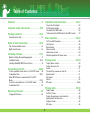 2
2
-
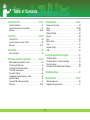 3
3
-
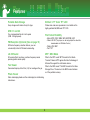 4
4
-
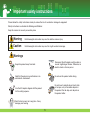 5
5
-
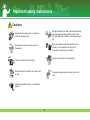 6
6
-
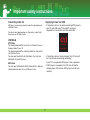 7
7
-
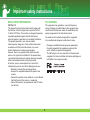 8
8
-
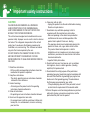 9
9
-
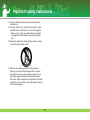 10
10
-
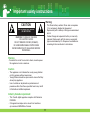 11
11
-
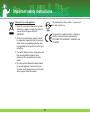 12
12
-
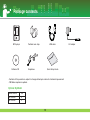 13
13
-
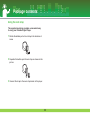 14
14
-
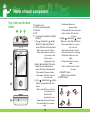 15
15
-
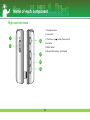 16
16
-
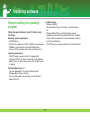 17
17
-
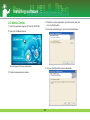 18
18
-
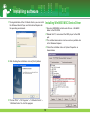 19
19
-
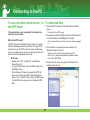 20
20
-
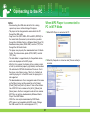 21
21
-
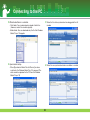 22
22
-
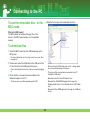 23
23
-
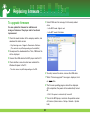 24
24
-
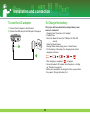 25
25
-
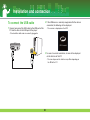 26
26
-
 27
27
-
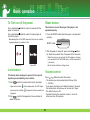 28
28
-
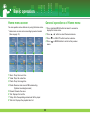 29
29
-
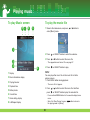 30
30
-
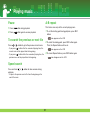 31
31
-
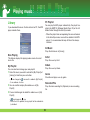 32
32
-
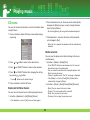 33
33
-
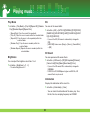 34
34
-
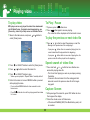 35
35
-
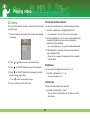 36
36
-
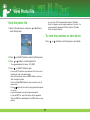 37
37
-
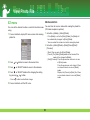 38
38
-
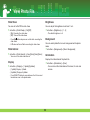 39
39
-
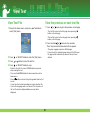 40
40
-
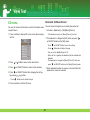 41
41
-
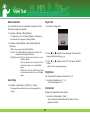 42
42
-
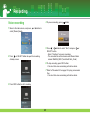 43
43
-
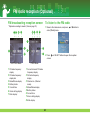 44
44
-
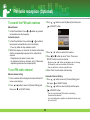 45
45
-
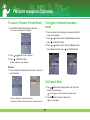 46
46
-
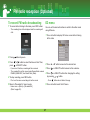 47
47
-
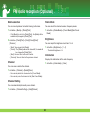 48
48
-
 49
49
-
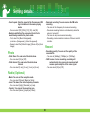 50
50
-
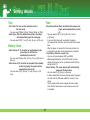 51
51
-
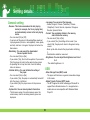 52
52
-
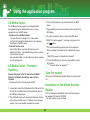 53
53
-
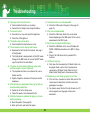 54
54
-
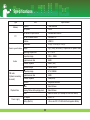 55
55
-
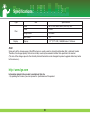 56
56
-
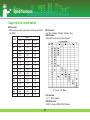 57
57
-
 58
58
Ask a question and I''ll find the answer in the document
Finding information in a document is now easier with AI
Related papers
Other documents
-
Proline PL-DPF150 EGG User manual
-
 Dyne Telecom Tuny9 User manual
Dyne Telecom Tuny9 User manual
-
Yamakawa MR-240 User manual
-
RCA LYRA X3000 User manual
-
COBY electronic MP-C945 User manual
-
jWIN JX-MP334 User manual
-
RCA MP3128 - 128 MB Digital Player User manual
-
RCA M46 series User manual
-
COBY electronic MPC961 User manual
-
HEC HV18A-4G User manual