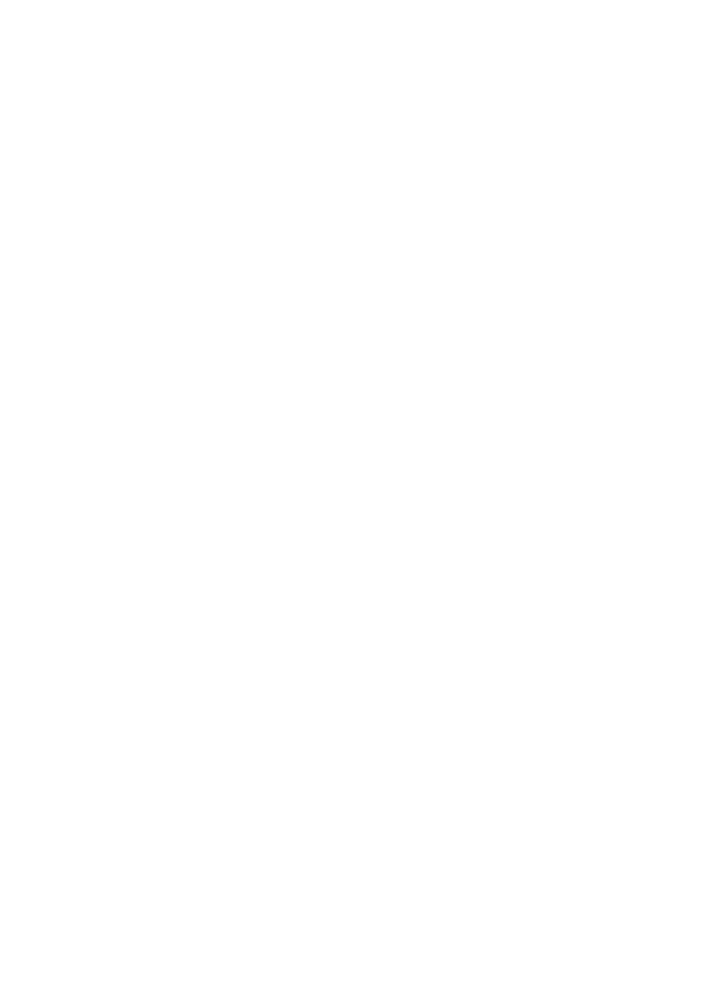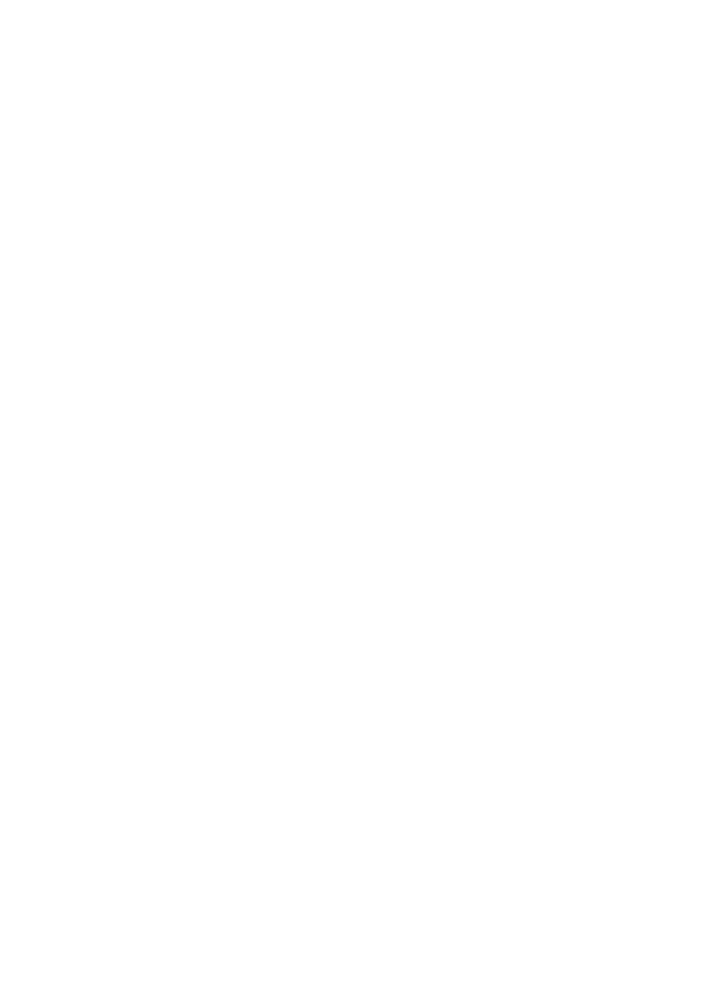
Table of contents
ii
Getting started .........................1
Parts checklist ............................1
Telephone base installation .......2
Battery installation ......................4
Battery charging .........................5
Handset layout ...........................6
Telephone base layout ...............8
Handset settings ......................10
Settings ......................................10
LCD language ............................10
Clear voicemail indicator ............11
Key tone .....................................12
Set date/time ..............................12
Home area code .........................13
Dial mode ...................................13
Ringers .......................................14
Ringer volume ............................14
Ringer tone .................................14
Telephone base settings .........15
Settings ......................................15
LCD language ............................15
Clear voicemail indicator ............16
Key tone .....................................17
Set date/time ..............................17
Home area code .........................18
Dial mode ...................................18
Ringers .......................................19
Ringer volume ............................19
Ringer tone .................................19
Answering system settings ....20
Answering system set up ...........20
Answer ON/OFF .........................20
Call screening ............................21
Announcement ...........................22
Play your announcement ..........22
Record your own
announcement .......................23
Delete your announcement ........25
Number of rings ..........................26
Remote access code .................27
Message alert tone.....................28
Telephone operation ................29
Make, answer or end a call .......29
Call waiting .................................30
Handset speakerphone ..............30
Volume .......................................30
Silence the ringer .......................30
Mute ...........................................31
Hold ............................................31
Temporary tone dialing ...............32
Handset locator ..........................32
Chain dialing...............................33
Redial list ....................................34
Review the redial list ..................34
Dial a redial entry .......................34
Save a redial entry to
the directory ............................35
Delete a redial entry ...................35
Multiple handset use ..................36
Intercom .....................................36
Answer an incoming call during
an intercom call .......................38
Transfer a call .............................39
Share an outside call ..................41
Conference line 1 and
line 2 calls ...............................41
Answer an incoming call during
a conference call .....................43
Directory .....................................44
Create a new directory entry ......44
Character chart ..........................46
Review the directory...................47
Alphabetical search ....................47
Dial a directory entry ..................47
Edit a directory entry ..................48
Delete a directory entry ..............49
Store a speed dial entry .............50
Review the speed dial
directory ..................................51
Dial a speed dial entry ...............51
Edit a speed dial entry................52