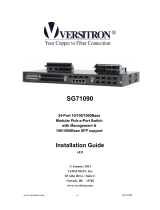Page is loading ...

SWITCH, 16 GIGABIT PORTS
ART. IPSWC160A
Please read this manual thoroughly before use and keep it for future reference

1
Product Introduction
Congratulations on your purchase of the 16-Port 10/100/1000Mbps Green Switch! The
10/100/1000Mbps switch is an easy-to-install network switch which helps you to extend
your network structure quickly and reliably. All Sixteen ports are auto speed negotiating,
and have automatic MDI/MDI-X crossover detection, so you don't have to worry about the
cable type. Each port independently negotiates for best speed and half- or full-duplex
mode. Fast store-and-forward switching prevents damaged packets from being passed on
into the network. Support IEEE802.3az energy efficient Ethernet (EEE), reduce power
consumption by detection cable length and operating loading, auto adjust signal intensity,
Reduce energy consumption, protect the environment.
Before you begin the installation, please check the items of your package:
Package Contents:
16-Port 10/100/1000Mbps Green Switch
Power Cord
User Manual
Brackets ,Screws, Rubber feet
1 Hardware Description
1.1 Hardware Interface
16-Port 10/100M/1000Mbps auto-negotiation RJ45 Ports
All ports support auto MDI/MDIX, no need to use cross-over cables
1.2 Panel
1.2.1 Front Panel
The front panel of the Switch consists of LED indicators, and 16 10/100M/1000Mbps ports.
The figure below shows the front panel of the Switch.

2
Figure 1-1 Front Panel view of the Switch
10/100M/1000Mbps Ports (Port 1~16): these ports support 10/100/1000Mbps, and
can operate in Half/Full Duplex transfer modes. These ports also support automatic
MDI/MDI-X crossover detection, giving true “plug and play” capability.
LED Indicators: comprehensive LED indicators display the status of the Switch and
the network (see Section 1.2.3).
1.2.2 Rear Panel
Figure 1-2 Rear Panel View of the Switch
AC Power Connector: Supports AC 100~240V, 50~60Hz.
1.2.3 LED Indicators Information
The front panel LEDs provide instant status feedback and help monitoring and
troubleshooting when needed.
Figure 1-3 Front Panel View of the Switch
POWER: Power Indicator
LED
Color
Status
Solid
Off
PWR
Green
The Switch is
power-on
No power

3
Port 1~16 10/100/1000Mbps Status LEDs
LED
Color
Status
Solid
Blinking
Off
LINK/
ACT
Green
The respective
port is connected
but no activities
on the
10/100/1000Mbps
Ethernet network
The port is
transmitting or
receiving data at
10/100/1000Mbps
No
link
2 Installing the switch
The site where you place the switch may greatly affect its performance.
2.1 Installation
Please follow the below guidelines to install the switch:
Please install the switch in a fairly cool and dry place. Please refer to the Technical
Specifications for the acceptable temperature and humidity operating ranges.
Please install the switch on a sturdy, level surface that can support its weight.
When connecting the power cord to the switch and the power outlet, the distance
should be no more than the length of power cord.
Please leave at least 10cm (about 4 inches) of space at the front and rear of the
switch for ventilation.
2.2 Desktop or Shelf Installation
When installing the switch on the desktop or shelf, please attach the rubber feet to the
switch. Peel off the protective paper on the pads and attach them to the bottom of the
switch (one at each corner).
2.3 Rack Installation
The switch is rack-mountable and can be installed on an EIA 11-inch equipment rack. To
do this, first install the mounting brackets on the switch’s side panels (one on each side),
secure them with the included screws and then use the screws provided with the
equipment rack to mount the switch.

4
2.4 Power ON the switch
The switch has a universal power supply ranging from 100V to 240V AC, 50 ~ 60Hz power
source. The AC power connector is located at the rear of the unit. The switch’s power
supply will adjust to the local power source automatically.
NOTE:
Do not cover or put anything on or surrounding the switch while the Switch is operating.
3 Connecting the switch
This section describes how to connect the switch to your 10/100/1000Mbps Ethernet
network.
Figure 3-1 Connecting the Switch
Your network device (i.e. router, computer, switch, IP Camera, VoIP) can be connected to
any port of the switch via a two-pair UTP Category 5 Cable or Category 5E Cable. If the
LED indicators do not light up after making a proper connection, check your network
device, the cable, the switch conditions and connections.
4 Troubleshooting
1. Power LED is not lit
Check if the power cable is properly connected to the power outlet. Make sure the
power cable is firmly plugged into the power socket of the switch.
2. Link/Activity is not lit when connect to 10/100/1000Mbps device
Check the power switch of the network device attached to the switch; make sure it is

5
turned ON.
Check the network cable; make sure it is properly connected to the switch and the
network device.
Check the network cable; make sure the UTP cables comply with the specifications
described in section 5.
5 Technical Specifications
Standards
IEEE 802.3 10BASE–T, IEEE 802.3u 100BASE–TX, IEEE802.3ab 1000BASE-T,
IEEE 802.3x Flow Control and IEEE 802.3az(EEE – Energy Efficient Ethernet)
Network Cables
Ethernet (10Base-T) cables: 2-pair UTP Cat. 3, 4, 5; up to 100m
Fast Ethernet (100Base-T) cables: 2-pair UTP Cat. 5; up to 100m
Giga Ethernet (1000Base-T) cables: 4-pair UTP Cat.5E;up to 100m
Ports
16 x 10/100/1000Mbps Auto-Negotiation RJ45 Port
Access Method
CSMA/CD
Transmission Method
Store and Forward
MAC Address Table
8K
Jumbo Frame
9K byte jumbo packet length forwarding at wire speed
Data Transfer Rate**
Ethernet: 10/20Mb/s – Half/Full-Duplex
Fast Ethernet: 100/200Mb/s – Half/Full Duplex
Giga Ethernet 1000/2000Mb/s – Half/Full Duplex
LED
Power: Green
Link/Activity: Green

6
Rack Mount
11-Inch Rack-Mountable with mounting kits
Dimensions
L x D x H: 280 x 180 x 44.3 mm (11 x 7 x 1.74 in)
Weight
1460 g
Physical and Environmental
Power Input: 100~240V AC, 50~60Hz
Operation Temperature: 0 °C ~ 40°C
Storage Temperature: -40°C ~ 70°C
Humidity: 5% ~ 90% RH, non-condensing
**Network conditions and environmental factors as well as network overhead can lower actual data
throughput rate.
/