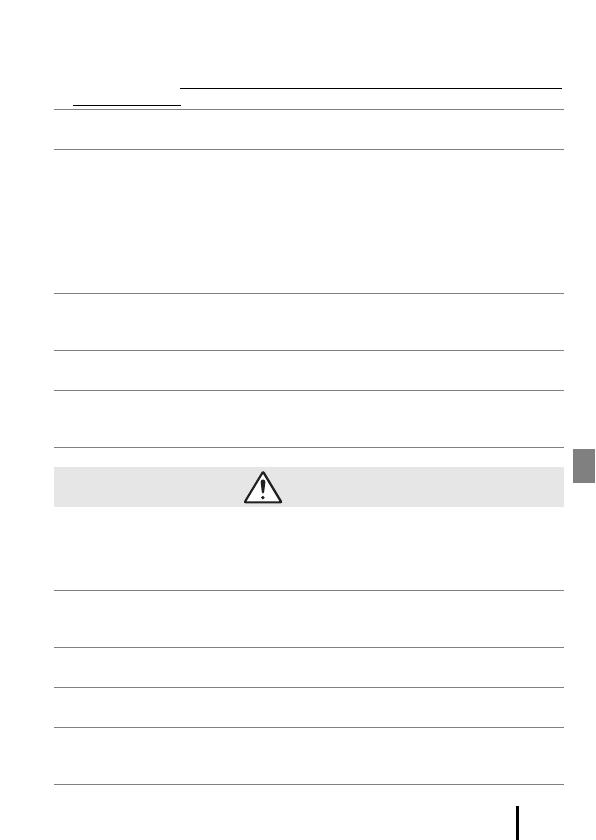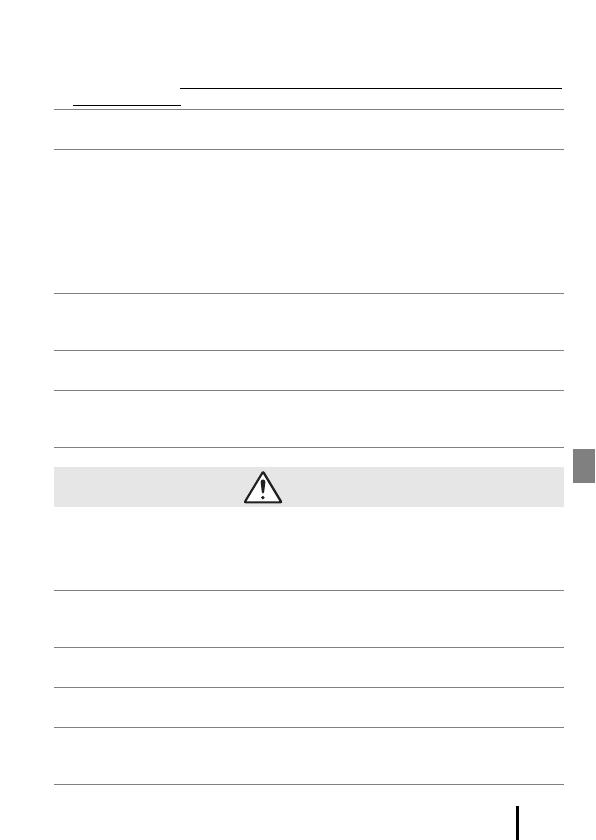
vii
Introduction
• Keep this product out of reach of children. Failure to observe this precaution could
result in injury or product malfunction. In addition, note that small parts constitute
a choking hazard. Should a child swallow any part of this product, seek immediate
medical attention.
• Do not entangle, wrap or twist the straps around your neck. Failure to observe this
precaution could result in accidents.
• Do not use batteries, chargers, AC adapters, or USB cables not specifically
designated for use with this product. When using batteries, chargers, AC adapters,
and USB cables designated for use with this product, do not:
- Damage, modify, forcibly tug or bend the cords or cables, place them under
heavy objects, or expose them to heat or flame.
- Use travel converters or adapters designed to convert from one voltage to
another or with DC-to-AC inverters.
Failure to observe these precautions could result in fire or electric shock.
• Do not handle the plug when charging the product or using the AC adapter
during thunderstorms. Failure to observe this precaution could result in electric
shock.
• Do not handle with bare hands in locations exposed to extremely high or low
temperatures. Failure to observe this precaution could result in burns or frostbite.
• Do not leave the lens pointed at the sun or other strong light sources. Light
focused by the lens could cause fire or damage the product’s internal parts.
When shooting backlit subjects, keep the sun well out of the frame.
CAUTION
• Turn this product off when its use is prohibited. Disable wireless features when the
use of wireless equipment is prohibited. The radio-frequency emissions produced
by this product could interfere with equipment onboard aircraft or in hospitals or
other medical facilities.
• Remove the battery and disconnect the AC adapter if this product will not be used
for an extended period. Failure to observe this precaution could result in fire or
product malfunction.
• Do not touch moving parts of the lens or other moving parts. Failure to observe
this precaution could result in injury.
• Do not fire the flash in contact with or in close proximity to the skin or objects.
Failure to observe this precaution could result in burns or fire.
• Do not leave the product where it will be exposed to extremely high temperatures,
for an extended period such as in an enclosed automobile or in direct sunlight.
Failure to observe this precaution could result in fire or product malfunction.