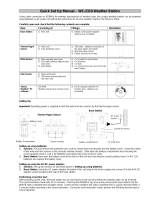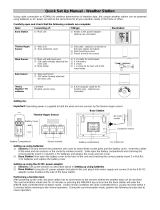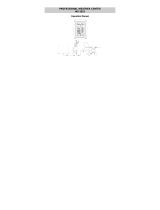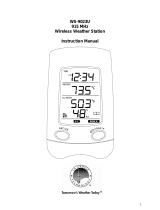Page is loading ...

1
Operation Manual
Professional Remote Weather Station
Table of Contents
Page
1. Introduction ................................................ 2
2. Intended use .............................................. 2
Weather Station ......................................... 2
System requirements for PC use................ 3
Features of the base station....................... 3
Features of the thermo-hygro sensor.......... 4
Features of the wind sensor ....................... 4
Features of the rain sensor......................... 4
3. Safety Notes .............................................. 4
4. Packaged contents..................................... 6
5. Setting up................................................... 7
6. Operation using cable connection or
wireless 433MHz ....................................... 9
7. LCD overview........................................... 11
8. Function test ............................................ 13
9. Mounting.................................................. 14
10. Resetting & factory settings...................... 16
11. Function description................................. 18
12. Operation keys......................................... 21
13. Basic programming modes....................... 23
14. MIN/MAX programming modes ................ 24
15. Alarm programming modes ...................... 26
16. Auto-memory for stored values ................ 34
17. Accessories: extensions cables................ 35
18. Changing batteries................................... 36
19. Problems and interference with operation 37
20. Transmission range.................................. 38
21. Cleaning and maintenance....................... 38
22. Specifications........................................... 39
23. Warranty Information................................ 41
This Operation Manual is part of this product and should be kept
in a safe place for future reference. It contains important notes on
setup and operation.
Please see www.heavyweather.info for a complete IM, FAQ and
downloads of the most current software.

2
1. Introduction
Thank you for purchasing this Professional Remote Weather
Station.
Designed for everyday use, the weather station will prove to
be an asset of great value for your personal use in the home
or office.
Please read this instruction manual thoroughly to fully
understand the correct operation of your weather station and
benefit from its unique features.
2. Intended Use
Weather Station
The base station measures the indoor environment of its
surrounding area and receives weather data from the
following three outdoor sensors:
1) Thermo-Hygro Sensor
2) Wind Sensor
3) Rain Sensor
The received data is continuously updated to bring you the
latest weather information on the base station’s LCD. The
outdoor thermo-hygro sensor is the main data communication
unit since both the wind and rain sensors are connected to the
thermo-hygro sensor for operating power and rely on it to
communicate to the base station. Weather data sent from the
thermo-hygro sensor can be done by wireless 433MHz
transmission (up to 330ft in open space) or by cable
connection.
Using the enclosed 6.5ft computer cable and CD-ROM, you
can install the Heavy Weather software to your PC and
access the latest weather information from your PC and
upload up to 175 sets of recorded weather data received by
the base station. Recorded data can be used to generate
statistics and charts onto your spreadsheets (175 sets of data
is stored in the base even if the PC is switched OFF). The
software itself does not set any limits as to how many data
sets can be transferred to PC.

3
This weather station is designed to work easily with your PC,
simply connect and disconnect the PC cable at any time.
System Requirements for PC use:
The minimum system requirement for use of this “Heavy
Weather” software is:
Operating system: Windows 98 or above
Processor: Pentium 166 MHz or above
RAM: 32MB of RAM or above
Hard disk: 20MB free space
CD-ROM drive
For full details on operation and installation of the “Heavy
Weather” software refer to the PC manual in PDF format on
the CD-ROM.
Features of the base station:
• Receives and displays the WWVB radio controlled time
and date
• Display of extensive weather data, in all cases with
programmable alarm functions for certain weather
conditions as well as records of all minimum and
maximum values along with time and date of their
recordings
• Indoor and outdoor temperature displays in degrees
Fahrenheit or Celsius (user selectable)
• Indoor and outdoor relative humidity displays
• Air pressure reading in inHg or hPa, absolute or relative
(user selectable)
• Detailed display of rainfall data in 1 hour, 24 hours, total
since last reset (user selectable in mm or inch)
• Wind speed in mph, km/h, m/s, knots or Beaufort (user
selectable)
• Wind direction display with LCD compass as well as
numerical (e.g. 225°) and abbreviated characters (e.g.
SW)
• Wind chill temperature display
• Dew point temperature display
• Weather forecast display by weather icons (sunny,
cloudy, rainy)

4
• Weather tendency indicator
• Storm warning alarm
• EL back light
• Simultaneous display of all weather data with individual
settings by the user
• COM port for easy connection to your PC
• All the weather data from the base station and up to 175
sets of weather history data with user adjustable
measuring intervals can be recorded and uploaded to
your PC
Features of the Thermo-Hygro Sensor
The thermo-hygro sensor measures the outdoor temperature
and relative humidity. It also collects the readings from the
rain and wind sensors before transmitting the data to the base
station by wireless 433MHz or by the 32ft cable included in
this set.
Features of Wind sensor
The wind sensor measures wind speed and wind direction and
sends the data to thermo-hygro sensor, which in turn
transmits the data to the base station. Operating power is
taken from the thermo-hygro sensor using a 32ft cable
connection.
Features of Rain sensor
The rain sensor measures the rainfall and sends the data to
thermo-hygro sensor, which in turn transmits the data to the
base station. Operating power is taken from the thermo-hygro
sensor by a 32ft cable connection.
3. Safety Notes
• Damage caused by failure to comply with this instruction
manual will invalidate any warranty! The manufacturer
and supplier will not be held liable for damages due to
failure to comply with this instruction manual or from data
inaccuracies that may occur with this product!
• In case of harm or damage to a person or property
caused by improper handling or failure to comply with

5
this instruction manual, the manufacturer and supplier
cannot be held liable.
• For reasons of safety and operation, alterations to this
device are strictly prohibited.
• To operate the weather station, use only supplied
adaptor and batteries of the recommended type.
• Do not leave discharged batteries in the device as these
may corrode and release chemicals that may damage
the unit.
• Inserting batteries in an incorrect polarity will cause
damage to this product.
• This product is not a toy; please keep out of the reach of
children.
• Do not dispose of new or used batteries in a fire as they
may explode or release dangerous chemicals.
• This product is not to be used for medical purposes or for
public information.
• Any modification or alteration to this product is strictly
prohibited without the manufacturer’s authorization and
may prohibit the user’s further use of this product.

6
4. Packaged Contents
Before setting up, carefully unpack the contents onto a table
or flat surface and check that the following are complete:
Item: Consisting
of:
Fittings: Illustration:
Base
Station
• Main unit
• AD/DC 120V
power Adaptor
- optional use
(included)
Thermo
-Hygro
Sensor
• Main unit
• Rain
protection
cover
• 32ft cable -
optional
connection to
the base
station
(included)
• Wall mounting
screws
• Plastic anchors
for screws
Wind
Sensor
• Main unit
with wind
vane
• 32ft cable
(already
attached
to the
main unit)
• Mast
holder
• 2 x U-bolts for
mast holder
• 4 x Washers
• 4 x Nuts
• 1 x screw (to
fix main unit to
the mast holder
Rain
Sensor
• Main unit
(base and
funnel)
• 32ft cable
(already
attached to
the main
unit)

7
Heavy
weather
PC
softwar
e
CD-Rom
format
(English
version only)
• 6.5ft PC cable
for PC
connection -
optional use
(included)
5. Setting up
First, choose to use the adaptor (included in this set) or
batteries for operation. Both these methods allow for
operation using wireless 433MHz transmission or cable
connection between the base station and the sensors and
setting up for both methods is as follows:
Base Station:
Battery
compartment
PC COM
Port
Socket for sensor
DC 6.0V
socket

8
Setting up using batteries:
Important: To avoid operating problems, please take note
of battery polarity if inserting any batteries
1) Pull away the rain cover of the thermo-hygro sensor to
reveal the three sockets (for the wind sensor, rain sensor
and the base station)
2) Connect the attached cables of wind and rain sensors to
the corresponding sockets of the thermo-hygro sensor by
clicking them into place
3) Open the battery cover of the thermo-hygro sensor
located below the three sockets and insert 2 x AA, IEC
LR6, 1.5V batteries and close the cover
4) Open the base station’s battery cover located at the back
of the unit and insert 3 x AA, IEC LR6, 1.5V batteries into
the battery compartment and close the battery cover
Battery Cover
Battery
Compartment
Sensor sockets
Thermo-Hygro Sensor
Sensor
sockets

9
Setting up using the AC adaptor:
1) Power up all the sensors as described in setting up using
batteries above
2) Using the AC adaptor (included), plug it into the power
outlet and power up the base station by inserting the
adaptor jack into the DC 6.0V socket located on the side
of the base station
Every time the thermo-hygro sensor is powered up (for
example after a change of batteries), a random security code
is transmitted and this code must be synchronized with the
base station to receive weather data.
When the base station is powered up, a short beep will sound
and all LCD segments will light up for about 5 seconds before
it enters into a 15 minute learning mode to learn the sensors
security code. After the learning mode (or by pressing the
MIN/MAX key at anytime), the base station will start the
WWVB radio controlled time reception.
Note for WWVB Radio Controlled Time:
The time and date display is based on the signal provided by
the highly accurate government operated atomic clock in Ft.
Collins, Colorado. This radio-controlled clock does not only
provide the weather station’s time and date display but also
functions as the time and date source for all of this weather
station’s memory and history values using the time and date
information received from the atomic clock.
EL backlight:
When using the power adapter or under battery operation, the
LCD backlight will switch on for 15 seconds when any button
is pressed.
6. Operation using cable connection or wireless
433MHz
Cable Connection:
Using this method of operation will provide interference free
transfer of the weather data from the sensors to the base
station. The data sending interval from the sensors to the
base station will also be more frequent compared to using

10
433MHz transmission and will result in higher power
consumption. Batteries will have a shorter life span for cable
connection compared to using 433MHz wireless transmission.
To operate using cable connection, simply use the enclosed
32ft cable and connect the thermo-hygro sensor to the base
station. Once the connection is detected, the base station will
automatically continue reading the data from the sensor.
The user may at any time switch from cable connection to
using 433MHz (or vice versa) by simply disconnecting (or
connecting) the cable from the base station to the sensor.
When the base station detects no cable connection to the
sensors, the base station will automatically change to using
433 MHz for reception of the weather data from the sensors.
The data receiving intervals are as follows:
- Using cable connection data is updated every 8
seconds.
- Using wireless 433 MHz data is updated from 16 to 128
second intervals depending on wind speed and rain
activity.
Using the AC adaptor to operate the base station will also
supply power to the sensor if the cable is connected to it.
Batteries used for 433MHz transmission may be left in the
sensor when using cable connection for power back up in
case of AC power failure. A loss of power would
desynchronize the base station and the sensor and no
weather data will be received. To synchronize the units so
that the weather data can be received, press and hold the
PLUS (+) key for 2 seconds. In general, batteries that will not
be used for long periods should be removed to avoid leakage.
Wireless 433MHz transmission:
Using 433MHz wireless transmission of weather data from the
sensor to the base station will provide users greater freedom
as to where units can be positioned without the need to be
restricted by cable.
Note:
If no outdoor weather data is displayed or the signal to the
sensors is lost during setting up, mounting, changing of
batteries to the sensor or plugging or unplugging cables,

11
simply press and hold the PLUS (+) key for 2 seconds and a
short beep will sound to synchronize the base station to
sensors. Without being synchronized, weather data will not
be received.
7. LCD Overview
The following illustration shows the full segments of the
LCD for description purposes only and will not appear
like this during normal operation and use.
16
1
2
3
4
5
6
7
8
9
10
13
12
14
15
17
23
11
19
20
22
21
18
24
25
26
27

12
1. Low battery indicator
2. WWVB radio controlled
time icon
3. Date display
4. Time zone display
5. Date, seconds, alarm
time and time zone
6. Alarm icon
7. Weather forecast icons
8. Weather tendency
indicator
9. Pressure alarm display
10. hPa/inHg air pressure
unit
11. Pressure units (relative
or absolute)
12. 433MHz reception icon
13. Rainfall display
14.
Indoor, outdoor, humidity,
dew point, wind chill,
rainfall alarm icon
15. 24h, 1h or total hour
display
16. Humidity display as RH%
17. Rainfall units (inch or mm)
18. Temperature display units
(ºC or ºF)
19. Outdoor tempera-
ture/humidity display
20. Indoor tempera-
ture/humidity display
21. Dew point temperature
display
22. Wind chill temperature
display
23. Wind alarm icon
24. Wind information for
Min/Max speed and wind
speed low, high, direction
alarm
25. Wind direction and speed
(m/s, knots, Beaufort, km/h
or mph) display
26. Alarm buzzer ON/OFF icon
27. General alarm icon
8. Function test
Once the weather station is powered up, perform a function
test by checking that the weather data is received. To do this,
press the DISPLAY, PRESSURE or WIND keys to toggle
through the relevant LCD sections:
1) Indoor temperature and humidity
2) Outdoor temperature and humidity
3) Outdoor wind chill
4) Dew point
5) Rainfall 24 hour
6) Rainfall 1hour
7) Rainfall Total
8) Relative and absolute pressure
9) Wind speed, wind direction and wind direction in degrees
If any readings cannot be received from the sensors, lines (- -
-) will be displayed in the respective weather sections of the

13
LCD. In this case, check that all cables are correctly inserted
into the correct sockets and/or check the batteries in the
outdoor thermo-hygro sensor and press and hold the PLUS
(+) key for 2 seconds, a short beep will sound to synchronize
the base station to the sensors otherwise no weather data will
be received.
Some weather readings such as wind speed and direction
may not appear immediately on the LCD if the wind-fan or
vane of the wind sensor is moved. This is due to the set
reading time intervals for the wind readings. The current wind
speed or direction will be displayed once the time reading
interval is reached. For rainfall, the interval readings may take
up to 2 minutes before the data is displayed on the LCD.
9. Mounting
Important Note
Prior to drilling mounting holes and permanently affixing any of
the units, please ensure the following points are considered:
• Cable lengths of the units meet with your distance
requirements at the point of mounting
• Signals from the sensors can be received by the base
station at points of mounting
• Radio controlled time signal can be received at the point
of mounting
NOTE: The WWVB receiver is located in the base station.
Base Station
With a foldable leg at the back of the unit, the base station can
be placed onto any flat surface or wall mounted at the desired
location by the hanging holes also at the back of the unit. It is
important to check that the 433MHz (if using wireless
connection) and the WWVB radio controlled time signal can
be received before permanently mounting any of the units.
Should the base station not display the 433MHz weather data
from the sensors or the radio controlled time from the desired
location, then relocate the units. Once the signals are
received, the system can be affixed. Also if you have selected
to use cable connection, ensure that distances can reach all
desired locations before affixing any unit permanently

14
NOTE: For reception of WWVB time/date signal, do not mount
the base station closer than 5 feet from a computer, florescent
lights or other electrical appliances. Do not mount the base
station on a wall that has metal heat/AC ductwork in the wall
behind the base station. For best WWVB reception place the
base station near a window facing Colorado. WWVB
reception will be obtained easiest in the nighttime hours when
the WWVB signal is strongest.
Mounting the Wind Sensor onto a mast
Firstly, check that the wind-fan and the wind-vane can rotate
freely before fixing the unit. For correct and accurate readings
it is important to mount the sensor so that the front (marked E)
is pointing in East-West direction. The wind sensor should
now be mounted using the screw provided onto a mast to
allow the wind to travel around the sensor unhindered from all
directions (ideal mast size should be from Ø0.63” – Ø1.3”).
Once the wind sensor is fixed onto the mast, connect the
cable to the corresponding thermo-hygro sensor socket so
that operating power supply can be received and data can be
transmitted to the base station.
Mounting the Rain Sensor
Base portion
Funnel portion
Wind-fan
Wind-vane
Mast

15
For accurate results, the rain sensor should be securely
mounted onto a horizontal surface about 2-3ft above the
ground and in an open area away from trees or other
coverings where rainfall may be reduced causing inaccurate
readings.
When securing into place, check that rain excess will not
collect and store at the base of the unit but can flow out
between the base and the mounting surface (test by pouring
clean water).
After mounting the rain sensor, connect the cable to the
thermo-hygro sensor at the corresponding socket so power
supply can be received and data be transmitted to the base
station.
The rain sensor is now operable. For testing purposes, very
slowly pour a small amount of clean water into the rain sensor
funnel. The water will act as rainfall and will be received and
displayed at the base station after about 2 minutes delay i.e.
when the reading interval is reached (to clear this testing data
on the base station, refer to the section “MIN/MAX Mode”
below).
Mounting the thermo-hygro Sensor
An ideal mounting place for the thermo-hygro sensor would be
the outer wall beneath the extension of a roof, as this will
protect the sensor from direct sunlight and other extreme
weather conditions.
Rain Cover
Wall Bracket
Main Unit

16
To wall mount, use the 2 screws to affix the wall bracket to the
desired wall, plug in the thermo-hygro sensor to the bracket
and secure both parts by the use of the supplied screw and
ensure that the cables from the wind and rain sensors are
correctly plugged in otherwise data transmission errors could
occur.
NOTE: For best 433 MHz reception mount the thermo-
hygro sensor on an outside wall near the location of the
base station.
10. Resetting & factory settings
As previously mentioned, in the event of a power reset to the
sensor (for example a change of batteries), the base station
has to synchronize to the sensor again otherwise no weather
data will be received. To do this, simply press and hold the
PLUS (+) key for 2 seconds and a short beep will sound to
synchronize the base station to the sensor. When the units
are synchronized, the data will be received again and the
base station will return to normal operation mode.
Do not remove batteries or unplug the AC adaptor of the base
station otherwise all 175 sets of recorded weather history data
for transferring to the PC will be lost (for full details of PC use,
please see PC user manual in the enclosed Heavy Weather
CD-ROM).
However if you wish to make a full reset of the base station
and return to the original factory settings, simultaneously
press and hold the PRESSURE and WIND keys for about 5
seconds. The base station will beep once and the entire LCD
will light up for 5 seconds and go back to the original factory
settings. This process will clear all previous user defined
values and all weather history recordings.
Factory default settings:
The following table shows the factory default values of the
weather station:
Matter: Default Setting:
Time 12:00 am
Date 01.01.2001

17
Time zone -5 ET
Alarm time 12:00 am
Relative air pressure 29.91 inHg
Weather-picture
threshold
0.09 inHg
LCD contrast level 5 (1-8 levels)
Rainfall per impulse 0.0204 inches
Storm alarm 0.09 inHg
Relative air pressure
alarm
28.34 inHg
(low)
30.71 inHg
(high)
Indoor temperature
alarm
50ºF (low) 86ºF (high)
Outdoor temperature
alarm
32ºF (low) 104ºF (high)
Indoor humidity alarm 35%RH
(low)
65%RH
(high)
Outdoor humidity alarm 45%RH
(low)
70%RH
(high)
Wind chill alarm 50ºF (low) 86ºF (high)
Dew point alarm 32ºF (low) 68ºF (high)
Rainfall 24h alarm 1.96 inches
Rainfall 1h alarm 0.03 inches
Wind Speed 1.0 mph
(low)
62 mph
(high)
Wind direction alarm None set
Note:
All alarm default values are deactivated at the start up and
any alarm must be activated by the user otherwise it will not
sound.

18
Sunny Rainy
Cloudy
11. Function Description of the Weather Station
After setting up, the following data will be displayed in different
sections on the LCD. If this is not the case please observe the
notes on “Interferences” below.
Time & Date (LCD Section 1)
If the WWVB icon (icon 2) is ON and not flashing, it means
that the WWVB radio-controlled time and date has been
received. Press the PLUS (+) key to change the format of date
display between date/month/year, weekday/date/month,
seconds, alarm set time and time zone.
Weather forecasting (LCD Section 1)
The three weather icons Sunny, Cloudy and Rainy represent
the weather forecasting. There are also two weather tendency
indicators to show the air pressure tendency either side of the
weather icons.
LCD Section 1:
Time, date, seconds, time zone,
weather foreca
sting icons with
tendency arrows, air pressure,
and respective alarms sections
LCD Section 2
:
Indoor and outdoor tempera-
ture and relative humidity,
wind chill, dew point, rainfall,
and respective alarms sec-
tions
LCD Section 3:
Wind direction, wind speed,
and respective alarms sec-
tions

19
Notes to inHg sensitivity setting for weather forecasting:
The inHg pressure sensitivity can be set to suit the user’s
requirement for weather forecasting from 6 inHg, 9 inHg to 12
inHg (see Basic Programming below). For areas that
experience frequent changes in air pressure (which does not
necessarily reflect a change in the weather) requires a higher
inHg setting compared to an area where the air pressure is
stagnant. For example if 6 inHg is selected, then there must
be a fall or rise in air pressure of at least 6 inHg before the
weather station will register this as a change in weather.
Air Pressure (LCD Section 1)
The air pressure reading is displayed here. Press the
PRESSURE key to toggle between relative and absolute air
pressure displays.
Notes to Absolute and Relative Air Pressure:
Absolute air pressure provides the display of the true
measured air pressure of the current time and location. This is
not programmable and the absolute air pressure range of the
weather station is from 8.85 inHg to 32.45 inHg (standard air
pressure at an altitude of 30,000ft is around 8.85 inHg).
Relative air pressure is the one value that is calculated back
to sea level from the local absolute air pressure and can thus
be taken as a reference for weather condition and weather
development for the entire country. It can be programmed to
represent your local surroundings. Since the relative air
pressure is also the one value given by various newspapers,
TV and radio broadcasting stations in their daily weather
forecasts for their respective locations, users can set the
relative air pressure of the weather station to this value to
represent readings your their area (see Basic Programming
Modes below).
Weather Data (LCD Section 2)
Indoor temperature and humidity are displayed simultaneously
in this section. Use the DISPLAY key to toggle through the
displays for other weather information:
- Outdoor temperature/humidity
- Outdoor wind chill

20
- Outdoor dew point
- Rainfall 24h
- Rainfall 1h
- Rainfall total.
Notes to Dewpoint and Windchill:
Air can at a certain temperature only carry a certain amount of
water (water vapor), which also increases and decreases with
temperature. If the air temperature decreases below the dew
point (saturation point), the excessive water vapor will
condense and fall out in form of dew, fog or rain. At a
temperature of e.g. 59°F and a relative humidity of 50% the
dewpoint will be about 41°F, at 80% humidity about 53.6°F. At
a relative humidity of 100% saturation is reached, i.e. the
dewpoint is 59°F. At a dewpoint below freezing the fallout will
become frost or snow.
Windchill has been introduced for battle planning during World
War II. It represents not the real measured but the
temperature a person feels in open area under the influence
of wind and cold. Windchill is laid out in tables for various
temperatures and wind speeds. At an outdoor temperature of
e.g. 46.4°F and calm winds a person moving at a speed of 13
mph will already feel a windchill temperature of 32°F.
Wind Data (LCD Section 3)
The current wind direction will be displayed on the LCD
compass on the wind section. Press the WIND key to toggle
between wind direction as numerical (e.g. 225°) and
abbreviated characters (e.g. SW) as well as numerical wind
speed display inside the compass circle.
/