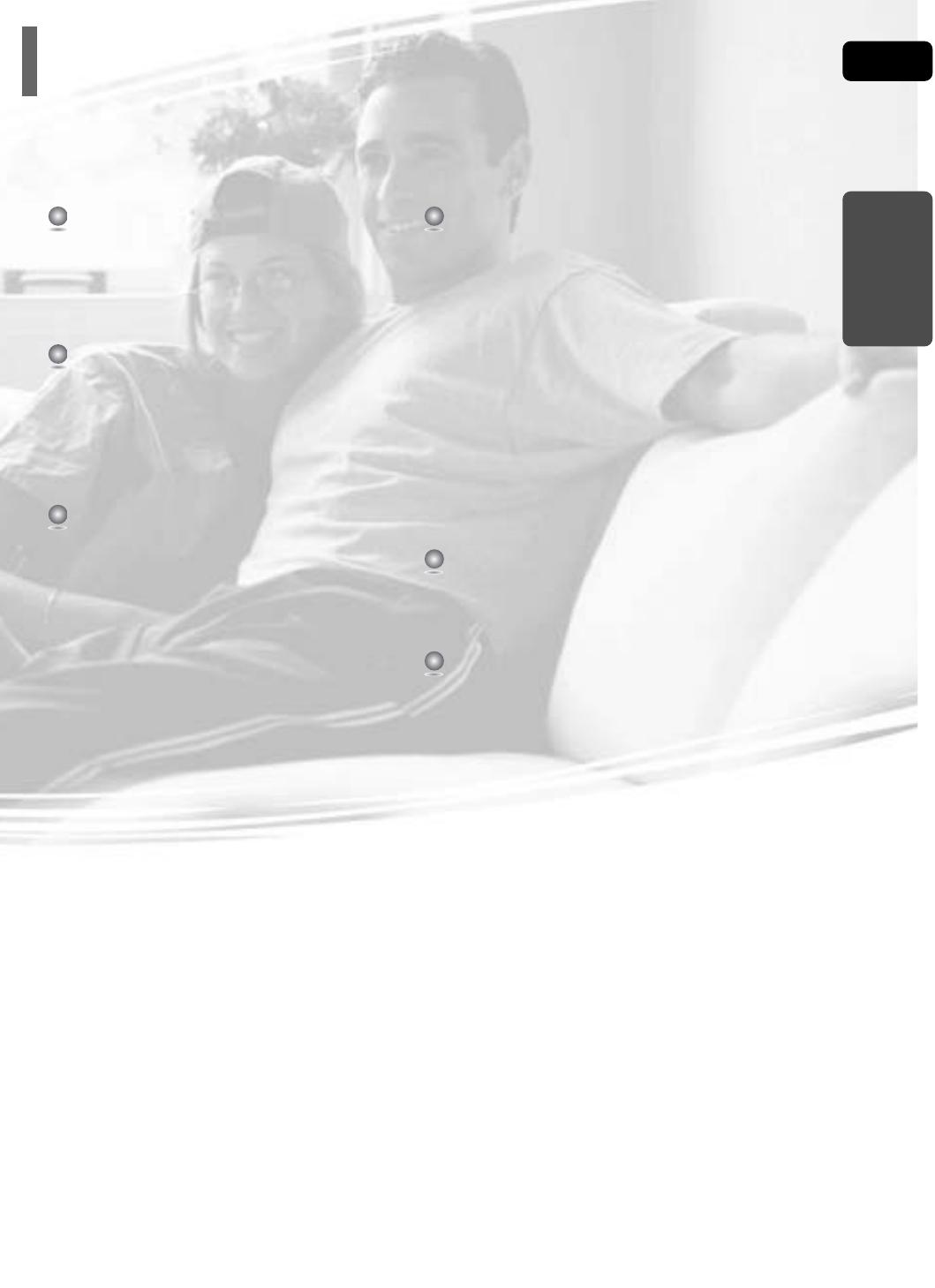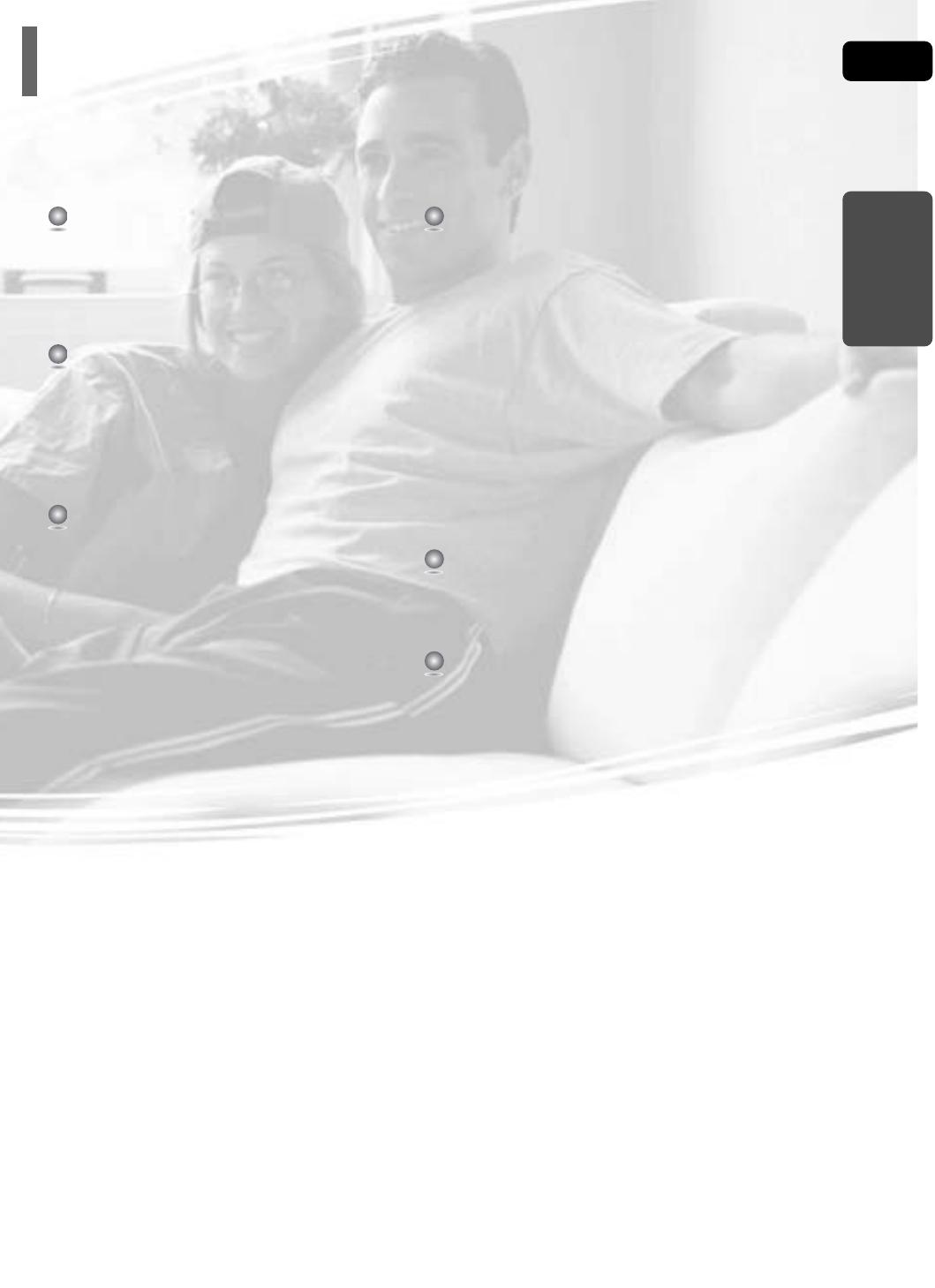
4
PREPARATION
Contents
GB
PREPARATION
Safety Warnings . . . . . . . . . . . . . . . . . . . . . . . . . . . .1
Precautions . . . . . . . . . . . . . . . . . . . . . . . . . . . . . . .2
Features . . . . . . . . . . . . . . . . . . . . . . . . . . . . . . . . . .3
Notes on Discs . . . . . . . . . . . . . . . . . . . . . . . . . . . . .5
Description . . . . . . . . . . . . . . . . . . . . . . . . . . . . . . . .7
CONNECTIONS
Connecting the Speakers . . . . . . . . . . . . . . . . . . . .11
Connecting the optional Wireless Receiving Amplifier
14
Connecting the Video Out to TV . . . . . . . . . . . . . . .16
P.SCAN(Progressive Scan) Function . . . . . . . . . . . .17
Connecting External Components . . . . . . . . . . . . . .18
Connecting the FM Antenna . . . . . . . . . . . . . . . . . .19
OPERATION
Before Using Your Home Theater . . . . . . . . . . . . . .20
Disc Playback . . . . . . . . . . . . . . . . . . . . . . . . . . . . .22
MP3/WMA-CD Playback . . . . . . . . . . . . . . . . . . . . .23
Displaying Disc Information . . . . . . . . . . . . . . . . . . .24
JPEG File Playback . . . . . . . . . . . . . . . . . . . . . . . .25
DivX Playback . . . . . . . . . . . . . . . . . . . . . . . . . . . .27
Checking the Remaining Time . . . . . . . . . . . . . . . .29
Fast/Slow Playback . . . . . . . . . . . . . . . . . . . . . . . .30
Skipping Scenes/Songs . . . . . . . . . . . . . . . . . . . . .30
Repeat Playback . . . . . . . . . . . . . . . . . . . . . . . . . .31
A-B Repeat Playback . . . . . . . . . . . . . . . . . . . . . . .32
Step Function . . . . . . . . . . . . . . . . . . . . . . . . . . . . .33
Angle Function . . . . . . . . . . . . . . . . . . . . . . . . . . . .33
Zoom (Screen Enlarge) Function . . . . . . . . . . . . . .34
EZ VIEW Function . . . . . . . . . . . . . . . . . . . . . . . . .34
Selecting Audio Language . . . . . . . . . . . . . . . . . . .35
Selecting Subtitle Language . . . . . . . . . . . . . . . . . .36
Playing Media Files using the USB HOST feature . .37
Moving Directly to a Scene/Song . . . . . . . . . . . . . .39
Using Disc Menu . . . . . . . . . . . . . . . . . . . . . . . . . .40
Using the Title Menu . . . . . . . . . . . . . . . . . . . . . . . .40
SETUP
Setting the Language . . . . . . . . . . . . . . . . . . . . . . .41
Setting TV Screen type . . . . . . . . . . . . . . . . . . . . . .43
Setting Parental Controls (Rating Level) . . . . . . . . .45
Setting the Password . . . . . . . . . . . . . . . . . . . . . . .46
Setting the Wallpaper . . . . . . . . . . . . . . . . . . . . . . .47
DivX (R) registration . . . . . . . . . . . . . . . . . . . . . . . .49
Setting the Speaker Mode . . . . . . . . . . . . . . . . . . .50
Setting the Delay Time . . . . . . . . . . . . . . . . . . . . . .51
Setting the Test Tone . . . . . . . . . . . . . . . . . . . . . . .53
Setting the DRC (Dynamic Range Compression) . .54
Setting the Audio Quality . . . . . . . . . . . . . . . . . . . . .55
AV SYNC Setup . . . . . . . . . . . . . . . . . . . . . . . . . . .57
Sound Field (DSP)/EQ Function . . . . . . . . . . . . . . .58
Dolby Pro Logic II Mode . . . . . . . . . . . . . . . . . . . . .59
Dolby Pro Logic II Effect . . . . . . . . . . . . . . . . . . . . .60
RADIO OPERATION
Listening to Radio . . . . . . . . . . . . . . . . . . . . . . . . . .61
Presetting Stations . . . . . . . . . . . . . . . . . . . . . . . . .62
About RDS broadcasting . . . . . . . . . . . . . . . . . . . .63
MISCELLANEOUS
Convenient Functions . . . . . . . . . . . . . . . . . . . . . . .65
Connect Microphone . . . . . . . . . . . . . . . . . . . . . . . .66
Operating a TV with the Remote Control . . . . . . . . .67
Before Calling for Service . . . . . . . . . . . . . . . . . . . .68
Cautions on Handling and Storing Discs . . . . . . . . .71
Language Code List . . . . . . . . . . . . . . . . . . . . . . . .72
USB Host Feature Supported Products . . . . . . . . . .73
Specifications . . . . . . . . . . . . . . . . . . . . . . . . . . . . .74