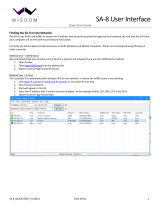0JFC-003
Handling
Immediately unplug the power plug from the AC power outlet and contact an
authorized Canon dealer if the machine makes an unusual noise, emits an unusual
smell, or emits smoke or excessive heat. Continued use may result in a fire or
electrical shock.
Do not disassemble or modify this machine. There are high-voltage and high-
temperature components inside the machine. Disassembly or modification may result in
a fire or electrical shock.
Place the machine where children will not come in contact with the power cord and other cables or gears and electrical parts
inside the machine. Failure to do so may result in unexpected accidents.
Do not use flammable sprays near this machine. If flammable substances come into contact with electrical parts inside this
machine, it may result in a fire or electrical shock.
When moving this machine, be sure to turn OFF the power of this machine and your computer, and then unplug the power
plug and interface cables. Failure to do so may damage the power cord or interface cables, resulting in a fire or electrical
shock.
When plugging or unplugging a USB cable when the power plug is plugged into an AC power outlet, do not touch the metal
part of the connector, as this may result in an electrical shock.
If you are using a cardiac pacemaker
This machine generates a low level magnetic flux. If you use a cardiac pacemaker and feel abnormalities, please move away from
this machine and consult your physician immediately.
Do not place heavy objects on this machine as they may fall, resulting in injury.
For safety, unplug the power plug if the machine will not be used for a long period of time.
Use caution when opening and closing covers to avoid injury to your hands.
Keep hands and clothing away from the rollers in the output area. If the rollers catch your hands or clothing, this may result
in personal injury.
The inside of the machine and the output slot are very hot during and
immediately after use. Avoid contact with these areas to prevent burns. Also,
printed paper may be hot immediately after being output, so use caution when
handling it. Failure to do so may result in burns.
Laser beam
This machine is classified as a Class 1 Laser Product under IEC 60825-1: 2007, EN60825-1: 2007. The laser beam can be harmful
to the human body. The laser beam is confined in the laser scanner unit by a cover, so there is no danger of the laser beam
escaping during normal machine operation. Read the following remarks and instructions for safety.
Never open covers other than those indicated in this manual.
Do not remove the caution label attached to the cover of the laser scanner unit.
If you operate the machine in manners other than the control, adjustment, and
operating procedures prescribed in this manual, this may result in hazardous
radiation exposure.
If the laser beam should escape and enter your eyes, exposure may cause damage
to your eyes.
㻥㻌㻛㻌㻞㻠㻜