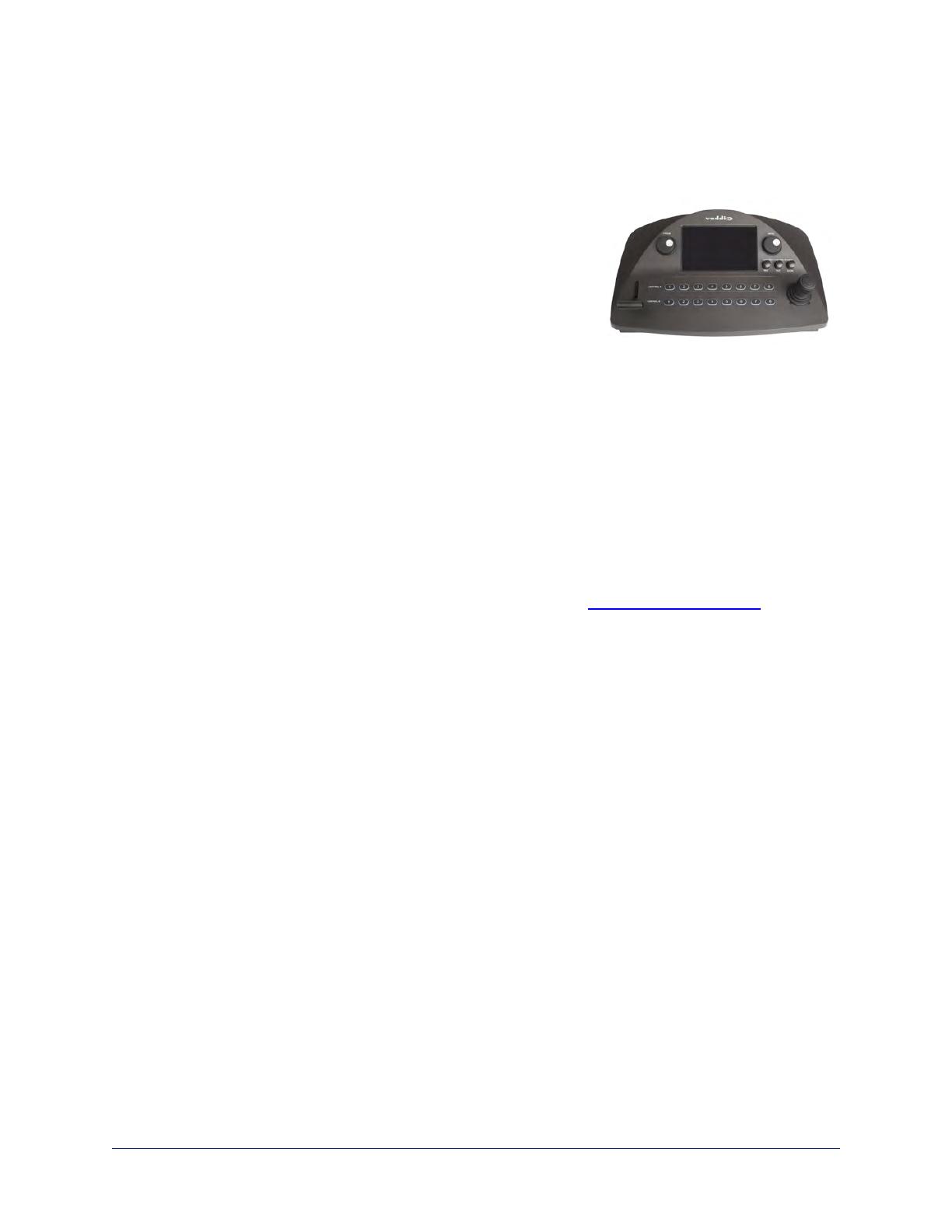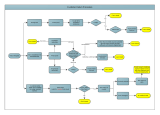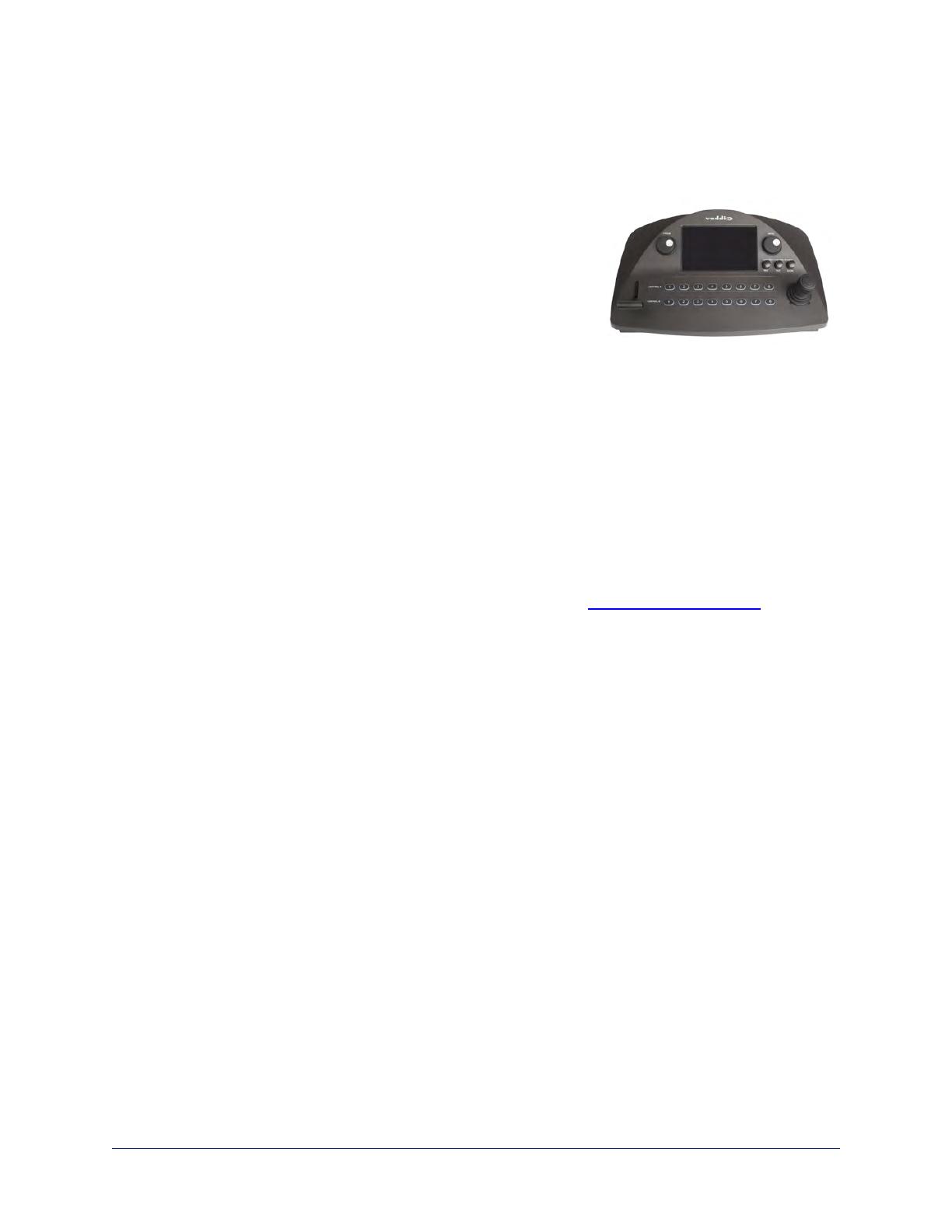
1
Overview
This guide provides information about the PCC MatrixMIX live production controller:
n 999-5755-000 – North America
n 999-5755-001 – Europe and UK
n 999-5755-009 – Australia and New Zealand
About this Guide
This guide covers:
n Unpacking and installing the controller
n The controller's physical features and user interfaces
n Administration and configuration tasks
n Operation
n Specifications
n Troubleshooting and maintenance
n Warranty and compliance/conformity information
For your convenience, this information is also available in smaller, limited-purpose manuals:
n Installation Guide for the PCC MatrixMIX Live Production Controller – unpacking, physical
features, switch settings, installation, and initial power-up
n Configuration and Administration Guide for the PCC MatrixMIX Live Production Controller –
physical features, configuration, system administration, operation, and troubleshooting
n Operator's Guide for the PCC MatrixMIX Live Production Controller – physical features and
console operation
Download manuals, dimensional drawings, and other information from www.vaddio.com/support.
Features
Intuitive control for AV Bridge MatrixMIX switchers:
n Touch-panel interface for CCU, presets, PIP, keying, audio control, macros, and streaming operation
n T-bar control for video transitions
n Web interface for complete administrative control from anywhere, using your browser
Precision for the most demanding camera operation environments:
n Three-axis Hall effect joystick
n T-bar for manual transitions
n Pan, tilt, and zoom speed control knobs
n Illuminated pushbuttons for camera selection
n Large knobs for fine focus control and menu navigation, with push-to-select function
Versatile power solution using PoE+ (Power over Ethernet)