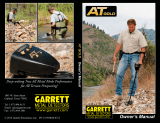The LEGEND has 4 search modes designed for different terrains
and targets.
Navigating Through Search Modes
You can navigate through the modes easily by using the right and
left buttons. The selected mode will be framed.
PARK
Designed for coin and jewelry hunting in urban
areas and parks where there are lots of modern
trash (aluminum foil, pull-tabs, bottle caps etc.)
present.
This mode is optimized for mid to large coins and jewelry. The
default discrimination is set to reject Target IDs up to and including
11 to eliminate iron as well as aluminum foil.
Aluminum foil typically generates a Target ID of 11. However,
depending on the shape, its ID can go up to 20.
All single frequencies as well as Multi frequency can be used in
this mode. Based on target type, you can choose the frequency
you want. Multi frequency in Park mode will allow for maximum
depth and separation. Thus, a slight noise can be experienced.
The Park mode is set to Recovery Speed 5 and 2 tones by default.
You can change the Recovery Speed as well as the Number of
Tones manually if needed.
The FerroCheck™ bar on the screen shows the ferrous/non-
ferrous ratio of the target and thus plays an important role in
identifying trash metals. Therefore, when a target is detected
while in Park mode, the FerroCheck™ bar should be observed in
addition to the Target ID.
FIELD
Recommended for coin and relic hunting in pasture
and cropped/plowed fields.
These fields may contain ferrous trash and coke. To detect coins
and relics more easily amongst these trash items, the default
discrimination is set to reject Target IDs up to and including 11.
All single frequencies as well as Multi frequency can be used in
this mode. Based on target type, you can choose the frequency
you want. Multi frequency in Field mode will allow for maximum
depth and separation. The Field mode is set to Recovery Speed
5 and 2 tones by default.
The ID resolution of IDs 11-15 is different in Park versus the
Field mode. You may get a different ID in each mode for targets
that fall within this ID range.
Park and Field modes offer 3 different Multi frequencies as
Multi-1 (M1), Multi-2 (M2) and Multi-3 (M3). For details, please
refer to the Frequency section on page 9.
In park and Field modes different algorithms are run. In trashy
sites M3 Multi frequency should be preferred. When a target is
isolated underground, the ID will be the same in both modes.
However, if the target is next to trash such as aluminum foil,
Multi 3 in Park mode will generate a more accurate ID for the
target.
BEACH
This mode is optimized for use on dry or wet beach
sand as well as for underwater use up to 3m. (10ft.).
The salt typically present in beach sand and sea causes the sand
and water to be very conductive generating noise and false signals.
Single frequency detectors cannot work in these environments
or they underperform. Multi frequency can minimize this noise
allowing for maximum performance in these environments.
For these reasons, single frequencies cannot be used in the Beach
mode. When Beach mode is selected, the device automatically
switches to Multi frequency and single frequencies cannot be
selected. In this mode only, the Multi frequency has 2 options: Wet
sand/underwater (MW) or dry sand with very low salinity (MD).
Each time you press the Frequency Button in the Beach mode,
you navigate between the 2 options.
If the sand you are detecting on is dry but has high salinity, you
should use the MW option. To identify the salinity level, pump the
search coil over the sand while in All Metal Discrimination Pattern
(refer to Discrimination Patterns) and check the ID of the sand. If
the ID is higher than 2, you should select MW instead of MD.
The ground balance and ID stability has been optimized for
different conditions and will vary for each option. In wet beach
sand, MW Multi frequency will generate accurate IDs but if you
switch to MD, the IDs may be wrong. Similarly, in dry sand with
low salinity, you can ground balance the detector in MD but if
you switch to MW, you may not be able to ground balance.
The Beach mode is set to Recovery Speed 6 and 2 tones by default.
Black Sand
Some beaches are covered with black sand which contains
natural iron. These types of beaches make metal detection almost
impossible. Beach mode senses black sand automatically and
displays a warning icon on the top of the screen in the info section.
When this icon disappears, the device resumes its normal
operation.
IMPORTANT! After submerging the device underwater and
taking it out, the speaker cover may be filled with water and
the device's audio may be muffled. This is normal. In such
a case, shake off the water that's inside the speaker cover
lightly and the audio will go back to normal.
Sensitivity is the depth setting of the device. It is also
used to eliminate the ambient electromagnetic signals
from the surrounding environment and noise signals
transmitted from ground.
Sensitivity consists of 30 levels and default setting is 25.
Sensitivity setting is a personal preference. However, It
is important to set the sensitivity to the highest level
possible where no major popping sounds are heard to
avoid missing smaller and deeper targets. For example; if
the noise level is suitable for searching and is the same
at level 25 and 30, then 30 should be preferred.
Sensitivity is a common setting for all modes and
changes to this setting will affect them all.
Adjusting the Sensitivity
On the main screen, use the plus (+) and minus (-) buttons to
increase or decrease the sensitivity. Single click to change the
values one by one or hold down to change them rapidly.
The Sensitivity Indicator is located on the left side of the Target ID.
The exact sensitivity level is shown numerically over the indicator.
The indicator consists of 5 levels. Each level represents 6 units of
sensitivity.
The sensitivity values corresponding to each level on the Depth
Indicator are shown below:
The device always starts with the last adjusted sensitivity level.
IMPORTANT! To obtain maximum depth performance, to
eliminate the noise caused by electromagnetic interference,
try shifting the frequency first.
25-30 19-24 13-18 7-12 1-6
SENSITIVITY
TARGET DEPTH
The device provides an estimated target depth according
to the signal strength during detection.
Depth Indicator: It shows the target's proximity to the
surface in 5 levels during detection. As the target gets
closer, the levels decrease and vice versa.
Depth detection is adjusted presuming that the target is a 2.5cm
(1'') coin. Actual depth varies according to the size of the target. For
instance, the detector will indicate more depth for a target smaller
than a 2.5cm (1'') coin and less depth for a larger target.
IMPORTANT! As the operating frequency of the device has a
direct impact on the device, the estimated depth may vary for
the same target during frequency changes.
MUTE FUNCTION
On the main screen, press and hold the Frequency button to mute
the device.
Letters "AO" (Audio Off) will appear on the right side. You can
unmute by pressing and holding the Frequency button.
Even if muted, the device will revert back to unmute in the custom
discrimination pattern (notch), ground balance and settings menus
automatically.
Shallow target Deep target
8
Park
Goldfield
Beach
Field
GOLDFIELD
This mode is optimized for use on mineralized
goldfields.
Different than the other modes, this mode features a threshold
tone which is continuously heard in the background. The volume
and the frequency of the audio alert emitted when a target is
detected, varies proportionally to the strength of the target signal.
Goldfield mode is ideal for detecting shallow and small gold nuggets
as well as deeper larger nuggets in mineralized ground.
You can only use the higher single frequencies (20kHz and 40kHz)
and the Multi frequency in this mode. In highly mineralized ground,
detectors receive a lot of false signals. In addition, there are mineralized
rocks -commonly referred to as hot rocks- present in goldfields.
Therefore, Multi frequency in this mode offers convenient detection by
minimizing the effects of these mineralized rocks and ground.
The Goldfield mode is set to Recovery Speed 5 and 1 tone by
default.
Long
press