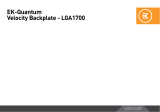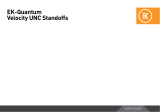Page is loading ...

USER GUIDE
MONOBLOCK
EK-Quantum
Momentum2 ROG Maximus Z790 Hero D-RGB

This product is intended for installation only by expert users. Please
consult with a qualified technician for installation. Improper installation
may result in damage to your equipment. EK Water Blocks assumes no
liability whatsoever, expressed or implied, for the use of these products,
or their installation. The following instructions are subject to change
without notice. Please visit our website at www. ekwb.com for updates.
Before installation of this product please read the important notice,
disclosure, and warranty conditions printed on the back of the box.
Before you start using this product, please follow these basic guidelines:
Please carefully read the manual thoroughly before beginning
the installation process!
The EK- Fittings require only a small amount of force to
screw them firmly in place since the liquid seal is ensured by
the rubber O-ring gaskets.
The use of corrosion-inhibiting coolants is always
recommended for liquid cooling systems, and mandatory for
nickel-plated water blocks.
Do not use pure distilled water! For best results, EK
recommends the use of EK-Cryo Fuel coolants.
Make sure to thoroughly bleed air out of your water block, or
you will not reach optimal performance.

- 3 -
TABLE OF CONTENTS
GENERAL INFORMATION ON WATER BLOCK COMPATIBILITY 4
BOX CONTENTS 5
WATER BLOCK DIMENSIONS 6
TECHNICAL SPECIFICATIONS AND WATER BLOCK PARTS 7
PREPARING THE MOTHERBOARD 8
I/O LIGHT COVER ASSEMBLY Z790 HERO MOTHERBOARD 11
I/O LIGHT COVER ASSEMBLY Z690 HERO MOTHERBOARD 12
PREPARING THE WATER BLOCK FOR INSTALLATION 13
CUTTING AND PLACING THERMAL PADS 14
APPLYING THERMAL COMPOUND 15
ATTACHING THE WATER BLOCK 15
FITTINGS AND TUBING 19
CONNECTING THE D-RGB LED STRIP 20
TESTING THE LOOP 20
WARRANTY 21
SUPPORT AND SERVICE 22
SOCIAL MEDIA 22

- 4 -
GENERAL INFORMATION ON WATER BLOCK COMPATIBILITY
This CPU liquid cooling unit is pre-assembled for use with modern
Intel desktop socket-type motherboards. By default (out of the box)
this water block supports the following CPU sockets:
- Intel LGA-1700

- 5 -
BOX CONTENTS
8 mm
Allen key 2 (1 pc) (8901)
Thermal PAD F 1.0 mm
(120 x 16 mm) (4 pcs)
PASTE Thermal Grizzly
Hydronaut (1g)
I/O Cover (1 pc) (104781) I/O Cover Stand (1 pc) (104682)
Standoff M4-M2.5 x 12 (1 pc)
Standoff M4-M2 x 10.5 (1 pc) Standoff M4-M2.5 x 12 (1 pc)
M2.5 x 8 AX1 Screw (2 pcs)
120 mm
16 mm
120 mm
16 mm
EK-Quantum Momentum2 Maximus XIV
Hero D-RGB (3831109892381)
Thermal PAD F 0.5 mm
(120 x 16 mm) (2 pcs)
Allen key 2.5 (1 pc) (8902)
Screw M3 x 8 DIN7991 (3 pcs)
5 mm
Polyamide Washer M2.5
0.5 mm (8 pcs)
M2 x 12 Screw (2 pcs)
M2.5 x 5 AX1 Screw (8 pcs)
EAN: 100844
EAN: 106324

- 6 -
WATER BLOCK DIMENSIONS
CPU WB:
Backplate:
35.7 mm
36.7 mm
64.7 mm
119.6 mm
127.4 mm
30.9 mm
20.5 mm
6 mm
78 mm
78 mm
3.5 mm
9.1 mm

- 7 -
TECHNICAL SPECIFICATIONS AND WATER BLOCK PARTS
Position EAN Description Quantity
1104679 Monoblock 1
2104028 Coldplate (Nickel) 1
3104532 Lock Washer DIN6799 4
4104913 Mounting Screw 4
5100747 Spring M3 x 10 mm, 8 kg 4
6104029 Jet Plate 1
7104674 Coldplate Mosfet N (Nickel) 1
8104676 Coldplate Mosfet W (Nickel) 1
9104677 TOP Plexi 1
10 104678 TOP Acetal Stickout 1
11 104444 Mylar sticker 1
12 8252 Screw M3 x 10 DIN7991 Inox 7
13 100500 Screw M4 x 12 4
14 8521 Standoff M4/M2.5 x 2.1 4
15 100663 EK Badge 2
16 104777 OR - 36 x 1.5 mm 1
17 104778 OR - 43 x 1.5 mm 1
18 104773 OR - 53 x 2 mm 1
19 104683 OR - 133 x 2 mm 1
20 104776 OR - 55 x 2 mm 1
21 104774 OR - 6 x 2 mm 1
22 104771 Screw M3 x 20 DIN7991 Inox 4
23 104650 Exact Mount 1
24 101946 LED Strip 1
24 9
1
8
7
11
19
17
16
22
14
20
6
15
12
18
2
4
5
13
21
23
10
3

- 8 -
For this step, you will need:
Phillips Head Screwdriver
PREPARING THE MOTHERBOARD
STEP 1
Important! Before starting, make sure to have a clean, flat
surface to work on. It is recommended that you put a foam
or a soft material to lay the motherboard and the water
block on.
STEP 1
Remove three (3) screws M2 x 5 from the front of the motherboard.
Turn over the motherboard and unscrew six (6) screws M2 x 10.
Remove the backplate and front audio cover.
M2 x 2.5
SCREW (3x)
M2 x 10
SCREW (6x)

- 9 -
For this step, you will need:
Phillips Head Screwdriver
STEP 1
STEP 2
After removing the backplate, unscrew the additional four(4) marked
screws.
STEP 3
Disconnect the I/O Light cable from the motherboard. Pull the
Heatsink straight up. Put the Heatsink on a clean flat surface. Be
careful not to damage the I/O Light!
STEP 3
I/O LIGHT
SCREEN
HEATSINK

- 10 -
For this step, you will need:
Phillips Head Screwdriver
STEP 5
STEP 4
Remove all the remaining stock thermal pads from the motherboard.
STEP 5
Turn the Heatsink upside down. Unscrew four (4) M2 x 2.5 screws
from I/O Light screen. To detach the I/O Bracket 1 unscrew two (2)
M2 x 4 screws. Store all the screws and I/O Bracket 1 for later use.
For this step, you will need:
Phillips Head Screwdriver
STEP 6
Turn the Heatsink upside down again and pull the I/O Light screen
straight up. Unscrew two (2) M2 x 4 Screws and detach the I/O
Bracket 2. Store all the screws, I/O Light screen and I/O Bracket 2
for later use.
STEP 6
SCREW
M2 x 4
SCREW
M2 x 4
HEATSINK
I/O BRACKET 1 I/O BRACKET 2
I/O BRACKET 2
I/O HEATSPREADER
SCREW M2 x 2.5
I/O LIGHT
SCREEN

- 11 -
I/O Cover (1pc)
I/O Bracket 1 (1pc)
Screw M2 x 4 (4 pcs)
Phillips Head Screwdriver
I/O Bracket 2 (1pc)
STEP 1
Tighten the I/O Bracket 1 and the I/O Bracket 2 on the I/O Cover
using four (4) M2x4 screws.
STEP 1
I/O LIGHT COVER ASSEMBLY Z790 HERO MOTHERBOARD
For this step, you will need:
SCREW M2 x 2.5
SCREW
M2 x 2.5
I/O BRACKET 1
I/O BRACKET 2
I/O LIGHT SCREEN
I/O COVER
SCREW
M2 x 4
I/O Light screen
Screw M2 x 2.5 (4pcs)
STEP 2
Put the I/O Light screen onto the I/O Cover and tighten it with four
(4) M2 x 2.5 screws.
STEP 2
For this step, you will need:
Phillips Head Screwdriver

- 12 -
I/O Cover (1pc)
I/O Bracket 1 (1pc)
Screw M2 x 4 (4 pcs)
Phillips Head Screwdriver
I/O Bracket 2 (1pc)
STEP 1
Replace top standoff M2-M4 x 10 with M2.5-M4 x 12 from the Mounting
mechanism bag.
STEP 1
I/O LIGHT COVER ASSEMBLY Z690 HERO MOTHERBOARD
For this step, you will need:
STEP 2
Tighten the I/O Bracket 1 and the I/O Bracket 2 on the I/O Cover
using four (4) M2 x 4 screws.
STEP 2
SCREW
M2 x 2.5
I/O BRACKET 1
I/O BRACKET 2
M2.5-M4 x 12
STANDOFF
SCREW
M2 x 4

- 13 -
PREPARING THE WATER BLOCK FOR INSTALLATION
STEP 1
Unscrew four (4) mounting nuts (turn them in an anti-clockwise
direction to unscrew). Remove the Backplate.
STEP 1
MOUNTING SCREW
(4x)
MOUNTING
NUT (4x)
TURN
ANTI-CLOCKWISE
TO UNSCREW
BAC KP L ATE For this step you will need:
Allen Key 2.5mm
SCREW M2 x 2.5
I/O LIGHT SCREEN
I/O COVER I/O Light screen
Screw M2 x 2.5 (4pcs)
STEP 3
Put the I/O Light onto the I/O Cover and tighten it with four (4)
M2 x 2.5 screws.
For the next steps of monoblock installation on the Z690 Hero
monoblock. Please check the installation manual for EK-Quantum
Momentum² ROG Maximus Z690 Hero D-RGB.
STEP 3
For this step, you will need:
Phillips Head Screwdriver

- 14 -
STEP 1
CUTTING AND PLACING THERMAL PADS
Thermal Pad F – 0.5 mm (120 x 16 mm)
120 mm
16 mm
0.5 mm
Thermal Pad F – 1.0 mm (120 x 16 mm)
120 mm
16 mm
1 mm
STEP 1
EK-Momentum2 ROG Maximus XIV Hero D-RGB water block comes
with thermal pads that have to be cut into smaller pieces to cover all
the regulation areas (Mosfet) on the water block. EK made sure to
provide you with more than an adequate quantity of thermal pads to
complete this Step.
Please remove the protective foil from both sides of the
thermal pads prior to installation!
Replacement thermal pads:
Thermal PAD F 0.5 mm - (120 x 16 mm) – 3830046996725
Thermal PAD F 1.0 mm - (120 x 16 mm) – 3830046996732
For this step, you will need:
Scissors
Thermal Pad - 120 x 16 x 1.0 mm
F1
Thermal Pad - 120 x 16 x 0.5 mm
F0.5
F1 F1
F0.5
F0.5

- 15 -
Thermal Grease
STEP 1
Apply the enclosed EK-TIM Ectotherm thermal grease (thermal
compound) on the CPU heat spreader – IHS – as shown in the
image. The layer of the thermal compound must be thin and even
in thickness over the entire surface of the IHS.
The excessive or uneven application of thermal grease
may lead to poor performance!
STEP 1
APPLYING THERMAL COMPOUND
For this step, you will need:
ATTACHING THE WATER BLOCK
STEP 1
Carefully place the CPU water block onto the motherboard and align
four(4) mounting screws with four (4) holes on the motherboard.
Hold the water block and motherboard and turn them upside down.
STEP 1
MOUNTING SCREW (4x)
WATER BLOCK

- 16 -
STEP 2
STEP 2
After placing the water block, the Backplate must be attached to the
backside of the motherboard using Allen Key 2.5 mm (shown in the image).
While holding the water block and the motherboard with one hand,
align the Backplate with the Mounting Screws of the water block.
Turn the mounting nuts using Allen Key 2.5 mm in the clockwise
direction according to the numerical order shown in the image. Do
not tighten fully until all of the nuts are partially screwed in. After the
Backplate is tightened, put three (3) M2 x 2.5 screws in the holes of
the water block and tighten them.
EK recommends using the EK-Loop Torque Screwdriver - 0.6Nm:
https://www.ekwb.com/shop/ek-loop-torque-screwdriver-0-6nm
MOUNTING NUT (4x)
M2 x 2.5 SCREW (3x)
BAC KP L ATE
TURN
CLOCKWISE TO
SCREW For this step you will need:
The Allen Key 2.5 mm must be used in standing position!
Otherwise, the mounting screws may crack during
tightening.
Allen Key 2.5mm
Phillips Head Screwdriver
MAX TORQUE:
0.6 Nm
1
2
3
4

- 17 -
For this step, you will need:
Phillips Head Screwdriver
STEP 3
STEP 3
Carefully place the I/O Light Cover onto the motherboard. Align the
I/O Light Cover standoff holes with the holes on the motherboard.
STEP 4
Tighten one (1) M2.5 x 5 AX1 screw and washer to secure the I/O Light
cover onto the motherboard.
STEP 4
M2.5 x 5 SCREW (1x)
I/O LIGHT
COVER

- 18 -
For this step, you will need:
Phillips Head Screwdriver
STEP 5
STEP 5
Place the backplate to the motherboard and screw one (1) M2.5 x 8
AX1 screw and one (1) M2 x 12 mm screw from the mounting bag.
Tighten four (4) M2 x 10 mm screws that came with the motherboard
to secure the backplate and front audio cover onto the motherboard.
M2 x 10 SCREW (4x)
M2.5 x 8 AX1 SCREW (1x)
M2 x 12 SCREW (1x)
M2.5 x 5 AX1
SCREW (3x)
Turn over the motherboard and tighten three (3) screws M2 x 5 on
the front of the motherboard.

- 19 -
FITTINGS AND TUBING
STEP 1
Screw-in two (2) G1/4 threaded male fittings. Attach the liquid-
cooling tubes and connect the water block to the cooling loop.
Tighten the fittings in a clockwise direction until the gasket
underneath is compressed.
EK recommends using EK fittings with all EK water blocks.
Do not forget to plug the remaining two openings with
enclosed EK-Plug G1/4 or its equivalent.
CAUTION: When using connectors other than EK fittings,
pay special attention to the length of the fittings’ male G1/4”
thread – 5 mm is the maximum G1/4” thread length allowed!
STEP 1
TUBING IN
OUT
EK-FITTING
For this step, you will need:
The installation of the water block is now complete.
EK-Loop Multi Allen Key

- 20 -
CONNECTING THE D-RGB LED STRIP
STEP 1
Plug the 3-pin connector of the distribution plate D-RGB LED
light to the D-RGB HEADER on the motherboard. The LED will
work if the pin layout on the header is as follows: +5V, Digital,
Empty, Ground.
Please ensure that the arrow indicated on the connector is
plugged into the +5V line as indicated on your motherboard.
If you put the LED Diode to the 12V RGB HEADER you
can damge the LEDs. Failure to do so will damage your
motherboard or LED strip.
STEP 1
D-RGB HEADER
RGB HEADER
To make sure the installation of EK components was successful, we
recommend you perform a leak test for 24 hours. When your loop
is complete and filled with coolant, connect the pump to a PSU
outside of your system. Do not connect power to any of the other
components. Turn on the PSU and let the pump run continuously.
It is normal for the coolant level to drop during this process as air
collects in the distribution plate. Inspect all parts of the loop, and
in the eventuality that coolant leaks, fix the issue and repeat the
testing process. Ensure that all hardware is dry before the system is
powered on in order to prevent any damage.
TESTING THE LOOP
/