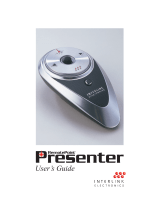Page is loading ...

Introduction
Thank you for choosing Xcellon.
Congratulations on the purchase of your Xcellon MSWL-20 Silicone Wireless Mouse. This unique
mouse features a water-resistant and washable design, which is ideal for sterile environments
such as hospitals and laboratories, and industrial workplaces that are prone to airborne dust
and debris. The mouse features traditional left and right buttons, and an intuitive three-button
system that replaces the standard scroll wheel. Its ergonomic design and silicone outer layer
provide comfort for extended use, and the 2.4 GHz wireless capability allows you to use the
mouse from up to 10 feet away. The USB connection on the wireless receiver ensures maximum
compatibility, and an optical laser facilitates smooth and accurate tracking.
SILICONE Wireless Mouse

Box Contents
• Xcellon MSW-10 Silicone Wired Mouse • USB Receiver • Limited One-Year Warranty
Warnings
• Please read and follow these instructions, and keep this manual in a safe place.
• Do not attempt to disassemble or repair the equipment – doing so will void the warranty,
and Xcellon will not be responsible for any damage.
• Make sure that the item is intact and that there are no missing parts.
• Never stare into the optical laser.
• The optical laser may not function properly on glass or reective surfaces.
• All photos are for illustrative purposes only.
Connecting the Mouse
To connect your mouse, remove the USB receiver from underneath the mouse, plug it into an
available USB port on your computer, and wait for your computer to recognize the device – it may
take a few seconds. If your mouse does not respond, try replacing the batteries in the mouse
(see Replacing the Batteries below), using a dierent USB port, or restarting your computer. To
disconnect your mouse, unplug the USB receiver from the USB port.
Specifications
• Interface – USB
• Buttons – 5
• Wireless support – 2.4 GHz RF
• Range – up to 30’ (10 m)
• Optical sensor – 800 dpi with 3,000 frames/second scan rate
• Dimensions – 4.49 × 2.56 × 1.61” (114 × 65 × 41 mm)
• Weight – 0.25 lb. (113.40 g)
• CE, FCC, and RoHS approved

The Mouse Buttons
Note: Not all buttons may function in some programs, and some programs may have other
functions associated with the buttons.
Button Click Double-Click Ctrl + Click Shift + Click Alt + Click Click + Hold
Left Select Open a le,
folder, or
application
Select
multiple
individual
items
Select
multiple
consecutive
items
Rename the
selected
item
• In a window: Move
the cursor to select
a range of items, or
move the selected
item(s) from one
place to another.
• In a menu: Scroll
through the menu.
Release to select.
Right Shortcut
menu
Front Scroll up one
line
Zoom in Scroll left Scroll up continually
Middle Scroll around
(continual,
move cursor
to scroll).
Click again
to stop.
Scroll around
(continual, move cursor
to scroll).
Release to stop.
Rear Scroll down
one line
Zoom out Scroll right Scroll down continually
Replacing the Batteries
The Xcellon MSWL-20 Silicone Wireless Mouse requires two AAA batteries to function. To
replace the batteries, use a small Phillips screwdriver to loosen and remove the two screws
from the battery chamber door. When inserting fresh batteries, be sure to insert them in
the orientations indicated by the illustrations inside the chamber. To ensure that the mouse
remains water resistant, tighten the screws enough so that the battery chamber is completely
closed, but not so tightly as to damage the chamber door.
System Requirements
• Windows 7, Vista, XP, 2000, ME, 98
• Two (2) AAA batteries (not included)
• One (1) available USB port

www.Xcellongear.com Copyright © 2012 Gradus Group
WARRANTY: Xcellon provides a limited warranty that this product is free from defects in materials
and workmanship to original purchaser under normal use for a period of one (1) year from the original
purchase date, or thirty (30) days after replacement whichever occurs later. Xcellon’s responsibility
with respect to this limited warranty shall be limited solely to repair or replacement, at its option, of
any product which fails during normal consumer use. To obtain warranty coverage during the Warranty
Period, contact your place of purchase (“Seller”) to obtain a return merchandise authorization (“RMA”)
number, and return to Seller the defective product along with proof of purchase and the RMA number.
This warranty does not extend to damage or failure which results from misuse, neglect, accident,
alteration, abuse, improper installation or maintenance. EXCEPT AS PROVIDED HEREIN, XCELLON MAKES
NEITHER ANY EXPRESS WARRANTIES NOR ANY IMPLIED WARRANTIES, INCLUDING BUT NOT LIMITED
TO ANY IMPLIED WARRANTY OF MERCHANTABILITY OR FITNESS FOR A PARTICULAR PURPOSE. To
obtain a replacement during the time of this warranty please return the defective item with proof of
purchase along with an RMA number to the place of purchase. This warranty gives you specic legal
rights, and you may also have other rights which vary from state to state.
/