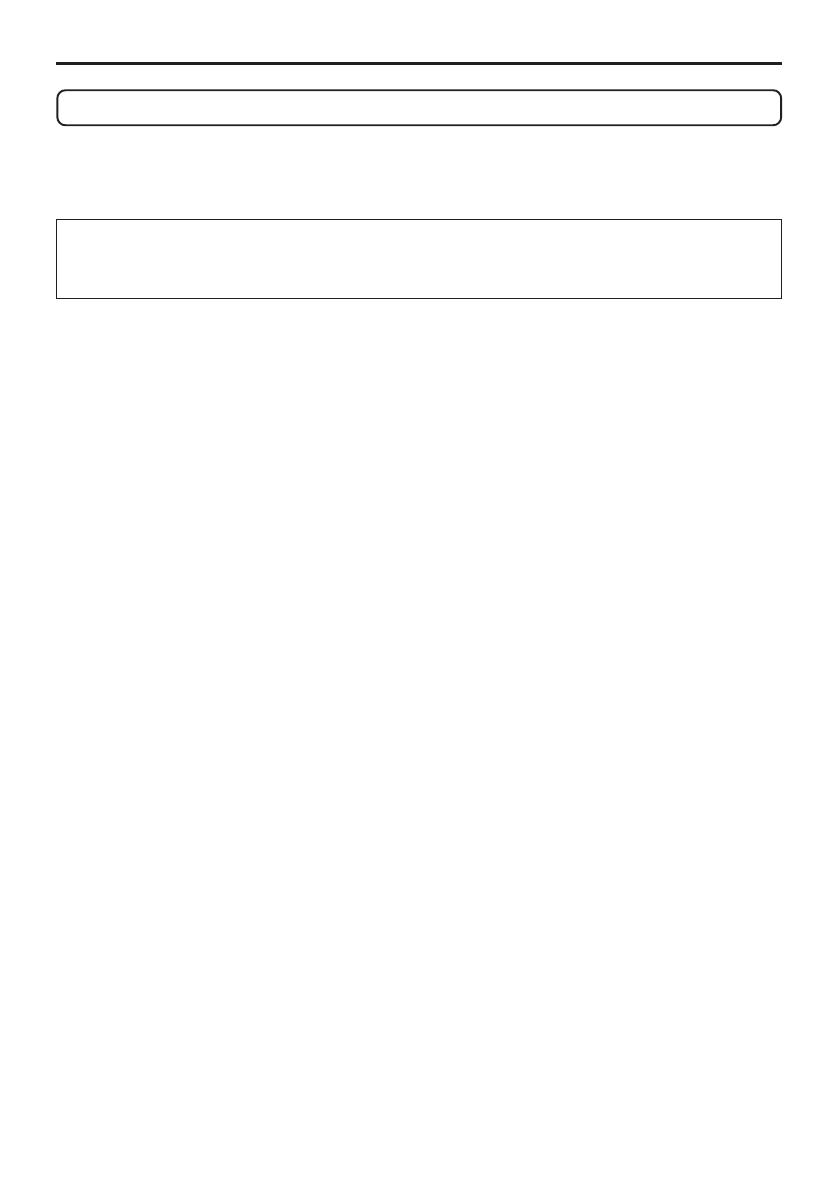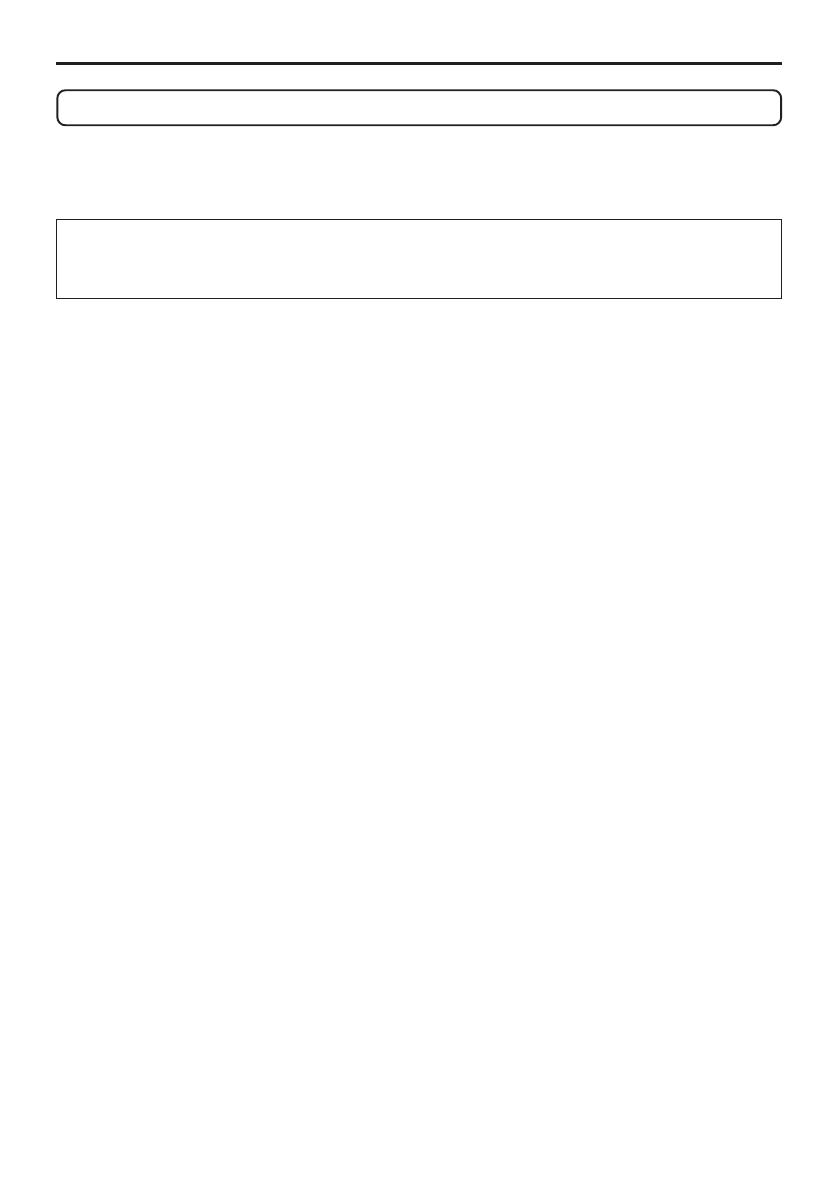
3
Important Information
USB Wireless LAN Unit
FCC Compliance
This device complies with Part 15 of the FCC Rules. Operation is subject to the following
two conditions:(1) this device may not cause harmful interference and (2) this device must
accept any interference received, including interference that may cause undesired operation.
This equipment has been tested and found to comply with the limits for a Class B Personal
Computer and Peripheral, pursuant to Part 15 of the FCC Rules. These limits are designed to
provide reasonable protection against harmful interference in a residential installation.
This equipment generates, uses and can radiate radio frequency energy and, if not installed and
used in accordance with the instructions, may cause harmful interference to radio communications.
However, there is no guarantee that interference will not occur in a particular installation. If this
equipment does cause harmful interference to radio or television reception, which can be
determined by turning the equipment off and on, the user is encouraged to try to correct the
interference by one or more of the following measures:
• Reorient or relocate the receiving antenna.
• Increase the separation between the equipment and receiver.
• C
onnect the equipment into an outlet on a circuit different from that to which the receiver is connected.
• Consult the dealer or an experienced radio/TV technician for help.
This equipment has been tested to comply with the limits for a Class B personal computer and
peripheral, pursuant to Subpart B of Part 15 of FCC Rules. Only peripherals (computer input/
output devices, terminals, printers, etc.) certified (DoC) or verified to comply with Class B limits
may be attached to this equipment. Operation with noncertified (DoC) or non-verified personal
computer and/or peripherals is likely to result in Interference to radio and TV reception.
The connection of a unshielded equipment interface cable to this equipment will invalidate the
FCC Certification of this device and may cause interference levels which Exceed the limits
established by FCC for equipment.
You are cautioned that changes or modifications not expressly approved by the party responsible
for compliance could void your authority to operate the equipment.
Regulatory Information/Disclaimers
Installation and use of this Wireless LAN device must be in strict accordance with the instructions
included in the user documentation provided with the product. Any changes or modifications (including
the antennas) made to this device that are not expressly approved by the manufacturer may void
the user’s authority to operate the equipment. The manufacturer is not responsible for any radio or
television interference caused by unauthorized modification of this device, or the substitution of the
connecting cables and equipment other than manufacturer specified. It is the responsibility of the
user to correct any interference caused by such unauthorized modification, substitution or attachment.
Manufacturer and its authorized resellers or distributors will assume no liability for any damage or
violation of government regulations arising from failing to comply with these guidelines.
Important Information
NP3150NWSETUP-01.pm65E 9/26/07, 11:13 AM3