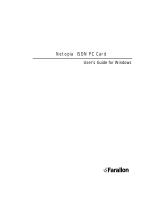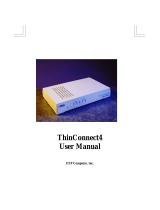Page is loading ...

Netopia
®
R2121 Dual Analog Router
User’s Reference Guide

Copyright
Copyright 1998, Netopia, Inc. v.1298
All rights reserved. Printed in the U.S.A.
This manual and any associated artwork, software and product designs are copyrighted with
all rights reserved. Under the copyright laws such materials may not be copied, in whole or
part, without the prior written consent of Netopia, Inc. Under the law, copying includes
translation to another language or format.
Netopia, Inc.
2470 Mariner Square Loop
Alameda, CA 94501-1010
U.S.A.
Patents
PhoneNET technology contained in Netopia is covered by U.S. Patent Numbers 4,901,342
and 5,003,579.
Other U.S. and foreign patents are pending.
Part Number
For additional copies of this electronic manual, order Netopia part number 6120328-PF-02
Printed copies
For printed copies of this manual, order Netopia part number TER2121/Doc
(P/N 6120328-00-02)

G
B
Configuration options for your Netopia R2121 Dual Analog Router..1
1. Small Office connection to the Internet........................... 2
2. Small Office connection to the Internet........................... 3
3. Direct Connection to a Corporate Office (Telecommuter) .. 4
4. Configured to accept incoming dial-up connections.......... 5
5. Configured for two onboard and one external modem on the
Auxiliary port................................................................ 6
Part I: Getting Started
Chapter 1 — Introduction..........................................................1-1
Overview....................................................................... 1-1
Features and capabilities ............................................... 1-1
How to use this guide .................................................... 1-2
Chapter 2 — Making the Physical Connections..........................2-1
Find a location............................................................... 2-1
What you need .............................................................. 2-1
Identify the connectors and attach the cables.................. 2-2
Netopia R2121 Dual Analog Router Back Panel Ports....... 2-4
Netopia R2121 Dual Analog Router Status Lights ............ 2-6
Chapter 3 — Setting up your Router with the SmartStart Wizard3-1
Before running SmartStart ............................................. 3-1
Setting up your Router with the SmartStart Wizard........... 3-3
SmartStart Wizard configuration screens............... 3-3
Easy option.......................................................... 3-4
Advanced option .................................................. 3-8
Sharing the Connection.................................................. 3-9
Welcome to the Netopia R2121
User’s Reference Guide
. This guide is designed to be your single
source for information about your Netopia R2121 Dual Analog Router. It is intended to be viewed
on-line, using the powerful features of the Adobe Acrobat Reader. The information display has been
deliberately designed to present the maximum information in the minimum space on your screen.
You can keep this document open while you perform any of the procedures described, and find
useful information about the procedure you are performing.
This Table of Contents page you are viewing consists of hypertext links to the chapters and
headings listed. If you are viewing this on-line, just click any link below to go to that heading.
CC
CC
oo
oo
nn
nn
tt
tt
ee
ee
nn
nn
tt
tt
ss
ss

ii User’s Reference Guide
Configuring TCP/IP on Windows 95, 98, or NT
computers........................................................... 3-9
Configuring TCP/IP on Macintosh computers........ 3-13
Chapter 4 — Monitoring with SmartView...................................4-1
SmartView overview ...................................................... 4-1
Navigating SmartView .................................................... 4-2
General Machine Information page........................ 4-2
Connection Profiles page ...................................... 4-3
Event History pages ............................................. 4-3
Standard HTML Web-based monitoring pages......... 4-5
Chapter 5 — Connecting Your Local Area Network.....................5-1
Overview....................................................................... 5-1
Readying computers on your local network....................... 5-1
Connecting to an Ethernet network.................................. 5-3
10Base-T............................................................. 5-4
Adding a third modem.................................................... 5-5
Connecting to a LocalTalk network ................................. 5-6
Wiring guidelines for PhoneNET cabling.................. 5-7
Part II: Advanced Configuration
Chapter 6 — Console-based Management..................................6-1
Connecting through a Telnet session............................... 6-2
Configuring Telnet software................................... 6-3
Connecting a local terminal console cable to your router... 6-3
Navigating through the console screens .......................... 6-4
Chapter 7 — Easy Setup...........................................................7-1
Easy Setup console screens ................................. 7-1
How to access the Easy Setup console screens ..... 7-1
Beginning Easy Setup..................................................... 7-3
Easy Setup profile................................................ 7-3
IP Easy Setup ...................................................... 7-4

Contents iii
G
Easy Setup Security.............................................. 7-6
Chapter 8 — WAN and System Configuration.............................8-1
Creating a new Connection Profile................................... 8-2
Viewing or editing connection profiles .................... 8-6
Deleting connection profiles.................................. 8-7
System Configuration screens ........................................ 8-8
Navigating through the System Configuration screens....... 8-8
System Configuration features........................................ 8-9
Network Protocols Setup..................................... 8-11
Filter Sets (Firewalls).......................................... 8-11
IP Address Serving............................................. 8-11
Date and Time................................................... 8-11
Console Configuration......................................... 8-12
SNMP (Simple Network Management Protocol)..... 8-13
Security............................................................. 8-13
Upgrade Feature Set .......................................... 8-13
Logging ............................................................. 8-13
Installing the Syslog client .................................. 8-14
Chapter 9 — Managing Voice and Data Calls.............................9-1
Specifying telephone connections ................................... 9-2
Default Answer Profile for Dial-in Connections .................. 9-4
How the Default Answer Profile works.................... 9-4
Scheduled connections.................................................. 9-7
Cost control feature -- call accounting............................ 9-12
Viewing call accounting statistics ........................ 9-14
Chapter 10 — IP Setup, SmartIP and Network Address
Translation........................................................10-1
Network Address Translation features ........................... 10-1
Using Network Address Translation ............................... 10-3
Associating port numbers to nodes ..................... 10-5
Using multiple Connection Profiles....................... 10-5

iv User’s Reference Guide
Network Address Translation guidelines............... 10-5
IP setup...................................................................... 10-6
IP subnets....................................................... 10-10
Static routes.................................................... 10-12
IP address serving..................................................... 10-16
DHCP NetBIOS Options..................................... 10-18
MacIP (Kip Forwarding) Options......................... 10-21
Chapter 11 — IPX Setup.........................................................11-1
IPX Features................................................................ 11-1
IPX Definitions............................................................. 11-1
Internetwork Packet Exchange (IPX) ..................... 11-1
IPX address....................................................... 11-2
Socket .............................................................. 11-2
Routing Information Protocol (RIP) ....................... 11-2
Service Advertising Protocol (SAP)....................... 11-2
NetBIOS............................................................ 11-3
IPX Spoofing ...................................................... 11-3
IPX setup........................................................... 11-3
IPX in the answer profile ..................................... 11-5
IPX routing tables ........................................................ 11-7
Chapter 12 — AppleTalk Setup................................................12-1
AppleTalk networks...................................................... 12-1
AppleTalk protocol.............................................. 12-1
MacIP................................................................ 12-3
AURP................................................................. 12-3
Routers and seeding .......................................... 12-3
Installing AppleTalk...................................................... 12-4
Configuring AppleTalk................................................... 12-6
EtherTalk Setup.................................................. 12-6
LocalTalk Setup ................................................. 12-7
AURP setup ....................................................... 12-8

Contents v
G
Chapter 13 — Monitoring Tools...............................................13-1
Quick View status overview .......................................... 13-1
General Status................................................... 13-2
Current Status................................................... 13-3
Status lights..................................................... 13-3
Statistics & Logs......................................................... 13-4
General Statistics .............................................. 13-4
Event Histories............................................................ 13-5
Routing Tables............................................................. 13-8
Served IP Addresses.................................................. 13-11
System Information.................................................... 13-13
SNMP....................................................................... 13-13
The SNMP Setup screen................................... 13-14
SNMP traps..................................................... 13-15
Chapter 14 — Security ...........................................................14-1
Suggested security measures....................................... 14-1
User accounts............................................................. 14-2
Dial-in Console Access................................................. 14-3
Enable SmartStart/SmartView/Web Server................... 14-4
Telnet access.............................................................. 14-4
About filters and filter sets ........................................... 14-4
What’s a filter and what’s a filter set?.................. 14-4
How filter sets work............................................ 14-5
How individual filters work................................... 14-7
Design guidelines............................................. 14-11
Working with IP filters and filter sets............................ 14-12
Adding a filter set............................................. 14-13
Viewing filter sets............................................. 14-17
Modifying filter sets.......................................... 14-18
Deleting a filter set........................................... 14-18
A sample IP filter set........................................ 14-18
IPX filters .................................................................. 14-22

vi User’s Reference Guide
IPX packet filters.............................................. 14-23
IPX packet filter sets ........................................ 14-24
IPX SAP filters.................................................. 14-26
IPX SAP filter sets ............................................ 14-28
Firewall tutorial.......................................................... 14-30
General Firewall Terms ..................................... 14-30
Basic IP Packet Components............................. 14-30
Basic Protocol Types ........................................ 14-30
Firewall design rules......................................... 14-31
Filter Basics..................................................... 14-33
Example Filters ................................................ 14-34
Token Security Authentication..................................... 14-37
Securing network environments......................... 14-37
Using the SecurID token card............................ 14-37
Security authentication components.................. 14-38
Configuring for security authentication ............... 14-38
Connecting using security authentication ........... 14-39
Chapter 15 — Utilities and Diagnostics...................................15-1
Ping............................................................................ 15-2
Trace Route................................................................. 15-4
Telnet client................................................................. 15-5
Secure Authentication Monitor...................................... 15-6
Disconnect Telnet Console Session............................... 15-7
Factory defaults........................................................... 15-7
Transferring configuration and firmware files with TFTP.... 15-7
Updating firmware.............................................. 15-8
Downloading configuration files ........................... 15-9
Uploading configuration files ............................. 15-10
Transferring configuration and firmware files with
XMODEM................................................................... 15-10
Updating firmware............................................ 15-11
Downloading configuration files ......................... 15-12

Contents vii
G
Uploading configuration files ............................. 15-12
Restarting the system................................................ 15-13
Part III: Appendixes
Appendix A — Troubleshooting..................................................A-1
Configuration problems .................................................. A-1
SmartStart Troubleshooting.................................. A-2
Console connection problems ............................... A-2
Network problems................................................ A-2
Power outages............................................................... A-3
Technical support .......................................................... A-3
How to reach us................................................... A-3
Appendix B — Setting Up Internet Services...............................B-1
Finding an Internet service provider................................. B-1
Unique requirements............................................ B-2
Pricing and support.............................................. B-2
ISP’s Point of presence ........................................ B-2
Endorsements ..................................................... B-2
Deciding on an ISP account............................................ B-2
Setting up a Netopia R2121 account..................... B-2
Obtaining an IP host address ................................ B-2
SmartIP™............................................................ B-3
Obtaining information from the ISP.................................. B-3
Local LAN IP address information to obtain
(NAT enabled) ...................................................... B-3
Local LAN IP address information to obtain
(NAT-disabled)...................................................... B-3
Appendix C — Understanding IP Addressing ..............................C-1
What is IP?.................................................................... C-1
About IP addressing....................................................... C-1
Subnets and subnet masks .................................. C-2
Example: Using subnets on a Class C IP internet.... C-3

viii User’s Reference Guide
Example: Working with a Class C subnet................ C-5
Distributing IP addresses ............................................... C-5
Technical note on subnet masking......................... C-6
Configuration ....................................................... C-7
Manually distributing IP addresses ........................ C-8
Using address serving.......................................... C-8
Tips and rules for distributing IP addresses............ C-9
Nested IP subnets....................................................... C-11
Broadcasts.................................................................. C-13
Packet header types........................................... C-13
Appendix D — Understanding Netopia NAT Behavior...................D-1
Network Configuration.................................................... D-1
Background................................................................... D-1
Exported services................................................ D-5
Important notes................................................... D-6
Configuration................................................................. D-6
Summary...................................................................... D-8
Appendix E — Binary Conversion Table......................................E-1
Appendix F — Further Reading..................................................F-1
Appendix G — Technical Specifications and Safety Information ..G-1
Pinouts for Auxiliary Port Modem Cable........................... G-1
Description.................................................................... G-2
Power requirements ............................................. G-2
Environment ........................................................ G-2
Software and protocols......................................... G-3
Agency approvals........................................................... G-3
Regulatory notices ............................................... G-3
Important safety instructions................................ G-5
Appendix H — About 56K Line Access.......................................H-1
Glossary..................................................................................GL-1

x User’s Reference Guide

Configuration options for your Netopia R2121 Dual Analog
Router
The Netopia R2121 can be used in different ways depending on your needs. In general, you
will probably want to use it in one or more of the following ways: (Click on one of these links)
■
“1. Small Office connection to the Internet” with several computers in your office sharing
a single IP address (Network Address Translation enabled)
■
“2. Small Office connection to the Internet” with a block of IP addresses (Network
Address Translation disabled),
■
“3. Direct Connection to a Corporate Office (Telecommuter)”
■
“4. Configured to accept incoming dial-up connections”
■
“5. Configured for two onboard and one external modem on the Auxiliary port”
This section is intended to give you a path to the appropriate installation and configuration
instructions based on your intended use for the Netopia R2121.

1. Small Office connection to the Internet
For Small Office connections to the Internet, using a single dynamic IP address with Network
Address Translation (NAT) enabled, you should use the following configuration option:
■ the SmartStart™ Wizard, included on your Netopia R2121 CD.
This is the fastest and simplest way to get you up and running with the minimum
difficulty.
For instructions on this option, see “Setting up your Router with the SmartStart Wizard”
on page 3-3.

2. Small Office connection to the Internet
For Small Office connections to the Internet, using a block of IP addresses (Network Address
Translation disabled), you should use the following configuration tool:
■ Easy Setup configuration using console-based management. This option allows maximum
flexibility for experienced users and administrators.
For instructions on this option, see “Console-based Management” on page 6-1 and
“Easy Setup” on page 7-1.

3. Direct Connection to a Corporate Office (Telecommuter)
For direct connections to a Corporate Office, you can use either one of two configuration
options:
■ If you will be using Network Address Translation, use the SmartStart™ Wizard, included
on your Netopia R2121 CD.
For instructions on this option, see “Setting up your Router with the SmartStart Wizard”
on page 3-3.
■ If your corporate office assigns you a static IP address, use Easy Setup under
console-based management. This option allows maximum flexibility for experienced users
and administrators.
For instructions on this option, see “Console-based Management” on page 6-1 and
“Easy Setup” on page 7-1.

4. Configured to accept incoming dial-up connections
To configure the Netopia R2121 to accept incoming dial-up connections, you should use the
following configuration method:
■ To create one or more dial-in Connection Profiles for each dial-in user, see “Creating a
new Connection Profile” on page 8-2.
You do this using console-based management.
For instructions on using console-based management, see “Console-based
Management” on page 6-1
For instructions on creating a Connection Profile to dial out to an ISP or corporate site,
see “Easy Setup” on page 7-1.

5. Configured for two onboard and one external modem on the Auxiliary port
To configure the Netopia R2121 to use the two onboard modems and a third external modem
on the Auxiliary serial port, you should use the following configuration options. This might be
done to allow three separate simultaneous dial-in/dial-out connections or one or two
aggregated dial-in/dial-out calls using Multilink PPP.
■ Install the special optional modem cable available from your reseller or directly from
Netopia.
■ use the SmartStart™ Wizard, to configure your outbound connection to an ISP. For
instructions on this option, see “Setting up your Router with the SmartStart Wizard” on
page 3-3.
■ manual configuration using console-based management. You simply attach your modem
using the special modem cable, and enter the telephone number and modem init string
in your WAN configuration. For instructions on this option, see “Adding a third modem” on
page 5-5.

PP
PP
aa
aa
rr
rr
tt
tt
II
II
::
::
GG
GG
ee
ee
tt
tt
tt
tt
ii
ii
nn
nn
gg
gg
SS
SS
tt
tt
aa
aa
rr
rr
tt
tt
ee
ee
dd
dd

User’s Reference Guide
/