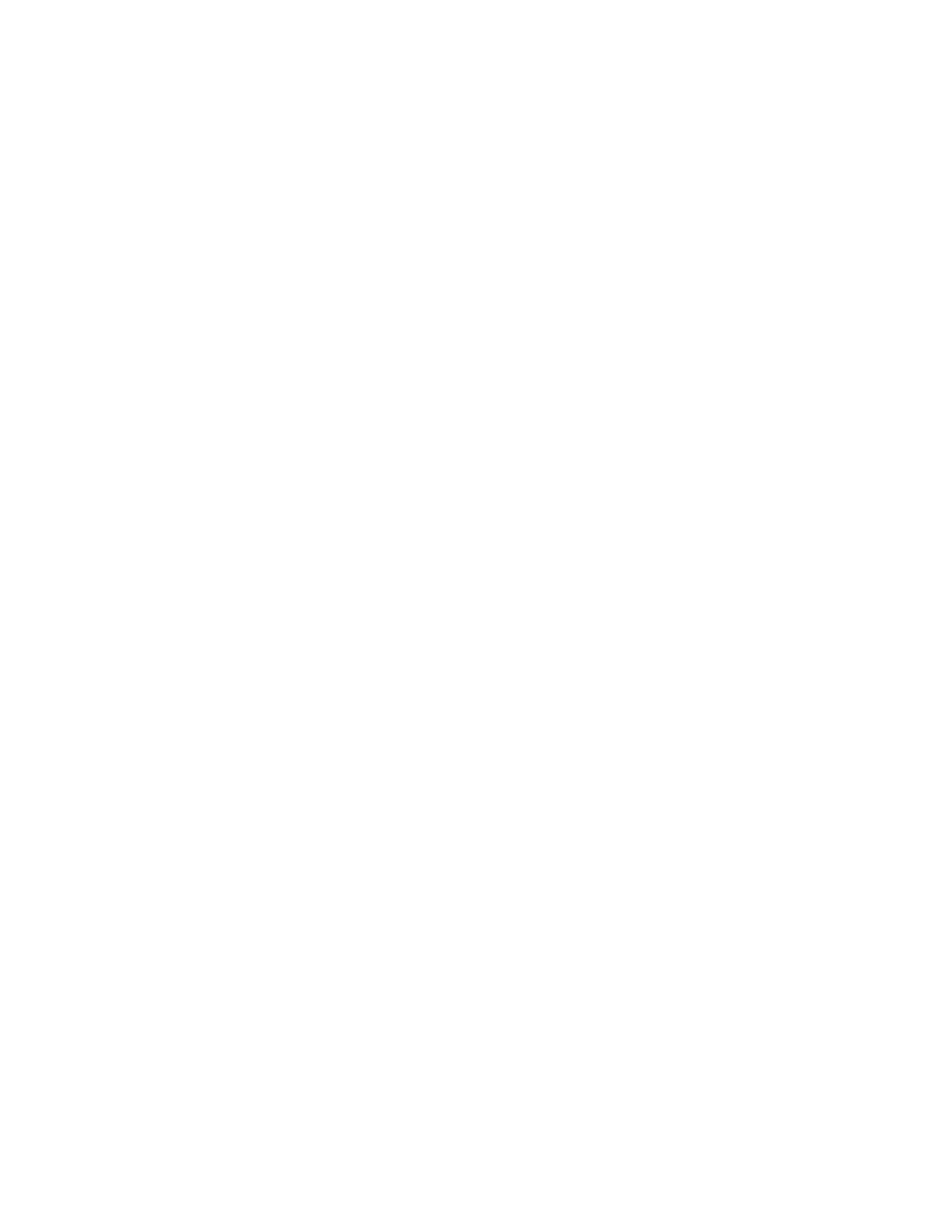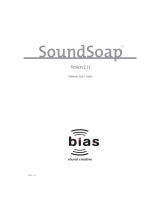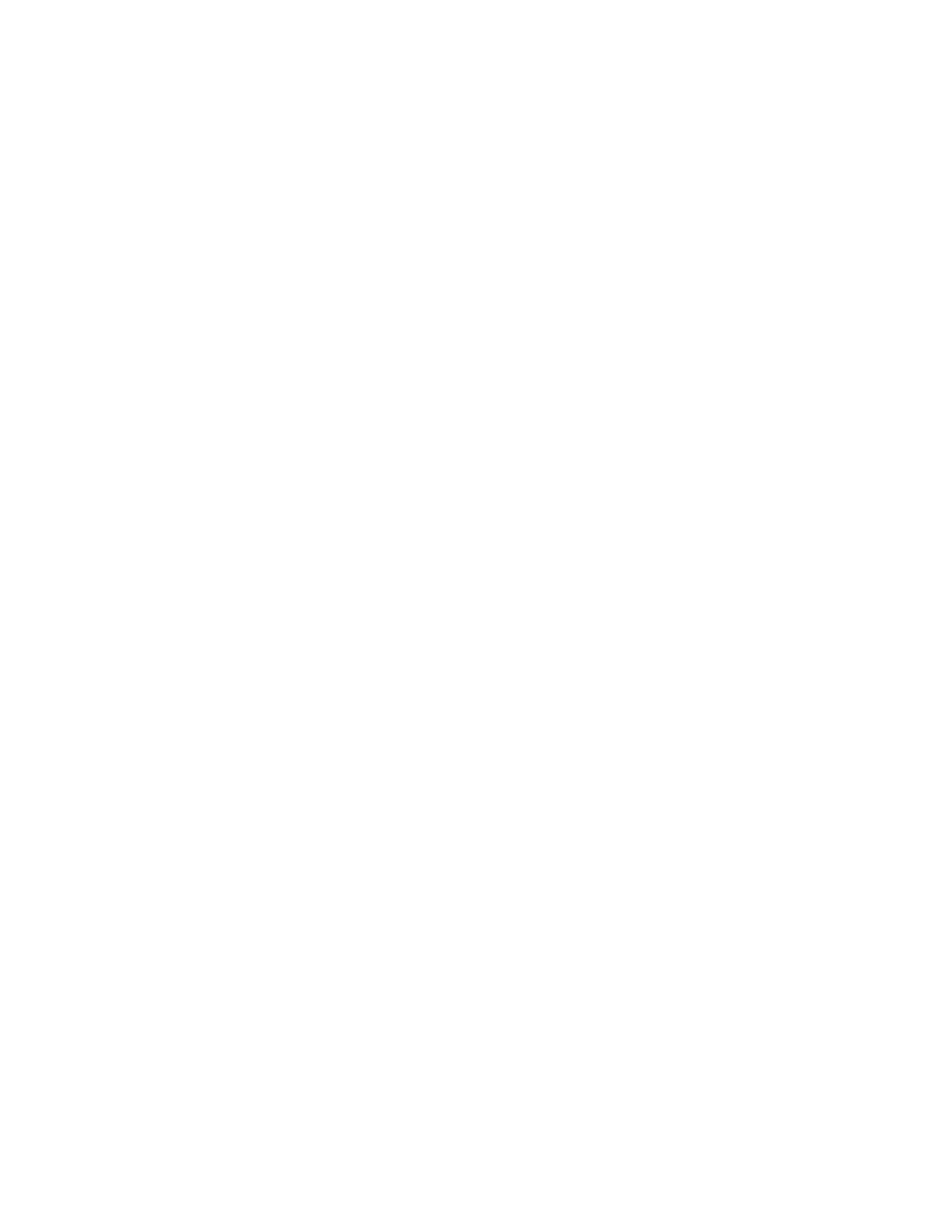
Contents
4 Xerox
®
Phaser
®
6022 Printer
User Guide
Connecting to a Wireless Network .................................................................................................................... 33
Connecting to Wi-Fi Direct ................................................................................................................................... 36
Disabling Wireless Networking from the Control Panel ........................................................................... 36
Configuring AirPrint ......................................................................................................................................................... 37
Google Cloud Print ........................................................................................................................................................... 38
Installing the Software ................................................................................................................................................... 39
Operating System Requirements ....................................................................................................................... 39
Available Print Drivers ............................................................................................................................................. 39
Installing the Print Drivers for a Windows Network Printer .................................................................... 40
Installing the Print Drivers for a Windows USB Printer ............................................................................ 40
Installing the Drivers and Utilities for Macintosh OS X Version 10.5 and Later ............................ 41
Configuring Network Settings ..................................................................................................................................... 43
About TCP/IP and IP Addresses ......................................................................................................................... 43
Finding the IP Address of the Printer Using the Control Panel ............................................................. 43
Assigning the Printer IP Address ........................................................................................................................ 45
Configuring General Setup Using CentreWare Internet Services ................................................................ 49
Viewing Printer Information ................................................................................................................................ 49
Configuring Printer Defaults ................................................................................................................................ 49
Resetting the Printer ................................................................................................................................................ 50
Configuring General Setup Using the Control Panel ......................................................................................... 51
Getting Information About the Printer ........................................................................................................... 51
Configuring System Settings ............................................................................................................................... 51
Configuring Security Settings Using CentreWare Internet Services ........................................................... 55
Opening the Security Menu .................................................................................................................................. 55
Configuring Administrative Security Settings .............................................................................................. 55
Configuring IPsec Settings ...................................................................................................................................
56
Configuring the Host Access List ........................................................................................................................ 57
Configuring SSL Settings ....................................................................................................................................... 58
Managing Certificates ............................................................................................................................................ 59
4 Paper and Media 61
Supported Paper ............................................................................................................................................................... 62
Ordering Paper ........................................................................................................................................................... 62
General Paper Loading Guidelines .................................................................................................................... 62
Paper That Can Damage Your Printer ............................................................................................................. 63
Paper Storage Guidelines ...................................................................................................................................... 63
Supported Paper Types and Weights ............................................................................................................... 64
Supported Standard Paper Sizes ........................................................................................................................ 64
Supported Custom Paper Sizes ........................................................................................................................... 64
Loading Paper .................................................................................................................................................................... 65
Loading Paper in the Main Tray ......................................................................................................................... 65
Configuring the Paper Tray for Legal and A4 .............................................................................................. 67
Printing on Special Paper ............................................................................................................................................... 69
Envelopes ..................................................................................................................................................................... 69
Labels ............................................................................................................................................................................. 71
Printing on Glossy Cardstock ............................................................................................................................... 71