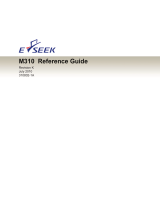Page is loading ...

MODEL
MX-M260
MX-M310
DIGITAL MULTIFUNCTIONAL
SYSTEM
OPERATION MANUAL
• BEFORE USING
THE MACHINE
• COPY FUNCTIONS
•
CONVENIENT COPY
FUNCTIONS
• NETWORK SCANNER
FUNCTION
• SYSTEM SETTINGS
(GENERAL)
• SYSTEM SETTINGS
(ADMINISTRATOR)
• TROUBLESHOOTING
AND MAINTENANCE
• PERIPHERAL DEVICES
AND SUPPLIES
• APPENDIX
9
22
36
54
90
96
116
139
143
Page
NA
KS1
SZZ
MX-M260/MX-M310 OPERATION MANUAL
MX-M310.book 1 ページ 2009年7月6日 月曜日 午後6時57分

Each instruction also covers the optional units used with these products.
Caution:
For complete electrical disconnection, pull out the main plug.
The socket-outlet shall be installed near the equipment and shall be easily accessible.
➢➣➢➣➢➣➢➣➢➣➢➣➢➣➢➣➢➣➢➣➢➣➢➣➢➣➢➣➢➣➢➣
➢
➢
➢
➣➢➣➢➣➢➣➢➣➢➣➢➣➢➣➢➣➢➣
➢
➣
FOR YOUR RECORDS ...
To protect against loss or theft, record and retain for reference the
copier’s serial number located on the back of the unit.
Model Number
Serial Number
Date of Purchase
Place of Purchase
Authorized Sharp Copier
Service Department Number
➣➢➣➢➣➢➣➢➣➢➣➢➣➢➣➢➣➢➣➢➣➢➣➢➣➢➣➢➣➢➣➢➣
➣➢➣➢➣➢➣➢➣➢➣➢➣➢➣➢➣➢➣
Do not make copies of anything which is prohibited from copying by law. The
following items are normally prohibited from copying by national law. Other
items may be prohibited by local law.
● Checks ● Passports ● Driver's licenses
● Money ● Stamps ● Bonds ● Stocks ● Bank drafts
FCC Regulations state that any unauthorized changes or modifications to
this equipment not expressly approved by the manufacturer could void the
user's authority to operate this equipment.
Shielded interface cables must be used with this equipment to maintain
compliance with EMC regulations.
This device complies with Part 15 of the FCC Rules. Operation is
subject to the following two conditions: (1) This device may not cause
harmful interference, and (2) this device must accept any interference
received, including interference that may cause undesired operation.
WARNING:
For users in the USA
Note:
This equipment has been tested and found to comply with the limits for a
Class A digital device, pursuant to Part 15 of the FCC Rules. These limits are
designed to provide reasonable protection against harmful interference when
the equipment is operated in a commercial environment. This equipment
generates, uses, and can radiate radio frequency energy and, if not installed
and used in accordance with the instruction manual, may cause harmful
interference to radio communications. Operation of this equipment in a
residential area is likely to cause harmful interference in which case the user
will be required to correct the interference at his own expense.
MX-M310.book 1 ページ 2009年7月6日 月曜日 午後6時57分

1
CONTENTS
CAUTIONS................................................................................................................................................. 4
● CAUTIONS ON USING THE MACHINE........................................................................................................... 4
● IMPORTANT POINTS WHEN SELECTING AN INSTALLATION SITE ........................................................... 4
● CAUTIONS ON HANDLING THE MACHINE.................................................................................................... 5
● LASER INFORMATION .................................................................................................................................... 5
● ENVIRONMENTAL INFORMATION................................................................................................................. 6
USING THE MANUAL ............................................................................................................................... 6
● ABOUT THE OPERATION MANUALS............................................................................................................. 6
● THE MEANING OF "R" IN ORIGINAL AND PAPER SIZE INDICATIONS ....................................................... 7
● CONVENTIONS USED IN THIS MANUAL....................................................................................................... 7
MAIN FEATURES ...................................................................................................................................... 8
1 BEFORE USING THE MACHINE
PART NAMES AND FUNCTIONS ..................... 9
● OPERATION PANEL ......................................11
● TOUCH PANEL ..............................................12
POWER ON AND OFF..................................... 14
● POWER ON ....................................................14
● POWER OFF ..................................................14
● INITIAL SETTINGS.........................................15
● POWER SAVE MODES..................................15
LOADING PAPER............................................ 16
● PAPER............................................................16
● LOADING PAPER...........................................18
● CHANGING A TRAY’S PAPER TYPE AND
PAPER SIZE SETTINGS................................20
2 COPY FUNCTIONS
MAIN SCREEN OF COPY MODE ................... 22
NORMAL COPYING ........................................ 23
●
COPYING FROM THE DOCUMENT GLASS
....23
● COPYING FROM THE RSPF .........................24
●
POINTS TO NOTE WHEN MAKING COPIES
...25
● BYPASS FEED (special paper) ......................27
AUTOMATIC TWO-SIDED COPYING............. 28
● USING THE DOCUMENT GLASS..................28
● USING THE RSPF..........................................29
EXPOSURE ADJUSTMENT ............................ 30
●
SELECTING THE ORIGINAL IMAGE TYPE AND
MANUALLY ADJUSTING THE EXPOSURE
......30
REDUCTION/ENLARGEMENT/ZOOM............ 31
● AUTOMATIC RATIO SELECTION .................31
● MANUAL RATIO SELECTION........................32
● SELECTING THE VERTICAL AND
HORIZONTAL COPY RATIOS SEPARATELY
(XY ZOOM copying)........................................33
INTERRUPTING A COPY RUN ....................... 35
3 CONVENIENT COPY FUNCTIONS
COPY FINISHING FUNCTIONS ...................... 36
● SORT COPY .................................................. 36
● GROUP COPY............................................... 36
● OFFSET FUNCTION (When the finisher is
installed)......................................................... 36
● STAPLE SORT (when the finisher
(MX-FN13) is installed) .................................. 38
● ORIENTATION OF THE ORIGINAL AND
STAPLING POSITIONS................................. 38
SPECIAL MODES............................................ 40
● GENERAL PROCEDURE FOR USING THE
SPECIAL FUNCTIONS.................................. 41
● MARGIN SHIFT COPY .................................. 42
● ERASE COPY................................................ 43
● DUAL PAGE COPY ....................................... 44
● PAMPHLET COPY ........................................ 45
● JOB BUILD MODE......................................... 46
● MULTI SHOT COPY ...................................... 47
● ORIGINAL SIZE............................................. 48
● COVER COPY ............................................... 49
● B/W REVERSE COPY................................... 51
● CARD SHOT.................................................. 52
4 NETWORK SCANNER FUNCTION
INTRODUCTION ......................................................54
ABOUT THE NETWORK SCANNER FUNCTION ...55
SETTINGS AND PROGRAMMING REQUIRED
FOR THE NETWORK SCANNER FEATURE...... 56
● SETTINGS REQUIRED FOR THE NETWORK
SCANNER FUNCTION................................. 56
● ACCESSING WEB PAGES .......................... 56
● ABOUT THE WEB PAGE ............................. 57
● BASIC SETTINGS FOR NETWORK
SCANNING ................................................... 58
MX-M310.book 1 ページ 2009年7月6日 月曜日 午後6時57分

2
● SMTP SERVER AND DNS SERVER
SETTINGS .....................................................59
● CONFIGURING LDAP SERVER SETTINGS
(WHEN USING AN LDAP SERVER) .............60
●
PROGRAMMING CUSTOM INDEX NAMES
....61
●
SETTING UP DESTINATION INFORMATION
..62
● STORING THE SENDER INFORMATION
(Scan to E-mail) .............................................67
● PROTECTING INFORMATION
PROGRAMMED IN THE WEB PAGE
("Passwords") ................................................68
● RESTRICTING USE OF THE NETWORK
SCANNER FUNCTION (USER
AUTHENTICATION) ......................................69
INITIAL SCREEN OF SCANNER MODE ........ 70
SENDING AN IMAGE ...................................... 72
● BASIC TRANSMISSION METHOD ................72
● TRANSMISSION METHODS FOR SCAN TO E-
MAIL................................................................74
●
SCANNING AND TRANSMITTING A TWO-SIDED
ORIGINAL (when an RSPF is installed)
................76
●
SCANNING A LARGE NUMBER OF ORIGINALS
(when an RSPF is installed)
................................77
SCANNING SETTINGS (ORIGINAL SIZE,
QUALITY, RESOLUTION, FILE FORMAT, AND
SEND SETTING).............................................. 78
●
MANUALLY SETTING THE SCANNING SIZE
......78
●
SELECTING THE QUALITY
................................79
●
SELECTING THE RESOLUTION
........................80
●
SELECTING THE FILE FORMAT
........................81
●
CHANGING THE SEND SETTINGS
....................82
CANCELING AN E-MAIL/FTP TRANSMISSION
.... 83
METADATA DELIVERY (DATA ENTRY)........ 84
PREPARATIONS FOR METADATA
TRANSMISSION .............................................. 85
●
SETTINGS REQUIRED IN THE WEB PAGES
......85
●
METADATA TRANSMISSION FOR SCAN TO
DESKTOP
.........................................................85
TRANSMITTING METADATA ......................... 86
●
METADATA FIELDS
..........................................88
CHECKING THE IP ADDRESS ....................... 89
5 SYSTEM SETTINGS (GENERAL)
SYSTEM SETTINGS........................................ 90
● GENERAL PROCEDURE FOR SYSTEM
SETTINGS ..................................................... 54
● SETTINGS ..................................................... 92
JOB PROGRAM MEMORY ............................. 93
● STORING A JOB PROGRAM........................ 93
● EXECUTING A JOB PROGRAM ................... 94
● DELETING A STORED JOB PROGRAM ...... 94
AUDITING MODE ............................................ 95
● COPYING WHEN AUDITING MODE IS
ENABLED ...................................................... 95
6
SYSTEM SETTINGS (ADMINISTRATOR)
PURPOSE OF THE ADMINISTRATOR
SETTINGS ....................................................... 96
PROGRAMMING A ADMINISTRATOR
PASSWORD .................................................... 96
USING THE ADMINISTRATOR SETTINGS.... 97
ADMINISTRATOR SETTING LIST.................. 99
● ADMINISTRATOR SETTING MENU ........... 101
GENERAL PROGRAMS................................ 103
● ACCOUNT CONTROL................................. 103
● ENERGY SAVE ........................................... 105
● OPERATION SETTINGS ............................. 106
● DEVICE CONTROL ..................................... 107
● CHANGE ADMINISTRATOR PASSWORD. 109
● PRODUCT KEY ........................................... 109
PROGRAMS FOR COPY MODE................... 110
● COPY SETTINGS ........................................ 110
PROGRAMS FOR PRINT MODE .................. 111
● PRINT SETTINGS ....................................... 111
PROGRAMS FOR NETWORK SCANNER
MODE............................................................. 115
● SCANNER SETTINGS ................................ 115
MX-M310.book 2 ページ 2009年7月6日 月曜日 午後6時57分

3
7
TROUBLESHOOTING AND MAINTENANCE
DISPLAY MESSAGES................................... 117
TROUBLESHOOTING ................................... 119
PROBLEMS WHEN THE NETWORK SCANNER
FUNCTION IS USED...................................... 123
● DISPLAY MESSAGES..................................125
● IF YOUR E-MAIL IS RETURNED .................126
● IMPORTANT POINTS WHEN USING SCAN TO
E-MAIL ..........................................................126
MISFEED REMOVAL..................................... 127
● MISFEED REMOVAL GUIDANCE ...............127
● MISFEED IN THE RSPF...............................128
● MISFEED IN THE BYPASS TRAY ...............129
● MISFEED IN THE MACHINE........................129
● MISFEED IN THE CENTER TRAY...............131
● MISFEED IN THE UPPER PAPER TRAY ....131
● MISFEED IN THE LOWER PAPER TRAY ...132
● MISFEED IN THE RIGHT TRAY (when a right
tray (MX-TE10) is installed) ..........................132
● MISFEED IN THE UPPER EXIT AREA (when a
job separator tray kit or finisher (MX-FN13) is
installed)........................................................133
● MISFEED IN AN OUTPUT TRAY (when a
finisher (MX-FN13) is installed).....................133
REPLACING THE TONER CARTRIDGE ...... 134
STAPLE CARTRIDGE REPLACEMENT....... 135
CHECKING THE TONER QUANTITY AND
TOTAL COUNT.............................................. 137
CLEANING THE MACHINE........................... 137
● DOCUMENT GLASS AND RSPF .................137
●
THE BYPASS TRAY PAPER FEED ROLLER
.....138
8
PERIPHERAL DEVICES AND SUPPLIES
PERIPHERAL DEVICES................................ 139
● FINISHER (MX-FN13) ..................................140
● 500-SHEET PAPER FEED UNIT/ 2 x 500-
SHEET PAPER FEED UNIT.........................141
STORAGE OF SUPPLIES ............................. 142
● PROPER STORAGE ....................................142
9 APPENDIX
SPECIFICATIONS ......................................... 143
SPECIFICATIONS FOR NETWORK SCANNER
.. 145
MATERIAL SAFETY DATA SHEET.............. 146
INDEX ............................................................ 154
● INDEX BY PURPOSE.................................. 158
TO THE ADMINISTRATOR OF THE MACHINE
... 162
MX-M310.book 3 ページ 2009年7月6日 月曜日 午後6時57分

4
CAUTIONS
Follow the cautions below when using this machine.
CAUTIONS ON USING THE MACHINE
Warning:
• The fusing area is hot. Exercise care in this area when removing misfed paper.
• Do not look directly at the light source. Doing so may damage your eyes.
Caution:
• Do not switch the machine rapidly on and off. After turning the machine off, wait 10 to 15 seconds before turning it
back on.
• Machine power must be turned off before installing any supplies.
• Place the machine on a firm, level surface.
• Do not install the machine in a humid or dusty location.
• When the machine is not used for a long time, for example, during prolonged holidays, turn the power switch off
and remove the power cord from the outlet.
• When moving the machine, be sure to turn the power switch off and remove the power cord from the outlet.
• Do not cover the machine with a dust cover, cloth or plastic film while the power is on. Doing so may prevent heat
dissipation, damaging the machine.
• Use of controls or adjustments or performance of procedures other than those specified herein may result in
hazardous laser radiation exposure.
• The socket-outlet should be installed near the machine and should be easily accessible.
• Do not throw the toner cartridge into a fire. Toner may fly and cause burns.
• Store toner cartridges out of the reach of small children.
IMPORTANT POINTS WHEN SELECTING AN
INSTALLATION SITE
Improper installation may damage the machine. Please note the following during initial installation and whenever the
machine is moved.
Do not install your machine in areas that are:
The machine should be installed near an accessible power outlet for easy connection and
disconnection.
If the machine is moved from a cool place to a warm place, condensation may form inside the machine. Operation
in this condition will cause poor copy quality and malfunctions. Leave the machine at room temperature for at least
2 hours before use.
• damp, humid, or very
dusty
• exposed to direct sunlight
• poorly
ventilated
• subject to extreme
temperature or humidity
changes, e.g., near an
air conditioner or
heater.
Caution
MX-M310.book 4 ページ 2009年7月6日 月曜日 午後6時57分

5
Be sure to connect the power cord only to a power outlet that meets the specified voltage and
current requirements. Also make certain the outlet is properly grounded.
Be sure to allow the required space around the
machine for servicing and proper ventilation.
CAUTIONS ON HANDLING THE MACHINE
Observe the following precautions when handling the machine to maintain top performance.
Do not drop the machine, subject it to shock or strike it against any object.
Store spare toner cartridges in a cool dry place without removing from the package before use.
• If they are exposed to direct sunlight or excessive heat, poor copies may result.
Do not touch the photoconductive drum (green portion).
• Scratches or smudges on the drum will cause dirty copies.
LASER INFORMATION
Connect the machine to a power outlet which is not used for other electric appliances. If a lighting fixture is
connected to the same outlet, the light may flicker.
Note
12" (30cm)
12"
(30cm)
12"
(30cm)
CAUTION:
Do not install the machine in a location with poor air circulation.
A small amount of ozone is created inside the machine during printing. The amount of ozone created is not
sufficient to be harmful; however, an unpleasant odor may be noticed during large copy runs, and thus the
machine should be installed in a room with a ventilation fan or windows that provide sufficient air circulation.
(The odor may occasionally cause headaches.)
* Install the machine so that people are not directly exposed to exhaust from the machine. If installed near a
window, ensure that the machine is not exposed to direct sunlight.
Note:
The present recommended long term exposure limit for ozone is 0.1 ppm (0.2 mg/m
3
) calculated as an 8 hr. time-
weighted average concentration.
However, since the small amount that is emitted may have an objectionable odor, it is advisable to place the
machine in a ventilated area.
Safety precautions:
This Digital Copier is rated Class I and complies with 21 CFR 1040.10 and 1040.11 of the CDRH standards. This
means that the machine does not produce hazardous laser radiation. For your safety, observe the precautions below.
• Do not remove the cabinet, operation panel or any other covers.
• The machine’s exterior covers contain several safety interlock switches. Do not bypass any safety interlock by
inserting wedges or other items into switch slots.
This product utilizes a CR coin Lithium battery which contains a Perchlorate material. Special handling for this
material may apply, California residents, See www.dtsc.ca.gov/hazardouswaste/perchlorate/
Others, consult local environmental officers.
Wave length
785 nm +10 nm
-15 nm
Pulse times
North America: 26 cpm model: (6.213 µs)/7 mm
31 cpm model: (7.385 µs)/7 mm
Europe: 26 cpm model: (6.213 µs)/7 mm
31 cpm model: (7.385 µs)/7 mm
Output power Max. 0.9 mW
MX-M310.book 5 ページ 2009年7月6日 月曜日 午後6時57分

6
ENVIRONMENTAL INFORMATION
USING THE MANUAL
This machine has been designed to provide convenient copying features in a minimum amount of office space and
with maximum operational ease. To get full use of all machine features, be sure to familiarize yourself with this
manual and the machine. For quick reference during machine use, keep this manual in a handy location.
ABOUT THE OPERATION MANUALS
The operation manuals for the machine are as follows:
Operation Manual (this manual)
This manual contains explanations of the product and procedures for using the machine as a copier or network
scanner.
This also explains administrator settings for machine management and copier related functions.
Administrator settings for the fax functions are explained in the operation manual for facsimile.
Online manual (for printer)
This manual is on the CD-ROM, and explains the procedures for using the machine as a printer, network printer, and
network scanner.
Software setup guide (for printer)
This manual contains instructions for installing the software that allows the machine to be used with your computer
and procedures for establishing initial printer settings.
Products that have earned the ENERGY STAR
®
are designed to protect the environment
through superior energy efficiency.
The Environmental Choice Program guidelines are applied to the products only in Canada. The
products that meet the Environmental Choice Program guidelines carry the logo shown to the left.
The products without the logo may not meet the Environmental Choice Program guidelines.
"BATTERY DISPOSAL"
THIS PRODUCT CONTAINS A LITHIUM PRIMARY MEMORY BACK-UP BATTERY THAT MUST BE
DISPOSED OF PROPERLY. PLEASE CONTACT YOUR LOCAL SHARP DEALER OR AUTHORIZED
SERVICE REPRESENTATIVE FOR ASSISTANCE IN DISPOSING OF THIS BATTERY.
This product utilizes tin-lead solder, and fluorescent lamp containing a small amount of mercury. Disposal of these
materials may be regulated due to environmental consideration. For disposal or recycling information, please
contact your local authorities, the Electronics Industries Alliance: www.eiae.org, the lamp recycling organization:
www.lamprecycle.org or Sharp at 1-800-BE-SHARP.
(For U.S.A. Only)
MX-M310.book 6 ページ 2009年7月6日 月曜日 午後6時57分

7
THE MEANING OF "R" IN ORIGINAL AND PAPER SIZE
INDICATIONS
An "R" appearing at the end of an original or paper size (5-1/2" x 8-1/2"R, 8-1/2" x 11"R, etc.) indicates that the original
or paper is oriented horizontally as shown below.
Sizes that can be placed only in the horizontal (landscape) orientation (8-1/2" x 14", 11" x 17"), do not contain the
"R" in their size indication.
CONVENTIONS USED IN THIS MANUAL
Explanation of words and illustration
• This operation manual refers to the Reversing Single Pass Feeder as the "RSPF".
• The illustrations in this manual show the MX-M260/MX-M310 with the optional job separator tray kit (MX-TR11)
installed.
The appearance of your machine may be different depending on the model and options installed, however, the
basic operations are the same.
• For peripheral devices that can be installed, see "PERIPHERAL DEVICES" (p.139).
• The explanations in this manual assume that the person who will install the product and the users of the product
have a working knowledge of Microsoft Windows.
• In this manual, American spellings are used.
• For information on the operating system, please refer to your operating system manual or the online Help function.
• The explanations of screens and procedures in this manual are for Windows Vista. The screens may vary
depending on your Windows version and settings.
Warns that injury may result if the contents of the warning are not properly followed.
Cautions that damage to the machine or one of its components may result if the contents of the
caution are not properly followed.
Notes provide useful information on the specifications, functions, performance, and operation of
the machine.
<Horizontal (Landscape) orientation>
Warning
Caution
Note
RSPF
MX-M310.book 7 ページ 2009年7月6日 月曜日 午後6時57分

8
MAIN FEATURES
High-speed laser copying
• First-copy time* is only 4.8 seconds (MX-M260) or 4.5 seconds (MX-M310).
• Copying speed is 26 copies/min. (MX-M260) or 31 copies/min. (MX-M310). This is ideal for business use and
provides a big boost to workplace productivity.
* First-Copy time may vary depending on the power-supply voltage, ambient temperature, and other operating conditions.
High-quality digital image
• In addition to automatic exposure adjustment, three original type modes are available: "TEXT mode" for text-only
originals, "TEXT/PHOTO mode" for mixed text and photo originals, and "PHOTO mode" for photos. The exposure
can be manually adjusted to 5 levels in each mode.
Enhanced copying features
• Zoom copies can be made from 25% to 400% in increments of 1%.
• Continuous copying of up to 999 copies is possible.
• Automatic two-sided copying can be performed.
• Useful special features such as erase, margin shift, 2 in 1 and 4 in 1, pamphlet copy, dual page copy and cover
copy are available.
• Administrator settings allow the setting or modification of functions to meet your specific needs. The administrator
settings can also be used to enable audit mode, which allows the machine administrator to control use of the
machine.
Black and white LCD touch panel makes it easy to operate the machine
• Employing a backlit black and white LCD display, the touch panel provides step-by-step guidance for each function
of the machine. The touch panel even provides instructions for removing paper misfeeds and other problems that
occur.
Environment and people friendly design
• Preheat and auto power shut-off modes are provided to reduce power consumption when the machine is not in
use.
• A universal design has been implemented in the product whereby the height of the operation panel and shape of
the keys are designed to be usable by as many people as possible.
Erase copy Margin shift copy 2in1 copy 4in1 copy
A
A
AA
Dual page copyPamphlet copy
3
4
SHARP
1
2
Cover copy
Card shot
00.fm 8 ページ 2009年7月8日 水曜日 午後2時26分

9
1
Chapter 1
BEFORE USING THE MACHINE
This chapter contains basic information that should be read before using the machine.
PART NAMES AND FUNCTIONS
Exterior
Document feeder tray
Place the original(s) that you wish to scan face up
here. (p.24)
Original guides
Adjust to the size of the originals.
Document feeder cover
Open to remove misfed originals. (p.128)
Reversing tray
Pull out to remove misfed originals. (p.128)
Exit area
Originals exit the machine here after copying.
Document transport cover
Open to remove misfed originals. (p.128)
Document transport cover knob
Pull to open the document transport cover (p.128)
Document glass
Place an original that you wish to scan face down
here. (p.23)
Power switch
Press to turn the machine power on and off. (p.14)
Handles
Use to move the machine.
Operation panel
Contains operation keys and the touch panel.
(p.11)
Job separator tray (Upper tray) (optional)
Print jobs and received faxes are delivered to this
tray.
Center tray
Finished copies are delivered to the center tray.
Front cover
Open to remove paper misfeeds and perform
machine maintenance. (p.129)
1
21
20
19
18
6
14
17
16
3
5
2
9
8
10
13
12
4
7
11
15
1
2
3
4
5
6
7
8
9
10
11
12
13
14
MX-M310.book 9 ページ 2009年7月6日 月曜日 午後6時57分

10
BEFORE USING THE MACHINE
Interior
Paper trays
Each tray holds 500 sheets of copy paper. (p.16)
Upper right side cover
Open to remove misfeeds when an optional job
separator tray kit or a optional finisher is installed.
(p.133)
Side cover
Open to remove misfeeds. (p.129)
Side cover handle
Pull to open the side cover. (p.129)
Bypass tray paper guides
Adjust to the width of the paper. (p.19)
Bypass tray
Regular paper and special paper (such as
transparency film) can be fed from the bypass tray.
(p.19)
Bypass tray extension
Pull out the bypass tray extension before placing
paper in the bypass tray. (p.19)
Toner cartridge lock release lever
Use to unlock the toner cartridge. (p.134)
Toner cartridge
Contains toner. (p.134)
Roller rotating knob
Turn to remove misfed paper. (p.129)
Photoconductive drum
Copy images are formed on the photoconductive
drum.
Fusing unit release levers
To remove a paper misfeed in the fusing unit, push
up on these levers and remove the paper. (p.130)
Fusing unit paper guide
Open to remove misfed paper. (p.130)
23
22
26
27
24
25
15
16
17
18
19
20
21
22
23
Do not touch the photoconductive drum
(green portion). Doing so may damage the
drum and cause smudges on copies.
The fusing unit is hot. Do not touch
the fusing unit when removing
misfed paper. Doing so may cause a
burn or injury.
The model name is on the front cover of the
machine.
24
25
Caution
26
Warning
27
Note
MX-M310.book 10 ページ 2009年7月6日 月曜日 午後6時57分

11
BEFORE USING THE MACHINE
1
OPERATION PANEL
Touch panel
The machine status, messages and touch keys are
displayed on the panel. The display will show the
status of printing, copying or network scanning
according to the mode that is selected. For details
see the next page.
Mode select keys and indicators
Use to change modes and the corresponding
display on the touch panel.
[COPY] key
Press to select copy mode.
[PRINT] key/ONLINE indicator/
DATA indicator
Press to select print mode.
• ONLINE indicator
Print jobs can be received when this indicator is lit.
• DATA indicator
A print job is in memory. The indicator lights
steadily while the job is held in memory, and
blinks while the job is printed.
[SCAN] key/DATA indicator (When the network
scanner option is installed.)
Press to select network scan mode when the
network scanner option is installed.
• DATA indicator
Lights steadily or blinks while a scanned image
is being sent.
(See "4. NETWORK SCANNER FUNCTION".)
[FAX] key/LINE indicator/DATA indicator (When
the fax option is installed.)
Press to select fax mode when the fax option is
installed.
• LINE indicator
this lights up while faxes are being sent or
received.
• DATA indicator
Blinks when a fax has been received to memory
and lights steadily when a fax is waiting in
memory for transmission.
(See operation manual for facsimile.)
[JOB STATUS] key
Press to display the current job status. (p.13)
[SYSTEM SETTINGS] key
Use to adjust various settings of the machine
including the contrast of the touch panel and
administrator settings. (p.91)
Numeric keys
Use to enter numeric values for various settings.
[LOGOUT] key ( )
When auditing mode is enabled, press this key
after finishing a job to return the machine to
account number entry standby.
[#/P] key ( )
Use this key to execute a job program in copy
mode.
The key is also used to dial in fax mode.
[CLEAR] key ( )
Press to clear a copy number setting or cancel a
job.
[CLEAR ALL] key ( )
Resets the settings to the initial settings.
[START] key ( )
Press in copy mode, scanner mode, or fax mode to
begin copying, network scanning, or faxing.
This key blinks when auto power shut mode has
activated. Press the key to return to normal
operation.
[INTERRUPT] key ( )
Use to perform an interrupt copy job. (p.35)
JOB STATUS
COPY
PRINT
SCAN
FAX
ON LINE
DATA
DATA
LINE
DATA
SYSTEM SETTINGS
LOGOUT
10 11
2 3 4 5 6 97 8
1
1
2
3
4
5
6
7
8
9
10
11
MX-M310.book 11 ページ 2009年7月6日 月曜日 午後6時57分

12
BEFORE USING THE MACHINE
TOUCH PANEL
Using the touch panel
[Example 1]
Items on the touch panel
are selected by touching
the key associated with
the item. A beep will
sound to confirm that the
item was selected and
the key will be
highlighted.
* A double-beep is
sounded when an
invalid key is touched.
[Example 2]
Keys which are grayed
out cannot be selected.
The confirmation beeps can be disabled in the
administrator settings. (See "6. SYSTEM SETTINGS
(ADMINISTRATOR)".)
The touch panel screens shown in this manual are
printed images and may differ from the actual screens.
Selecting a function
[Example 1]
Items which are
highlighted at the time a
screen appears are
already selected and will
take effect when the [OK]
key is touched.
[Example 2]
If you need to cancel a selection, simply press the key
once again so that it is not highlighted.
The key is no longer
highlighted and the
selection is canceled.
[Example 3]
When the machine is
used in copy mode or fax
mode and a special
mode is selected, a icon
will appear on the touch
panel.
JOB QUEUE
COPY
SHARP001
003 / 000
003 / 000
SETS / PROG
Beep
tone
1/13
COMPLETE
CANCEL
RIGHT
BINDING
LEFT
BINDING
OK
MULTI SHOT
1/
DUAL PAGE
COPY
MULTI SHOT
1/
DUAL PAGE
COPY
MX-M310.book 12 ページ 2009年7月6日 月曜日 午後6時57分

13
BEFORE USING THE MACHINE
1
Job status screen (common to copy, print, network scan and fax)
This screen appears when the [JOB STATUS] key on the operation panel is pressed.
A job list showing the current job and the stored jobs or a list showing completed jobs can be displayed.
The contents of jobs can be viewed and jobs can be deleted from the queue. The following screen shows the job
queue for print jobs.
Job list
Shows stored jobs and the job currently being
executed. Touch one of keys to in the above
illustration to select the type of job. The icon next to
each job name indicates the mode of the job as
follows:
The jobs in the job list appear in the form of keys.
To give priority to a job or pause or delete a job,
touch the key of the job and then use the key
described in or .
*
1
:"PAPER EMPTY" in the job status display
"PAPER EMPTY" in the job status display
indicates that the machine is out of the specified
size of paper. Add the specified size of paper. If
the specified size of paper is not available and
you are in printer mode, another size of paper
can be loaded in the bypass tray to allow printing
to take place. (See the "Online manual".)
Mode switching keys
Use to select the job list mode: "JOB QUEUE"
(Stored/currently executing jobs) or "COMPLETE"
(Finished jobs).
"JOB QUEUE":
Shows jobs that have been stored and the job that
is currently being executed.
"COMPLETE":
Shows the jobs that have been finished. Note that
copy jobs do not appear in this list.
If the power is turned off, or if auto power shut-off
mode activates when there are no jobs, the jobs in
the "COMPLETE" list will be erased.
[PRINT JOB] key
Use to view the list of output jobs for all modes
(print, copy, and fax).
[SCAN TO] key
Displays a network scanner job (When the network
scanner function is installed.).
[FAX JOB] key
This displays stored fax jobs and the fax job
currently being executed (When the fax option is
installed.).
Display switching keys
Use to change the page of the displayed job list.
[STOP/DELETE] key
Use to pause or delete a job currently being
executed, or to delete a stored job. Copy jobs and
received faxes cannot be paused or deleted with
this key. Copy jobs can be canceled by pressing
the [CLEAR] key ( ) or [CLEAR ALL] key ( ).
[PRIORITY] key
Touch this key after selecting a stored job in this
[JOB QUEUE] list to print the job ahead of the
other jobs.
[DETAIL] key
Shows information on the selected job. This cannot
be used for a received fax.
JOB QUEUE
COPY
SHARP001
0666211221
STATUS
PAPER EMPTY
*
1
003 / 000
PRINT JOB SCAN TO FAX JOB
JOB QUEUE
COMPLETE
DETAIL
PRIORITY
STOP/DELETE
WAITING
WAITING
003 / 000
010 / 000
1/1
SETS / PROGRESS
1
2
93
4 5 6 7 8
Copy mode Printer mode
Network scanner mode
Fax mode
(Send jobs)
Fax mode
(Receive jobs)
1
3 5
7 8
2
3
4
5
6
7
8
9
MX-M310.book 13 ページ 2009年7月6日 月曜日 午後6時57分

14
POWER ON AND OFF
The power switch is located on the left side of the machine.
POWER ON
Turn the power switch to the "ON" position.
•
When the power switch is turned to the "ON" position,
the message "WARMING UP. A COPYING JOB CAN
BE SET NOW." will appear in the message display and
the machine will start warming up. When "READY TO
COPY." appears, the machine is ready to copy. Copy
settings can be selected during warm-up.
• If auditing mode is enabled, "ENTER YOUR
ACCOUNT NUMBER." will appear. When a valid
account number is entered, the account status will
appear on the main screen for several seconds.
Then copying can be performed. (See "6. SYSTEM
SETTINGS (ADMINISTRATOR)".)
POWER OFF
When the machine is not used for a long time, be sure
to turn it off.
Make sure that the machine is not in operation
and then turn the power switch to the "OFF"
position.
If the power switch is turned off while the machine is in
operation, a misfeed may occur and the job that was in
progress will be canceled.
When the power switch is turned on, the machine starts up in the previously used mode. The following
explanations assume that the previously used mode was copy mode.
Note
ON
OFF
If the fax option is installed, be sure to keep the power turned on. Faxes cannot be received when the power is
turned off.
Note
MX-M310.book 14 ページ 2009年7月6日 月曜日 午後6時57分

15
BEFORE USING THE MACHINE
1
INITIAL SETTINGS
The machine reverts to the initial settings when it is first turned on, when the [CLEAR ALL] key ( ) is pressed, or the
preset "auto clear time" elapses after the last copy is made in any mode. When the machine reverts to the initial
settings, all settings and functions selected to that point are canceled. The auto clear time can be changed in the
administrator settings. (See "6. SYSTEM SETTINGS (ADMINISTRATOR)".)
The initial settings that appear in the display are shown below.
Functions and settings are explained based on the above screen as applicable.
Copy ratio: 100%, Exposure: Automatic, Copy quantity: 0, Automatic two-sided: One side to One side,
Auto paper selection: On,
Paper tray: Upper paper tray
POWER SAVE MODES
The machine has two power save modes to reduce overall power consumption and thereby reduce the cost of
operation. These modes help conserve natural resources and reduce environmental pollution. The two power save
modes are "Preheat mode" and "Auto power shut-off mode".
The time settings for each mode can be changed in the administrator settings. (See "6. SYSTEM SETTINGS
(ADMINISTRATOR)".)
Preheat mode
When the set time elapses, the temperature of the fusing unit is automatically lowered to reduce power consumption
while on standby. To return to normal operation, touch any key on the operation panel. To make a copy when the
machine is in this mode, simply select the desired copy selections and then press the [START] key ( ).
Auto power shut-off mode
When the set time elapses, the power to the fusing unit automatically turns off to reduce power consumption. (This is
based on the guidelines of the International Energy Star Program.) When the machine enters this mode, the touch
panel screen turns off and only the [START] key ( ) blinks. To return to normal operation, press the [START] key
( ). To copy after warm-up starts, make desired copy selections and press the [START] key ( ). When the
machine receives a fax or a print job, Auto power shut-off mode automatically deactivates and the machine returns
to normal operation.
The initial settings can be changed in the administrator settings. (See "6. SYSTEM SETTINGS
(ADMINISTRATOR)".)
For the initial settings (initial screen) of printer, fax, and scanner modes, see the operation manuals of those
modes.
Note
01.fm 15 ページ 2009年7月6日 月曜日 午後7時37分

16
LOADING PAPER
When a tray runs out of paper, a message appears in the touch panel. Load paper in the tray.
PAPER
The specifications for the types and sizes of paper that can be loaded in the paper trays are shown below.
For best results, use only SHARP recommended paper.
*
1
5-1/2" x 8-1/2" (A5) size paper can only be loaded in tray 1 and the bypass tray.
*
2
B5 size paper cannot be loaded in tray 2 (However, B5R paper can be loaded.).
*
3
When loading paper larger than 8-1/2" x 11" (A4) size, do not use paper of weight greater than 28 lbs. (105 g/m
2
).
*
4
When paper weight is 21 lbs. (80 g/m
2
). The number of sheets of paper which can be loaded varies depending on the weight
of the paper.
Tray
No.
Paper tray type Paper type Size Weight
Capacity
1 Upper paper tray
*1
Plain paper
Letterhead paper
Recycled paper
Color paper
5-1/2" x 8-1/2" to
11" x 17"
(A5 to A3)
15 lbs. to 28 lbs.
(56
g
/m
2
to 105
g
/m
2
)
500 sheets*
4
2 Lower paper tray
*2
3 500-sheet paper
feed unit/
Upper paper tray of
2 x 500-sheet paper
feed unit
4 Lower paper tray of
2 x 500-sheet paper
feed unit
Bypass tray Plain paper
Letterhead paper
Recycled paper
Color paper
5-1/2" x 8-1/2" to
11" x 17"
(A6 to A3)
16 lbs. to 34.5 lbs.
(60
g
/m
2
to 128
g
/m
2
)
*3
100 sheets*
4
Thin paper 15 lbs. to 16 lbs.
(56 g/m
2
to 59 g/m
2
)
100 sheets
Heavy paper Max. 54 lbs.
(200 g/m
2
)
30 sheets
Labels 40 sheets
Transparency film 40 sheets
Envelope
International DL
(110 x 220 mm)
International C5
(162 x 229 mm)
Commercial 10
(4-1/8" x 9-1/2")
5 sheets
MX-M310.book 16 ページ 2009年7月6日 月曜日 午後6時57分

17
BEFORE USING THE MACHINE
1
Special papers
Follow these guidelines when using special papers.
Envelopes
Do not use the following envelopes (Misfeeds will
occur.).
• Envelopes with metal tabs, clasps, strings, holes, or
windows.
• Envelopes with rough fibers, carbon paper, or glossy
surfaces.
• Envelopes with two or more flaps.
• Envelopes with tape, film, or paper attached to the
flap.
• Envelopes with a fold in the flap.
• Envelopes with glue on the flap to be moistened for
sealing.
• Envelopes with labels or stamps.
• Envelopes that are slightly inflated with air.
• Envelopes with glue protruding from the seal area.
• Envelopes with part of the seal area peeled off.
Letterhead paper
Letterhead paper is paper with information pre-printed
at the top such as a company name and address.
• Use SHARP recommended transparency film and
label sheets. Using other than SHARP
recommended paper may result in misfeeds or
smudges on the output. If other than SHARP
recommended media must be used, feed each sheet
one at a time using the bypass tray (Do not attempt
continuous copying or printing.).
• There are many varieties of special paper available
on the market, and some cannot be used with this
machine. Before using special paper, contact a
SHARP service center.
• Before using other than SHARP recommended
paper, make a test copy to see if the paper is
suitable.
SHARP
MX-M310.book 17 ページ 2009年7月6日 月曜日 午後6時57分

18
BEFORE USING THE MACHINE
LOADING PAPER
Make sure that the machine is not copying, printing, or printing a received fax, and then follow these steps to load paper.
Loading the paper in the paper tray
1
Pull out the paper tray until it stops.
If you are loading the
same size of paper as
was loaded previously,
go to step 4. If you are
loading a different size of
paper, continue with the
following step.
2
Squeeze the lock lever of the front
guide and slide the front guide to
match the width of the paper.
3
Move the left guide to the appropriate
slot as marked on the tray.
When using 11" x 17"
copy paper, store the left
guide in the slot at the left
front of the paper tray.
4
Fan the copy paper.
5
Load paper in the tray.
6
Push the paper tray firmly back into
the machine.
If you loaded a different size of paper that was loaded
previously, place the appropriate paper size card in the
front of the paper tray to indicate the new paper size.
Left guide
Front guide
•
Load the paper with the print side facing up.
• Insert the paper along the guides.
• The tray holds up to 500 sheets of 21 lb.
(80g/m
2
) bond paper.
• Do not load paper above the maximum
height line.
• When adding paper, first remove any
paper remaining in the tray, combine it
with the paper to be added, and then
reload as a single stack.
If you loaded a different size of paper that
was loaded previously, go to "CHANGING A
TRAY’S PAPER TYPE AND PAPER SIZE
SETTINGS" (p.20).
Maximum height line
Note
Paper size card
Note
MX-M310.book 18 ページ 2009年7月6日 月曜日 午後6時57分
/