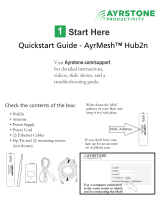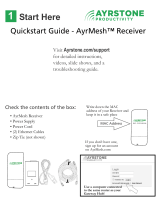Page is loading ...

LANCOM 3550 Wireless

© 2006 LANCOM Systems GmbH, Wuerselen (Germany). All rights reserved.
While the information in this manual has been compiled with great care, it may not be deemed an assurance of product
characteristics. LANCOM Systems shall be liable only to the degree specified in the terms of sale and delivery.
The reproduction and distribution of the documentation and software included with this product is subject to written per-
mission by LANCOM Systems. We reserve the right to make any alterations that arise as the result of technical develop-
ment.
All explanations and documents for registration of the products you find in the appendix of this documentation, if they
were present at the time of printing.
Trademarks
Windows
®
, Windows XP
®
and Microsoft
®
are registered trademarks of Microsoft, Corp.
The LANCOM Systems logo, LCOS and the name LANCOM are registered trademarks of LANCOM Systems GmbH. All other
names mentioned may be trademarks or registered trademarks of their respective owners.
This product includes software developed by the OpenSSL Project for use in the OpenSSL Toolkit http://www.openssl.org/
.
This product includes cryptographic software written by Eric Young (eay@cryptsoft.com
).
This product includes software developed by the NetBSD Foundation, Inc. and its contributors.
Subject to change without notice. No liability for technical errors or omissions.
LANCOM Systems GmbH
Adenauerstr. 20/B2
52146 Wuerselen
Germany
www.lancom-systems.com
Wuerselen, August 2006
110469/0806

LANCOM 3550 Wireless
Preface
3
EN
Preface
Thank you for placing your trust in this LANCOM product.
The combination of UMTS/HSDPA, WLAN, DSL and VPN opens up a completely
new range of possibilities in enterprise connectivity—for example, mobile
conferen-ce rooms that are connected via UMTS/HSDPA and offer Internet
access over WLAN or access to the company network via VPN.
As a back-up connection for site coupling, UMTS/HSDPA is cheaper and faster
than the conventional alternative, ISDN. Furthermore, it is significantly less
prone tofailure as there are no cables which are at risk from construction
works. Using VRRP with the LANCOM 3550 Wireless offers fully vendor-inde-
pendent high availa-bility and a completely transparent, automatic switch of
media in the event of backup.
Apart from that, UMTS/HSDPA is able to bridge the “last mile” for customers
who do not have access to an equivalent broadband connection. The UMTS/
HSDPA card is simply operated in the CardBus expansion slot of the LANCOM
3550 Wireless. The device automatically switches Internet access between
HSDPA, UMTS andGPRS depending on availability.
Security settings
For a carefree use of your device, we recommend to carry out all security set-
tings (e.g. Firewall, encryption, access protection, charge lock), which are not
already activated at the time of purchase of your device. The LANconfig wizard
’Check Security Settings’ will support you accomplishing this.Further informa-
tion regarding this topic can be found in chapter 'Security settings'.We ask
you additionally to inform you about technical developments and actual hints
to your product on our Web page www.lancom-systems.com
, and to down-
load new software versions if necessary.
User manual and reference manual
The documentation of your device consists of three parts: the installation
guide, the user manual and the reference manual.
You are now reading the user manual. It contains all information you need to
start your device. It also contains the most important technical specification
for the device.
The reference manual can be found on the CD as an Acrobat (PDF) document.
It is designed as a supplement to the user manual and goes into detail on top-
ics that apply to a variety of devices. These include for example:

LANCOM 3550 Wireless
Preface
4
EN
Systems design of the LCOS operating system
Configuration
Management
Diagnosis
Security
Routing and WAN functions
Firewall
Quality of Service (QoS)
Virtual Private Networks (VPN)
Virtual Local Networks (VLAN)
Wireless Networks (WLAN)
Backup Solutions
LANCAPI
Further server services (DHCP, DNS, charge management)
This documentation was compiled …
...by several members of our staff from a variety of departments in order to
ensure you the best possible support when using your LANCOM product.
In case you encounter any errors, or just want to issue critics or enhance-
ments, please do not hesitate to send an email directly to: [email protected]
Our online services (www.lancom-systems.com) are available to you
around the clock should you have any queries regarding the topics
discussed in this manual or require any further support. In addition
support from LANCOM Systems is also available to you. Telephone

LANCOM 3550 Wireless
Preface
5
EN
numbers and contact information for LANCOM Systems support can
be found on a separate insert, or at the LANCOM Systems website.
Notes symbols
Very important instructions. If not followed, damage may result.
Important instruction that should be followed.
Additional instructions which can be helpful, but are not
required.

LANCOM 3550 Wireless
Contents
6
EN
Contents
1 Introduction 9
1.1 What is a Wireless LAN? 9
1.1.1 Which hardware to use? 9
1.1.2 Operation modes of Wireless LANs and base stations 9
1.2 The advantages of the UMTS/HSPDA solution 10
1.2.1 “Last mile“ via UMTS/HSPDA 10
1.2.2 Mobile conference room 11
1.2.3 UMTS/HSPDA Backup 12
1.3 What can your LANCOM Router do? 14
2 Installation 17
2.1 Package contents 17
2.2 System preconditions 17
2.3 Status displays, interfaces an hardware installation 18
2.3.1 Status display 18
2.4 The back of the unit 21
2.5 Hardware installation 22
2.6 Software installation 23
2.6.1 Starting LANCOM setup 25
2.6.2 Which software should you install? 25
3 Basic configuration 27
3.1 Which information is necessary? 27
3.1.1 TCP/IP settings 27
3.1.2 Configuration protection 29
3.1.3 Settings for the Wireless LAN 29
3.1.4 Settings for the DSL connection 30
3.1.5 Connect charge protection 30
3.2 Instructions for LANconfig 31
3.3 Instructions for WEBconfig 32
3.4 TCP/IP settings to workstation PCs 36

LANCOM 3550 Wireless
Contents
7
EN
4 Setting up Internet access 38
4.1 Instructions for LANconfig 39
4.2 Instructions for WEBconfig 39
5 Setting up the UMTS profile 41
5.1 Internet access 41
5.2 VPN site coupling 44
5.3 Other settings 46
5.3.1 Choosing the mobile telephone network 46
5.3.2 Activate UMTS/GPRS profile 47
5.3.3 UMTS/HSPDA only or automatic UMTS/HSPDA/GPRS
selection 48
5.3.4 Set up a time limit 49
6 Point-to-point connections 50
6.1 Antenna alignment for P2P operations 51
6.2 Configuration 51
6.3 Access points in relay mode 53
6.4 Security for point-to-point connections 53
6.4.1 Encryption with 802.11i/WPA 53
6.4.2 LEPS for P2P connections 55

LANCOM 3550 Wireless
Contents
8
EN
7 Security settings 56
7.1 Security for the Wireless LAN 56
7.1.1 Closed network 56
7.1.2 Access control via MAC address 57
7.1.3 LANCOM Enhanced Passphrase Security 57
7.1.4 Encryption of the data transfer 58
7.1.5 802.1x / EAP 59
7.1.6 IPSec over WLAN 60
7.2 Tips for handling keys 60
7.3 The security settings wizard 61
7.3.1 Wizard for LANconfig 61
7.3.2 Wizard for WEBconfig 62
7.4 The firewall wizard 62
7.4.1 Wizard for LANconfig 63
7.4.2 Configuration under WEBconfig 63
7.5 The security checklist 63
8 Options and accessories 68
8.1 Optional LANCOM Wireless Router antennas 68
8.2 LANCOM Public Spot Option 69
9 Troubleshooting 71
9.1 PIN Handling 71
9.2 No DSL connection is established 73
9.3 DSL data transfer is slow 74
9.4 Unwanted connections under Windows XP 74
10 Appendix 75
10.1 Performance data and specifications 75
10.2 Contact assignment 76
10.2.1 LAN interface, 10/100base-TX 76
10.2.2 WAN interface, 10/100base-TX 76
10.3 Declaration of conformity 76
11 Radio channel regulations for WLANs 78

LANCOM 3550 Wireless
Chapter 1: Introduction
9
EN
1Introduction
1.1 What is a Wireless LAN?
The following sections describe the functionality of wireless networks
in general. The functions supported by your device are listed in the
table 'What can your LANCOM Router do?'. Detailed information on
Wireless LANs can be found in the LCOS reference manual.
A Wireless LAN connects single terminals (e.g. PCs or notebooks) to a local
network (also LAN – Local Area Network). In contrast to a conventional LAN,
communication takes place via radio links rather than via network cables. This
is the reason why a Wireless LAN is also called a Wireless Local Area Network
(WLAN).
All functions of a cable-bound network are also available in a Wireless LAN:
access to files, servers, printers etc. is as possible as the connection of individ-
ual stations to an internal mail system or to the Internet access.
The advantages of Wireless LANs are obvious: notebooks and PCs can be set
up just where they are needed. Due to Wireless LANs, problems with missing
connections or structural alterations belong to the past.
Apart from that, wireless LANs can also be used for connections over longer
distances. Expensive leased lines and the associated construction measures
can be spared.
1.1.1 Which hardware to use?
Each station of the Wireless LAN needs access to the Wireless LAN in the form
of a wireless interface. Devices which have no built-in wireless interface can
be upgraded with a supplement card or an adapter.
LANCOM Systems offers wireless adapters by its AirLancer product
line. An AirLancer wireless adapter enables a device (e.g. PC or note-
book) for access to the Wireless LAN.
1.1.2 Operation modes of Wireless LANs and base stations
Wireless LAN technology and base stations in Wireless LANs are used in the
following operation modes:
Simple direct connections between terminals without base station (ad-
hoc mode)

LANCOM 3550 Wireless
Chapter 1: Introduction
10
EN
Larger Wireless LANs, connection to LANs with one or more base stations
(infrastructure network)
Setting-up of an Internet access
Connecting two LANs via a direct radio link (point-to-point mode)
Connecting of devices with Ethernet interface via base stations (client
mode)
Extending an existing Ethernet network with WLAN (bridge mode)
Relay function for connecting networks via multiple access points.
1.2 The advantages of the UMTS/HSPDA solution
The combination of UMTS/HSPDA, WLAN, DSL and VPN opens up a com-
pletely new range of possibilities in enterprise connectivity—for example,
mobile conference rooms that are connected via UMTS/HSPDA and offer Inter-
net access over WLAN or access to the company network via VPN. As a back-
up connection for site coupling, UMTS/HSPDA is cheaper and/or faster than
the conventional alternatives, ISDN and Analog. Furthermore, it is signifi-
cantly less prone to failure as there are no cables which are at risk from con-
struction works. Apart from that, UMTS/HSPDA is able to bridge the “last
mile” for customers who do not have access to an equivalent broad-band
connection.
The UMTS/HSPDA card is simply operated in the CardBus expansion slot of the
appropriate LANCOM devices. The device automatically switches Internet
access between UMTS/HSPDA and GPRS depending on availability.
1.2.1 “Last mile“ via UMTS/HSPDA
The Internet connection over UMTS/HSPDA is recommendable wherever a
broadband Internet connection is not available. When accessing the Internet
with UMTS/HSPDA you can currently reach significant higher downstream
rates than with an ISDN connection.

LANCOM 3550 Wireless
Chapter 1: Introduction
11
EN
For a regular Internet connection over UMTS/HSPDA, various net providers
offer so called “homezone“ tariffs. With this tariff the data transfer within the
homezone radio cell is usually far below the costs of the usual mobile tariffs
where the data card is used in multiple radio cells.
A special application is the use of a WLAN Access Point with UMTS/
HSPDA connection and LANCOM UMTS/VPN Option as a HotSpot in
places without Internet via cable.
1.2.2 Mobile conference room
The modern business world requires ever increasing mobility from a growing
number of employees. That means that a constant access to e-mails, Internet
or to servers at headquarters is becoming more and more important.
A WLAN access point with UMTS/HSPDA connection provides the required
flexibility for people who often work in different places. Nearly every modern
notebook has a WLAN interface; the only thing missing for mobile Internet or
VPN access is a WAN interface. With the wireless Internet access over UMTS/
HSPDA or GPRS, mobile working areas can be created very easily.
Internet connection over UMTS/HSPDA
Internet

LANCOM 3550 Wireless
Chapter 1: Introduction
12
EN
For a group of staff members, who e.g. often work together on projects at a
customer’s location, a so-called mobile conference room can be established.
The access point then only has to be configured once by the administrator; the
staff members on location simply have to supply the device with power and
slot in the data card. With an appropriate configuration the router automati-
cally builds up a connection to the Internet. The result is that all notebooks
with a compatible passphrase in the WLAN configuration can directly access
the Internet. As long as the router has a VPN connection to headquarters, the
field staff can also access all of the services in the network of headquarters
(fileserver, mailserver, data bases) from the mobile office.
With the LANCOM UMTS/VPN Option the VPN support with five con-
nection channels is automatically activated. Further information to
the configuration can be found in the LCOS reference manual.
1.2.3 UMTS/HSPDA Backup
The high availability of data lines e. g. between branch offices and headquar-
ters in large company networks are in the majority of cases established over
backup solutions with ISDN or analog. The standard Internet connection is
then provided e. g. over a DSL connection, and an ISDN or analog line is used
as a backup line in the case the DSL line breaks down.
Internet connection over UMTS/HSPDA
Internet
Mobile WLAN, e.g. for a „mobile
conference room“.
VPN connection to headquarters

LANCOM 3550 Wireless
Chapter 1: Introduction
13
EN
As an alternative to the ISDN or analog backup method, a UMTS/HSPDA con-
nection can assure the availability of the data connection. If the connection to
the Internet is established by a router with LANCOM UMTS/VPN Option, the
UMTS/HSPDA connection can directly replace the DSL connection in the case
of a breakdown. The advantages of the UMTS/HSPDA backup solution com-
pared to the ISDN/analog option:
Faster than ISDN/analog: the data rate with UMTS/HSPDA is considerably
faster.
Safer than ISDN or analog: if a physical damage of the DSL line is the rea-
son for the breakdown, the ISDN/analog line usually breaks down as well
because both use the same physical line.
Cheaper than ISDN: the monthly charges for an UMTS/HSPDA account
depend upon the tariff well under the charges for an ISDN account. Com-
pared to the short time of breakdown of a DSL connection, the higher
connection tariffs for the UMTS/HSPDA are not relevant.
Adding the UMTS/HSPDA backup to existing installations is often simply an
issue of adding devices with LANCOM UMTS/VPN Option to existing LANCOM
devices. In complicated scenarios an existing ISDN backup in a VPN router can
be extended by the UMTS/HSPDA backup in a second device. In this case, the
routers will exchange the information about accessible routes using the
“Routing Information Protocol“ (RIP).
A sophisticated backup system for protection against router hardware failure
can be implemented by using VRRP. Two or more routers are installed in a net-
work, one of which can replace the other in case of device failure. In addition
to normal VRRP, LANCOM devices can link the backup event triggering func-
tion to the availability of a data connection. With this additional feature,
Internet connection over DSL
Internet
Brach office with VPN over DSL
and backup over UMTS/HSPDA
VPN connection to headquarters
Backup connection over
UMTS/HSPDA

LANCOM 3550 Wireless
Chapter 1: Introduction
14
EN
LANCOM devices with more than one WAN interface (e.g. DSL and UMTS/
HSPDA interface) can be implemented flexibly in backup solutions. The
backup event is triggered for example, when the default route is no longer
available via the DSL interface. The device's UMTS/HSPDA interface can take
its place further along in the backup chain should the the backup router also
fail.
Further information to the configuration of backup lines can be found
in the LCOS reference manual.
1.3 What can your LANCOM Router do?
The following list shows you properties and functions of your device.
Headquarters
DSL
ISDN
Internet
Branch
UMTS/
HSPDA
LANCOM 3550
Wireless
Applications
Internet access
✔
IP router with Stateful Inspection Firewall
✔
NetBIOS proxy for coupling of Microsoft peer-to-peer networks via
ISDN
✔
DHCP and DNS server (for LAN and WAN)
✔
VPN gateway 4

LANCOM 3550 Wireless
Chapter 1: Introduction
15
EN
UMTS/HSPDA function for minternet connection, as mobile conference
room or as backup solution
✔
Wireless LAN
Wireless transmission by IEEE 802.11g / IEEE 802.11b or wireless
transmission by IEEE 802.11a
✔
Simultaneous dual band operation possible with additional radio card
✔
Point-to-point mode (six P2P paths can be defined per WLAN inter-
face)
✔
Relay function to link two P2P connections
✔
Turbo Mode: Double the bandwidth at 2.4 GHz and 5 GHz.
✔
Super AG incl. hardware compression and bursting
✔
Multi SSID
✔
Roaming function
✔
802.11i / WPA with hardware AES encryption
✔
WEP encryption (up to 128 Bit key length, WEP152)
✔
IEEE 802.1x/EAP
✔
MAC address filter (ACL)
✔
Individual passphrases per MAC address (LEPS)
✔
Closed network function
✔
Access to RADIUS server
✔
VLAN
✔
Traffic lock function
✔
WLANmonitor for visualization of access points und clients in larger
WLANs
✔
WLAN group configuration for simultaneous configuration of multiple
devices
✔
Connection to the LAN
Fast-Ethernet-connection (10/100base-TX)
✔
Power-over-Ethernet (PoE)
✔
LANCOM 3550
Wireless

LANCOM 3550 Wireless
Chapter 1: Introduction
16
EN
DHCP and DNS server
✔
Connection to the WAN
WAN connection for DSL or cable modem
✔
UMTS/HSPDA connection via UMTS card in CardBus slot
✔
Internet access (IP router)
Stateful Inspection Firewall
✔
Firewall filter (address, port)
✔
IP masquerading (NAT, PAT)
✔
Quality of Service
✔
VPN gateway 4
Digital certificates (X.509) incl. PKCS#12 4
Power supply
12 V via seperate power adapter (AC)
✔
Power-over-Ethernet (PoE) : proprietary PoE solution according to the
standard draft IEEE 802.3af of PowerDsine
✔
Configuration and firmware
Configuration with LANconfig or with web browser, additionally termi-
nal mode for Telnet or other terminal programs, SNMP interface and
TFTP server function., SSH connection.
✔
Configuration wizards
✔
FirmSafe with firmware versions for absolutely secure software
upgrades
✔
Optional software extensions
LANCOM Public Spot Option
✔
LANCOM VPN Option with 25 active tunnels for protection of network
couplings
✔
Optional hardware extensions
AirLancer Extender antennas for extended range
✔
AirLancer MC-54 PC card for extension to a second radio cell (dual
band)
✔
LANCOM 3550
Wireless

LANCOM 3550 Wireless
Chapter 2: Installation
17
EN
2 Installation
This chapter will assist you to quickly install hardware and software. First,
check the package contents and system requirements. The device can be
installed and configured quickly and easily if all prerequisites are fulfilled.
2.1 Package contents
Please check the package contents for completeness before starting the
installation. In addition to the base station itself, the package should contain
the following accessories:
If anything is missing, please contact your retailer or the address stated on the
delivery slip of the unit.
2.2 System preconditions
Computers that connect to a LANCOM Router
must meet the following mini-
mum requirements:
Operating system that supports TCP/IP, e.g. Windows XP, Windows Mil-
lennium Edition (Me), Windows 2000, Windows 98, Windows 95, Win-
dows NT, Linux, BSD Unix, Apple Mac OS, OS/2.
WLAN adapter or access to the LAN (if the access point is connected to
the LAN).
The LANtools also require a Windows operating system. A web
browser is required for access to WEBconfig.
LANCOM 3550
Wireless
12V AC Power adapter
✔
Dual-band diversity antennas 2
PoE LAN connector cable (green plugs)
✔
WAN connector cable (deep blue plugs)
✔
Ferrite cores for LAN, WAN and power cables 3
LANCOM CD
✔
Printed documentation
✔

LANCOM 3550 Wireless
Chapter 2: Installation
18
EN
2.3 Status displays, interfaces an hardware installation
2.3.1 Status display
Meanings of the LEDs
In the following sections we will use different terms to describe the behaviour
of the LEDs:
Blinking means, that the LED is switched on or off at regular intervals in
the respective indicated colour.
Flashing means, that the LED lights up very briefly in the respective col-
our and stay then clearly longer (approximately 10x longer) switched off.
Inverse flashing means the opposite. The LED lights permanently in the
respective colour and is only briefly interrupted.
Flickering means, that the LED is switched on and off in irregular inter-
vals.
Front side
The LANCOM 3550 Wireless have status displays on the front panel.
Top panel
Two addtional LEDs on the top panel provide a convenient overview of the
most important status information, especially when the device is mounted
vertically.
3550 Wirel
e
Power
LAN Link
Wireless Link
WAN Status
WAN Link
LAN Rx/Tx

LANCOM 3550 Wireless
Chapter 2: Installation
19
EN
Power
This LED indicates that the device is operational. After the device has been
switched on, it will flash green for the duration of the self-test. After the self-
test, either an error is output by a flashing red light code or the device starts
and the LED remains lit green.
The power LED flashes red/green in alternation until a configuration
password has been specified. Without a configuration password, the
configuration data of the LANCOM Wireless is insecure. Under normal
쐇 WLANLink
쐃 Power
off Device off
green blinking Self-test when powering up
green Device ready for use
red/
green
blinking alternately Device insecure: configuration password not assigned
red blinking Time or connect-charge reached

LANCOM 3550 Wireless
Chapter 2: Installation
20
EN
circumstances, you would assign a configuration password during the
basic configuration (see instructions in the following chapter).
Wireless Link
Gives information about the Wireless LAN access of the internal wireless net-
work adapter of the base station. The condition of the optional second exter-
nal wireless network card is not indicated on this display.
The wireless link display can assume four different conditions:
Flashing Power-LED but no connection?
There's no need to worry if the Power-LED blinks red and you can no
longer connect to the WAN.This simply indicates that a preset time or
connect-charge limit has been reached.
There are three methods available for unlocking:
Reset connect charge protection.
Increase the limit that has been reached.
Completely deactivate the lock that has been triggered (set limit
to '0').
If a time or connect charge limit has been reached, you will be notified in LANmonitor. To
reset the connect charge protection, select Reset Charge and Time Limits in the context
menu (right mouse click). You can configure the connect charge settings in LANconfig under
Management Costs (you will only be able to access this configuration if 'Complete con-
figuration display' is selected under Extras Options…).
You will find the connect charge protection reset in WEBconfig and all parameters under
Expert Configuration Setup Charges-module
Signal for reached time
or connect-charge
limit
P
ower
P
ower
off no Wireless LAN adapter found
green Wireless LAN adapter ready for use
green blinking activity in the Wireless LAN (blink frequency indicates
the number of registered stations)
red flashing error in Wireless LAN (e.g. sending error because of bad
connection)
/