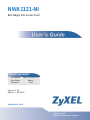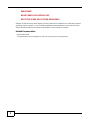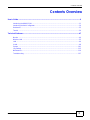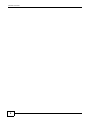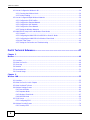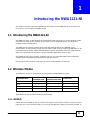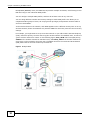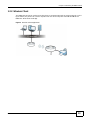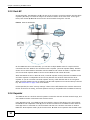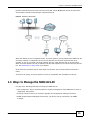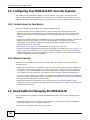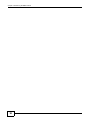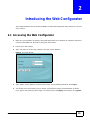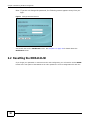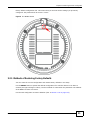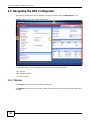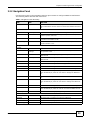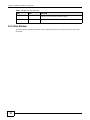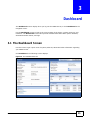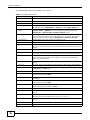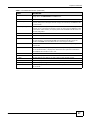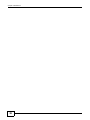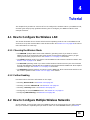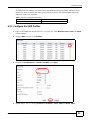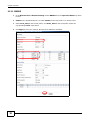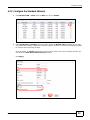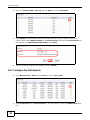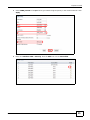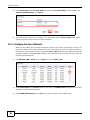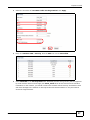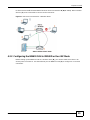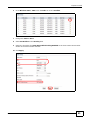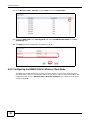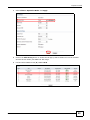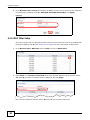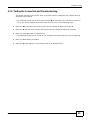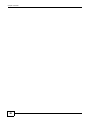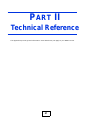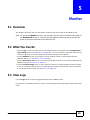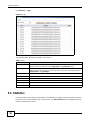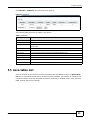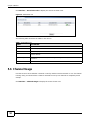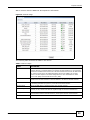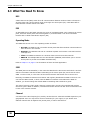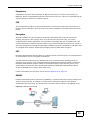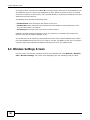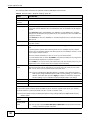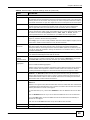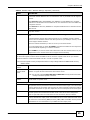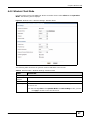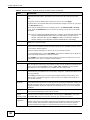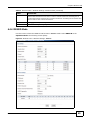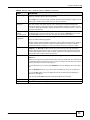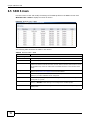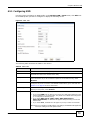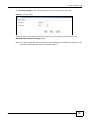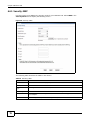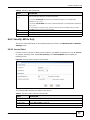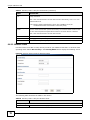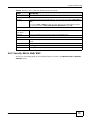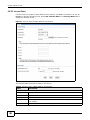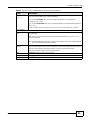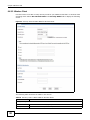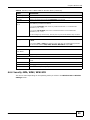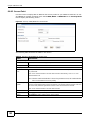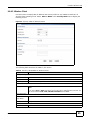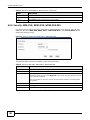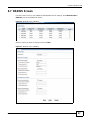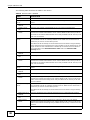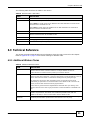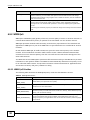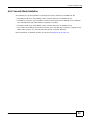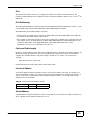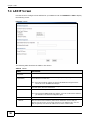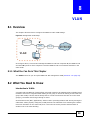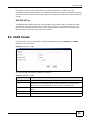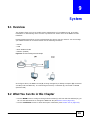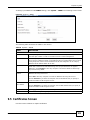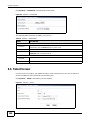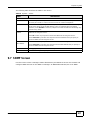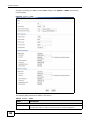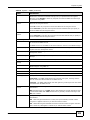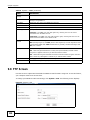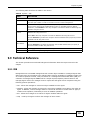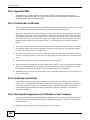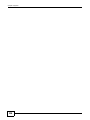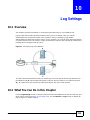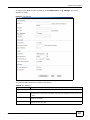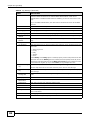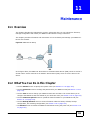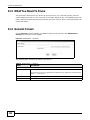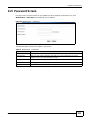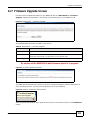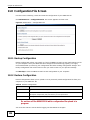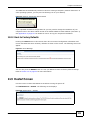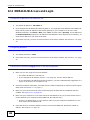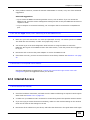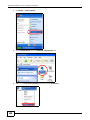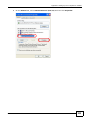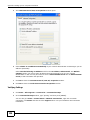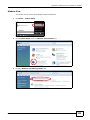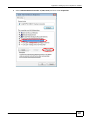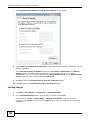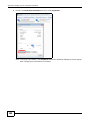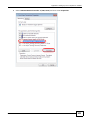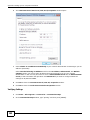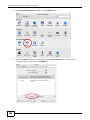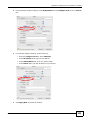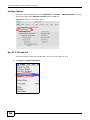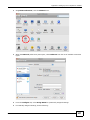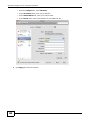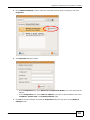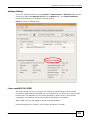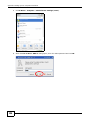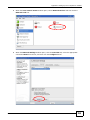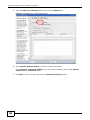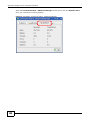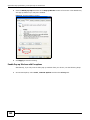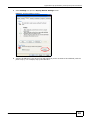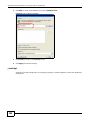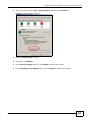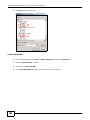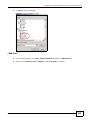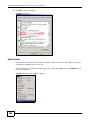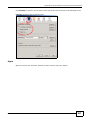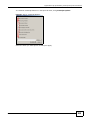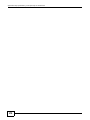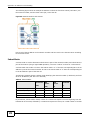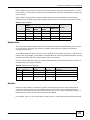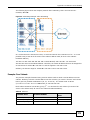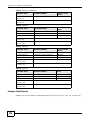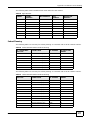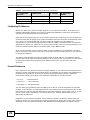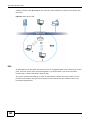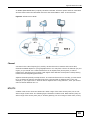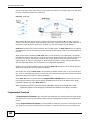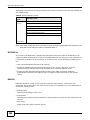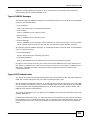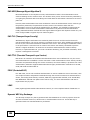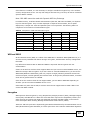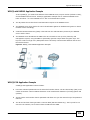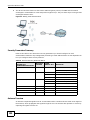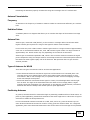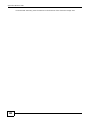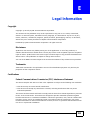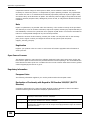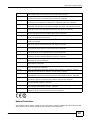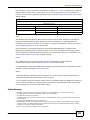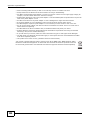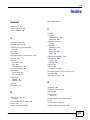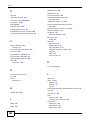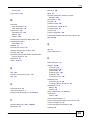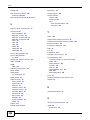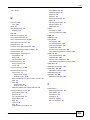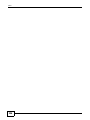www.zyxel.com
www.zyxel.com
NWA1121-NI
802.11b/g/n PoE Access Point
IMPORTANT!
READ CAREFULLY
BEFORE USE.
KEEP THIS GUIDE
FOR FUTURE
REFERENCE.
Copyright © 2012
ZyXEL Communications Corporation
Version 1.00
Edition 1, 03/2012
Default Login Details
IP Address http://192.168.1.2
User Name admin
Password 1234

NWA1121-NI User’s Guide2
IMPORTANT!
READ CAREFULLY BEFORE USE.
KEEP THIS GUIDE FOR FUTURE REFERENCE.
Graphics in this book may differ slightly from the product due to differences in operating systems,
operating system versions, or if you installed updated firmware/software for your device. Every
effort has been made to ensure that the information in this manual is accurate.
Related Documentation
•Quick Start Guide
The Quick Start Guid is designed to help you get up and running right away.

Contents Overview
NWA1121-NI User’s Guide
3
Contents Overview
User’s Guide .........................................................................................................................................9
Introducing the NWA1121-NI ...................................................................................................................11
Introducing the Web Configurator ...........................................................................................................19
Dashboard ...............................................................................................................................................25
Tutorial ....................................................................................................................................................29
Technical Reference ..........................................................................................................................47
Monitor ....................................................................................................................................................49
Wireless LAN ..........................................................................................................................................55
LAN .........................................................................................................................................................94
VLAN .......................................................................................................................................................98
System ..................................................................................................................................................101
Log Settings ..........................................................................................................................................115
Maintenance ..........................................................................................................................................119
Troubleshooting ....................................................................................................................................127

Contents Overview
NWA1121-NI User’s Guide
4

Table of Contents
NWA1121-NI User’s Guide
5
Table of Contents
Contents Overview ..............................................................................................................................3
Table of Contents .................................................................................................................................5
Part I: User’s Guide...........................................................................................9
Chapter 1
Introducing the NWA1121-NI..............................................................................................................11
1.1 Introducing the NWA1121-NI .............................................................................................................11
1.2 Wireless Modes .................................................................................................................................11
1.2.1 MBSSID ...................................................................................................................................11
1.2.2 Wireless Client .........................................................................................................................13
1.2.3 Root AP ...................................................................................................................................14
1.2.4 Repeater ..................................................................................................................................14
1.3 Ways to Manage the NWA1121-NI ...................................................................................................15
1.4 Configuring Your NWA1121-NI’s Security Features ..........................................................................16
1.4.1 Control Access to Your Device ................................................................................................16
1.4.2 Wireless Security .....................................................................................................................16
1.5 Good Habits for Managing the NWA1121-NI ....................................................................................16
1.6 Hardware Connections ......................................................................................................................17
1.7 LED ...................................................................................................................................................17
Chapter 2
Introducing the Web Configurator ....................................................................................................19
2.1 Accessing the Web Configurator .......................................................................................................19
2.2 Resetting the NWA1121-NI ...............................................................................................................20
2.2.1 Methods of Restoring Factory-Defaults ...................................................................................21
2.3 Navigating the Web Configurator ......................................................................................................22
2.3.1 Title Bar ...................................................................................................................................22
2.3.2 Navigation Panel .....................................................................................................................23
2.3.3 Main Window ...........................................................................................................................24
Chapter 3
Dashboard...........................................................................................................................................25
3.1 The Dashboard Screen .....................................................................................................................25
Chapter 4
Tutorial.................................................................................................................................................29

Table of Contents
NWA1121-NI User’s Guide
6
4.1 How to Configure the Wireless LAN ..................................................................................................29
4.1.1 Choosing the Wireless Mode ...................................................................................................29
4.1.2 Further Reading .......................................................................................................................29
4.2 How to Configure Multiple Wireless Networks ..................................................................................29
4.2.1 Configure the SSID Profiles .....................................................................................................31
4.2.2 Configure the Standard Network .............................................................................................33
4.2.3 Configure the VoIP Network ....................................................................................................34
4.2.4 Configure the Guest Network ..................................................................................................36
4.2.5 Testing the Wireless Networks ................................................................................................38
4.3 NWA1121-NI Setup in AP and Wireless Client Modes ......................................................................38
4.3.1 Scenario ..................................................................................................................................38
4.3.2 Configuring the NWA1121-NI in MBSSID or Root AP Mode ...................................................39
4.3.3 Configuring the NWA1121-NI in Wireless Client Mode ............................................................42
4.3.4 MAC Filter Setup .....................................................................................................................44
4.3.5 Testing the Connection and Troubleshooting ..........................................................................45
Part II: Technical Reference............................................................................47
Chapter 5
Monitor.................................................................................................................................................49
5.1 Overview ...........................................................................................................................................49
5.2 What You Can Do .............................................................................................................................49
5.3 View Logs .........................................................................................................................................49
5.4 Statistics ............................................................................................................................................50
5.5 Association List .................................................................................................................................51
5.6 Channel Usage .................................................................................................................................52
Chapter 6
Wireless LAN.......................................................................................................................................55
6.1 Overview ...........................................................................................................................................55
6.2 What You Can Do in this Chapter .....................................................................................................55
6.3 What You Need To Know ..................................................................................................................56
6.4 Wireless Settings Screen ..................................................................................................................60
6.4.1 Root AP Mode .........................................................................................................................61
6.4.2 Repeater Mode ........................................................................................................................64
6.4.3 Wireless Client Mode ...............................................................................................................67
6.4.4 MBSSID Mode .........................................................................................................................69
6.5 SSID Screen .....................................................................................................................................72
6.5.1 Configuring SSID .....................................................................................................................73
6.6 Wireless Security Screen ..................................................................................................................74
6.6.1 Security: WEP .........................................................................................................................76

Table of Contents
NWA1121-NI User’s Guide
7
6.6.2 Security: 802.1x Only ..............................................................................................................77
6.6.3 Security: 802.1x Static WEP ....................................................................................................79
6.6.4 Security: WPA, WPA2, WPA2-MIX ..........................................................................................83
6.6.5 Security: WPA-PSK, WPA2-PSK, WPA2-PSK-MIX .................................................................86
6.7 RADIUS Screen ................................................................................................................................87
6.8 MAC Filter Screen .............................................................................................................................89
6.9 Technical Reference ..........................................................................................................................91
6.9.1 Additional Wireless Terms .......................................................................................................91
6.9.2 WMM QoS ...............................................................................................................................92
6.9.3 Security Mode Guideline .........................................................................................................93
Chapter 7
LAN ......................................................................................................................................................94
7.1 Overview ...........................................................................................................................................94
7.2 What You Can Do in this Chapter .....................................................................................................94
7.3 What You Need to Know ...................................................................................................................94
7.4 LAN IP Screen ..................................................................................................................................96
Chapter 8
VLAN....................................................................................................................................................98
8.1 Overview ...........................................................................................................................................98
8.1.1 What You Can Do in This Chapter ...........................................................................................98
8.2 What You Need to Know ...................................................................................................................98
8.3 VLAN Screen ....................................................................................................................................99
Chapter 9
System...............................................................................................................................................101
9.1 Overview .........................................................................................................................................101
9.2 What You Can Do in this Chapter ...................................................................................................101
9.3 What You Need To Know ................................................................................................................102
9.4 WWW Screen ..................................................................................................................................104
9.5 Certificates Screen ..........................................................................................................................105
9.6 Telnet Screen ..................................................................................................................................106
9.7 SNMP Screen .................................................................................................................................107
9.8 FTP Screen .....................................................................................................................................110
9.9 Technical Reference ........................................................................................................................ 111
9.9.1 MIB ........................................................................................................................................ 111
9.9.2 Supported MIBs .....................................................................................................................112
9.9.3 Private-Public Certificates .....................................................................................................112
9.9.4 Certification Authorities ..........................................................................................................112
9.9.5 Checking the Fingerprint of a Certificate on Your Computer .................................................112
Chapter 10
Log Settings......................................................................................................................................115

Table of Contents
NWA1121-NI User’s Guide
8
10.1 Overview .......................................................................................................................................115
10.2 What You Can Do in this Chapter .................................................................................................115
10.3 What You Need To Know ..............................................................................................................116
10.4 Log Settings Screen ......................................................................................................................116
Chapter 11
Maintenance......................................................................................................................................119
11.1 Overview .......................................................................................................................................119
11.2 What You Can Do in this Chapter ..................................................................................................119
11.3 What You Need To Know ...............................................................................................................120
11.4 General Screen .............................................................................................................................120
11.5 Password Screen ..........................................................................................................................121
11.6 Time Screen ..................................................................................................................................122
11.7 Firmware Upgrade Screen ............................................................................................................123
11.8 Configuration File Screen ..............................................................................................................124
11.8.1 Backup Configuration ...........................................................................................................124
11.8.2 Restore Configuration ..........................................................................................................124
11.8.3 Back to Factory Defaults ......................................................................................................125
11.9 Restart Screen ..............................................................................................................................125
Chapter 12
Troubleshooting................................................................................................................................127
12.1 Power, Hardware Connections, and LEDs ....................................................................................127
12.2 NWA1121-NI Access and Login ....................................................................................................128
12.3 Internet Access .............................................................................................................................129
Appendix A Setting Up Your Computer’s IP Address ......................................................................131
Appendix B Pop-up Windows, JavaScript and Java Permissions...................................................159
Appendix C IP Addresses and Subnetting.......................................................................................171
Appendix D Wireless LANs..............................................................................................................179
Appendix E Legal Information..........................................................................................................193
Index ..................................................................................................................................................201

9
PART I
User’s Guide
Page is loading ...

NWA1121-NI User’s Guide 11
CHAPTER 1
Introducing the NWA1121-NI
This chapter introduces the main applications and features of the NWA1121-NI. It also discusses
the ways you can manage your NWA1121-NI.
1.1 Introducing the NWA1121-NI
Your NWA1121-NI is an IPv6 wireless AP (Access Point) that can function in several wireless modes.
It extends the range of your existing wired network without additional wiring, providing easy
network access to mobile users.
The NWA1121-NI controls network access with MAC address filtering and RADIUS server
authentication. It also provides a high level of network traffic security, supporting IEEE 802.1x, Wi-
Fi Protected Access (WPA), WPA2 and WEP data encryption. Its Quality of Service (QoS) features
allow you to prioritize time-sensitive or highly important applications such as VoIP.
Your NWA1121-NI is easy to install, configure and use. The embedded Web-based configurator
enables simple, straightforward management and maintenance.
See the Quick Start Guide for instructions on how to make hardware connections.
1.2 Wireless Modes
The NWA1121-NI can be configured to use the following WLAN operating modes:
Applications for each operating mode are shown below.
1.2.1 MBSSID
A Basic Service Set (BSS) is the set of devices forming a single wireless network (usually an access
point and one or more wireless clients). The Service Set IDentifier (SSID) is the name of a BSS. In
OPERATING MODE
NUMBER OF
SUPPORTED SSID
UNIVERSAL
REPEATER FUNCTION
AP FUNCTION
MBSSID 8 No Yes
Client 1 No No
Root AP 5 Yes Yes
Repeater 1 Yes Yes

Chapter 1 Introducing the NWA1121-NI
NWA1121-NI User’s Guide
12
Multiple BSS (MBSSID) mode, the NWA1121-NI provides multiple virtual APs, each forming its own
BSS and using its own individual SSID profile.
You can configure multiple SSID profiles, and have all of them active at any one time.
You can assign different wireless and security settings to each SSID profile. This allows you to
compartmentalize groups of users, set varying access privileges, and prioritize network traffic to
and from certain BSSs.
To the wireless clients in the network, each SSID appears to be a different access point. As in any
wireless network, clients can associate only with the SSIDs for which they have the correct security
settings.
For example, you might want to set up a wireless network in your office where Internet telephony
(VoIP) users have priority. You also want a regular wireless network for standard users, as well as a
‘guest’ wireless network for visitors. In the following figure, VoIP_SSID users have QoS priority,
SSID01 is the wireless network for standard users, and Guest_SSID is the wireless network for
guest users. In this example, the guest user is forbidden access to the wired Land Area Network
(LAN) behind the AP and can access only the Internet.
Figure 1 Multiple BSSs

Chapter 1 Introducing the NWA1121-NI
NWA1121-NI User’s Guide
13
1.2.2 Wireless Client
The NWA1121-NI can be used as a wireless client to communicate with an existing network. In the
figure below, the printer can receive requests from the wired computer clients A and B via the
NWA1121-NI in Client mode (Z).
Figure 2 Wireless Client Application

Chapter 1 Introducing the NWA1121-NI
NWA1121-NI User’s Guide
14
1.2.3 Root AP
In Root AP mode, the NWA1121-NI (Z) can act as the root AP in a wireless network and also allow
repeaters (X and Y) to extend the range of its wireless network at the same time. In the figure
below, both clients A, B and C can access the wired network through the root AP.
Figure 3 Root AP Application
On the NWA1121-NI in Root AP mode, you can have multiple SSIDs active for reqular wireless
connections and one SSID for the connection with a repeater (universal repeater SSID). Wireless
clients can use either SSID to associate with the NWA1121-NI in Root AP mode. A repeater must
use the universal repeater SSID to connect to the NWA1121-NI in Root AP mode.
When the NWA1121-NI is in Root AP mode, universal repeater security between the NWA1121-NI
and other repeater is independent of the security between the wireless clients and the AP or
repeater. If you do not enable universal repeater security, traffic between APs is not encrypted.
When universal repeater security is enabled, both APs and repeaters must use the same pre-shared
key. See Section 6.6 on page 74 for more details.
Unless specified, the term “security settings” refers to the traffic between the wireless clients and
the AP. At the time of writing, universal repeater security is compatible with the NWA1121-NI only.
1.2.4 Repeater
The NWA can act as a wireless network repeater to extend a root AP’s wireless network range, and
also establish wireless connections with wireless clients.
Using Repeater mode, your NWA1121-NI can extend the range of the WLAN. In the figure below,
the NWA1121-NI in Repeater mode (Z) has a wireless connection to the NWA1121-NI in Root AP
mode (X) which is connected to a wired network and also has a wireless connection to another
NWA1121-NI in Repeater mode (Y) at the same time. Z and Y act as repeaters that forward traffic

Chapter 1 Introducing the NWA1121-NI
NWA1121-NI User’s Guide
15
between associated wireless clients and the wired LAN. Clients A, B and C access the AP and the
wired network behind the AP throught repeaters Z and Y.
Figure 4 Repeater Application
When the NWA1121-NI is in Repeater mode, universal repeater security between the NWA1121-NI
and other repeater is independent of the security between the wireless clients and the AP or
repeater. If you do not enable universal repeater security, traffic between APs is not encrypted.
When universal repeater security is enabled, both APs and repeaters must use the same pre-shared
key. See Section 6.6 on page 74 for more details.
Once the security settings of peer sides match one another, the connection between devices is
made.
At the time of writing, universal repeater security is compatible with the NWA1121-NI only.
1.3 Ways to Manage the NWA1121-NI
Use any of the following methods to manage the NWA1121-NI.
• Web Configurator. This is recommended for everyday management of the NWA1121-NI using a
(supported) web browser.
• FTP (File Transfer Protocol) for firmware upgrades and configuration backup and restore.
• SNMP (Simple Network Management Protocol). The device can be monitored by an SNMP
manager.

Chapter 1 Introducing the NWA1121-NI
NWA1121-NI User’s Guide
16
1.4 Configuring Your NWA1121-NI’s Security Features
Your NWA1121-NI comes with a variety of security features. This section summarizes these
features and provides links to sections in the User’s Guide to configure security settings on your
NWA1121-NI. Follow the suggestions below to improve security on your NWA1121-NI and network.
1.4.1 Control Access to Your Device
Ensure only people with permission can access your NWA1121-NI.
• Control physical access by locating devices in secure areas, such as locked rooms. Most
NWA1121-NIs have a reset button. If an unauthorized person has access to the reset button,
they can then reset the device’s password to its default password, log in and reconfigure its
settings.
• Change any default passwords on the NWA1121-NI, such as the password used for accessing the
NWA1121-NI’s web configurator (if it has a web configurator). Use a password with a
combination of letters and numbers and change your password regularly. Write down the
password and put it in a safe place.
•See Section 11.5 on page 121 for instructions on changing your password.
• Configure remote management to control who can manage your NWA1121-NI. See Chapter 9 on
page 101 for more information. If you enable remote management, ensure you have enabled
remote management only on the IP addresses, services or interfaces you intended and that other
remote management settings are disabled.
1.4.2 Wireless Security
Wireless devices are especially vulnerable to attack. Take the following measures to improve
wireless security.
• Enable wireless security on your NWA1121-NI. Choose the most secure encryption method that
all devices on your network support. See Section 6.6 on page 74 for directions on configuring
encryption. If you have a RADIUS server, enable IEEE 802.1x or WPA(2) user identification on
your network so users must log in. This method is more common in business environments.
• Hide your wireless network name (SSID). The SSID can be regularly broadcast and unauthorized
users may use this information to access your network. See Section 6.5 on page 72 for directions
on using the web configurator to hide the SSID.
• Enable the MAC filter to allow only trusted users to access your wireless network or deny
unwanted users access based on their MAC address. See Section 6.8 on page 89 for directions on
configuring the MAC filter.
1.5 Good Habits for Managing the NWA1121-NI
Do the following things regularly to make the NWA1121-NI more secure and to manage it more
effectively.
• Change the password. Use a password that’s not easy to guess and that consists of different
types of characters, such as numbers and letters.
• Write down the password and put it in a safe place.

Chapter 1 Introducing the NWA1121-NI
NWA1121-NI User’s Guide
17
• Back up the configuration (and make sure you know how to restore it). Restoring an earlier
working configuration may be useful if the device becomes unstable or even crashes. If you
forget your password, you will have to reset the NWA1121-NI to its factory default settings. If
you backed up an earlier configuration file, you would not have to totally re-configure the
NWA1121-NI. You could simply restore your last configuration.
1.6 Hardware Connections
See your Quick Start Guide for information on making hardware connections.
1.7 LED
Figure 5 LED
Table 1 LED
COLOR STATUS DESCRIPTION
Amber On There is system error and the NWA1121-NI cannot boot up, or the
NWA1121-NI doesn’t have an Ethernet connection with the LAN.
Flashing The NWA1121-NI is starting up.
Off The NWA1121-NI is receiving power and ready for use.
Green On The WLAN is active.
Blinking The WLAN is active, and transmitting or receiving data.
Off The WLAN is not active.

Chapter 1 Introducing the NWA1121-NI
NWA1121-NI User’s Guide
18

NWA1121-NI User’s Guide 19
CHAPTER 2
Introducing the Web Configurator
This chapter describes how to access the NWA1121-NI’s web configurator and provides an overview
of its screens.
2.1 Accessing the Web Configurator
1 Make sure your hardware is properly connected and prepare your computer or computer network to
connect to the NWA1121-NI (refer to the Quick Start Guide).
2 Launch your web browser.
3 Type "192.168.1.2" as the URL (default). The login screen appears.
Figure 6 The Login Screen
4 Type “admin” as the (default) username and “1234” as the (default) password. Click Login.
5 You should see a screen asking you to change your password (highly recommended) as shown
next. Type a new password (and retype it to confirm) then click Apply. Alternatively, click Ignore.

Chapter 2 Introducing the Web Configurator
NWA1121-NI User’s Guide
20
Note: If you do not change the password, the following screen appears every time you
login.
Figure 7 Change Password Screen
You should now see the Dashboard screen. See Chapter 2 on page 19 for details about the
Dashboard screen.
2.2 Resetting the NWA1121-NI
If you forget your password or cannot access the web configurator, you will need to use the RESET
button at the rear panel of the NWA1121-NI. This replaces the current configuration file with the

Chapter 2 Introducing the Web Configurator
NWA1121-NI User’s Guide
21
factory-default configuration file. This means that you will lose all the settings you previously
configured. The password will be reset to “1234”.
Figure 8 The RESET Button
2.2.1 Methods of Restoring Factory-Defaults
You can erase the current configuration and restore factory defaults in two ways:
Use the RESET button to upload the default configuration file. Hold this button in for about 3
seconds (the light will begin to blink). Use this method for cases when the password or IP address
of the NWA1121-NI is not known.
Use the web configurator to restore defaults (refer to Section 11.8 on page 124).
Page is loading ...
Page is loading ...
Page is loading ...
Page is loading ...
Page is loading ...
Page is loading ...
Page is loading ...
Page is loading ...
Page is loading ...
Page is loading ...
Page is loading ...
Page is loading ...
Page is loading ...
Page is loading ...
Page is loading ...
Page is loading ...
Page is loading ...
Page is loading ...
Page is loading ...
Page is loading ...
Page is loading ...
Page is loading ...
Page is loading ...
Page is loading ...
Page is loading ...
Page is loading ...
Page is loading ...
Page is loading ...
Page is loading ...
Page is loading ...
Page is loading ...
Page is loading ...
Page is loading ...
Page is loading ...
Page is loading ...
Page is loading ...
Page is loading ...
Page is loading ...
Page is loading ...
Page is loading ...
Page is loading ...
Page is loading ...
Page is loading ...
Page is loading ...
Page is loading ...
Page is loading ...
Page is loading ...
Page is loading ...
Page is loading ...
Page is loading ...
Page is loading ...
Page is loading ...
Page is loading ...
Page is loading ...
Page is loading ...
Page is loading ...
Page is loading ...
Page is loading ...
Page is loading ...
Page is loading ...
Page is loading ...
Page is loading ...
Page is loading ...
Page is loading ...
Page is loading ...
Page is loading ...
Page is loading ...
Page is loading ...
Page is loading ...
Page is loading ...
Page is loading ...
Page is loading ...
Page is loading ...
Page is loading ...
Page is loading ...
Page is loading ...
Page is loading ...
Page is loading ...
Page is loading ...
Page is loading ...
Page is loading ...
Page is loading ...
Page is loading ...
Page is loading ...
Page is loading ...
Page is loading ...
Page is loading ...
Page is loading ...
Page is loading ...
Page is loading ...
Page is loading ...
Page is loading ...
Page is loading ...
Page is loading ...
Page is loading ...
Page is loading ...
Page is loading ...
Page is loading ...
Page is loading ...
Page is loading ...
Page is loading ...
Page is loading ...
Page is loading ...
Page is loading ...
Page is loading ...
Page is loading ...
Page is loading ...
Page is loading ...
Page is loading ...
Page is loading ...
Page is loading ...
Page is loading ...
Page is loading ...
Page is loading ...
Page is loading ...
Page is loading ...
Page is loading ...
Page is loading ...
Page is loading ...
Page is loading ...
Page is loading ...
Page is loading ...
Page is loading ...
Page is loading ...
Page is loading ...
Page is loading ...
Page is loading ...
Page is loading ...
Page is loading ...
Page is loading ...
Page is loading ...
Page is loading ...
Page is loading ...
Page is loading ...
Page is loading ...
Page is loading ...
Page is loading ...
Page is loading ...
Page is loading ...
Page is loading ...
Page is loading ...
Page is loading ...
Page is loading ...
Page is loading ...
Page is loading ...
Page is loading ...
Page is loading ...
Page is loading ...
Page is loading ...
Page is loading ...
Page is loading ...
Page is loading ...
Page is loading ...
Page is loading ...
Page is loading ...
Page is loading ...
Page is loading ...
Page is loading ...
Page is loading ...
Page is loading ...
Page is loading ...
Page is loading ...
Page is loading ...
Page is loading ...
Page is loading ...
Page is loading ...
Page is loading ...
Page is loading ...
Page is loading ...
Page is loading ...
Page is loading ...
Page is loading ...
Page is loading ...
Page is loading ...
Page is loading ...
Page is loading ...
Page is loading ...
Page is loading ...
Page is loading ...
Page is loading ...
Page is loading ...
Page is loading ...
Page is loading ...
Page is loading ...
Page is loading ...
-
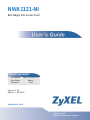 1
1
-
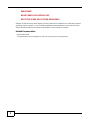 2
2
-
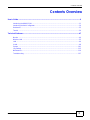 3
3
-
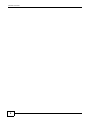 4
4
-
 5
5
-
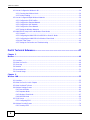 6
6
-
 7
7
-
 8
8
-
 9
9
-
 10
10
-
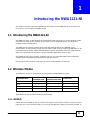 11
11
-
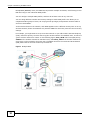 12
12
-
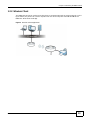 13
13
-
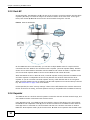 14
14
-
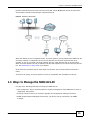 15
15
-
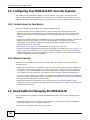 16
16
-
 17
17
-
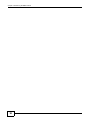 18
18
-
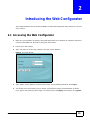 19
19
-
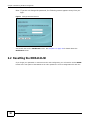 20
20
-
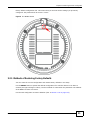 21
21
-
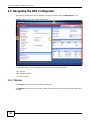 22
22
-
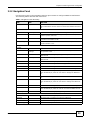 23
23
-
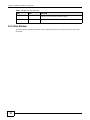 24
24
-
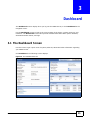 25
25
-
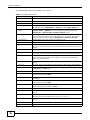 26
26
-
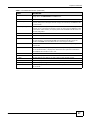 27
27
-
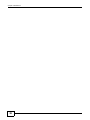 28
28
-
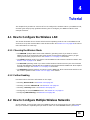 29
29
-
 30
30
-
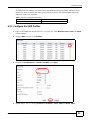 31
31
-
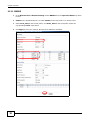 32
32
-
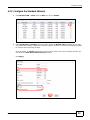 33
33
-
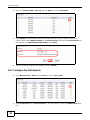 34
34
-
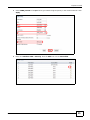 35
35
-
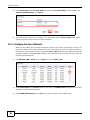 36
36
-
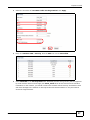 37
37
-
 38
38
-
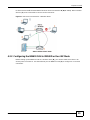 39
39
-
 40
40
-
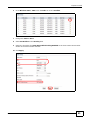 41
41
-
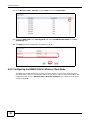 42
42
-
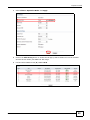 43
43
-
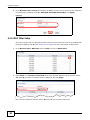 44
44
-
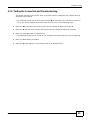 45
45
-
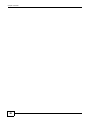 46
46
-
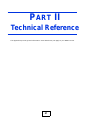 47
47
-
 48
48
-
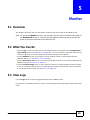 49
49
-
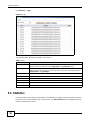 50
50
-
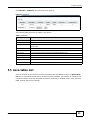 51
51
-
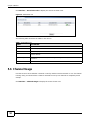 52
52
-
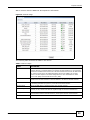 53
53
-
 54
54
-
 55
55
-
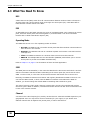 56
56
-
 57
57
-
 58
58
-
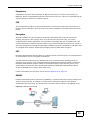 59
59
-
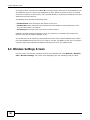 60
60
-
 61
61
-
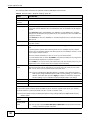 62
62
-
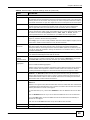 63
63
-
 64
64
-
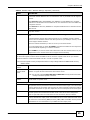 65
65
-
 66
66
-
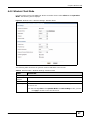 67
67
-
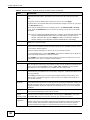 68
68
-
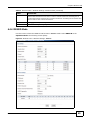 69
69
-
 70
70
-
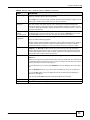 71
71
-
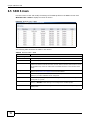 72
72
-
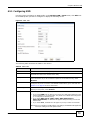 73
73
-
 74
74
-
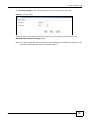 75
75
-
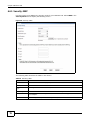 76
76
-
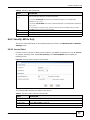 77
77
-
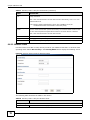 78
78
-
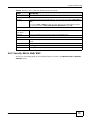 79
79
-
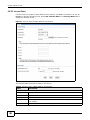 80
80
-
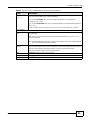 81
81
-
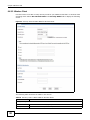 82
82
-
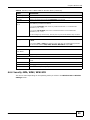 83
83
-
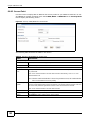 84
84
-
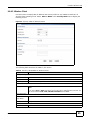 85
85
-
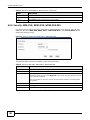 86
86
-
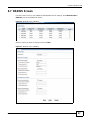 87
87
-
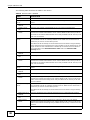 88
88
-
 89
89
-
 90
90
-
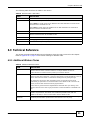 91
91
-
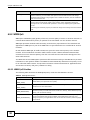 92
92
-
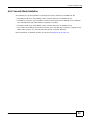 93
93
-
 94
94
-
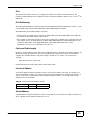 95
95
-
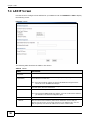 96
96
-
 97
97
-
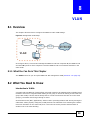 98
98
-
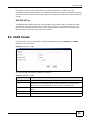 99
99
-
 100
100
-
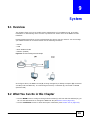 101
101
-
 102
102
-
 103
103
-
 104
104
-
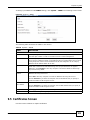 105
105
-
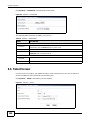 106
106
-
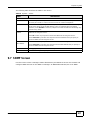 107
107
-
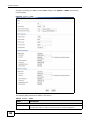 108
108
-
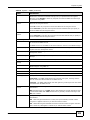 109
109
-
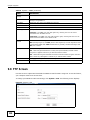 110
110
-
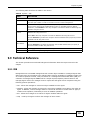 111
111
-
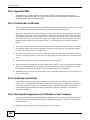 112
112
-
 113
113
-
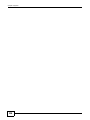 114
114
-
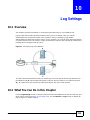 115
115
-
 116
116
-
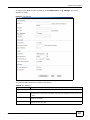 117
117
-
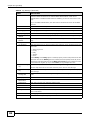 118
118
-
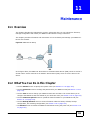 119
119
-
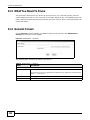 120
120
-
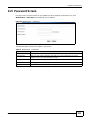 121
121
-
 122
122
-
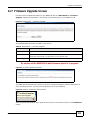 123
123
-
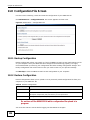 124
124
-
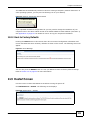 125
125
-
 126
126
-
 127
127
-
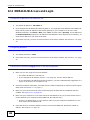 128
128
-
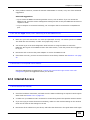 129
129
-
 130
130
-
 131
131
-
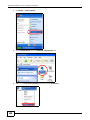 132
132
-
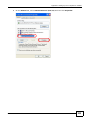 133
133
-
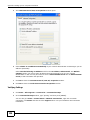 134
134
-
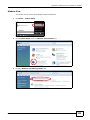 135
135
-
 136
136
-
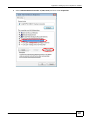 137
137
-
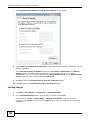 138
138
-
 139
139
-
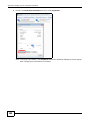 140
140
-
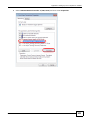 141
141
-
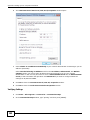 142
142
-
 143
143
-
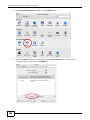 144
144
-
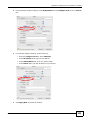 145
145
-
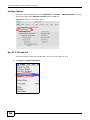 146
146
-
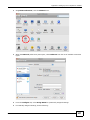 147
147
-
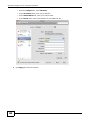 148
148
-
 149
149
-
 150
150
-
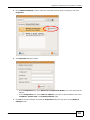 151
151
-
 152
152
-
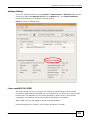 153
153
-
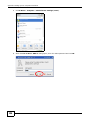 154
154
-
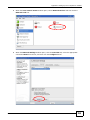 155
155
-
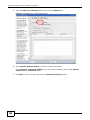 156
156
-
 157
157
-
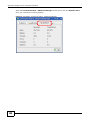 158
158
-
 159
159
-
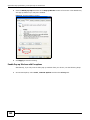 160
160
-
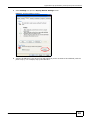 161
161
-
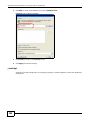 162
162
-
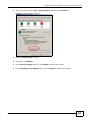 163
163
-
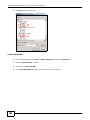 164
164
-
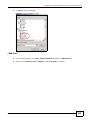 165
165
-
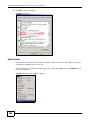 166
166
-
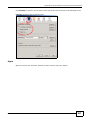 167
167
-
 168
168
-
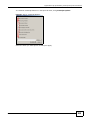 169
169
-
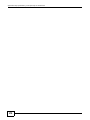 170
170
-
 171
171
-
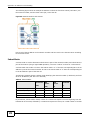 172
172
-
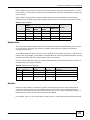 173
173
-
 174
174
-
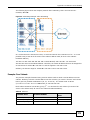 175
175
-
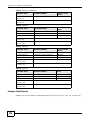 176
176
-
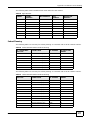 177
177
-
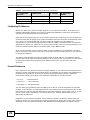 178
178
-
 179
179
-
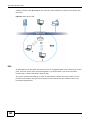 180
180
-
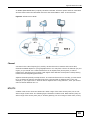 181
181
-
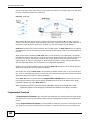 182
182
-
 183
183
-
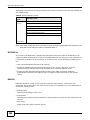 184
184
-
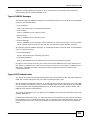 185
185
-
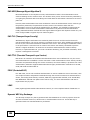 186
186
-
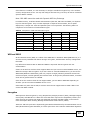 187
187
-
 188
188
-
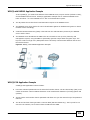 189
189
-
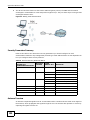 190
190
-
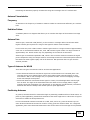 191
191
-
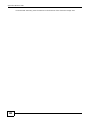 192
192
-
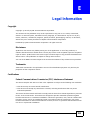 193
193
-
 194
194
-
 195
195
-
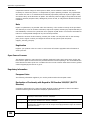 196
196
-
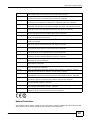 197
197
-
 198
198
-
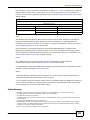 199
199
-
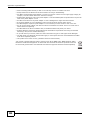 200
200
-
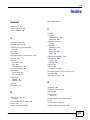 201
201
-
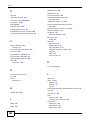 202
202
-
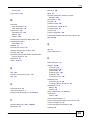 203
203
-
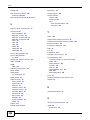 204
204
-
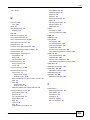 205
205
-
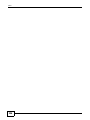 206
206
Ask a question and I''ll find the answer in the document
Finding information in a document is now easier with AI
Related papers
Other documents
-
EnGenius EAP300 User manual
-
 Alloy Computer Products WDS2454AP User manual
Alloy Computer Products WDS2454AP User manual
-
Encore ENRXWI-G User guide
-
Amer Networks WLAGP User guide
-
LevelOne 108Mbps PoE User manual
-
EnGenius EWS2910P-Kit-300 User manual
-
Trendnet TEW-453APB User manual
-
Trendnet TEW-430APB User manual
-
Trendnet TEW-434APB Owner's manual
-
Canon PIXMA MG6420 Owner's manual