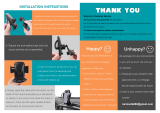TABLE OF CONTENTS
THE HUGHES-BRAND DIRECTV SYSTEM..1-1
What You Should Do First.................................1-1
How Does All This Work?.................................1-1
DIRECTV SYSTEM COMPONENTS........................1-2
The Satellite Antenna..........................................1-2
The Digital Satellite Receiver...........................1-2
The Remote Control............................................1-4
SETTING UP YOUR DIRECTV SYSTEM........2-1
CHOOSING THE BEST CONNECTIONS.....................2-1
Hook Up the Audio/S-video Signals.................2-2
Hook Up the Audio/Video Signals....................2-3
Hook Up the RF Signals.....................................2-3
Finishing Up.........................................................2-4
INSTALLING REMOTE CONTROL BATTERIES.........2-4
NOW YOU CAN TURN IT ON...................................2-4
CONTROLLING THE DIGITAL SATELLITE
RECEIVER..................................................................3-1
FRONT PANEL VS. REMOTE CONTROL KEYS........3-1
BASIC NAVIGATION..................................................3-1
INSTALLING AND POINTING YOUR
SATELLITE DISH....................................................4-1
DETERMINE WHERE TO POINT YOUR SATELLITE
DISH ............................................................................4-2
The INSTALLATION screen..............................4-2
ALIGNMENT RESULT Pop-up Panel.............4-2
CHOOSING THE ANTENNA INSTALLATION SITE...4-2
SELECTING A MOUNTING OPTION..........................4-5
INSTALLING THE ANTENNA ONTO A WOODEN
SURFACE ....................................................................4-6
INSTALLING THE ANTENNA ONTO A BRICK
SURFACE ....................................................................4-8
INSTALLING THE ANTENNA ONTO A CINDER BLOCK
SURFACE ....................................................................4-9
INSTALLING THE ANTENNA ONTO A METAL POLE..
...................................................................................4-11
ATTACHING THE REFLECTOR ONTO THE LNB
SUPPORT ARM .........................................................4-12
Assembling the HANT-3_S Antenna.............4-12
ATTACHING THE ANTENNA ASSEMBLY TO THE
MAST OR POLE ........................................................4-12
GROUNDING THE METAL POLE MOUNT ..............4-13
GROUNDING THE BASE PLATE..............................4-13
INSTALLING AND ROUTING THE LNB COAXIAL
CABLE.......................................................................4-14
CONNECTING THE COAXIAL CABLE TO THE LNB
..............................................................................…4-15
ATTACHING THE LNB TO THE LNB SUPPORT ARM
...................................................................................4-15
ROUTING THE LNB CABLE TO THE SATELLITE
RECEIVER.................................................................4-16
CONNECTING THE SATELLITE DISH .....................4-16
POSITIONING THE SATELLITE DISH ......................4-16
The INSTALLATION Screen...........................4-17
Pointing the Dish Using the “Box” Method4-17
AUTHORIZING YOUR SERVICE..............................4-19
WATCHING SATELLITE PROGRAMMING.5-1
BASIC CHANNEL CHANGING...................................5-1
The Channel Banner...........................................5-1
The Information Banner.....................................5-2
The OneLine™ Guide.........................................5-2
The LogoBelt™....................................................5-2
TurboTune™........................................................5-2
ALTERNATE SERVICES.............................................5-3
Alt. Audio..............................................................5-3
Data.......................................................................5-3
THE ON-SCREEN GUIDES...................................6-1
Choosing the Guide Style...................................6-1
General On-Screen Guide Features.................6-2
Using PreSelect™ to Schedule Programs for
Viewing.................................................................6-2
THE PROGRAM GUIDE (SM. CELL)................6-3
THE PROGRAM GUIDE (LG. CELL).................6-4
THE TITLE GUIDE..................................................6-5
THE LOGO GUIDE..................................................6-5
FILTERING THE GUIDES............................................6-6
Theme Filters........................................................6-6
Channel List.........................................................6-7
Guide Times..........................................................6-7
Class Filters.........................................................6-8
THE INFORMATION SCREEN..............................6-8
Done.......................................................................6-8
View.......................................................................6-8
PreSelect...............................................................6-8
PreSelect To View...............................................6-9
Cancel PreSelect .................................................6-9
Buy $......................................................................6-9
Buy Options..........................................................6-9
Cancel Purchase...............................................6-10
Show Times........................................................6-10
YOUR RECEIVER’S MENU SYSTEM..............7-1
Menu Overview....................................................7-1
MAIN MENU ..............................................................7-2
Guide.....................................................................7-2
Setup Menu...........................................................7-2
Scheduler..............................................................7-2
Check Mail...........................................................7-2
Purchases..............................................................7-2
New Card..............................................................7-2