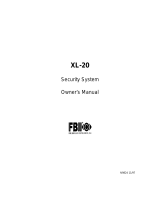Page is loading ...

H
H
a
a
r
r
d
d
w
w
i
i
r
r
e
e
d
d
/
/
W
W
i
i
r
r
e
e
l
l
e
e
s
s
s
s
S
S
y
y
s
s
t
t
e
e
m
m
F
F
A
A
8
8
4
4
8
8
C
C
User Guide
N9939 7/00
PRELIMINARY
Previous Menu

- 2 -
Table Of Contents
QUICK REFERENCE..................................................................................................3
INTRODUCTION ........................................................................................................5
SYSTEM REFERENCE...............................................................................................6
TURNING THE SYSTEM ON.......................................................................................9
TURNING THE SYSTEM OFF...................................................................................15
USER CODES..........................................................................................................16
MISCELLANEOUS COMMANDS...............................................................................17
TESTING THE SYSTEM............................................................................................23
RECOMMENDATIONS ON SMOKE DETECTORS.....................................................24
EMERGENCY EVACUATION....................................................................................25
GLOSSARY.............................................................................................................26
FCC STATEMENT....................................................................................................20
TELEPHONE OPERATIONAL PROBLEMS ...............................................................20
LIMITATIONS OF THIS ALARM SYSTEM...................................................................21
LIMITED WARRANTY...............................................................................................23

- 3 -
Quick Reference
TO TURN SYSTEM ON
1. Check to make sure the system is ready, The On/Off (ARM) light will light
(Green READY light is lit).
2. Enter your 4-digit user code.
3. Exit through a door designated by your installer as an exit/entry door.
TO TURN SYSTEM OFF
1. Enter through a door designated by your installer as an exit/entry door
2. Enter your 4-digit user code.
3. The system On (ARM) light will go out.
TO TURN SYSTEM ON AND STAY INSIDE
1. Check to make sure the system is ready (Green READY light is lit).
2. Press STAY .
3. Enter your 4-digit user
code.
The On/Off (ARM) light and the STAY light will both light.
REMEMBER: You must turn the system Off if you want to open the door or
leave the premises after the exit time has passed.
TO TURN THE SYSTEM ON: INSTANT MODE, AND STAY INSIDE
1. Check to make sure the system is ready (Green READY light is lit).
4. Press INSTANT .
5. Press STAY .
2. Enter your 4-digit user
code.
The On/Off (ARM) light, the INSTANT light, and the STAY light will all be on.
TO RESET SMOKE DETECTOR
1. Enter your 4-digit user code twice.

- 4 -
Quick Reference
The following table lists the “Quick Commands” available with this control.
Key Description Keypads Comments
# 1 Quick Arm - If system is ready All keypads Allows you to arm the system without requiring your user code. User
code is always needed to disarm the system, though.
# 2
Force Arm - bypasses faulted
zones
All keypads Allows you arm the system even if some zones are faulted. These
zones will be automatically bypassed and will be unprotected.
Bypass
zone
Quick Bypass - All keypads If not enabled requires user code with authority 1,2 or 3
# 3
Set Time All keypads May require user code
# 4
Zone Dir LCD only Mode terminates after last enabled zone
# 50
Quick Help LCD only
# 51
Show Time LCD only May also require code
# 52
Show Auto LCD only May also require code
# 53
User log view LCD only Also, needs user code with authority level 1 or 2
# 54
Set Auto Time of current part. All keypads by partition, need user code
# 55
Display Firmware Version LCD only
# 56
Display Key Fob Low Batteries. All keypads
# 57
Door Strike All keypads May require certain user code
# 58
Change/View Pager number All keypads For keypad partition, only LCD shows phone number
# 6
Display/Toggle Chime Mode All keypads LCD displays current state first, then offers to toggle. All others just
toggle the state.
# 7
Assign user to other partitions All keypads Need user Auth. Of 1 or 2, Digit 4 (P) enables user to page
Paging must be enabled and turned on.
# 8
User Page Toggle All keypads Toggles if users should send page for O/C by partition
# 9
User On-line All keypads Connects to downloader while on line, disconnects home phone.
# 0
Multi-Part All keypads LCD displays current enables, 1,2,3,P - P=

- 5 -
Introduction
Congratulations on your decision to protect your home or business with the
OMNI-848 security system. You have chosen a reliable, state-of-the-art
security system that is remarkably easy to operate. Your system has been
professionally installed by your local Security Company whose representative
can explain the specifics of your system.
The keypad is the input and display device for your security system. Your
Security Company representative will suggest the model most appropriate for
your premises and your needs. There are three types of keypads that can be
used with this system:
LCD keypad (alpha display), Fixed-Glass keypad (2-digit display), LED keypad.
Since your system may use any of these keypads, the displays of all keypads
are described in this manual.
The OMNI-848 is listed by Underwriters Laboratories for Household Fire and
Burglary applications.
Throughout this manual, the following conventions are used to represent the
keystrokes required to perform the following functions.
STAY Press Button labeled STAY.
BYPASS Press Button labeled BYPASS.
INSTANT Press Button labeled INSTANT.
CODE Press Button labeled CODE.
Enter 4-digit or 6-digit user code (see User Code note on page
8).
Please keep your manual in a convenient location so you can refer to it
if needed.

- 6 -
System Reference
ZONE DESCRIPTIONS
In the following table, enter a description of the area of protection for each
zone.
Example: Zone 1 Windows on North side of building
Zone 4 Main entrance to building.
Zone Description Zone Description
1 25
2 26
3 27
4 28
5 29
6 30
7 31
8 32
9 33
10 34
11 35
12 36
13 37
14 38
15 39
16 40
17 41
18 42
19 43
20 44
21 45
22 46
23 47
24 48
Entry time ________ Door __________ Exit time ________
Entry time ________ Door __________
Exit time is the same for all designated entry/exit doors.

- 7 -
System Reference (cont)
SEND-HELP ALERT
All keypads are equipped with emergency-pair keys. In order to
activate the alert, both keys must be pressed at the same time. The
type of keypad you have installed dictates which keys you press. Your
installer will show you how to activate these emergency keys. The
emergency keys used for all keypads are shown below.
The following SEND - HELP ALERT is programmed into my system:
KEYS DESCRIPTION
[#] & [QQ ] __________________________________
[7] & [9] __________________________________
[1] & [3] __________________________________
PAGER ALERT
If programmed, a button on a designated keyfob may also be used to send
an alert message to a pager. Ask you installer if this was done.
MONITORING STATION INFORMATION
Account #
Telephone #

- 8 -
System Reference (cont)
USER CODE ASSIGNMENTS
In the following table, enter the names of the individuals assigned to each
user number.
User Assigned To… User Assigned To…
1 33
2 34
3 35
4 36
5 37
6 38
7 39
8 40
9 41
10 42
11 43
12 44
13 45
14 46
15 47
16 48
17 49
18 50
19 51
20 52
21 53
22 54
23 55
24 56
25 57
26 58
27 59
28 60
29 61
30 62
31 63
32 64
____ ____ USER CODE NOTE: User codes can be either 4 digits or 6 digits, depending
4-digit 6-digit on installer programming. Ask your installer what type of user codes (4- or 6-
digits) are being used in your system. When performing system functions, you
must use the appropriate 4 or 6-digit user codes.

- 9 -
Turning The System On
IS THE SYSTEM READY?
You can turn the burglar portion of your security system on and off. Before
you can turn the system on, it must be “ready.” If you have a protected
door open, or someone is moving in view of a motion detector, the system
will not display “READY.”
The system is ready if the READY light and the display shows:
LCD Keypad:
SYSTEM READY
PART 1
Fixed-Glass Keypad:
Ready LED lit
LED Keypad:
Ready LED lit
TO TURN THE SYSTEM ON AND LEAVE
Enter your user code.
The System On (ARM) light will go on and the display will show:
LCD Keypad:
ON: AWAY
PART 1
Fixed-Glass Keypad:
Arm LED lit
LED Keypad:
Arm LED lit
Exit through a door designated by your installer as an exit/entry door. You
must leave within the exit time programmed by your installer. Refer to the
reference sheet for the time that has been set for your system.
WHEN THE SYSTEM IS NOT READY
If the system is not ready to be armed, the READY light will be off and the
display will show which zone or zones are not ready. The following
conditions will be indicated by the zone lights (LED keypad) or described on
the display:
Fast Blink .........................Alarm or tamper condition
Slow Blink/Low Intensity Bypass
Slow Pulse ........................Trouble, problem with RF receiver, or low
battery
Solid On .............................Zone faulted
Example: If the READY light is not lit and the Zone 1 light is solid on,
an alarm sensor on Zone 1 is faulted. This might mean that a door is open
or someone is walking in view of a motion sensor. Check all sensors on Zone
1 and resolve the problem. When all sensors are restored, the READY light
will come on and the zone light will go out. In this example, the display
shows:
NOT RDY ZN 1
FRONT DOOR

- 10 -
NOT READY
PART 1
and

- 11 -
Turning The System On (cont)
Determine which zone or zones are not ready, resolve the problem, and
turn the system on normally. If the problem cannot be resolved, you may
bypass the zone that is not ready. Bypassing should only be done if the
problem on the zone cannot be resolved, OR if you intentionally wish to
leave the zone off. For example, you would leave the zone off if you plan to
keep the window open for ventilation. Zones that are bypassed are not
protected when the system is on. See Bypass on the following page for a
description of the procedure.
TO TURN THE SYSTEM ON AND STAY INSIDE
To turn the perimeter portion of your burglar alarm on and move around
freely inside the premises, use the STAY mode.
Check to make sure the system is ready. When it is ready, press:
STAY followed by your user code.
When the system has been turned on successfully, the On/Off (ARM) light
and the following will display:
LCD Keypad:
ON: STAY
PART 1
Fixed-Glass Keypad:
STAY
LED Keypad:
Arm and Stay LEDs lit
REMEMBER: You must turn the system off if you want to open the door or
leave the premises after the exit time has passed.
TO TURN THE SYSTEM ON IN INSTANT MODE AND STAY INSIDE
In INSTANT STAY mode, the perimeter portion of your burglar alarm
system is on but the time delays are eliminated from your normal
entry/exit door(s). All interior protection is off, so you are free to move
around inside.
Check to make sure the system is READY. When it is ready, press:
INSTANT followed by
STAY followed by your user code.
When the system has been turned on successfully, the On/Off (ARM) light,
the INSTANT light, and the STAY light will all be on, and the following will
display:
LCD Keypad:
ON: STAY / INS
PART 1
Fixed-Glass Keypad:
STAY
INSTANT
LED Keypad:
Armed, Stay, and Instant
LEDs lit

- 12 -
NOTE: This system can be programmed by the installer for the AUTOSTAY
feature which automatically bypasses interior zones if you arm the system
and do not exit through a delay zone during exit time.

- 13 -
Turning The System On (cont)
TO TURN THE SYSTEM ON IN INSTANT MODE
In INSTANT mode, all alarm sensors including doors that normally have a
delay to allow you to turn the system off will report an alarm immediately
if activated. Check to make sure the system is ready. When it is ready,
press:
INSTANT followed by your user code.
When the system has been turned on successfully, the On/Off light and the
Instant light will be on, and the following will display:
LCD Keypad:
ON: INSTANT
PART 1
Fixed-Glass Keypad:
INSTANT
LED Keypad:
Arm and Instant LED lit
TO BYPASS A ZONE
The Bypass function excludes a zone of protection from the security system
until it is unbypassed (either by using the unbypass procedure or when you
turn the system off). Bypassing can only be done while the system is turned
off.
Press the BYPASS button. Then enter your user code and the zone number
(1-7) to be bypassed, as follows:
BYPASS followed by your user code
†
+ ZONE #
†
If the Quick Bypass feature has been enabled by the installer, do not
enter the user code when bypassing zones.
NOTE: Bypassed zones are NOT protected when the system is turned on.
After the bypass command has been accepted, the keypad sounds one long
beep, and the following will display:
LCD Keypad:
BYPASSED: ZN 01
FRONT DOOR
Fixed-Glass Keypad:
BYPASS
zone number displayed
LED Keypad:
zone LEDs of the
zone(s) bypassed slowly
blink
TO UNBYPASS A ZONE
Pressing the BYPASS button returns a bypassed zone to normal operation.
To unbypass a zone(s), repeat the bypass function as follows:
BYPASS followed by your user code
†
+ ZONE #.
After unbypassing, the zone display will show the state of the zones.

- 14 -
†
If the Quick Bypass feature has been enabled by the installer, do not
enter the user code when unbypassing zones.

- 15 -
Turning The System Off
When you turn the system off, you turn off only the burglar portion of your
system; any smoke or heat detectors and panic keys will remain on. You
must enter through a designated entry door and turn off the system within
the time allowed. You can have different amounts of time for different
entry points. See your system reference sheet for the times established for
your system.
To turn your system off:
Enter your user code.
If no alarms have taken place, the On/Off light (labeled ARM) will go off, or
the display shows:
LCD Keypad:
SYSTEM READY
PART 1
Fixed-Glass Keypad:
Ready LED lit
LED Keypad:
Ready LED lit
If alarms occurred when the system was on, or if a trouble condition exists,
the display shows:
LCD Keypad:
ALM MEM
ZN1
PART 1
Fixed-Glass Keypad:
Arm LED lit
Ready LED blinks
LED Keypad, zone
LEDs:
Fast Blink = alarm or tamper
Slow Blink = bypass
Slow Pulse = trouble, problem
with RF receiver, or low battery
Solid On = zone faulted
Burglary alarms will sound a steady tone at the keypad(s), and fire alarms
will generate a pulsing sound.
IMPORTANT: If an intrusion has taken place while you were away, do not
enter until the location has been checked. Call for help from a neighbor's
house and wait there for the police.
To clear the display of alarm or trouble conditions and silence the audible
alert:
Enter your user code again.

- 16 -
User Codes
TO ADD OR CHANGE A USER CODE
Users can be added or changed directly at the keypad. Your system can
have up to 64 different user codes, with each assigned to one of four
authority levels and to a primary partition. The authority level determines
the functions that user can perform. In addition, your system can be set up
for 4-digit or 6-digit user codes. Ask your installer which type of user codes
is used in your system.
To add or change a user code, press the following:
Master User Code User ID (01-64) New User Code Auth. Level
CODE nn [1-4]
Authority Levels
Level Functions Allowed
1 Primary Master, access all partitions, can view log and set time, assign other user codes, all
system functions
2 Secondary Master, same as primary master except cannot change the primary master’s code
3 User, cannot assign code and cannot bypass zones
4 Limited user, same as level 3, except can disarm the system only if it was armed by another
user with level 4 authority (cannot disarm if armed with user of higher authority level).
Assigning Partitions to Users
When a user code is assigned, that user is automatically allowed to perform
system functions in the partition in which the user’s code is assigned. You
can also allow users to access other partitions and turn on open/close
reporting to a pager by using the #7 command as follows:
[#] [7] [master code] [user no.] [1, 2, 3, or 4]
where: master code = user with authority level 1 or 2
user no. = the user that will be assigned access to other partitions
1, 2, 3, or 4 = enter the partition(s) 1-3 you want this user to have access to
enter 4 if you want this user to send open/close reports to a pager
TO DELETE A USER CODE
To delete a user, press the Code button followed by the 4-digit master user
code. Enter the the user number, then press [∗] to delete. For example, to
delete user 3, do the following:
Master User Code User ID ∗ to delete
CODE 03 [∗∗]
NOTE: User no. 1, the master user, cannot be deleted but it can be changed
using the ADD OR CHANGE user procedure.

- 17 -
Miscellaneous Commands
SEND HELP ALERTS
Your system can be programmed for 3 separate keypad Send Help alerts
that would send an emergency signal to your central station. See the
System Reference sheet to see which have been programmed for your
system.
DURESS
Your system can be programmed to send an emergency signal to the
central station if you are forced to enter the premises under threat. If you
choose to include this feature, assign codes to users 60-64, which are
dedicated to this function, if programmed. Use these codes only under a
duress circumstance.
QUICK ON (QUICK ARMING)
If programmed by your installer, Quick On, or Quick Arming, allows you to
turn the system on to the AWAY mode without entering a user code.
Press # ., then [1].
NOTE: Turning your system Off always requires a valid user code.
QUICK FORCED ON
If programmed by your installer, Quick Forced On allows you to turn the
system on to the AWAY mode by automatically bypassing all zones that are
not ready.
Press # ., then [2].
NOTE: A valid user code is still required to turn the system off.
NOTE: This feature is disabled on UL installations.
QUICK BYPASS
If you have Quick Bypass programmed for your system, you can bypass
zones without entering your user code. The Quick Bypass procedure is:
BYPASS 2-digit Zone no. (e.g. 01 for zone 1)
NOTE: Bypassed zones are not protected when the system is turned on.
After the bypass command has been accepted, the keypad sounds one long
beep. The, or the display will show:
LCD Keypad:
BYPASSED: ZN1
PART 1
Fixed-Glass Keypad:
Bypass LED lit
LED Keypad:
Zone light of the
bypassed zone(s) will
slowly blink

- 18 -
NOTE: Temporary users (i.e. baby sitters, housekeepers, etc.) should not
be shown the Bypass procedure.

- 19 -
Miscellaneous Commands (cont)
QUICK EXIT
Restarts exit delay time if the system is already armed. This allows
someone to leave after the system has been armed, without having to
disarm the system first. To restart the exit delay time, press: STAY ..
TURN CHIME ON/OFF
Chime is an optional feature that causes the keypad to beep when selected
doors are opened while the burglary protection is off or disarmed.
Only your installer can program a zone for the Chime feature, but once
programmed, you can turn Chime on or off to meet your daily needs.
To turn Chime on or off: Press # ., then [6].
ASSIGN USERS ACCESS TO OTHER PARTITIONS
You can assign users access to any of the partitions in a multi-partition
system by doing the following:
# . [7] [master code] [user number] [1, 2, 3]
where 1, 2, 3 are the partitions to which the user is authorized to access.
CHANGE PARTITION
To arm or disarm other partitions from your keypad, do the following:
# [0] [1-3, 0, 9]
where: 1-3* = the desired partition you wish to change to
0 = arms all partitions
9 = disarms all partitions
*When you enter a partition number (1-3), the system displays the current
armed state for that partition. You can then arm or disarm by entering the
arming/disarming command.
SET AUTO ON TIME
Set Auto On Time lets you set the time your system will automatically turn
on.
To set the Auto On Time: Press # , then [54] [code] [hour 00-23] [minute 00-
59].
The keypad will prompt you for the required entries.

- 20 -
Miscellaneous Commands (cont)
TO VIEW AUTOARM TIME
To view the autoarm time for the partition to which the keypad is assigned,
press: # [52] [user code with authority level 1 or 2].
AUTOARM TIME:
05:00PM
(The user code is not required if so programmed by installer.)
DOOR STRIKE
To activate door strikes:
Press # , then [57], then [Door #]
If programmed, certain user codes can also be used to open a door. See
your installer for door numbers.
VIEW TIME
To view the system time, press: # [51]. A typical display is as follows:
Dec 27, 1999
08:15A
SET TIME
To set the time, press: # [3] [user code*], then follow the prompts and
enter the hour, minute, month, day, and year. All entries are 2-digit
entries.
(*The user code is not required if so programmed by installer.)
DISPLAY ZONE DIRECTORY
To view a list of the zones in the current partition, press # [4]. The
zones will automatically scroll.
/