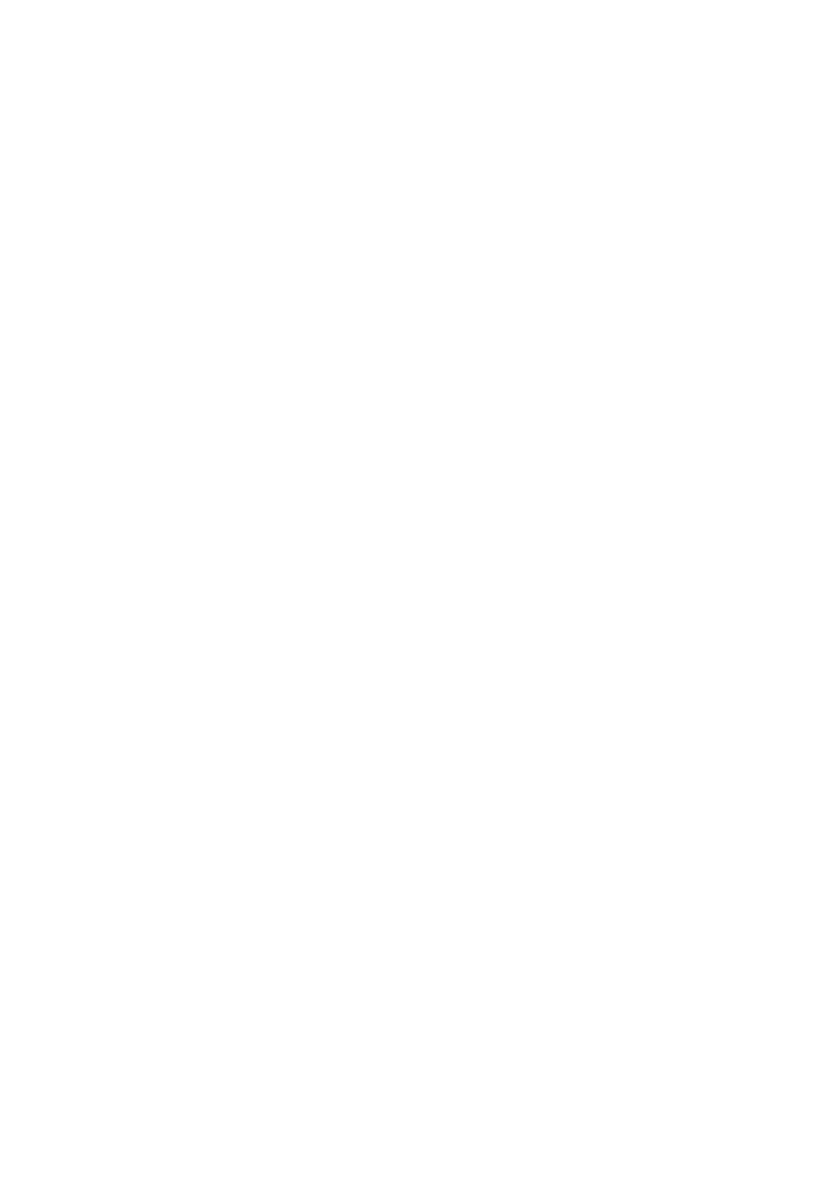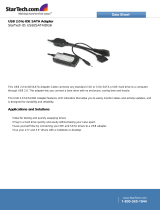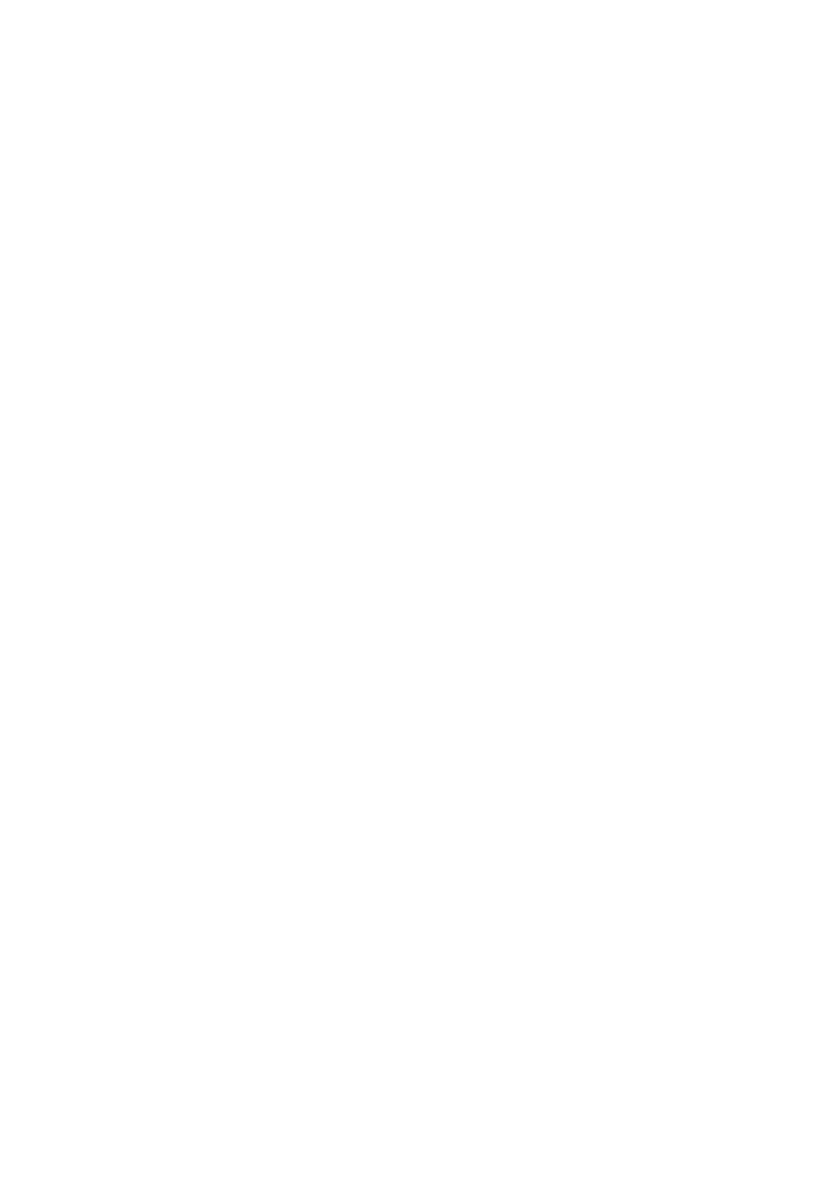
vi
Serial Port Connector: COMA ..................................................... 2-10
RJ-45 LAN Jack (Optional) .......................................................... 2-11
1394 Port ...................................................................................... 2-12
Audio Port Connectors ............................................................... 2-12
Parallel Port Connector: LPT1...................................................... 2-13
Connectors......................................................................................... 2-14
Floppy Disk Drive Connector: FDD1........................................... 2-14
Fan Power Connectors: CFAN1/SFAN1 ...................................... 2-14
Chassis Intrusion Switch Connector: JCASE1 ............................ 2-15
Hard Disk Connectors: IDE1 & IDE2 ........................................... 2-15
Serial ATA/Serial ATA RAID Connectors controlled
by VT8237: SATA1 & SATA2 ............................................ 2-16
IEEE 1394 Connector: J1394......................................................... 2-17
CD-In Connector: JCD1 ............................................................... 2-18
Front Panel Connectors: JFP1 & JFP2 ......................................... 2-18
Aux Line-In Connector: JAUX1 .................................................. 2-19
Front Panel Audio Connector: JAUD1 ........................................ 2-19
SPDIF-Out Connector: SPDIF_OUT ........................................... 2-20
Front USB Connectors: JUSB1 & JUSB2..................................... 2-20
Jumpers ....................................................................................... 2-21
Clear CMOS Jumper: JBAT1 ........................................................ 2-21
FSB Clock Jumper: SW1, SW2 .................................................... 2-22
Slots ................................................................................................... 2-23
AGP (Accelerated Graphics Port) Slot......................................... 2-23
PCI (Peripheral Component Interconnect) Slots.......................... 2-23
CNR Slot ...................................................................................... 2-23
PCI Interrupt Request Routing .................................................... 2-24
Chapter 3. BIOS Setup.............................................................................. 3-1
Entering Setup...................................................................................... 3-3
Selecting the First Boot Device .....................................................3-3