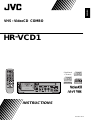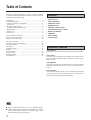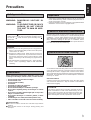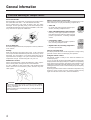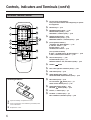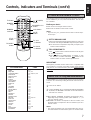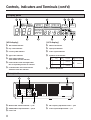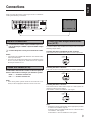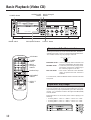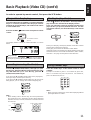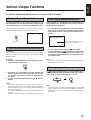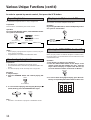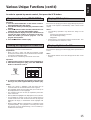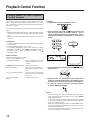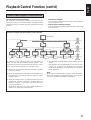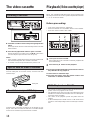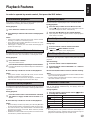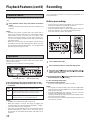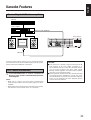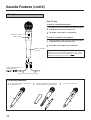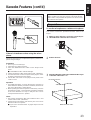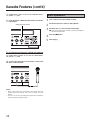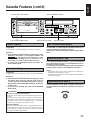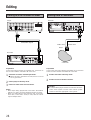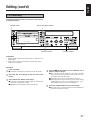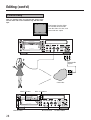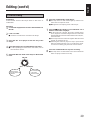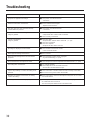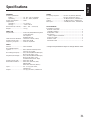INSTRUCTIONS
LPT0002–0G2A
HR
-
VCD1
VHS • VideoCD COMBO
ENGLISH
PAL NTSC
TV VCD VHS
1
4
7
10
2
5
8
0
3
6
9
+10
DISC 1
DISC 2
DISC 3
OSD
PROGRAM REPEAT VIDEO INTRO MPX
TRACKING ON/OFF
CANCEL RANDOM HIGHLIGHT RETURN
KARAOKE SEARCH
PREV SELECT NEXT
REW
REC
PLAY
STOP
FF
PAUSE/STILL
SP/LP
MANUAL
SEARCH
TV/VIDEO
KEY CONTROL
TV VOL
TV VOL
TV
PROG
TV
PROG
PlayBack
Control
DIGITAL VIDEO
COMPACT
GRAPHICS
'
'
.
VHS VideoCD COMBO HR-VCD1
DISC
3
DISC
2
/ POWER
STANDBY
KARAOKE NORMALPBC OFF
PAL
NTSC
VIDEO CD
DIGITAL VIDEO
COMPACT
GRAPHICS
VOCAL
REPLACE
VOCAL
MASKING
MPX
NTSC/PAL CONVERTIBILITY
DISC
1
3
-
DISC
TRIPLE TRAY
VIDEO
INTRO
RETURN
3
2
1
SELECT
STILL
NEXTPREV
VCD NUMBER
KEY CONTROL
DOWN NORMAL UP
DIGITAL ECHO
MIN MAX VCD FRONT AV
MIX VOL
MIN MAX
MIC 1
MIN MAX
MIC 2
OFF ON S.ST
WIRELESS MIC
VHS CONTROL
SP / LP / EP
CD REC
VIDEO
(
MONO
)
L AUDIO R
SPATIALIZER
LIVE RECORDING
/

2
Table of Contents
Thank you for purchasing this JVC VHS • VideoCD COMBO.
To ensure optimum performance of this unit, please read this
instruction manual thoroughly.
Precautions ...........................................................................3
General Information ..............................................................4
Controls, Indicators and Terminals........................................5
Front panel ..........................................................................5
Wireless remote control ......................................................6
TV Multi-Brand Remote Control ..........................................7
Display panel.......................................................................8
Rear panel...........................................................................8
Connections ..........................................................................9
Basic Playback (Video CD) .................................................10
Various Unique Functions ...................................................13
Playback Control Function ..................................................16
The video cassette ..............................................................18
Playback (Video cassette player) ........................................18
Playback Features...............................................................19
Recording............................................................................20
Karaoke Features................................................................21
Editing .................................................................................26
CD Recording......................................................................27
Live Recording ....................................................................28
Troubleshooting...................................................................30
Specifications ......................................................................31
Features
• Triple disc tray
• Program playback
• Video intro search
• Highlight search
• Playback control function
• TV multi-brand remote control
• Digital auto tracking
• Spatializer
• CD Recording
• Live recording
Automatic features
Auto power on
This Player is automatically turned on when the tape is inserted.
Auto rewind
The video tape is automatically rewound when the end of the
tape is reached during the play, recording or shuttle search
forward mode.
Auto playback
If the video cassette’s safety tab has been removed, playback
will begin automatically when the tape is inserted into the
Player.
Power off eject
Even when the Player's power is off, pressing the eject button
will turn the power on and eject the tape. Once ejected, the
power will be turned off again automatically.
7 Only cassettes marked “VHS” can be used with this Player.
7 Certain audio features of this product manufactured under a
license from Desper Products, Inc. Spatializer is a trade-
mark owned by Desper Products, Inc.
PAL NTSC
R

3
English
Importants
• Video tapes recorded with this Player in the LP (Long Play)
or EP (Extended Play) mode cannot be played back on a
single-speed video recorder.
• It may be unlawful to record or playback copyrighted material
without the consent of the copyright owner.
Beware of moisture condensation
Moisture in the air will condense on the recorder when you move
it from a cold place to a warm place, or under extremely humid
conditions — just as water droplets form on the surface of a
glass filled with cold liquid. Moisture condensation on the head
drum will cause damage to the tape. In conditions where
condensation may occur, keep the recorder’s power turned on
for a few hours to let the moisture dry.
Accumulation of dirt and other particles on the video heads may
cause the playback picture to become blurred or interrupted.
Although this model is equipped with a built-in head cleaner
which automatically cleans the heads, reducing the likelihood of
dirty heads, if such troubles are encountered please consult the
nearest JVC dealer.
Auto Head Cleaner
A built-in head cleaner automatically cleans the video heads
and head drum whenever a tape is loaded or unloaded to
reduce head clogging.
ATTENTION:
This Player contains microcomputers. External electronic
noise or interference could cause malfunctioning. In such
cases, switch the power off and unplug the power cord.
Then plug it in again and switch on. Take out the cassette.
After checking the cassette, operate the unit as usual.
Special note on head cleaning
Precautions
Please follow these precautions. Not doing so may result
in damage to the Player, remote control, or video cassette.
• Avoid extreme heat and direct sunlight.
• Avoid extreme cold.
• Avoid extreme humidity.
• Avoid dust.
• Avoid places subject to vibrations.
• Avoid strong magnetic fields.
• Do not block the Player's ventilation openings.
• Do not place anything heavy on the Player or remote
control.
• Do not Place anything which might spill on top of the
Player or remote control.
• Do not place the Player on cushions, pillows, or thick
carpeting.
• Use the Player in a stable, horizontal position only.
• Place cassettes in cassette cases and store vertically.
When transporting
m Be sure to remove cassette and CD from Player before
packing.
m Avoid violent shocks to the Player during packing and
transport.
Safety precautions
The rating plate and the safety caution are on the rear of the unit.
WARNING: DANGEROUS VOLTAGE IN-
SIDE
WARNING: TO PREVENT FIRE OR SHOCK
HAZARD, DO NOT EXPOSE
THIS UNIT TO RAIN OR MOIS-
TURE.
The POWER
/
button does not completely shut off
mains power from the unit, but switches operating current
on and off. “
” shows electrical power standby and “ ”
shows ON.
This unit produced to comply with Standard IEC Publ. 65.
CAUTION:
n When you are not using the Player for a long period of
time, it is recommended that you disconnect the power
cord from the AC outlet.
n Dangerous voltage inside. Refer internal servicing to
qualified service personnel. To prevent electric shock or
fire hazard, remove the power cord from the AC outlet
prior to connecting or disconnecting any signal lead or
aerial.
n This unit operates on voltage of AC110 – 240 V~(Rating),
AC90 – 260 V~(operating), 50/60 Hz with automatic
switching.
Precautions

4
General Information
Care and handling of compact discs
How to handle CDs
When handling a compact disc, do not touch the surface of the
disc (reflective silver side –– the side without the label).
Since compact discs are made of plastic, they are easily
damaged. If a disc gets dirty, dusty, scratched or warped, the
sound will not be picked up correctly and, in addition, such a disc
may cause the CD player to malfunction.
Even on label side
Do not damage the label side, stick paper to or use any adhesive
on its surface.
Storage
Make sure that discs are kept in their cases. If discs are piled
one on top of another without their protective cases, they can be
damaged. Do not put discs in a location where they may be
exposed to direct sunlight, or in a place where the humidity or
temperature is high. Avoid leaving discs in your car!
Maintenance of discs
If there are fingerprints or other dirt adhering to a disc, wipe it
with a soft dry cloth, moving from the center outwards.
If a disc is difficult to clean, wipe with a cloth moistened with
water. Never use record cleaners, petrol, alcohol or any anti-
static agents.
CAUTION
Sometimes during play noise or images may be garbled.
This is sometimes due to the disc. (It may not be up to
industry standards.)
These symptom are caused by the discs, not by the malfunc-
tion of the Player.
Which compact discs can be used?
Many types of compact discs are sold for a variety of uses. The
Video CD Player can play the following compact discs:
• Video CD
for audio and video (moving picture) repro-
duction, including multiplex sound.
• Video CD with Playback Control function
featuring menu-type operation and super-
fine still pictures for audio and video (moving
picture) reproduction, including multiplex
sound.
• CD Graphics (CD-G)
for audio and video (still picture) reproduc-
tion, including multiplex sound.
• Digital Audio CD, including single discs
for audio reproduction.
CDs you can't play back
Do not play back CD-ROMs on this equipment. Doing so may
generate a noise which can damage your speakers.
Using the remote control
The remote control is ready to use when its batteries are
installed properly.
To use it, point its infrared light-emitting window toward the
display window of the player and press a button. The operating
range of the remote control is up to about seven meters in front
of the player and within about 30 degrees to each side –– with
nothing between the remote control and the player interrupting
the beam path.
If pressing a button on the remote control does not produce any
response, check to make sure it is pointed correctly and try
again. If it still does not function, check the batteries.
'
'
PlayBack
Control

5
English
Controls, Indicators and Terminals
Front panel
DIGITAL ECHO knob Z p.25
SPATIALIZER switch and indicator Z p.20
MIX VOL knob Z p.29
MIC 1 and MIC2 knobs and MIC input terminals
Z p.25
SP/LP/EP button Z p.20
CD REC button with indicator Z p.27,29
VIDEO/AUDIO input terminals Z p.26,28
VHS CONTROL buttons
4 / ¢ Karaoke search buttons Z p.20
‰ Play button
Z p.18
¶ Record button
Z p.20
§ Stop/Eject button
Z p.18
8 Pause/Still button Z p.20
POWER button / STANDBY indicator
DISC 1 to DISC 3 trys
Open/Close buttons (Disc number 1 to 3) Z p.11
DISC 1 through DISC 3 buttons with indicators
Z p.10
KEY CONTROL buttons Z p.25
WIRELESS MIC button with indicator Z p.23
Cassette loading slot
MODE switch Z p.10
Video out select switch Z p.9
VOCAL REPLACE button Z p.25
VOCAL MASKING button Z p.25
MPX button
Z p.14
Display panel Z p.8
VIDEO INTRO button Z p.14
RETURN button Z p.16
‰ SELECT button Z p.11
7 Stop button
Z p.12
8
STILL button Z p.12
4 PREV / ¢ NEXT buttons
Z p.12
VCD NUMBER -/+ buttons
Z p.16
WARNING of cassette loading slot
n Do not insert fingers or foreign objects into the
cassette loading slot since this could lead to injury
or damage to the mechanism. Be especially careful
with children.
n Do not try to pull out a cassette once automatic
loading has started.
.
VHS VideoCD COMBO HR-VCD1
DISC
3
DISC
2
STANDBY
KARAOKE NORMALPBC OFF
PAL
NTSC
VIDEO CD
DIGITAL VIDEO
COMPACT
GRAPHICS
VOCAL
REPLACE
VOCAL
MASKING
MPX
NTSC/PAL COMPATIBILITY
DISC
1
3
-
DISC
TRIPLE TRAY
VIDEO
INTRO
RETURN
3
2
1
SELECT
STILL
NEXTPREV
VCD NUMBER
KEY CONTROL
DOWN NORMAL UP
DIGITAL ECHO
MIN MAX VCD
MIX VOL
MIN MAX
MIC 1
MIN MAX
MIC 2
OFF ON S.ST
WIRELESS MIC
VHS CONTROL
SP / LP / EP
CD REC
VIDEO
(
MONO
)
L AUDIO R
SPATIALIZER
LIVE RECORDING
/
4 5 7
6
321
16 21
9
14
8
18
201917121110 13 15
FRONT AV
/ POWER

6
Controls, Indicators and Terminals (cont’d)
Wireless remote control
TV, VCD, VCP control buttons
First press these buttons before beginning to operate
the equipment.
Number keys Z p.11
PROGRAM button [VCD] Z p.13
REPEAT button [VCD] Z p.14
TRACKING -/+ buttons [VCP] Z p.19
CANCEL button [VCD] Z p.13
RANDOM button [VCD] Z p.14
KARAOKE SEARCH -/+ buttons [VCP] Z p.20
[VCD operation buttons]
4 PREV / ¢ NEXT buttons Z p.12
‰ SELECT button
Z p.11
7
STOP button
Z p.12
8 PAUSE/STILL button Z p.12
[VCP operation buttons]
‰
PLAY / 1 REW / ¡FF / 7
STOP buttons
Z p.18
¶ REC / 8 PAUSE/STILL buttons Z p.20
SP/LP button [VCP] Z p.20
TV/VIDEO button [TV] Z p.7
MANUAL SEARCH 1 / ¡ buttons [VCD]
Z p.12
POWER button
DISC 1 through DISC 3 buttons [VCD] Z p.10
OSD button [VCD] Z p.13
VIDEO INTRO button [VCD] Z p.14
AUTO TRACKING ON/OFF button [VCP]
Z p.19
MPX button [VCD] Z p.14
TV sound mute
button [TV] Z p.7
Audio monitor button [VCP]
Z p.19
HIGHLIGHT button [VCD] Z p.15
RETURN button [VCD] Z p.16
TV VOL -/+ buttons [TV] Z p.7
TV PROG -/+ buttons [TV] Z p.7
KEY CONTROL b/# buttons [VCD] Z p.25
Installing Batteries
1
Open the battery compartment cover.
2
Insert 2 “AA/UM-3” size batteries (provided) in the
correct directions.
3
Replace the cover.
TV VCD VHS
1
4
7
10
2
5
8
0
3
6
9
+10
DISC 1
DISC 2
DISC 3
OSD
PROGRAM REPEAT VIDEO INTRO MPX
TRACKING ON/OFF
CANCEL RANDOM HIGHLIGHT RETURN
KARAOKE SEARCH
PREV SELECT NEXT
REW
REC
PLAY
STOP
FF
PAUSE/STILL
SP/LP
MANUAL
SEARCH
TV/VIDEO
KEY CONTROL
TV VOL
TV VOL
TV
PROG
TV
PROG
6
14
13
12
11
8
7
10
9
3
4
5
1
2

7
English
TV Multi-Brand Remote Control
Controls, Indicators and Terminals (cont’d)
Control Your TV Using Additional Buttons
Your remote control can operate the basic functions of your TV
set. In addition to JVC TVs, other manufacture’s TVs can also
be controlled.
Before you start...
¶ Turn on the TV using its remote control.
¶ Press the TV button on the remote control.
The NUMBER keys on the remote control can also be used to
select the TV’s channel by setting the remote control to the TV
mode.
1
Press the TV button.
2
Use the NUMBER keys, and the DIGIT ENTRY (NUMBER
10) button, the NUMBER +10 button or the OSD button to
select the TV’s channel.
¶ DIGIT ENTRY (NUMBER 10) button corresponds to the 1-
digit/2-digit entry switching button (often labelled –/– –) of
your TV’s remote control.
¶ NUMBER +10 button corresponds to the 10 + button, and
the OSD button corresponds to the 20 + button of your TV’s
remote control.
NOTE:
• The way these buttons are used is determined by your TV.
Use these buttons as instructed for your TV’s remote control.
TV BRAND NAME CODE
JVC 01
AIWA 10
BEIJING 05, 27
CHANGHONG 05, 06, 16, 25
DAEWOO 11
FERGUSON 15
FINLUX 20
FUNAI 09
GOLDSTAR 13
GRUNDIG 17
HITACHI 07
ITT 18
JINXING 23
KONKA 26
MITSUBISHI 06
MIVER 19
NEC 22
NOBLEX 27
NOKIA 21
PANASONIC 02
PEONY 23, 24, 25
PHILIPS 16
SAMSUNG 12
SANYO 08
SHARP 04
SONY 03
TCL 16, 28
THOMSON 14
TOSHIBA 05
TV VCD VHS
1
4
7
10
2
5
8
0
3
6
9
+10
DISC 1
DISC 2
DISC 3
OSD
PROGRAM REPEAT VIDEO INTRO MPX
TRACKING ON/OFF
CANCEL RANDOM HIGHLIGHT RETURN
KARAOKE SEARCH
PREV SELECT NEXT
REW
REC
PLAY
STOP
FF
PAUSE/STILL
SP/LP
MANUAL
SEARCH
TV/VIDEO
KEY CONTROL
TV VOL
TV VOL
TV
PROG
TV
PROG
TV PROG
–/+ buttons
TV VOL
–/+ buttons
MUTE
button
OSD button
NUMBER
10 button
TV button
STOP
button
TV/VIDEO
button
NUMBER
keys
NUMBER + 10
button
(POWER)
button
NOTE:
• If your TV is a JVC, you don’t have to set the code in step 1.
Go to step 2.
1
SET TV BRAND CODE
Refer to the chart below. While holding down TV, enter your
TV’s brand code using the NUMBER keys, then press STOP.
¶ You don’t have to repeat this step until you replace your
remote control’s batteries.
2
TRY OPERATING TV
Press on the remote control to turn the TV off. If it goes
off, try other operations.
¶ The button, TV/VIDEO button, TV PROG -/+ but-
ton, TV VOL -/+ button and MUTE button on the
remote control can all be used to operate the TV.
IMPORTANT
Although the provided remote control unit is compatible with
JVC televisions, as well as many other models, it may not work
with your TV, or in some instances, may have limited function
capability.

8
Controls, Indicators and Terminals (cont’d)
VCD CD-GPBC VHS
PAL
NTSC
L R
SP LP EPPROGRAM
NEXT
NTSC
TRACK
PAL
KEY
DISC
REPLACE
MASKING
REPEAT1
RANDOM
MPX LR
1211
765
10
984
31 2
[VCD display]
Disc number indicator
Key control indicator
Colour system indicator
Type of disc indicator
Track number indicator
Total number of tracks indicator
Each indicator in this area lights when
the corresponding function is activated.
Cumulative time of the track indicator
Total time of the disc indicator
[VCP display]
VHS mode indicator
Tape speed indicator
Colour system indicator
Symbolic mode indicator
3
Play ¶ Record ¶8 Record pause
1
Rewind
1 3
Shuttle search
(reverse)
3
8
Still/Slow
¡
Fast forward
3 ¡
Shuttle search
(forward)
- - - - - - - - - - - - -
- - - - - - - - - - - - -
- - - - - - - - - - - - -
Audio mode indicator
Display panel
Wireless MIC antenna terminals Z p.23
VIDEO/AUDIO output terminals Z p.9,26
Power cord
MIC Frequency Adjustment screws
Z p.23
Colour System Output switch Z p.9
WIRELESS MIC ANT.
FREQ
ADJUST
AUDIO R
AUDIO L
VIDEO
OUT1 OUT2
NT8C3.58
NTSC4.43
NTSC
ON PAL TV
21
3
4
5
Rear panel

9
English
Connections
Make sure that the power to the Player and TV is off before
making the following connections.
Selecting the NTSC 3.58 mode
Select this mode to watch NTSC tapes on a NTSC system TV.
Selecting the NTSC 4.43 mode
Select this mode to watch NTSC tapes on a multi-system TV
(that has an NTSC 4.43 setting).
Select NTSC 4.43 to record NTSC 4.43 signal.
Colour system output mode selec-
tion (VCP)
To watch an NTSC tape, it will be necessary to select one of the
following output modes.
Selecting the NTSC PLAYBACK ON PAL TV mode
Select this mode to watch NTSC tapes on a PAL system TV.
WIRELESS MIC ANT.
FREQ
ADJUST
AUDIO R
AUDIO L
VIDEO
OUT1 OUT2
NT8C3.58
NTSC4.43
NTSC
ON PAL TV
Note:
• Adjust the System Output switch to the appropriate position
in order to record NTSC signals.
Select the NTSC PLAYBACK ON PAL TV or NTSC 3.58 to
record NTSC 3.58 signals.
Select NTSC 4.43 to record NTSC 4.43 signals.
NTSC3.58
NTSC4.43
NTSC
PLAYBACK
ON PAL TV
NTSC3.58
NTSC4.43
NTSC
PLAYBACK
ON PAL TV
NTSC3.58
NTSC4.43
NTSC
PLAYBACK
ON PAL TV
How to connection
Connect the TV’s VIDEO input and AUDIO input termi-
nals to the Player's VIDEO output and AUDIO output
terminals.
Connect the power cord to your household AC outlet.
Notes:
• Connection not available with television sets without audio/
video input terminals.
• If you put a TV set directly on this Player or install it too close
to a TV set, noise may occur. If this noise occurs, separate
the Player and the TV set.
2
1
Video out select (VCD)
Set the VIDEO OUT SELECT switch on the front panel to
NTSC or PAL mode according to your television system.
NTSC........ for NTSC exclusive TV
PAL .......... for PAL exclusive TV
Note:
• If the wrong video system mode for the Video CD is se-
lected, it will not playback with the correct screen size.

10
Basic Playback (Video CD)
1
2
3
Triple disc tray usage
Up to three (3) discs can be loaded in the Player. You may insert
a disc into any of the disc trays 1 through 3 whichever you prefer.
If you want to play only a specified disc, press the correspond-
ing disc 1, 2 or 3 button located to the right of the 0 (OPEN/
CLOSE) button.
When three discs are in inserted, basic order of playing is as
following.
• Pressing DISC 1: DISC 1 → DISC 2 → DISC 3 → STOP
• Pressing DISC 2: DISC 2 → DISC 3 → DISC 1 → STOP
• Pressing DISC 3: DISC 3 → DISC 1 → DISC 2 → STOP
Overview of the three modes
This Player has three (3) modes called KARAOKE, NORMAL,
and PBC OFF mode. These are selected by the MODE switch.
This enables various ways of playing a video CD.
KARAOKE mode : One track playing mode. Whenever one
track has completed play, the Player stops.
NORMAL mode : Continuous plural tracks playing mode.
The Player plays tracks continuously in
the order they appear on the disc.
PBC OFF mode : This mode is identical to the NORMAL
mode, except that the PBC function is
inhibited.
To set the mode, switch the MODE switch on the left side of the
front panel.
DISC
3
TRIPLE TRAY
NORMAL PBC OFFKARAOKE
TV VCD VHS
1
4
7
10
2
5
8
0
3
6
9
+10
DISC 1
DISC 2
DISC 3
OSD
PROGRAM REPEAT VIDEO INTRO MPX
TRACKING ON/OFF
CANCEL RANDOM HIGHLIGHT RETURN
KARAOKE SEARCH
PREV SELECT NEXT
REW
REC
PLAY
STOP
FF
PAUSE/STILL
SP/LP
MANUAL
SEARCH
TV/VIDEO
KEY CONTROL
TV VOL
TV VOL
TV
PROG
TV
PROG
SELECT
button
PREV/NEXT
buttons
Number keys
POWER
button
DISC1
through 3
buttons
VCD button
.
VHS VideoCD COMBO HR-VCD1
DISC
3
DISC
2
/ POWER
STANDBY
KARAOKE NORMALPBC OFF
PAL
NTSC
VIDEO CD
DIGITAL VIDEO
COMPACT
GRAPHICS
VOCAL
REPLACE
VOCAL
MASKING
MPX
NTSC/PAL COMPATIBILITY
DISC
1
3
-
DISC
TRIPLE TRAY
VIDEO
INTRO
RETURN
3
2
1
SELECT
STILL
NEXTPREV
VCD NUMBER
KEY CONTROL
DOWN NORMAL UP
DIGITAL ECHO
MIN MAX VCD FRONT AV
MIX VOL
MIN MAX
MIC 1
MIN MAX
MIC 2
OFF ON S.ST
WIRELESS MIC
VHS CONTROL
SP / LP / EP
CD REC
VIDEO
(
MONO
)
L AUDIO R
SPATIALIZER
LIVE RECORDING
/
DISC1 through 3
buttons
OPEN/CLOSE
buttons
MODE switch
PREV/NEXT buttons
SELECT button
POWER button

11
English
Basic Playback (Video CD) (cont'd)
In order to operate by remote control, first press the VCD button.
Preparation for playing
Turn on the television set, amplifier or receiver to which the
Player is connected, and then select the proper channel
and mode to operate the Player, and set the sound volume
to a reasonable level.
Press the POWER
button on the front panel or remote
control.
Press the
00
00
0 (OPEN/CLOSE) button (1 through 3) to open
the disc tray. Then place the disc in the round recess of the
tray with label side up. To close the tray, press the
00
00
0
(OPEN/CLOSE) button again.
If you press the 0 (OPEN/CLOSE) button of the playing disc,
the Player stops and then opens the tray.
If you press the 0 (OPEN/CLOSE) button of a disc that is not
being played, you can change discs without stopping play.
Inserting/removing the disc(s)
Easy start up
Without pressing the POWER
button you can start up
the Player by pressing 3 SELECT button or disc buttons.
The display window shows the initial information as shown
below.
Note :
• When loading a disc in the disc tray, be sure to position the
disc inside the recess. Otherwise, the disc will be damaged
when the disc tray is closed, and the disc cannot be removed
from the unit.
CORRECT
CD
Tray
INCORRECT
1
2
3
The STANDBY indicator
goes out.
Starting to play disc(s)
When you start play, the Display window shows disc number
and the track number being played.
During play, the indicator on the DISC button blinks.
If the PBC function is activated, the display window shows “Pb”
and the television screen shows the initial menu, DISC number,
and “PBC”. See page 16 “Playback Control function”.
Press the
33
33
3 SELECT (PLAY) button. The Player starts to
play from the disc indicated in the Display window.
Press one of the DISC 1 through 3 buttons and the Player
plays the disc you pressed, from the 1st track. For indi-
vidual track selection, use the number keys on the remote
control.
or
1
2
3
SELECT
/ POWER
STANDBY
Press the number keys on the remote control to select
numbers.
Example: For number 5, press 5. For number 15, press +10,
then 5. For number 20, press +10, then 10. For number 32,
press +10 three times, then 2.
Using number keys
Note :
• When you press number keys, track will start playing without
pressing 3 SELECT button.
1
4
7
10
2
5
8
0
3
6
9
+10

12
Basic Playback (Video CD) (cont'd)
Stopping play
Press the
77
77
7 (STOP) button to stop play at any time.
Pausing play
Press the
88
88
8 STILL (PAUSE) button to temporarily suspend
play.
Notes :
• When the 8 STILL (PAUSE) button is pressed once, “PAUSE”
appears on the television screen, the video motion freezes
and the sound is turned off. The still picture advances frame-
by-frame each time the 8 STILL (PAUSE) button is pressed.
This frame-by-frame function is effective only for video CDs.
• To release the pause, press the SELECT or blinking DISC 1
through 3 button.
• During “PAUSE” the time counter on the display will blink.
Auto search
During play, pressing the
44
44
4 PREV button once causes
the Player to replay the current track from the beginning.
Pressing the
44
44
4 PREV button twice causes the Player to
play the previous track. Pressing the
¢¢
¢¢
¢ NEXT button
once causes the Player to skip to the next track.
Manual search
Holding down the
22 22
22 22
22 /
3333
3333
33 MANUAL SEARCH buttons on
the remote control or the
44
44
4
PREV /
¢¢
¢¢
¢
NEXT buttons on
the front panel cause the disc to fast forward or reverse.
Continuing to hold down the buttons causes it to search
much faster.
In order to operate by remote control, first
press the VCD button.
TV VCD VHS
1
4
7
10
2
5
8
0
3
6
9
+10
DISC 1
DISC 2
DISC 3
OSD
PROGRAM REPEAT VIDEO INTRO MPX
TRACKING ON/OFF
CANCEL RANDOM HIGHLIGHT RETURN
KARAOKE SEARCH
PREV SELECT NEXT
REW
REC
PLAY
STOP
FF
PAUSE/STILL
SP/LP
MANUAL
SEARCH
TV/VIDEO
KEY CONTROL
TV VOL
TV VOL
TV
PROG
TV
PROG
PAUSE/STILL
button
SELECT
button
PREV/NEXT
buttons
OSD button
PROGRAM
button
CANCEL
button
STOP
button
MANUAL
SEARCH
buttons
DISC1
through 3
buttons
VCD button
.
VHS VideoCD COMBO HR-VCD1
DISC
3
DISC
2
/ POWER
STANDBY
KARAOKE NORMALPBC OFF
PAL
NTSC
VIDEO CD
DIGITAL VIDEO
COMPACT
GRAPHICS
VOCAL
REPLACE
VOCAL
MASKING
MPX
NTSC/PAL COMPATIBILITY
DISC
1
3
-
DISC
TRIPLE TRAY
VIDEO
INTRO
RETURN
3
2
1
SELECT
STILL
NEXTPREV
VCD NUMBER
KEY CONTROL
DOWN NORMAL UP
DIGITAL ECHO
MIN MAX VCD FRONT AV
MIX VOL
MIN MAX
MIC 1
MIN MAX
MIC 2
OFF ON S.ST
WIRELESS MIC
VHS CONTROL
SP / LP / EP
CD REC
VIDEO
(
MONO
)
L AUDIO R
SPATIALIZER
LIVE RECORDING
/
DISC1 through 3 buttons
SELECT button
PREV/NEXT
buttons
STOP
buttons
STILL
button

13
English
Various Unique Functions
In order to operate by remote control, first press the VCD button.
Display of operations status
Press the OSD button on the remote control. By pressing
the OSD button, the following information may be easily
and quickly displayed or vanished on the television screen.
Time, Disc mode, Echo effect, Key control, Program, Repeat,
Random, Multiplexing, Vocal replace, Vocal masking
(Television screen)
(Remote control)
2-1 1:30
Programming the track sequence you want
Preparation
It is not possible to enter programming mode during play.Verify
whether the Player is playing. If playing, stop the player with the
7 STOP button.
Operation
1. Press the PROGRAM button on the remote control to
enter the programming mode.
2. Specify the disc by the DISC (1 through 3) button and
then the track by the number keys successively. You
can program up to nine (9) tracks by repeating this
procedure.
3. To play the programmed track press the
33
33
3 SELECT
button.
Notes :
• The track number playing, next track programmed, and
number of programmed tracks are displayed from the left-top
of the television screen. You may use the OSD button to
delete this information.
• Once the programmed track is played, it is deleted from the
program.
• You may continue to program even while the disc is playing.
OSD
PROGRAM
Canceling a programmed track
There are three (3) canceling functions (canceling the last
programmed track, canceling the current track, canceling
the next track to be played).
• To cancel the last programmed track press the CANCEL
button on the remote control and the last programmed
track will be canceled. This can be done while a disc is
playing.
(Television screen)
PROGRAMMED SONGS
2-1 3-1
2-2 1-1
2-3 1-2
2-4 1-3
2-5
The number located lowest is the
latest track programmed.
• To cancel the current track press
77
77
7 STOP button.
• To cancel the next track, wait until the current track has
finished and press the
¢¢
¢¢
¢ NEXT button and the next
track will be canceled and the machine will go to the next
programmed track.
Note :
• To verify the track you programmed, stop the Player and see
ON SCREEN information.
Clearing a program
To delete all programmed tracks you have entered, press
the
7 7
7 7
7 STOP button and then the PROGRAM button. “PROG
OFF” will be displayed on the television screen.
Note :
• The Player does not cancel the track program even if the 7
(STOP) button is pressed. Pressing the 3 SELECT (PLAY)
button again causes the Player to resume playing from the
next track.
STOP
PROGRAM

14
Various Unique Functions (cont'd)
In order to operate by remote control, first press the VCD button.
Preparations
• This function is controlled by the remote control.
• The RANDOM button is effective only in NORMAL/PBC OFF
mode.
• This function plays tracks randomly from a single disc.
Operation
1. Stop the Player.
2. Press the RANDOM button and random playing will
start.
(Remote control)
3. To cancel random playing, after stopping the Player [
77
77
7
(STOP) button], press the RANDOM button again.
Note :
• Random is not effective in program or KARAOKE mode.
Randomly playing tracks
It is possible to repeat all discs or only a single track.
Preparation
This function is controlled by the remote control.
Operation
By pressing the REPEAT button, channel REPEAT modes
are cycled as shown below.
(Remote control) (Display window)
→All discs
→1 track
(Television screen)
Notes :
• When playing a programmed sequence of tracks,only one
track repeat is available.
• Only REPEAT1 is available in KARAOKE mode.
REPEAT ALL
(All discs)
REPEAT1
(1 track)
REPEAT OFF
Repeating tracks
REPEAT
RANDOM
STOP
RANDOM
This function is used for multiplex sound discs.
Operation
By pressing the MPX button, channel multiplexing modes
are cycled as shown below.
Viewing the VIDEO INTRO of a video CD
Preparation
When you play a video CD with the Playback Control function,
the mode switch is recommended to be in the PBC OFF mode
or KARAOKE mode.
Operation
1. Play the disc you want to see a digest of.
2. Press the VIDEO INTRO button on the Player or the
remote control just after starting disc play. Then the
Player starts to display in sequence the first five (5)
seconds and track numbers of all tracks on the disc.
3. To select a track during digest display, press the num-
ber key corresponding to the item number on the screen.
VIDEO INTRO
123
456
789
(Television screen)
Playing a multiplex sound CD
(Television screen)
NORMAL
(left-channel/
right-channel)
L-CH MONO R-CH MONO
MPX
VIDEO INTRO

15
English
Various Unique Functions (cont'd)
In order to operate by remote control, first press the VCD button.
This function is used for a movie video CD.
Preparations
• When you play a video CD with the Playback Control
function, the mode switch is recommended to be in the PBC
OFF mode or KARAOKE mode.
• This function is controlled by the remote control unit.
Operation
1.
Start playing the track you want to see the highlights of.
2. After the track begins to play, press the HIGHLIGHT
button on the remote control.
Viewing the highlights of a video CD
Operation
1. Press the PROGRAM button on the remote control so
that PROGRAM is lit in the display.
2. Press the disc button you want to play, and enter 1 on the
keypad.
3. Press the
33
33
3 SELECT button and then, after the disc has
started to play, press the VIDEO INTRO button.
4. The Player starts to display in sequence the first five (5)
seconds and track numbers of all tracks on the disc.
Select the number you want to program. You can
program nine (9) tracks.
5. Press the
33
33
3 SELECT button to play.
Programming during VIDEO INTRO
Playing CD Graphics
Basic video CD-playing procedures apply although the pictures
are still. A CD Graphics is identified by “CD-G” shown on the
display.
Notes :
• The following operations may distort the image on the
screen.
Searching for starting point of music
Fast forwarding/reversing
Stop/pause
• If paused, the screen changes to blue in a few minutes. This
is to prevent burn-in of the TV screen.
Playing digital audio CDs
Basic video CD-playing procedures apply to the reproduction of
sound.
Note
:
• No indicator will turn on to show the type of the disc on the
display.
3. To select one of the nine (9) segments, press the num-
ber key (1 to 9) of the segment which you want to play.
Notes :
• When you choose a highlight it will start from five (5)
seconds before the shown time below each segment.
• The highlights show the proceeding five (5) seconds up to
the displayed time on each highlight.
• The segments are each of nine (9) equal-time period divi-
sions of the track.
• Nine (9) different highlights are displayed for one (1) minute.
• If no highlight is choosen in the one (1) minute period in
normal mode or PBC OFF mode the next nine (9) segment
highlights will begin, in KARAOKE mode highlights will
stop.
• While in VIDEO INTRO or HIGHLIGHT, sometimes image
is garbled partially. This symptom is caused by noise in the
disc itself or incorrect manufacturing, it is not caused by a
malfunction of the Player.
(Remote control)
HIGH LIGHT
(Television screen)
789
456
123
HIGHLIGHT

16
Playback Control Function
Playing Video CDs with Playback
Control function
This Player provides a Playback Control function which uti-
lizes a procedure (menu selection) programmed in a video
CD. The playback operation procedure may differ depending
on the disc you use.
The Playback Control function is described below and in the
figure.
• High-resolution still image display - Super-fine reproduction
of still images with more than 4 times the resolution of video
tape.
• Menu-driven playback - interactive menus for easy selection
of tracks
Preparations
• A video CD with the Playback Control function is required for
this operation.
• Only the NORMAL mode can be used.
• The buttons available for use are the number keys, VCD
NUMBER –/+ buttons, the 4/¢ PREV/NEXT buttons,
3 SELECT button, DISC (1 through 3) buttons, and
RETURN button.
Button functions
Player's VCD NUMBER –/+ buttons
remote control's Number keys
(Including +10 button) .............. Select a specific menu item
from the television screen or
monitor.
4/¢ PREV/NEXT buttons.. Move through menu.
3 SELECT button .................... Starts up a video CD with the
PBC function in DISC tray 1
to 3.
DISC (1 through 3) buttons ...... Start up a video CD with the
PBC function in the specified
DISC tray.
RETURN button................. Returns to the menu.
Operation
1. Verify that the Player is in NORMAL mode.
or
4. When the menu you want appears, select an item in the
menu by using the number keys. The numbers on the
number keys correspond to the menu item numbers.
5. To return to a menu and stop the track being played,
press the
RETURN button.
2. Press the DISC (1 through 3) or
33
33
3 SELECT button, and
then the Player starts up the PBC function. “Pb” is
shown in the Display window. The main menu, “PBC”,
and disc/track number are displayed on the television
screen.
Notes :
• Page numbers in the menu show that preceding pages
exist. To move from the current menu, press the 4/¢
PREV/NEXT buttons.
• If you have no desire to use the PBC function when playing
a disc with the PBC function, switch the MODE switch to
“PBC OFF” before playing.
• When you change the mode switch except NORMAL mode
during play Playback Control disc, the play stops, so reset
again from the beginning.
• If you press number keys directly to select the track, you
can’t enter the Player into PBC mode.
3. To move through the menus, press the
4 ¢4 ¢
4 ¢4 ¢
4 ¢ PREV/
NEXT buttons.
NEXTPREV
KARAOKE NORMALPBC OFFKARAOKE NORMALPBC OFF
RETURN
(Television screen)
2-PBC PBC
1
2
3
4
1
2
3
SELECT

17
English
Video CD with Playback Control function
What is Playback Control function?
The Playback Control function, ushering a new video CD age,
allows you to enjoy menu-driven operation and high-resolution
still images having a resolution four times greater than moving
pictures.
• Menu-driven playback
You can interact with the screen using a menu display to
select and play an entry.
• High-resolution still image display
You can display high-quality images four times clearer than
moving pictures.
Example of playback by the Playback Control function
4. After playback, press RETURN to go back to the previous
screen.
After playback, pressing RETURN for 2 seconds or more
causes it to go back to the previous menu selection.
Some discs may return you to the menu screen shown
before playback.
Note :
When a menu is displayed for a long time, about 10 minutes,
the screen background automatically fades out to prevent
screen burn-in while the setting is suspended.
A selection menu is displayed when you start playing a
video CD disc with the Playback Control feature. The
selection menu shows a list of numbers for selection. Some
discs may show moving pictures or a divided screen.
1. When a list of numbers is displayed, selecting a number
shows its contents.
2. When a moving picture is displayed, pressing SELECT at
the time when a part of the movie you desire is shown
plays the movie.
3. When the selection menu is redisplayed after you have
played your selection, selecting a number again can
replay its contents. (Some discs may show the menu
screen several times.)
When “Next” and “Prev” are shown, pressing “NEXT” or
“PREV” can change the selection menu.
Playback Control Function (cont'd)
Press
RETURN
Moving
picyure
Moving
picyure
Moving
picyure
Still
picture
Still
picyure
To next screen
To previous screen
Menu screen
Moving
picyure
Moving
picyure
Moving
picyure
Moving
picyure
Press
RETURN
Press
RETURN

18
.
VHS VideoCD COMBO HR-VCD1
DISC
3
DISC
2
/ POWER
STANDBY
KARAOKE NORMALPBC OFF
PAL
NTSC
VIDEO CD
DIGITAL VIDEO
COMPACT
GRAPHICS
VOCAL
REPLACE
VOCAL
MASKING
MPX
NTSC/PAL CONVERTIBILITY
DISC
1
3
-
DISC
TRIPLE TRAY
VIDEO
INTRO
RETURN
3
2
1
SELECT
STILL
NEXTPREV
VCD NUMBER
KEY CONTROL
DOWN NORMAL UP
DIGITAL ECHO
MIN MAX VCD FRONT AV
MIX VOL
MIN MAX
MIC 1
MIN MAX
MIC 2
OFF ON S.ST
WIRELESS MIC
VHS CONTROL
SP / LP / EP
CD REC
VIDEO
(
MONO
)
L AUDIO R
SPATIALIZER
LIVE RECORDING
/
1
2
TV VCD VHS
1
4
7
10
2
5
8
0
3
6
9
+10
DISC 1
DISC 2
DISC 3
OSD
PROGRAM REPEAT VIDEO INTRO MPX
TRACKING ON/OFF
CANCEL RANDOM HIGHLIGHT RETURN
KARAOKE SEARCH
PREV SELECT NEXT
REW
REC
PLAY
STOP
FF
PAUSE/STILL
SP/LP
MANUAL
SEARCH
TV/VIDEO
KEY CONTROL
TV VOL
TV VOL
TV
PROG
TV
PROG
2
Inserting a cassette
Playback
(Video cassette player)
The video cassette
NTSC, PAL and MESECAM video tapes can be played back on
this Player. Refer to the “Colour system output mode selection
( Z P. 9)” section for details.
Before proceeding:
• Turn on the power of the TV and Player.
• Make sure that the TV’s TV/VIDEO switch is set to VIDEO.
• Press the remote control's VHS button.
7 Insert the cassette as shown and push it gently into the
Player
The Player will be turned on automatically and the cassette
will be loaded.
7 Press the Stop/Eject § button to eject a cassette.
During playback or recording, press the § button twice
(once to stop the tape and once more to eject it).
Notes:
• If the cassette’s safety tab has been removed, playback will
start automatically when the cassette is inserted.
• A cassette can also be ejected when the power is off.
NTSC Playback on PAL TV
• The vertical size of the playback picture will shrink and some
picture “noise” may appear on the screen.
• The playback picture may roll. In this case adjust the picture
with the TV’s vertical hold knob (with some TV’s this adjust-
ment may not be possible).
• The colour of the playback picture may differ from the
original.
• In the forward/reverse shuttle search or still modes there
may be no colour depending on the TV and Player combina-
tion.
1
Load a pre-recorded cassette.
If the safety tab on the cassette is removed, playback will
start automatically.
2
Press the Play 4 button to start playback.
7 Press the Stop/Eject § button or the remote control’s
Stop 7 button to stop playback.
To fast forward or rewind the tape:
7 From the stop mode, press the remote control's Fast
forward ¡ or Rewind 1 button.
Safety tab
Compact VHS camcorder recordings can be played on your
Player. Place the recorded cassette into a Cassette Adapter
and it can be used like any full-sized VHS cassette.
To prevent accidental recording on a recorded cassette, re-
move its safety tab. To record on it later, cover the hole with
adhesive tape.
Special note on Video Cassettes
To watch a compact VHS tape
.
VHS VideoCD COMBO HR-VCD1
DISC
3
DISC
2
/ POWER
STANDBY
KARAOKE NORMALPBC OFF
PAL
NTSC
VIDEO CD
DIGITAL VIDEO
COMPACT
GRAPHICS
VOCAL
REPLACE
VOCAL
MASKING
MPX
NTSC/PAL CONVERTIBILITY
DISC
1
3-
DISC
TRIPLE TRAY
VIDEO
INTRO
RETURN
3
2
1
SELECT
STILL
NEXTPREV
VCD NUMBER
KEY CONTROL
DOWN NORMAL UP
DIGITAL ECHO
MIN MAX VCD FRONT AV
MIX VOL
MIN MAX
MIC 1
MIN MAX
MIC 2
OFF ON S.ST
WIRELESS MIC
VHS CONTROL
SP / LP / EP
CD REC
VIDEO
(
MONO
)
L AUDIO R
SPATIALIZER
LIVE RECORDING
/
.
VHS VideoCD COMBO HR-VCD1
DISC
3
DISC
2
/ POWER
STANDBY
KARAOKENORMAL PBC OFF
PAL
NTSC
VIDEO CD
DIGITAL VIDEO
COMPACT
GRAPHICS
VOCAL
REPLACE
VOCAL
MASKING
MPX
NTSC/PAL CONVERTIBILITY
DISC
1
3
-
DISC
TRIPLE TRAY
VIDEO
INTRO
RETURN
3
2
1
SELECT
STILL
NEXTPREV
VCD NUMBER
KEY CONTROL
DOWN NORMAL UP
DIGITAL ECHO
MIN MAX VCD FRONT AV
MIX VOL
MIN MAX
MIC 1
MIN MAX
MIC 2
OFF ON S.ST
WIRELESS MIC
VHS CONTROL
SP / LP / EP
CD REC
VIDEO
(
MONO
)
L AUDIO R
SPATIALIZER
LIVE RECORDING
/

19
English
In order to operate by remote control, first press the VHS button.
Slow motion playback
Slow motion playback is 1/6 of the normal playback speed. The
sound will be cut during slow motion playback.
During playback:
Press the Pause 8 button for 2 seconds.
7 Press the Play 3 button to return to the normal playback
speed.
Notes:
• If the picture shakes during the slow mode, use the manual
tracking +/– buttons to correct the picture.
• There will be some picture disturbance and loss of colour
during slow motion playback.
• After approx. 5 minutes, the slow mode will disengage to
protect the video tape.
Use this feature to freeze the playback picture and to advance
one frame at a time. The sound will be cut during this mode.
During playback:
Press the Pause 8 button.
The picture will be frozen.
Press the Pause 8 button repeatedly to advance frames.
Each time the button is pressed the still picture will advance
one frame.
7 Press the Play 3 button to resume normal playback.
Notes:
• If the picture shakes during the still mode, use the manual
tracking +/– buttons to correct the picture.
• After the picture has been frozen for approx. 5 minutes, the
still mode will disengage to protect the video tape.
Still picture and frame advance
Use this feature during playback to visually locate any point on
a recorded cassette. The sound will be cut during shuttle search
operation.
During playback:
Press the remote control's Fast forward ¡ or Rewind
1 button to engage shuttle search forward or re-
verse.
7 Press the Play 3 button to resume normal playback.
Notes:
• When the Player is in the stop mode, press the Play 3 button
to start playback before engaging the shuttle search mode.
• For short searches, keep Fast forward or Rewind button
pressed for more than 2 seconds. When released, normal
playback will continue.
• Disturbances in the shuttle search picture are normal and do
not indicate a problem with the Player.
Shuttle search playback
Playback Features
Repeat playback
Use this feature to repeat playback of a cassette 20 times.
During playback:
Press the Play 3 button for more than 5 seconds.
The Play
3 3
3 3
3 indicator will blink slowly and playback of the
cassette will repeat 20 times automatically.
Press the Stop 7 button to stop repeat playback.
Tape playback will be stopped and the repeat playback
mode will be cancelled.
When the tape has finished rewinding, the Player will turn itself off.
During stop:
Press the remote control's Rewind 1 button.
Press the
button within 2 seconds.
“
11
11
1” indicator blinks on the display panel.
Rewind power off
Automatic tracking is adjusted each time a cassette is inserted
in the Player, you may wish to adjust tracking manually during
playback.
Manual tracking:
Press the remote control’s ON/OFF button.
Press the remote control’s TRACKING + or – button to
adjust tracking.
7
Press the ON/OFF button to return to automatic tracking.
Tracking adjustment
Notes:
• Tracking may need to be adjusted each time a different video
tape is inserted for playback.
• Tracking will be automatically set to the reference position
when the cassette is ejected.
Your Player is capable of recording three soundtracks (HIFI L,
HIFI R and NORM) simultaneously, and playing back the
selected soundtrack.
During Playback:
Soundtrack selection
Use
for Hi-Fi stereo tapes
for main audio of bilingual tapes
for sub audio of bilingual tapes
for audio-dubbed tapes
mixed normal and L+R audio
Track (on display panel)
L + R
L
R
No indication (normal)
L + R (blink)
=
=
=
=
=
Note:
• Normally use the “L+R” position. Then Hi-Fi stereo tapes are
played back in stereo, and tapes with normal audio only are
played back automatically in the normal mode.
1
Press the remote control's Audio mointor button
to change the soundtrack.
1
2
1
2
1
1
2
1
2
1

20
.
VHS VideoCD COMBO HR-VCD1
DISC
3
DISC
2
/ POWER
STANDBY
KARAOKE NORMALPBC OFF
PAL
NTSC
VIDEO CD
DIGITAL VIDEO
COMPACT
GRAPHICS
VOCAL
REPLACE
VOCAL
MASKING
MPX
NTSC/PAL CONVERTIBILITY
DISC
1
3
-
DISC
TRIPLE TRAY
VIDEO
INTRO
RETURN
3
2
1
SELECT
STILL
NEXTPREV
VCD NUMBER
KEY CONTROL
DOWN NORMAL UP
DIGITAL ECHO
MIN MAX VCD FRONT AV
MIX VOL
MIN MAX
MIC 1
MIN MAX
MIC 2
OFF ON S.ST
WIRELESS MIC
VHS CONTROL
SP / LP / EP
CD REC
VIDEO
(
MONO
)
L AUDIO R
SPATIALIZER
LIVE RECORDING
/
3
2
TV VCD VHS
1
4
7
10
2
5
8
0
3
6
9
+10
DISC 1
DISC 2
DISC 3
OSD
PROGRAM REPEAT VIDEO INTRO MPX
TRACKING ON/OFF
CANCEL RANDOM HIGHLIGHT RETURN
KARAOKE SEARCH
PREV SELECT NEXT
REW
REC
PLAY
STOP
FF
PAUSE/STILL
SP/LP
MANUAL
SEARCH
TV/VIDEO
KEY CONTROL
TV VOL
TV VOL
TV
PROG
TV
PROG
23
1
Playback Features
(cont'd)
Use the following procedure to record TV programmes on a
blank video tape.
Before proceeding:
• Connect the TV's VIDEO and AUDIO OUT connectors to
the Player's VIDEO and AUDIO IN connectors.
• Turn on the power of the TV and Player.
• Make sure that the video cassette’s safety tab is intact. If it
has been removed, cover the hole with adhesive tape.
• Press ther remote control's VHS button.
Recording
1
Load a blank video tape.
Press SP/LP/EP button to select the tape speed.
Press the Record
¶¶
¶¶
¶ button to start recording. (On the
remote control unit press the REC
¶¶
¶¶
¶ and PLAY
33
33
3
button at the same time.)
7 Press the Stop/Eject
button or the remote control’s
STOP 7 button to stop recording.
To stop recording temporarily:
7 Press the Pause 8 button.
Press the Play 3 button to resume recording.
Notes:
• To engage recording standby, press the Record ¶ button
and then press the Pause 8 button. Press the Play 3 button
again to start recording.
• If the Record ¶ button does not work, check to see if the
cassette safety tab has been removed.
• The player automatically stops when record-standby contin-
ues for more than 5 minutes.
• The video tape will be rewound automatically when the end
of the tape is reached.
Karaoke search
Use this feature to access to the start of the next tune to be
sung.
1
Press Karaoke search 4 or ¢ button on the front
panel.
Playback will start automatically, when the specified song
is found.
Notes:
• Karaoke search does not work with a tape which has no
signal on its normal soundtrack. Also, if the length of blank
parts between tunes is shorter than 3 seconds, if the
tune has a fade-out ending, or if the tape contains ex-
cessive noise signals, Karaoke search may not work prop-
erly with that tape.
• When you are not using the microphone, disconnect the
microphone from the MIC input terminals. When connect-
ing and disconnecting the microphone, it is recommended
to set the power of Player to OFF.
Select the desired audio with the SPATIALIZER switch.
7 The SPATIALIZER lamp lights up when “ON” or “S.ST”
is selected.
OFF
ON
S.ST
Set to this position to enjoy the original audio.
Set to this position to enjoy a movie or music pro-
gram in stereo audio with an enhanced quality.
Set to this position to enjoy monaural audio tape in
simulated stereo. (S.ST: Simulated Stereo)
Notes:
• Spatializer
®
is effective only with a stereo TV.
• When this Player is used as the player for editing, the
recorded audio will correspond to the Spatializer
®
setting.
• Set to OFF when using a microphone.
• The picture may be disturbed or the sound volume may be
distorted depending on which unit is connected. This is
because the sound volume will be higher in the ON or S.ST
positions.
2
3
This function improves the realistic effect of the audio during
playback or recording.
Spatializer
®
has no effect on recording quality.
Spatializer
®
.
VHS VideoCD COMBO HR-VCD1
DISC
3
DISC
2
/
POWER
STANDBY
KARAOKE NORMALPBC OFF
PAL
NTSC
VIDEO CD
DIGITAL VIDEO
COMPACT
GRAPHICS
VOCAL
REPLACE
VOCAL
MASKING
MPX
NTSC/PAL CONVERTIBILITY
DISC
1
3
-
DISC
TRIPLE TRAY
VIDEO
INTRO
RETURN
3
2
1
SELECT
STILL
NEXTPREV
VCD NUMBER
KEY CONTROL
DOWN NORMAL UP
DIGITAL ECHO
MIN MAX VCD FRONT AV
MIX VOL
MIN MAX
MIC 1
MIN MAX
MIC 2
OFF ON S.ST
WIRELESS MIC
VHS CONTROL
SP / LP / EP
CD REC
VIDEO
(
MONO
)
L AUDIO R
SPATIALIZER
LIVE RECORDING
/
SPATIALIZER switch
SPATIALIZER lamp
Page is loading ...
Page is loading ...
Page is loading ...
Page is loading ...
Page is loading ...
Page is loading ...
Page is loading ...
Page is loading ...
Page is loading ...
Page is loading ...
Page is loading ...
Page is loading ...
-
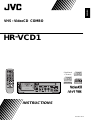 1
1
-
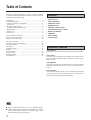 2
2
-
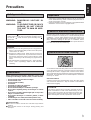 3
3
-
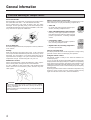 4
4
-
 5
5
-
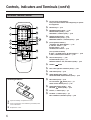 6
6
-
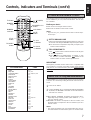 7
7
-
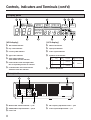 8
8
-
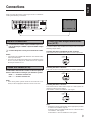 9
9
-
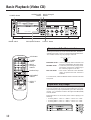 10
10
-
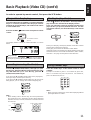 11
11
-
 12
12
-
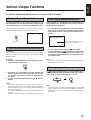 13
13
-
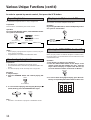 14
14
-
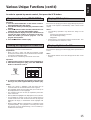 15
15
-
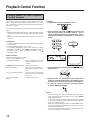 16
16
-
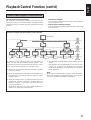 17
17
-
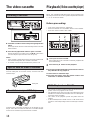 18
18
-
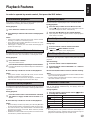 19
19
-
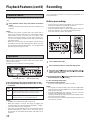 20
20
-
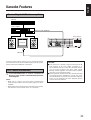 21
21
-
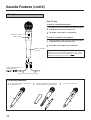 22
22
-
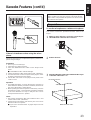 23
23
-
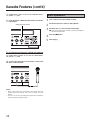 24
24
-
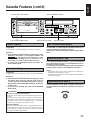 25
25
-
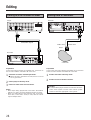 26
26
-
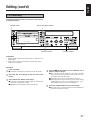 27
27
-
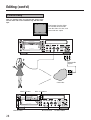 28
28
-
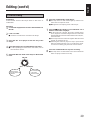 29
29
-
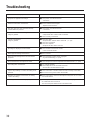 30
30
-
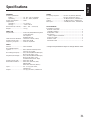 31
31
-
 32
32
Ask a question and I''ll find the answer in the document
Finding information in a document is now easier with AI