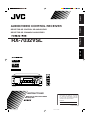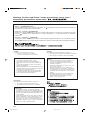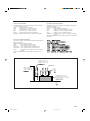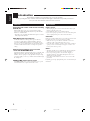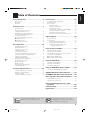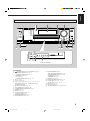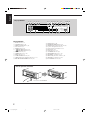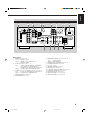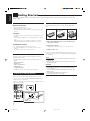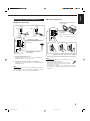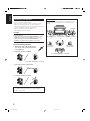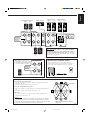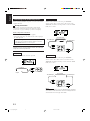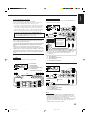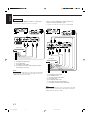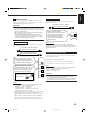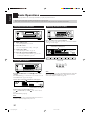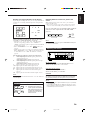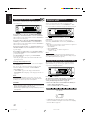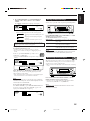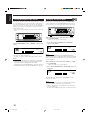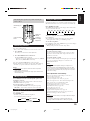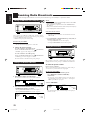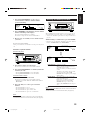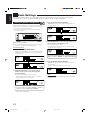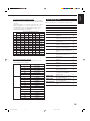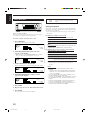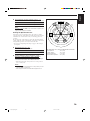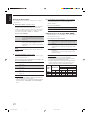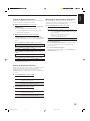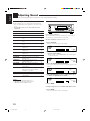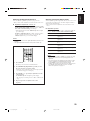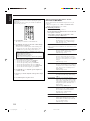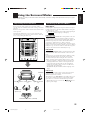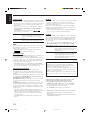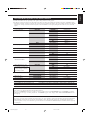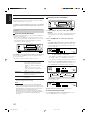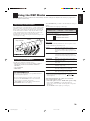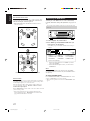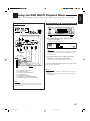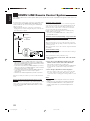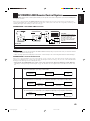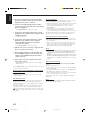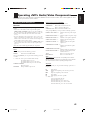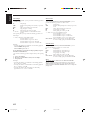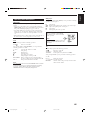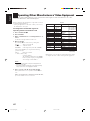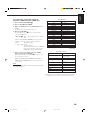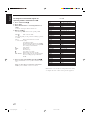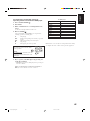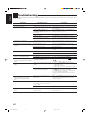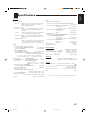JVC LVT1007-005A User manual
- Category
- AV receivers
- Type
- User manual
This manual is also suitable for

For Customer Use:
Enter below the Model No. and Serial
No. which are located either on the rear,
bottom or side of the cabinet. Retain this
information for future reference.
Model No.
Serial No.
LVT1007-005A[US]
RX-7032VSL
AUDIO/VIDEO CONTROL RECEIVER
RECEPTOR DE CONTROL DE AUDIO/VÍDEO
RECEPTOR DE COMANDO AUDIO/VÍDEO
MASTER VOLUME
PUSH OPEN
SUBWOOFER OUT ON/OFF
SPEAKERS ON/OFF
PHONES
1
STANDBY
RX-7032V AUDIO/VIDEO CONTROL RECEIVER
BASS BOOST
ANALOG DIRECT
2
STANDBY/ON
TV SOUND/DBS
VCR
DVDDVD MULTI AMFMTAPE/CDRCD
SETTING ADJUST
QUICK SPEAKER
SETUP
EXIT
SURROUND
DSP
SURROUND/ DSP
OFF
INSTRUCTIONS
MANUAL DE INSTRUCCIONES
INSTRUÇÕES
+
−
+
−
+
−
231
564
89
7/P
0
+10
∗
FRONT¥L
MENU
ENTER
∗
FRONT¥R
TESTCD DISC
MIDNIGHT
∗
CENTER
∗
SUB WOOFER
∗
DIGITAL EQ
∗
SURR BACK
∗
SURR¥L
∗
SURR¥R
SOUND
CH/
∗
LEVEL
TV VOL
/REW
DOWN TUNING UP
FF/
MUTING
DIMMER
VOLUME
CATV/DBS
CONTROL
TAPE/CDR
CONTROL
VCR
CONTROL
TV/VIDEO
REC PAUSE
SLEEP
RETURN FM MODE 100
+
REMOTE CONTROL RM-SRX7032U
CATV/D BS VCR TV AUDIO
DSP
OFF
DVD MULTI
CD
ANALOG/DIGITAL
BASS BOOST
TAPE/CDR
FM/AM
TV/DBS VCR
SURROUND
EX/ES
SURR/DSP
A/V CONTROL RECEIVER
INPUT
MODE
DIRECT
ANALOG
DVD
10/0
English
Español
Português
COVER_7032[US]f.pm6 03.3.13, 4:35 PM1

G-1
Caution –– STANDBY/ON switch!
Disconnect the mains plug to shut the power off completely. The STANDBY/ON switch in any position does not disconnect
the mains line. The power can be remote controlled.
Precaución –– Interruptor
STANDBY/ON!
Desconectar el cable de alimentación para desactivar la alimentación totalmente. Cualquier que sea la posición de ajuste del
interruptor
STANDBY/ON, la alimentación no es cortada completamente. La alimentación puede ser controlada
remotamente.
Precaução –– Interruptor STANDBY/ON!
Desconectar o cabo de alimentação para desligar a alimentação por completo. Qualquer que seja a posição de ajuste do
interruptor
STANDBY/ON, a alimentação não é completamente cortada. A alimentação pode ser controlada remotamente.
Warnings, Cautions and Others / Avisos, precauciones y otras notas /
Advertêcias, precauções e outras notas /
CAUTION
• Do not block the ventilation openings or holes.
(If the ventilation openings or holes are blocked by a
newspaper or cloth, etc., the heat may not be able to get
out.)
• Do not place any naked flame sources, such as lighted
candles, on the apparatus.
• When discarding batteries, environmental problems must be
considered and local rules or laws governing the disposal of
these batteries must be followed strictly.
• Do not expose this apparatus to rain, moisture, dripping
or splashing and that no objects filled with liquids, such
as vases, shall be placed on the apparatus.
AVISO
• Não obstrua as aberturas e orifícios de ventilação. (Se
os orifícios ou aberturas de ventilação estiverem
obstruídos por qualquer papel ou tecido, não haverá
circulação do ar quente.)
• Não coloque nenhum objeto com chamas, como velas
acesas, sobre o aparelho.
• Ao descartar as baterias, leve em consideração os
problemas que possam ser causados ao meio ambiente
e os regulamentos e leis locais e governamentais sobre
recolhimento dessas baterias devem ser rigorosamente
seguidos.
• Não exponha este aparelho à chuva, umidade, pingos
ou esguichos de água, nem coloque em cima do
mesmo qualquer tipo de recipiente que contenha
líquidos, como por exemplo vasos.
CAUTION
To reduce the risk of electrical shocks, fire, etc.:
1. Do not remove screws, covers or cabinet.
2. Do not expose this appliance to rain or moisture.
ATENÇÃO
Para reduzir riscos de choques eléctricos, incêndio, etc.:
1. Não retire parafusos nem desmonte as tampas ou o gabinete.
2. Não exponha este aparelho à chuva nem à umidade.
PRECAUCION
• No obstruya las rendijas o los orificios de ventilación.
(Si las rendijas o los orificios de ventilación quedan tapados con
un periódico, un trozo de tela, etc., no se podrá disipar el calor).
• No ponga sobre el aparato ninguna llama al descubierto, como
velas encendidas.
• Cuando tenga que descartar las pilas, tenga en cuenta los
problemas ambientales y observe estrictamente los regla-
mentos o las leyes locales sobre disposición de las pilas.
• No exponga este aparato a la lluvia, humedad, goteos o
salpicaduras. Tampoco ponga recipientes conteniendo
líquidos, como floreros, encima del aparato.
PRECAUCIÓN
Para reducir riesgos de choques eléctricos, incendio, etc.:
1. No extraiga los tornillos, los cubiertas ni la caja.
2. No exponga este aparato a la lluvia o a la humedad.
Safety_7032[US]f.pm6 03.3.13, 4:31 PM1

G-2
Caution: Proper Ventilation
To avoid risk of electric shock and fire and to protect from damage.
Locate the apparatus as follows:
Front: No obstructions open spacing.
Sides: No obstructions in 10 cm from the sides.
Top: No obstructions in 10 cm from the top.
Back: No obstructions in 15 cm from the back.
Bottom: No obstructions, place on the level surface.
In addition, maintain the best possible air circulation as illustrated.
Precaução: ventilação apropriada
Para prevenir o risco de choque elétrico ou incêndio e para proteger o
aparelho contra danos.
Localize-o da seguinte maneira:
Frente: Espaço aberto, sem obstruções
Lados: Espaço de 10 cm sem obstruções nos lados
Topo: Espaço de 10 cm sem obstruções acima
Atrás: Espaço de 15 cm sem obstruções atrás
Parte inferior: Sem obstruções. Coloque o aparelho em superfície
nivelada.
Mantenha, além disso, a maior circulação de ar possível, como indica
a ilustração.
Wall or obstructions
Pared u obstrucciones
Parede ou obstáculo
Front
Frente
Frente
Stand height 15 cm or more
Allura del soporte 15 cm o más
Base com altura de 15 cm ou mais
RX-7032VSL
Spacing 15 cm or more
Espacio de 15 cm o más
Espaço de 15 cm ou mais
Floor
Piso
Piso
Precaución: Ventilación Adecuada
Para evitar el riesgo de choque eléctrico e incendio y para proteger el
aparato contra daños.
Ubique el aparato de la siguiente manera:
Frente: Espacio abierto sin obstrucciones
Lados: 10 cm sin obstrucciones a los lados
Parte superior: 10 cm sin obstrucciones en la parte superior
Parte trasera: 15 cm sin obstrucciones en la parte trasera
Fondo: Sin obstrucciones, colóquelo sobre una superficie
nivelada
Además, mantenga la mejor circulación de aire posible como se
ilustra.
Safety_7032[US]f.pm6 03.3.13, 4:31 PM2

1
English
Introduction
We would like to thank you for purchasing one of our JVC products.
Before operating this unit, read this manual carefully and thoroughly to obtain the best possible performance
from your unit, and retain this manual for future reference.
Precautions
Power sources
• When unplugging the receiver from the wall outlet, always pull
the plug, not the AC power cord.
• Do not handle the AC power cord with wet hands.
• If you are not going to operate the receiver for an extended period
of time, unplug the AC power cord from the wall outlet.
Ventilation
High power amplifiers built in this receiver will generate heat inside
the cabinet. For safety, observe the following carefully.
• Make sure there is good ventilation around the receiver. Poor
ventilation could overheat and damage the receiver.
• Do not block the ventilation openings or holes. (If the ventilation
openings or holes are blocked by a newspaper or cloth, etc., the
heat may not be able to get out.)
Others
• Should any metallic object or liquid fall onto the unit, unplug the
unit and consult your dealer before operating any further.
• Do not expose this apparatus to rain, moisture, dripping or
splashing and that no objects filled with liquids, such as vases
shall be placed on the apparatus.
• Do not disassemble the unit since there are no user serviceable
parts inside.
If anything goes wrong, unplug the AC power cord and consult your
JVC dealer.
Features
Compatible with various audio formats including
DTS 96/24
RX-7032VSL allows you to enjoy a newly introduced audio
format such as Dolby Digital EX, Dolby Pro Logic II, DTS-ES,
DTS Neo:6, and DTS 96/24.
• This unit is also compatible with Dual Mono signals recorded in
Dolby Digital and DTS discs.
DAP (Digital Acoustic Processor)
Sound field simulation technology allows precise ambience
recreation of existing theaters and halls. Thanks to the high-
performance DSP (Digital Signal Processor) and high-capacity
memory, you can enjoy multi-channel surround sound by playing
2-channel or multi-channel software according to the speaker
setting.
Multi-channel headphone virtual surround
sound—3D HEADPHONE Mode
The built-in headphone virtual surround system is compatible with
Multi-channel software like Dolby Digital, DTS Surround, etc.
Thanks to the new signal processing algorithms used by the high-
performance DSP, you can enjoy a natural surround sound through
the headphones.
COMPU LINK remote control system
The COMPU LINK remote control system allows you to operate
other JVC audio/video components from this receiver.
01-14_7032[US]f.pm6 03.3.13, 4:31 PM1

2
English
Table of Contents
Basic Settings ........................................... 23
Setting the Speakers Configuration .......................................... 23
Basic Setting Items ................................................................... 24
Basic Procedure ........................................................................ 25
Setting the Speakers ........................................................... 25
Setting the Speaker Distance ............................................. 26
Setting the Bass Sounds ..................................................... 27
Selecting main or sub channel—DUAL MONO ............... 27
Setting the Digital Input Terminals .................................... 28
Setting the Component Video Input ................................... 28
Memorizing the Volume Level for Each Source ................ 28
Adjusting Sound ........................................ 29
Basic Setting Items ................................................................... 29
Basic Procedure ........................................................................ 29
Adjusting the Equalization Patterns ................................... 30
Adjusting the Speaker Output Levels ................................ 30
Adjusting the Sound Parameters for the
Surround and DSP modes ............................................ 31
Using the Surround Modes ..........................
32
Reproducing Theater Ambience ................................................ 32
Introducing the Surround Modes ............................................. 32
Surround Modes Applicable to the Various Software .............. 34
Activating the Surround Modes ............................................... 35
7 Activating the EX/ES setting ................................................ 35
7 Activating the Surround Modes ............................................ 35
Using the DSP Modes ................................ 36
Reproducing the Sound Field ................................................... 36
Introducing the DSP Modes ..................................................... 36
Activating the DSP Modes ....................................................... 37
Using the DVD MULTI Playback Mode .......... 38
Activating the DVD MULTI Playback Mode .......................... 38
COMPU LINK Remote Control System ......... 39
AV COMPU LINK Remote Control System .... 40
Operating JVC’s Audio/Video Components ... 42
Operating Audio Components .................................................. 42
Operating Video Components .................................................. 44
Operating Other Manufacturers’ Video
Equipment ............................................ 45
Troubleshooting ......................................... 49
Specifications............................................ 50
Parts Identification ...................................... 3
Remote Control .......................................................................... 3
Front Panel ................................................................................. 4
Rear Panel .................................................................................. 6
Getting Started ........................................... 7
Before Installation ...................................................................... 7
Checking the Supplied Accessories ........................................... 7
Adjusting the Voltage Selector ................................................... 7
Putting Batteries in the Remote Control .................................... 7
Connecting the FM and AM Antennas ....................................... 8
Connecting the Speakers ............................................................ 9
Connecting Audio/Video Components ..................................... 11
7 Analog Connections ............................................................. 11
7 Digital Connections .............................................................. 14
Connecting the Power Cord ..................................................... 14
Basic Operations ....................................... 15
Daily Operational Procedure .................................................... 15
Turning On the Power .............................................................. 15
Selecting the Source to Play ..................................................... 15
Adjusting the Volume ............................................................... 16
Selecting the Front Speakers .................................................... 17
Activating and Adjusting the Subwoofer Sound ...................... 17
Selecting the Analog or Digital Input Mode ............................ 17
Setting the Dynamic Range ...................................................... 18
Attenuating the Input Signal .................................................... 18
Turning Analog Direct On and Off .......................................... 19
Changing the Source Name ...................................................... 19
Reinforcing the Bass ................................................................ 20
Muting the Sound ..................................................................... 20
Changing the Display Brightness ............................................. 20
Using the Sleep Timer .............................................................. 20
Receiving Radio Broadcasts ........................ 21
Setting the AM Tuner Interval Spacing .................................... 21
Tuning in to Stations Manually ................................................ 21
Using Preset Tuning ................................................................. 21
Selecting the FM Reception Mode ........................................... 22
This mark indicates that ONLY the remote control
CAN be used for the operation explained.
Remote
NOT
This mark indicates that the remote control
CANNOT be used for the operation explained.
Use the buttons on the front panel.
01-14_7032[US]f.pm6 03.3.13, 4:31 PM2

3
English
Parts Identification
1 buttons (15, 44 – 48)
CATV/DBS , VCR , TV , AUDIO
2 Source selection buttons (15, 16, 17, 21, 22, 35, 38)
DVD MULTI, DVD, CD*, FM/AM*, TV/DBS, VCR,
TAPE/CDR*
* When you press one on these source selection buttons on the
remote control, the receiver automatically turns on.
3 • SURROUND button (35)
• DSP button (37)
• SURR (surround)/DSP OFF button (35, 37)
• EX/ES button (35)
4 CD DISC button (43)
5 MIDNIGHT MODE button (18)
6 SOUND button (20, 30, 31)
7 CATV/DBS CONTROL button (46)
8 TV/VIDEO button (44, 45)
9 VCR CONTROL button (44)
p TAPE/CDR CONTROL button (43)
q REC PAUSE button (43, 44, 47)
w SLEEP button (20)
e ANALOG/DIGITAL INPUT button (18)
r ANALOG DIRECT button (19)
t • 10 keys for operating the tuner (22)
• 10 keys for adjusting sound (30, 31)
• 10 keys for operating audio/video components (42 – 48)
y • CH (channel) +/– buttons (44 – 47)
• *LEVEL +/– buttons (30, 31, 42)
The LEVEL +/– buttons function only after pressing SOUND
then 10 keys which are marked with an asterisk (*) on the
remote control.
u VOLUME +/– buttons (16)
i TV VOL (volume) +/– buttons (44, 45)
o MUTING button (20)
; • TUNING UP/DOWN buttons (21)
• Operating buttons for audio/video components
(42 – 44, 47, 48)
3, 8, 7, 4/REW, FF/¢
a DIMMER button (20)
Remote Control
+
−
+
−
+
−
231
564
89
7/P
0
+10
MENU
ENTER
TESTCD DISC
∗
CENTER
∗
SUB WOOFER
∗
DIGITAL EQ
∗
SURR BACK
CH/
∗
LEVEL
TV VOL
/REW
DOWN – TUNING – UP
FF/
MUTING
DIMMER
VOLUME
CATV/DBS
CONTROL
VCR
CONTROL
TAPE/CDR
CONTROL
TV/VIDEO
REC PAUSE
SLEEP
RETURN FM MODE 100
+
REMOTE CONTROL
RM-SRX7032U
CATV/DBS VCR TV AUDIO
DSP
OFF
DVD MULTI
CD
TAPE/CDR
ANALOG/DIGITAL
FM/AM
TV/DBS VCR
SURROUND
EX/ES
SURR/DSP
A/V CONTROL RECEIVER
INPUT
MIDNIGHT
MODE
DIRECT
ANALOG
DVD
u
t
;
10/0
SOUND
7
o
r
e
p
BASS BOOST
i
y
a
w
q
9
8
6
5
4
2
1
3
01-14_7032[US]f.pm6 03.3.13, 4:31 PM3

4
English
Display Window
Front Panel
Front Panel
1 STANDBY/ON button and STANDBY lamp (15)
2 • SPEAKERS ON/OFF 1 button (17)
• SPEAKERS ON/OFF 2 button (17)
3 • SURROUND button (35)
• DSP button (37)
• SURROUND/DSP OFF button (35, 37)
4 Remote sensor
5 Display window (15)
6 Source selection buttons (15, 16, 17, 19, 21, 22, 35, 38)
DVD MULTI, DVD, VCR , TV SOUND/DBS, CD,
TAPE/CDR, FM, AM
7 MASTER VOLUME control (16)
8 BASS BOOST button and lamp (20)
9 SUBWOOFER OUT ON/OFF button (17)
p PHONES jack (17)
q EX/ES button (35)
w • INPUT ANALOG button (18)
• INPUT ATT button (18)
e MIDNIGHT MODE button (18)
r INPUT DIGITAL button (18)
t TUNER CONTROL buttons
• FM/AM TUNING 5 / ∞ buttons (21)
• FM/AM PRESET 5 / ∞ buttons (22)
• FM MODE button (22)
• MEMORY button (21)
y SETTING button (25)
u QUICK SPEAKER SETUP button (23)
i • MULTI JOG control (23, 25, 29)
• PUSH SET button (23, 25, 29)
o EXIT button (25, 29)
; ADJUST button (29)
a ANALOG DIRECT button and lamp (19)
SUBWOOFER OUT ON/OFF
SPEAKERS ON/OFF
PHONES
1
STANDBY
RX-7032V
AUDIO/VIDEO CONTROL RECEIVER
BASS BOOST
ANALOG DIRECT
2
STANDBY/ON
SETTING ADJUST
QUICK SPEAKER
SETUP
EXIT
SURROUND
DSP
SURROUND/ DSP
OFF
PUSH SET
MULTI JOG
MASTER VOLUME
1
2
o
a
u
;
4 5 7
y i
p
9
3
TV SOUND/DBS
VCR
DVDDVD MULTI AMFMTAPE/CDRCD
PUSH – OPEN
Inside the front door
MIDNIGHT
MODEEX / ES
INPUT ATT
INPUT
ANALOG
INPUT
DIGITAL
r
eq
w
FM/AM TUNING FM/AM PRESET FM MODE MEMORY
TUNER CONTROL
t
6
8
01-14_7032[US]f.pm6 03.3.13, 4:31 PM4

5
English
Display Window
1 DUAL indicator (33)
2 ANALOG indicator (18)
3 DIGITAL AUTO indicator (18)
4 96/24 indicator (33)
5 MULTI indicator (38)
6 •
PRO LOGIC indicator (32)
• PRO LOGIC II indicator (33)
7 TUNED indicator (21)
8 STEREO indicator (21, 22)
9 NEO:6 indicator (33)
0 AUTO MUTING indicator (22)
- VIRTUAL SB (Surround Back) indicator (32, 33)
= ONE TOUCH OPERATION indicator (28)
~ SLEEP indicator (20)
! MIDNIGHT MODE indicator (18)
@ DIGITAL EQ (equalization) indicator (30)
# Speaker and signal indicators (16)
$ Digital signal format indicators (18)
% Main Display (15)
^ DSP indicator (17, 36)
& 3D-PHONIC indicator (36)
* HEADPHONE indicator (17, 36)
( SPEAKERS 1/2 indicators (17)
) INPUT ATT (attenuator) indicator (18)
_ VOLUME level indicator (15, 20)
+ BASS BOOST indicator (20)
Display Window
DIGITAL EQ
INPUT ATT
SLEEP
VOLUME
ONE TOUCH OPERATION
3D - PHONIC
NEO:6
VIRTUAL SB
MIDNIGHT MODE
AUTO MUTING
TUNED STEREO
LINEAR PCM
DIGITAL
L
SUBWFR
LS RS
CR
S
LFE
DUAL DIGITAL
AUTO
ANALOG 96/24 MULTI
PRO LOGIC
DSP
HEADPHONE SPEAKERS 1 2
BASS BOOST
SB
# $ %
_
1 2
3
4
5
6
7 8 0
9
-
= ~
+
^ & *
@
!
(
)
Press down on PUSH-OPEN.
How to open the front door
01-14_7032[US]f.pm6 03.3.13, 4:31 PM5

6
English
Rear Panel
VIDEO
RIGHT LEFT
S-VIDEO
VIDEO
AUDIO
DIGITAL IN
DIGITAL 1 (DVD)
DIGITAL 2 (CD)
DIGITAL 3 (TV)
DIGITAL 4 (CDR)
PCM/ DOLBY DIGITAL
/ DTS
DIGITAL OUT
FM 75
COAXIAL
AM
EXT
AM
LOOP
RIGHT
LEFT
+
–
+
–
12
CENTER
SPEAKER
SURROUND SPEAKERS
816
CAUTION : SPEAKER IMPEDANCE
MONITOR
OUT
SUBWOOFER CENTER
DVD
IN
SURR
(REAR)
TAPE
CDR
FRONT
TV SOUND
DBS
IN
VCR
IN
(PLAY)
IN
(PLAY)
OUT
(REC)
OUT
(REC)
CD
IN
RIGHT LEFT
DVD
IN
ANTENNA
COMPONENT VIDEO
MONITOR
OUT
DBS
IN
DVD
IN
Y
P
B
P
R
COMPU LINK-4
(SYNCHRO)
AV
COMPULINK-
SURROUND BACK SPEAKERS
RIGHT
LEFT
RIGHT
LEFT
RIGHT
LEFT
CAUTION : SPEAKER IMPEDANCE
SINGLE USE
See Instruction
Manual For
Connection
1
OR
2 :
8
16
1
AND
2 :
16
32
SUBWOOFER
OUT
+ +
– –
12345 p67 89
trwq e
FRONT SPEAKERS
y
110V
127V
230-240V
220V
VOLTAGE SELECTOR
Rear Panel
1 DIGITAL IN terminals (14)
• Coaxial: DIGITAL 1 (DVD)
• Optical: DIGITAL 2 (CD), DIGITAL 3 (TV),
DIGITAL 4 (CDR)
2 AUDIO input/output jacks (11 – 13)
• Input: DVD IN—FRONT, CENTER, SUBWOOFER,
SURR (REAR), TV SOUND/DBS IN,
VCR IN (PLAY), TAPE/CDR IN (PLAY), CD IN
• Output: VCR OUT (REC), TAPE/CDR OUT (REC)
3 S-VIDEO and composite VIDEO input/output jacks (12, 13)
• Input: DVD IN, TV SOUND/DBS IN, VCR IN (PLAY)
• Output: VCR OUT (REC), MONITOR OUT
4 FM/AM ANTENNA terminals (8)
5 SUBWOOFER OUT jack (10)
6 COMPONENT VIDEO input/output jacks (12, 13)
• Input: DVD IN, DBS IN
• Output: MONITOR OUT
7 COMPU LINK-4 (SYNCHRO) terminals (39)
8 AV COMPULINK-III terminals (40)
9 AC power cord (14)
p VOLTAGE SELECTOR switch (7)
q DIGITAL OUT terminal (14)
w SURROUND BACK SPEAKERS terminals (10)
e SURROUND SPEAKERS terminals (10)
r CENTER SPEAKER terminals (10)
t FRONT SPEAKERS 1 terminals (10)
y FRONT SPEAKERS 2 terminals (10)
01-14_7032[US]f.pm6 03.3.13, 4:31 PM6

7
English
Getting Started
This section explains how to connect audio/video components and speakers to the receiver, and how to connect the
power supply.
Before Installation
General Precautions
• Be sure your hands are dry.
• Turn the power off to all components.
• Read the manuals supplied with the components you are going to
connect.
Locations
• Install the receiver in a location that is level and protected from
moisture.
• The temperature around the receiver must be between –5˚C and
35˚C.
• Make sure there is good ventilation around the receiver. Poor
ventilation could cause overheating and damage the receiver.
Handling the receiver
• Do not insert any metal object into the receiver.
• Do not disassemble the receiver or remove screws, covers, or
cabinet.
• Do not expose the receiver to rain or moisture.
Checking the Supplied Accessories
Check to be sure you have all of the following items, which are
supplied with the receiver.
The number in the parentheses indicates quantity of the pieces
supplied.
• Remote Control (1)
• Batteries (2)
• AM Loop Antenna (1)
• FM Antenna (1)
• AC Plug Adaptor (1)
If anything is missing, contact your dealer immediately.
Adjusting the Voltage Selector
Before connections, always do the following first if necessary.
Select the correct voltage with the VOLTAGE SELECTOR switch
on the rear using a screw driver.
Check to be sure if the voltage mark is set to the voltage for the area
where you use this unit.
1
2
R6P(SUM-3)/
AA(15F)
3
Putting Batteries in the Remote Control
Before using the remote control, insert the two supplied batteries
first.
1. Press and slide the battery cover on the back of
the remote control.
2. Insert the batteries.
• Make sure to match the polarity: (+) to (+) and (–) to (–).
3. Replace the cover.
If the remote control cannot transmit signals or operate the receiver
correctly, replace the batteries. Use two R6P(SUM-3)/AA(15F) type
dry-cell batteries.
Notes:
• Supplied batteries are for the initial setup. Replace the batteries for
continued use.
• After replacing the batteries, set the manufacturers’ codes again
(see pages 45 to 48).
CAUTION:
Follow these precautions to avoid leaking or cracking cells:
• Place batteries in the remote control so they match the polarity:
(+) to (+) and (–) to (–).
• Use the correct type of batteries. Batteries that look similar may
differ in voltage.
• Always replace both batteries at the same time.
• Do not expose batteries to heat or flame.
+
–
12
CENTER
SPEAKER
P
B
P
R
RIGHT
LEFT
RIGHT
LEFT
CAUTION : SPEAKER IMPEDANCE
1
OR
2 :
8
16
1
AND
2 :
16
32
+ +
– –
FRONT SPEAKERS
110V
127V
230-240V
220V
VOLTAGE SELECTOR
110V
127V
230-240V
220V
VOLTAGE SELECTOR
Voltage mark
01-14_7032[US]f.pm6 03.3.13, 4:31 PM7

8
English
AM Antenna Connections
Turn the loop until you have the
best reception.
AM Loop Antenna
(supplied)
Snap the tabs on the loop into the slots
of the base to assemble the AM loop.
Outdoor single vinyl-covered wire (not supplied)
Notes:
• If the AM loop antenna wire is covered with vinyl, remove
the vinyl by twisting it as illustrated.
• Make sure the antenna conductors do not touch any
other terminals, connecting cords and power cord. This
could cause poor reception.
• If reception is poor, connect an outdoor single vinyl-covered wire
(not supplied) to the AM EXT terminal. (Keep the AM loop antenna
connected.)
FM 75
COAXIAL
AM
EXT
AM
LOOP
ANTENNA
2
3
1
FM 75
COAXIAL
AM
EXT
AM
LOOP
ANTENNA
FM 75
COAXIAL
ANTENNA
FM 75
COAXIAL
ANTENNA
B
FM Antenna (supplied)
Outdoor FM Antenna Cable
(not supplied)
Extend the supplied FM antenna
horizontally.
A
Connecting the FM and AM Antennas
FM Antenna Connections
A. Using the Supplied FM Antenna
The FM antenna provided can be connected to the FM 75 Ω
COAXIAL terminal as temporary measure.
B. Using the Standard Type Connector (Not Supplied)
A standard type connector should be connected to the FM 75 Ω
COAXIAL terminal.
Note:
If reception is poor, connect the outdoor FM antenna (not supplied).
Before attaching a 75
Ω
coaxial cable with a standard-type connector
(IEC or DIN 45325), disconnect the supplied FM antenna.
01-14_7032[US]f.pm6 03.3.13, 4:31 PM8

9
English
RIGHT
LEFT
RIGHT
LEFT
RIGHT
LEFT
+
–
RIGHT
LEFT
Connecting the Speakers
You can connect the following speakers:
• Two pairs of front speakers to produce normal stereo sound.
• One pair of surround speakers to enjoy the surround effect.
• One surround back speaker or one pair of surround back speakers
to enjoy to produce more effective surround effect.
• One center speaker to emphasize human voices.
• One subwoofer to enhance the bass.
CAUTION:
Use only the speakers of the SPEAKER IMPEDANCE indicated by
the speaker terminals.
• When connecting to both of the FRONT SPEAKERS 1 and 2
terminals, use speakers with an impedance of 16 Ω to 32 Ω.
• When connecting to either the FRONT SPEAKERS 1 or 2
terminals, use speakers with an impedance of 8 Ω to 16 Ω.
Basic connecting procedure
1 Twist and remove the insulation at
the end of each speaker signal cable
(not supplied).
2 Open the speaker terminal.
For FRONT SPEAKERS 2 terminals
3 Insert the speaker signal cable.
4 Close the speaker terminal.
For each speaker (except for a subwoofer), connect the (+) and
(–) terminals on the rear panel to the (+) and (–) terminals
marked on the speakers.
Subwoofer
Speaker layout
Ideal speaker layout varies depending on the conditions of your
listening room. The diagram below is a recommended typical
example.
Right front speaker(s)
(R)
Center speaker
(C)
Surround back speakers (LSB/RSB)
Left surround
speaker (LS)
Right surround
speaker (RS)
+
–
RIGHT
LEFT
+
–
RIGHT
LEFT
Left front speaker(s)
(L)
01-14_7032[US]f.pm6 03.3.13, 4:31 PM9

10
English
Placing speakers
Front speakers and center speaker
• Place these speakers (position of the mid-range speaker units) at the same
height from the floor.
• Point these speakers aiming at the listener’s ears.
Surround and surround back speakers
• Place these speakers at a position which is 1 meter higher than the listener’s
ears.
• Point these speakers down aiming at the listener’s ears.
Subwoofer
• You can place it wherever you like since bass sound is non-directional.
Normally place it in front of you.
Note:
Ideal speaker layout requires that all speakers be placed at the same distance
from the listener. However, since in some places it may be difficult to fulfil this
requirement, this unit can adjust the delay time so that the sounds through all the
speakers reach the listener with the same timing. (See page 26.)
Subwoofer
C
LR
LS RS
LSB
RSB
SB*
* When one surround back speaker is
connected.
RIGHT
LEFT
+
–
CAUTION : SPEAKER IMPEDANC
SURROUND BACK SPEAKERS
SINGLE USE
See Instruction
Manual For
Connection
*
When using only one surround
back speaker, connect the
ª
cord
to the RIGHT
ª
terminal and the
·
cord to the LEFT
·
terminal.
Connecting the subwoofer speaker
You can enhance the bass by connecting a subwoofer.
Connect the input jack of a powered subwoofer to the rear
panel, using a cable with RCA pin plugs (not supplied).
SUBWOOFER
OUT
IMPORTANT:
After connecting the speakers, set the speaker installation
information properly. You can use Quick Speaker Setup for
easy speaker installation information setting (see page 23).
• To obtain the best possible Surround/DSP effect, see “Setting
the Speakers” on page 25.
Front speakers 1
Right / Left
Surround back speakers*
Right / Left
Front speakers 2
Right / Left
Center speaker
Surround speakers
Right / Left
RIGHT
LEFT
+
–
+
–
12
CENTER
SPEAKER
SURROUND SPEAKERS
816
CAUTION : SPEAKER IMPEDANCE
SURROUND BACK SPEAKERS
RIGHT
LEFT
RIGHT
LEFT
RIGHT
LEFT
CAUTION : SPEAKER IMPEDANCE
SINGLE USE
See Instruction
Manual For
Connection
1
OR
2 :
8
16
1
AND
2 :
16
32
+ +
– –
FRONT SPEAKERS
01-14_7032[US]f.pm6 03.3.13, 4:31 PM10

11
English
Connecting Audio/Video Components
When connecting individual components, refer also to the manuals
supplied with them.
Analog Connections
If your audio components have digital audio output terminal,
connecting them using the digital cords explained in “Digital
Connections” (see page 14) will give you better sound quality.
Audio component connections
Use the cables with RCA pin plugs (not supplied).
• Connect the white plug to the audio left jack, and the red plug to
the audio right jack.
If your audio components have a COMPU LINK jack
See also page 39 for detailed information about the connection
and the COMPU LINK remote control system.
CAUTION:
If you connect a sound-enhancing device such as a graphic equalizer
between the source components and this receiver, the sound output
through this receiver may be distorted.
CD player
To listen to the sound after connection, press CD.
To audio output
To audio input
Cassette deck
To audio
output
CD player
CD
IN
R
L
Cassette deck
To listen to the sound after connection, press TAPE/CDR.
You can connect either a cassette deck or a CD recorder to the
TAPE/CDR jacks. When connecting an CD recorder to the TAPE/
CDR jacks, see below.
CD recorder
To listen to the sound after connection, press TAPE/CDR.
You can connect either a CD recorder or a cassette deck to the
TAPE/CDR jacks. When connecting a cassette deck to the TAPE/
CDR jacks, see above.
Note:
When connecting a CD recorder to the TAPE/CDR jacks, change the
source name to “CDR,” which will be shown on the display when it is
selected as the source. See page 19 for details.
To audio output
To audio input
CD recorder
TAPE
CDR
IN
(PLAY)
OUT
(REC)
R
L
R
L
TAPE
CDR
IN
(PLAY)
OUT
(REC)
R
L
R
L
01-14_7032[US]f.pm6 03.3.13, 4:31 PM11

12
English
MONITOR
OUT
TV SOUND
DBS
IN
MONITOR
OUT
Y
PB
PR
A
B
C
D
R
L
Video component connections
Use the cables with RCA pin plugs (not supplied).
Connect the white plug to the audio left jack, the red plug to the
audio right jack, and the yellow plug to the video jack.
• If your video components have S-video (Y/C-separation) and/or
component video (Y, P
B, PR) terminals, connect them using an S-
video cable (not supplied) and/or component video cable (not
supplied). By using these jacks, you can get better picture quality
in the order—Component video > S-video > Composite video.
If your video components have an AV COMPULINK jack
See also page 40 for detailed information about the connection
and the AV COMPU LINK remote control system.
IMPORTANT:
This receiver is equipped with the following video jacks—composite
video, S-video and component video jacks. You can use any of the
three to connect a video component.
However, the video signals from one type of these input jacks are
transmitted only through the video output jacks of the same
type.
Therefore, if a recording video component and a playing video
component are connected to the receiver through the video jacks of
different type, you cannot record the picture. In addition, if the TV and
a playing video component are connected to the receiver through the
video jacks of different type, you cannot view the playback picture on
the TV.
VCR
To listen to the sound after connection, press VCR.
Å To audio input
ı To audio output
Ç To S-video output
Î To composite video output
‰ To S-video input
Ï To composite video input
VCR
VCR
IN
(PLAY)
OUT
(REC)
A B
DC E F
R
L
R
L
TV and/or DBS tuner
To listen to the sound after connection, press TV SOUND/DBS (or
TV/DBS on the remote control).
DBS tuner
Å To audio output
ı To component video input
Ç To S-video input
Î To composite video input
When “TV” has
been assingned as
the source name
(see page 19), no
signal comes out of
these terminals.
Å To audio output
ı To component video output
Ç To S-video output
Î To composite video output
Notes:
• When connecting a DBS tuner to the TV SOUND/DBS IN jacks,
change the source name to “DBS,” which will be shown on the
display when selected as the source. Otherwise you cannot view
any picture from DBS tuner. See page 19 for details.
• When connecting a DBS tuner to the component input jacks (DBS
IN), make the component video input setting correctly for AV
COMPU LINK. See page 28 for details.
Connect the TV to appropriate MONITOR OUT jacks to view
the playback picture from any other connected video
components.
TV SOUND
DBS
IN
DBS
IN
A
B
C
D
R
L
DBS
TV
01-14_7032[US]f.pm6 03.3.13, 4:31 PM12

13
English
DVD player
• When you connect a DVD player with stereo output jacks:
To listen to the sound after connection, press DVD.
Å To component video output
ı To S-video output
Ç To composite video output
Î To left/right front channel audio output (or to audio-
mixed output if necessary)
Note:
When connecting a DVD player to the component video input (DVD
IN) jacks, make the component video input setting correctly for AV
COMPU LINK. See page 28 for details.
DVD player
DVD player
• When you connect a DVD player with its analog discrete
output (5.1-channel reproduction) jacks:
To listen to the sound after connection, press DVD MULTI.
Å To component video output
ı To subwoofer output
Ç To center channel audio output
Î To S-video output
‰ To composite video output
Ï To left/right front channel audio output
Ì To left/right surround channel audio output
Note:
When connecting a DVD player to the component video input (DVD
IN) jacks, make the component video input setting correctly for AV
COMPU LINK. See page 28 for details.
DVD
VIDEO
RIGHT LEFT
S-VIDEO
VIDEO
AUDIO
SUBWOOFER CENTER
DVD
IN
FRONT
DVD
IN
COMPONENT VIDEO
DVD
IN
SURR
(REAR)
R
L
R
L
A
B
C
D
E F G
DVD
VIDEO
RIGHT LEFT
S-VIDEO
VIDEO
AUDIO
SUBWOOFER CENTER
DVD
IN
FRONT
DVD
IN
COMPONENT VIDEO
DVD
IN
SURR
(REAR)
R
L
A
B
C
D
01-14_7032[US]f.pm6 03.3.13, 4:31 PM13

14
English
DIGITAL IN
DIGITAL 1 (DVD)
DIGITAL 2 (CD)
DIGITAL 3 (TV)
DIGITAL 4 (CDR)
PCM/ DOLBY DIGITAL
/ DTS
DIGITAL OUT
Digital Connections
This receiver is equipped with four DIGITAL IN terminals—one
digital coaxial terminal and three digital optical terminals—and one
DIGITAL OUT (optical) terminal on the rear.
IMPORTANT:
• When connecting a DVD player, digital TV broadcast tuner or DBS
tuner using the digital terminals, you also need to connect it to the
video jacks on the rear. Without connecting it to the video jacks, you
can view no playback picture.
• After connecting the components using the DIGITAL IN terminals,
set the following correctly if necessary.
– Set the digital input (DIGITAL IN) terminal setting correctly. For
details, see “Setting the Digital Input Terminals” on page 28.
– Select the digital input mode correctly. For details, see “Selecting
the Analog or Digital Input Mode” on page 17.
Notes:
• When shipped from the factory, the DIGITAL IN terminals have
been set for use with the following components:
– DIGITAL 1 (coaxial): For DVD player
– DIGITAL 2 (optical): For CD player
– DIGITAL 3 (optical): For digital TV broadcast tuner
– DIGITAL 4 (optical): For CD recorder
• When you want to operate the CD player or CD recorder, using the
COMPU LINK remote control system, connect the target
component also as described in “Analog Connections” (see page
11).
• When you want to operate a DVD player using the AV COMPU
LINK remote control system (see page 40), connect the DVD
player also as described in “Analog Connections” (see page 13).
Digital input terminals
You can connect any digital components having coaxial or optical
digital output terminal.
Digital output terminal
You can connect any digital components which have an optical
digital input terminal.
Digital coaxial cable (not supplied)
between digital coaxial terminals
Digital optical cable (not supplied)
between digital optical terminals
Before connecting a digital
optical cable, unplug the
protective plug.
When the component has a digital
optical output terminal, connect it to the
DIGITAL 2 (CD), DIGITAL 3 (TV) or
DIGITAL 4 (CDR) terminal, using a
digital optical cable (not supplied).
When the component has a digital
coaxial output terminal, connect it to
the DIGITAL 1 (DVD) terminal, using a
digital coaxial cable (not supplied).
When the digital recording
equipment such as an MD recorder
and CD recorder has a digital
optical input terminal, connecting it
to the DIGITAL OUT terminal
enables you to perform digital-to-
digital recording.
Digital optical cable (not supplied)
between digital optical terminals
Note:
The digital signal format transmitted through the DIGITAL OUT
terminal is the same as that of the input signal. This means that when
the DTS Digital Surround signals are input, the DTS Digital Surround
signals are transmitted.
Connecting the Power Cord
Before plugging the receiver into an AC outlet, make sure that all
connections have been made.
Plug the power cord into an AC outlet.
Keep the power cord away from the connecting cables and the
antenna. The power cord may cause noise or screen interference.
Note:
The preset settings such as preset channels and sound adjustment
may be erased in a few days in the following cases:
– When you unplug the power cord.
– When a power failure occurs.
CAUTIONS:
• Do not plug in before setting the VOLTAGE SELECTOR switch on
the rear of the unit and all connection procedures are complete.
• Do not touch the power cord with wet hands.
• Do not pull on the power cord to unplug the cord. When unplugging
the cord, always grasp the plug so as not to damage the cord.
01-14_7032[US]f.pm6 03.3.13, 4:31 PM14

15
English
Basic Operations
The following operations are commonly used when you play any sound sources.
Operations hereafter will be explained using the buttons on the front panel.
You can also use the buttons on the remote control for the same functions if they have the same and similar names/marks.
Selecting the Source to Play
Press one of the source selection buttons.
The selected source name and the previously selected Surround/DSP
mode appear on the display.
Selected source name and current
Surround/DSP mode appear
Note:
When connecting CD recorder (to the TAPE/CDR IN jacks) and a DBS
tuner (to the TV SOUND/DBS IN jacks), change the source names
shown on the display. For details, see page 19.
Daily Operational Procedure
1 Turn on the power.
• See “Turning On the Power” below.
2 Select the source.
• See “Selecting the Source to Play” to the right.
3 Adjust the volume.
• See “Adjusting the Volume” on page 16.
4 Select the surround or DSP modes.
• See “Activating the Surround Modes” (page 35) and
“Activating the DSP Modes” (page 37).
Turning On the Power
Press STANDBY/ON (or AUDIO on the remote
control).
The STANDBY lamp goes off. The name of the current source and
Surround/DSP mode appear on the display.
Current source name and Surround/DSP mode appear
Current volume level appears
To turn off the power (into standby mode),
press STANDBY/ON (or AUDIO on the remote control)
again.
The STANDBY lamp lights up.
Note:
A small amount of power is consumed in standby mode. To turn off
the power completely, unplug the AC power cord.
On the unit
On the remote
DVD MULTI
CD
TAPE/CDR
FM/AM
TV/DBS VCR
DVD
TV SOUND/DBSVCR
DVDDVD MULTI AMFMTAPE/CDRCD
VOLUME
LINEAR PCM
L
SUBWFR
R
ANALOG
SPEAKERS 1
DIGITAL EQ
INPUT ATT
SLEEP
VOLUME
ONE TOUCH OPERATION
3D - PHONIC
NEO:6
VIRTUAL SB
MIDNIGHT MODE
AUTO MUTING
TUNED STEREO
LINEAR PCM
DIGITAL
L
SUBWFR
LS RS
CR
S
LFE
DUAL DIGITAL
AUTO
ANALOG 96/24 MULTI
PRO LOGIC
DSP
HEADPHONE SPEAKERS 1 2
BASS BOOST
SB
1
3
4
RX-7032V
AUDIO/VIDEO CONTROL RECEIVER
2
RX-7032V
AUDIO/VIDEO CONTROL RECEIVER
RX-7032V
AUDIO/VIDEO CONTROL RECEIVER
15-20_7032[US]f.pm6 03.3.13, 4:31 PM15

16
English
Signal indicators
Speaker indicators
On the unit
On the remote
AMFMTAPE/CDRCD
CD
TAPE/CDR
FM/AM
Adjusting the Volume
On the front panel:
To increase the volume, turn MASTER VOLUME clockwise.
To decrease the volume, turn it counterclockwise.
From the remote control:
To increase the volume, press VOLUME +.
To decrease the volume, press VOLUME –.
CAUTION:
Always set the volume to the minimum before starting any sources. If
the volume is set at its high level, the sudden blast of sound energy
can permanently damage your hearing and/or ruin your speakers.
Notes:
• The volume level can be adjusted within the range of “0” (minimum)
to “70” (maximum).
• If you set One Touch Operation to “ON” (see page 28), you do not
have to adjust the volume level each time you change the source. It
is automatically set to the stored level.
Ex. No sound comes out of the
center speaker and surround
back speakers though center
channel and surround back
channel signals are coming
into this receiver.
How to understand the speaker and signal indicator
illumination
Note:
When you watch the picture through the COMPONENT VIDEO jacks,
you cannot use this function.
RX-7032V
AUDIO/VIDEO CONTROL RECEIVER
Speaker and signal indicators on the display
By checking the following indicators, you can easily confirm which
speakers you are activating and which signals are coming into this
receiver.
What speaker indicators light depends on the speaker setting
(for details, see “Setting the Speakers” on page 25).
• The frames of “L,” “C,” “R,” “LS,” “RS, ” and “SB” light up,
when the corresponding speakers are set to “LARGE” or
“SMALL” and when the speaker is required for the Surround/DSP
mode currently selected.
• When “SUB WOOFER” is set to “YES,”
SUBWFR
lights up (see
page 25).
• All three frames on the row of “SB” are not used at the same time.
When “SBACK OUT” is set to “2SPK,” the left and the right ones
are used. When it is set to “1SPK,” the middle one is used (see
page 26).
The signal indicators light up to show the incoming signals.
L: • When digital input is selected: Lights up when the left
channel signal comes in.
• When analog input is selected: Always lights up.
R: • When digital input is selected: Lights up when the right
channel signal comes in.
• When analog input is selected: Always lights up.
C: Lights up when the center channel signal comes in.
LFE: Lights up when the LFE channel signal comes in.
LS: Lights up when the left surround channel signal comes in.
RS: Lights up when the right surround channel signal comes in.
S: Lights up when the monaural surround channel signal
comes in.
SB: Lights up when the surround back channel signal comes in.
Note:
When “DVD MULTI” is selected as the source, “L,” “C,” “R,” “LFE,” “LS,”
and “RS” light up.
SUBWFR
LCR
LS RS
LFE
LCR
SLS
SB
RS
SB
Selecting different sources for picture and
sound
While watching pictures from a video source, you can listen to
sound of an audio source.
• Once you have selected a video source, pictures of the selected
source are sent to the TV until you select another video source.
Press one of the audio source selection buttons while viewing the
picture from a video component such as the VCR or DVD
player, etc.
LFE
SUBWFR
LCR
LS RS
SB
15-20_7032[US]f.pm6 03.3.13, 4:31 PM16

17
English
Activating and Adjusting the
Subwoofer Sound
You can cancel the subwoofer sound even though you have
connected a subwoofer and have set “SUB WOOFER” to “YES”
(see page 25). This is useful when enjoying surround sound at night.
Press SUBWOOFER OUT ON/OFF to cancel the subwoofer
sound output.
Each time you press the button, subwoofer sound output is
deactivated (“SUBWFR OFF”) and activated (“SUBWFR ON”)
alternately.
• When subwoofer sound output is activated, subwoofer output level
can be adjusted using the remote control.
1 Press SOUND.
2 Press SUBWOOFER.
3 Press LEVEL + or – to adjust the output level
(–10 dB to +10 dB).
Note:
You cannot deactivate the subwoofer sound output when you set
“SMALL” for the front speakers on the speaker size setting (see page
25) or Quick Speaker Setup (see page 23).
Listening with headphones only:
Deactivate both sets of the front speakers, and connect headphones
to the PHONES jack.
You can enjoy the sound effects through the headphones when
Surround or DSP mode is activated—3D HEADPHONE
(3D H PHONE) mode.
•“3D H PHONE” appears on the display and the DSP and
HEADPHONE indicator lights up on the display. (For details, see
page 36.)
Note:
When you select “DVD MULTI” as the source or any one of the
Surround/DSP mode which activates the center and/or surround
speaker(s), you can use only one set of the speakers.
CAUTION:
Be sure to turn down the volume:
• Before connecting or putting on headphones, as its high volume can
damage both the headphones and your hearing.
• Before turning on speakers again, as its high volume may come out
of the speakers.
Selecting the Front Speakers
When you have connected two pairs of the front speakers, you can
select which to use.
To use the speakers connected to the FRONT SPEAKERS 1
terminals, press SPEAKERS ON/OFF 1 so that the SPEAKERS 1
indicator lights up on the display. Make sure that the SPEAKERS 2
indicator is not lit on the display.
To use the speakers connected to the FRONT SPEAKERS 2
terminals, press SPEAKERS ON/OFF 2 so that SPEAKERS 2
indicator lights up on the display. Make sure that the SPEAKERS 1
indicator is not lit on the display.
To use both sets of the speakers, press SPEAKERS ON/OFF 1 and
SPEAKERS ON/OFF 2 so that the SPEAKERS 1/2 indicators light
up on the display.
To use neither sets of the speakers, press SPEAKERS ON/OFF 1
and SPEAKERS ON/OFF 2 so that the SPEAKERS 1/2 indicators
go off from the display.
The HEADPHONE indicator lights up and “HEADPHONE”
appears on the display.
• Activating the speakers turns on the Surround and DSP modes
previously selected.
Selecting the Analog or Digital Input Mode
When you have connected digital source components using the
digital terminals (see page 14), change the input mode for these
components to the digital input mode.
Before you start, remember...
The digital input terminal setting should be correctly done for
the sources you want to select the digital input mode (see
“Setting the Digital Input Terminals” on page 28).
1. Press one of the source selection buttons for which you
want to change the input mode.
DVD, TV (SOUND)/DBS, CD, or TAPE/CDR*
*
If “TAPE” has been assigned as the source name, digital input
mode is not available. To change the source name, see “Changing
the Source Name” on page 19.
Remote
NOT
Remote
NOT
RX-7032V
AUDIO/VIDEO CONTROL RECEIVER
RX-7032V
AUDIO/VIDEO CONTROL RECEIVER
1
RX-7032V
AUDIO/VIDEO CONTROL RECEIVER
2
On the unit
On the remote
TV SOUND/DBSVCR
DVDDVD MULTI AMFMTAPE/CDRCD
CD
TAPE/CDR
TV/DBS
DVD
15-20_7032[US]f.pm6 03.3.13, 4:31 PM17
Page is loading ...
Page is loading ...
Page is loading ...
Page is loading ...
Page is loading ...
Page is loading ...
Page is loading ...
Page is loading ...
Page is loading ...
Page is loading ...
Page is loading ...
Page is loading ...
Page is loading ...
Page is loading ...
Page is loading ...
Page is loading ...
Page is loading ...
Page is loading ...
Page is loading ...
Page is loading ...
Page is loading ...
Page is loading ...
Page is loading ...
Page is loading ...
Page is loading ...
Page is loading ...
Page is loading ...
Page is loading ...
Page is loading ...
Page is loading ...
Page is loading ...
Page is loading ...
Page is loading ...
Page is loading ...
-
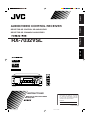 1
1
-
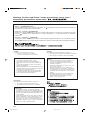 2
2
-
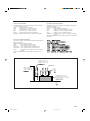 3
3
-
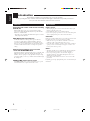 4
4
-
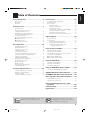 5
5
-
 6
6
-
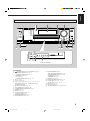 7
7
-
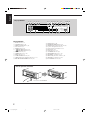 8
8
-
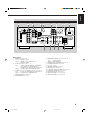 9
9
-
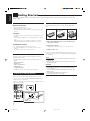 10
10
-
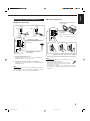 11
11
-
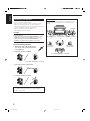 12
12
-
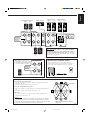 13
13
-
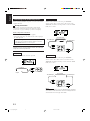 14
14
-
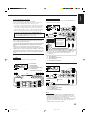 15
15
-
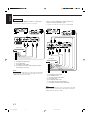 16
16
-
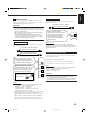 17
17
-
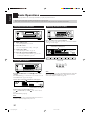 18
18
-
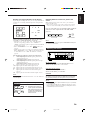 19
19
-
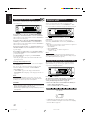 20
20
-
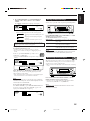 21
21
-
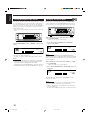 22
22
-
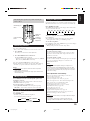 23
23
-
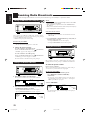 24
24
-
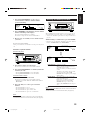 25
25
-
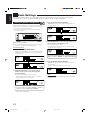 26
26
-
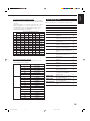 27
27
-
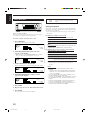 28
28
-
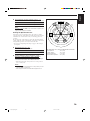 29
29
-
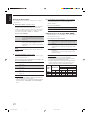 30
30
-
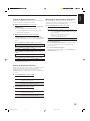 31
31
-
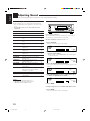 32
32
-
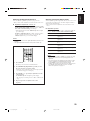 33
33
-
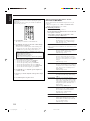 34
34
-
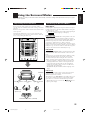 35
35
-
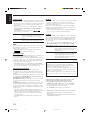 36
36
-
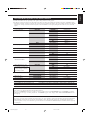 37
37
-
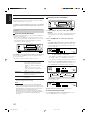 38
38
-
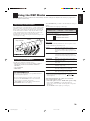 39
39
-
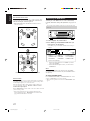 40
40
-
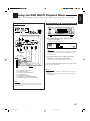 41
41
-
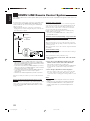 42
42
-
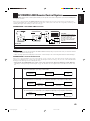 43
43
-
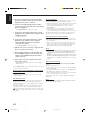 44
44
-
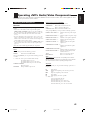 45
45
-
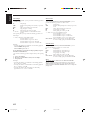 46
46
-
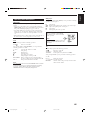 47
47
-
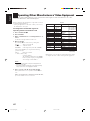 48
48
-
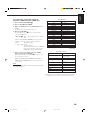 49
49
-
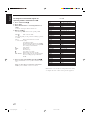 50
50
-
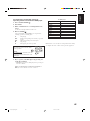 51
51
-
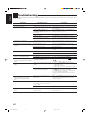 52
52
-
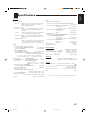 53
53
-
 54
54
JVC LVT1007-005A User manual
- Category
- AV receivers
- Type
- User manual
- This manual is also suitable for
Ask a question and I''ll find the answer in the document
Finding information in a document is now easier with AI
Related papers
Other documents
-
Tevion AVR-2006 User manual
-
Eltax AVR-320 User manual
-
TEAC AG-D8850 User manual
-
Zenith ZHD-311 Quick Setup Manual
-
Aiwa Stereo System HT-DV90 User manual
-
Aiwa AV-D58 Operating instructions
-
Samsung SPS-210 User manual
-
Aiwa AV-NW50 User manual
-
Aiwa AV-NW50 Operating Instructions Manual
-
Magnavox FW930R User manual