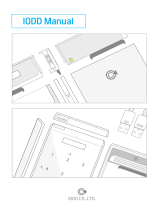Page is loading ...

Wireless IO‑Link Master − innovative
way of working with IO‑Link
Simply operate, congure and present your IO‑Link
devices with your tablet
Benet from the convenient and clearly structured app
Work mobile thanks to integrated WLAN, Bluetooth Smart
and built‑in battery

Wireless IO‑Link Master −
Applications
Presentation of IO-Link devices
Sales employees from the manufacturers of
IO‑Link devices present their products quickly
and easily with SensControl. You have direct
access to all functions of the IO‑Link devices
and benet from the easy, wireless operation.
Development of IO-Link devices
SensControl is the perfect tool for engineers de‑
veloping IO‑Link devices. You can test IODD les
and easily edit the settings of IO‑Link devices.
System development and maintenance
For development and maintenance work on sys‑
tems, IO‑Link devices can be parameterized and
calibrated directly on site using SensControl.
This allows errors to be diagnosed quickly and
redressed in the system immediately.
Baumer Electric AG • Hummelstrasse 17 • CH-8501 Frauenfeld
www.baumer.com/SensControl

Controls
The only control on the SensControl is the button on the front of the device.
It is used for the following actions:
Switching on and off the SensControl
Briey press the button to switch the SensControl on. The LEDs start to light up and
the device starts up. LED1 and LED2 ash during the boot process
(about 1 second).
To switch off the SensControl, keep the button pressed for about 1.5 seconds and
then release it − all LEDs go out.
Switching mode
To switch between the “Master” and “Snifng” modes, press the button 3 times
within 3 seconds (triple click). LED2 indicates the mode accordingly (refer to
Section “LED indicators”).
Resetting to the default settings
Keep the button pressed until all LEDs light up, and then go out in sequence from
right to left (approx. 10 seconds). The SensControl is now back in the state as deliv‑
ered and bears the name and WLAN SSID as on the sticker on the underside
of the device.
Package contents
■
1 SensControl
■
1 Quick start guide (in English and German)
LED1 LED2 LED3 LED4

Quick start
Switch the SensControl on by briey
pressing the button on the front.
The device is starting up when LEDs 1
and 2 are ashing blue. Once started,
the SensControl makes available in its
status on delivery a WLAN in Soft AP
mode.
Connect an IO‑Link device to the
device port on the rear of the
SensControl.
Select from the connection view the
SensControl located.
SensControl works best with a Blue‑
tooth Smart (Bluetooth LE) connection.
Your tablet or smartphone must support
Bluetooth Smart. The technology is
part of the Bluetooth specication from
Version 4.0.
As an alternative, you can connect
your device with the WLAN provided
by SensControl, and then select the
SensControl in the “WLAN” panel of the
connection view.
The name of the SensControl is on the
sticker on the underside.
The SensControl app sources IODDs
from online memory and stores them
to the mobile device (for use without
Internet connection).
Finished. Now you can see the process
data, and view and change parameter
values of the IO‑Link device.
Start the SensControl app
(from your iPad for example).
www.baumer.com/SensControl
Serial: 008041AEFD7E
Device name: sc-008041AEFD7E
SensControl
Default WiFi SSID: sc-wifi-008041AEFD7E
LED1 LED2 LED3 LED4
1
2
4
3
5
6

SensControl
SensControl is a device enabling IO‑Link devices to be congured and analyzed.
The serial number and other information are on the sticker on the underside.
SensControl app
The SensControl app is available in Apple AppStore and Google PlayStore.
From your device, open the store and enter „SensControl“ into the search box.
Refer to the product website for more information:
www.baumer.com/SensControl
How it works

Online database with device denitions
The SensControl app sources denitions for IO‑Link devices (IODD) from online
memory. The app currently accesses https://www.ioddhub.com, where it search‑
es for device denition les for IO‑Link devices.
Other portals and storages can be integrated into the app as soon as they are
available.
The SensControl app stores IODD les downloaded previously, and associated
images, in an ofine cache. If the les required have been downloaded before, the
app can also be used without an Internet connection.
Power supply
The SensControl is tted with batteries, which operate for about 3 hours when the
IO‑Link device draws an average power of 2 W. In Battery mode, the SensControl
makes available up to 350 mA for the IO‑Link device.
If the IO‑Link device to be used needs more power, a 24 V PSU can be connected
to the port for the IO‑Link master to power the IO‑Link device directly.
Charging the batteries
A conventional Mini USB cable can be used to charge the SensControl. The USB
cable can be connected to a conventional charger for mobiles or to a PC/laptop.
Whilst a PSU or other power supply is connected to the USB port, IO‑Link devices
with a power consumption up to 200 mA can be run.
The fastest charging times are attained using a powerful charger delivering a
charge current of 2000 mA. According to the manufacturer, the batteries support
about 500 charge cycles.
Refer to the website (www.baumer.com/SensControl) for more information.

LED indicators
LED1 indicates the WLAN mode of the device
■
Lights red = SensControl is providing an Access Point (Soft AP)
■
Lights green = SensControl is connected to another WLAN in
Infrastructure mode
■
Flashing blue together with LED2 = SensControl being started or is
in Firmware update mode
■
Off = SensControl neither making a WLAN available nor been able
to connect to the potentially congured WLAN
LED2 provides information on the IO‑Link communication status
■
Lights green = SensControl working in Master mode and the IO‑Link device
currently in status “OPERATE”
■
Lights red = No IO‑Link device connected, or unable to switch to the
“OPERATE” status. No communication is possible with the device
connected to the IO‑Link jack.
■
Flashing blue together with LED1 = SensControl being started or is in
Firmware update mode
■
Flashing blue = SensControl working in Snifng mode
■
Lights blue = SensControl working in Snifng mode and waiting for a
STARTUP command from the IO‑Link master connected
■
Lights yellow = SensControl unable to start Snifng mode because the
SD card cannot be used (an SD card is not inserted, no memory is
available on the SD card or the rst partition does not have FAT32 formatting)
LED3 provides information on the power supply being used
■
Lights red = SensControl working in Battery mode
■
Lights green = USB being used to work the SensControl and the batteries
are being charged
■
Lights blue = The master port is being used to power the IO‑Link device con‑
nected
LED4 shows the charge status of the batterie
■
Lights red = Battery is almost at
■
Lights green = Battery is fully charged
LED1 LED2 LED3 LED4

Connector for IO‑Link device
Pin 1 (+) Brown
Pin 2 (DI/DQ) White
Pin 3 (GND) Blue
Pin 4 (C/Q) Black
Pin 5 (NC)
Connector for IO‑Link master
Pin 1 (+) Brown
Pin 2 (DI/DQ) White
Pin 3 (GND) Blue
Pin 4 (C/Q) Black
Connectors
Modes
Master mode
In Master mode, the SensControl communicates directly with the IO‑Link device
connected, performs cyclic reads and writes of its process data, and sends them to
the SensControl app for displaying. In the opposite direction, parameter changes
made in the SensControl app, and control commands, are relayed to the IO‑Link
device. Master mode is the mode in which the SensControl starts up. Once an IO‑Link
device is connected to the relevant connector on the rear, the SensControl establishes
communication with the IO‑Link device and maintains it for as long as it is connected.
1
2
4
3
1
4
2
3
1 Brown (+)
IO-Link device
3 Blue (GND)
4 Black (Q)
2 White (D)
24 V ± 20% power supply via battery,
M12 or USB
IO-Link communication
SensControl

Snifng mode
In Snifng mode, the SensControl is switched between the IO‑Link device and
the IO‑Link master. Without affecting the existing connection between the IO‑Link
device and IO‑Link master, the SensControl tracks their communication and saves
it to an SD card (which can be plugged into the SensControl). The data can be
read and analyzed later from there. To use the SensControl in Snifng mode, an
SD card rst needs to be plugged into the slot at the rear of the SensControl. The
rst partition on the SD card must have FAT32 formating.
To switch the SensControl to Snifng mode, press the button on the front 3 times
in quick succession. The device now switches to Snifng mode, indicated by LED2
lighting blue. Now connect an IO‑Link master and an IO‑Link device to the relevant
connectors on the rear of the device. Data recording starts automatically. A new le
is created for every Snifng session.
To exit Snifng mode, press the button on the front again 3 times in quick succes‑
sion. This is the recommended way to exit Snifng mode, so that all data can be
written to the SD card.
Direct mode
If modern, IO‑Link capable, 4‑wire devices are used on older systems, SensControl
makes available the full IO‑Link functionality of the devices. For this, the device
must be congured such that connector Q2 is switched as an output, and it makes
available the original function of a conventional device. SensControl connects out‑
put Q2 to the master and permits in parallel communication to the IO‑Link device.
4 Black (Q)
4 Black (Q)
Data logger (Sniffing)
1 Brown (+)
IO-Link device
3 Blue (GND)
1 Brown (+)
Master with IO-Link
3 Blue (GND)
SensControl
2 White (D)
2 White (D)
4 Black (Q)
4 Black (Input)
IO-Link communication
1 Brown (+)
IO-Link device
3 Blue (GND)
1 Brown (+)
Master without IO-Link
3 Blue (GND)
SensControl
2 White (D)
2 White (NC)

Firmware update
The SensControl rmware can be updated using the “SensControl Updater”
software tool.
Please download the tool from website www.baumer.com/SensControl.
More information on installing and using the tool is also on this website.
SensControl is not intended for permanent installation in automation systems.
Warning. This is Class A equipment and it can cause radio interference in residential
areas. The operator can be requested to take appropriate measures in such cases.
www.baumer.com/SensControl
Baumer Electric AG • Hummelstrasse 17 • CH-8501 Frauenfeld
Technical specication
Dimensions 70 × 20 × 95 mm (B×H×D)
Weight 154 g
Interfaces 1 × M12 5‑pin connector for IO‑Link device (Class A),
1 × M12 4‑pin connector for IO‑Link master (Class A),
1 × Micro SD card, 1 × Mini USB,
Bluetooth Smart, WLAN
Standards
supported
IO‑Link versions: 1.0 and 1.1,
IODD versions: 1.0.1 and 1.1
Power supply Either over the USB port integrated, the IO‑Link master
or the battery tted
In Battery mode: Max. current of IO‑Link device: 350 mA,
operating time > 3 h at 2 W,
voltage of IO‑Link device: 24 V 20 %
Maximum
transmit power
WLAN: 18 dBm
Bluetooth Smart: 2 dBm
Standards EN 55022 /2010 Class A,
EN 55024 /2010 + A1 /2015
Contains FCC ID: W7OMRF24WG0MAMB
Contains FCC ID: PVH0950 IC: 5325A‑0950
/