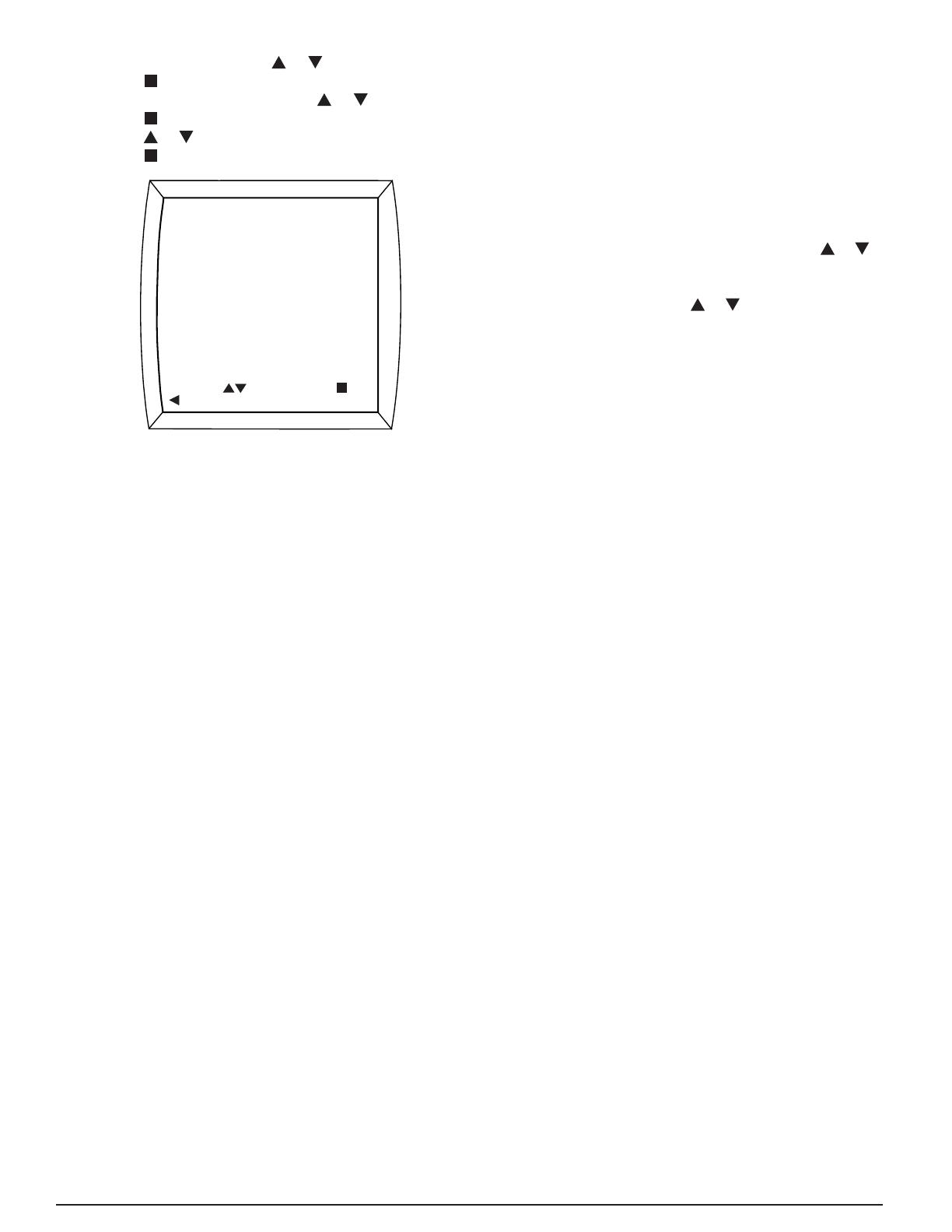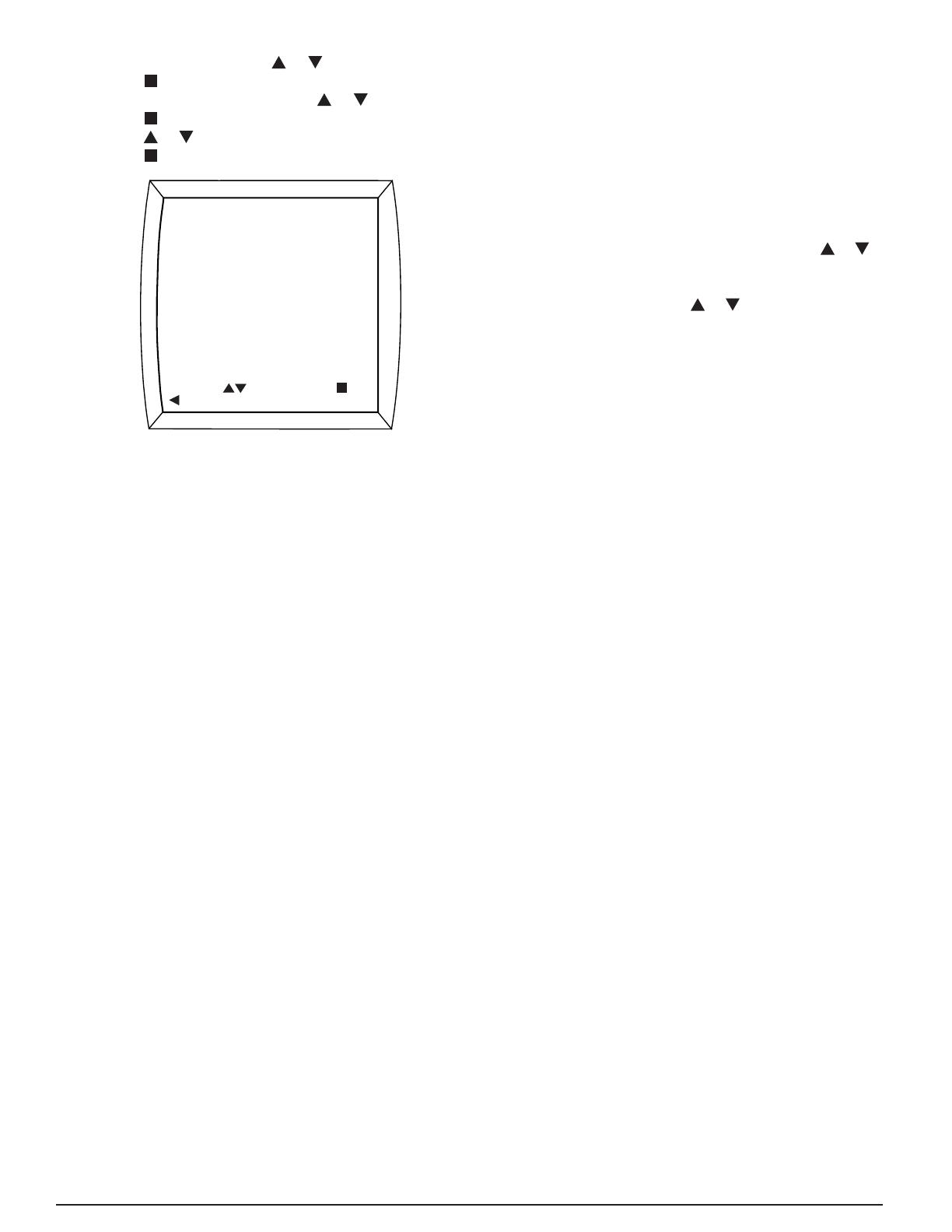
13
3. Select SETTINGS using the or button.
4. Press the button.
5. Select ZONE CONTROL using the or button.
6. Press the button.
7. Press the
or button to change ENABLE to DISABLE.
8. Press the button to save the setting.
ZONE CONTROL
ENABLE
MODIFY
PREVIOUS
SAVE
ZONE CONTROL
To restore zone control (when the zoning system components
are functioning properly), follow the above sequence, but in
step 7 change DISABLE to ENABLE.
iQ Zone offers two types of ventilation that can be turned on
when the cooling or heating systems are not running:
• To deliver air to some but not all zones when not heating
or cooling, use the zone ventilation feature that is set up at
the individual zone thermostats. See the iQ Zone System
Zone Thermostat User’s Manual for information on how to
set up zone-by-zone ventilation. From the FAN MENU, enter
the VENTILATION SPEED screen in the iQ thermostat/
controller to select or modify the relative speed to be used
when this type of ventilation is operating.
• To use the fan to deliver air to all zones when not heating
or cooling, set the Fan Mode to ON. The Intermittent Fan
feature described earlier will also operate, serving all zones.
Refer to the iQ Drive User’s Manual for other details relating
to zone control operation.
System Operation: Quick Start
The following is a summary of the sequence for typical
operation of the system.
1. Set the date and time (if not already set).
2. Check the program schedule for desired “setback”, and
modify if desired.
3. From the main screen, check/set the Fan operating mode:
• AUTO operates the fan (indoor blower) when the unit is
cooling or heating. This is the “normal” setting.
• ON operates the fan at the selected speed at all times.
The selected speed may change when the compressor,
electric heat, or furnace is operating.
• PROGRAMMED FAN operates the fan in AUTO or ON
as specifi ed in the program schedule.
4. From the main screen, check/set the Mode:
• COOL runs the air conditioner using the cooling setpoint.
(With iQ Zone, zone control enabled, there is a single
setpoint for both heating and cooling.)
• HEAT runs the gas furnace or electric heat (whichever
is confi gured) using the heating setpoint. (With iQ Zone,
zone control enabled, there is a single setpoint for both
heating and cooling.)
• OFF terminates either of the above.
NOTE: Equipment may not shut off immediately after
switching to OFF due to various system limitations.
Once put into the OFF mode, wait until the furnace or
compressor has shut off before selecting another mode.
5. For systems without iQ Zone, adjust the operating setpoint
if desired using a temporary hold (pressing the
or key
when the Main Screen is displayed). With iQ Zone, zone
control enabled, adjust the operating setpoint for each zone
individually by touching the
or icon. (Refer to iQ Zone
System Zone Thermostat User’s Manual for details.)
System Startup, Checkout, & Troubleshooting
The following is a summary of the sequence for typical fi rst
operation to check out the system. Reference is made to
INSTALLER SETTINGS and SERVICE INFORMATION
described above.
1. Install system hardware as described in the individual
component installation instructions.
2. Install power and control wiring to all system components,
including the controller, in accordance with the iQ Field
Wiring Installation Instructions.
3. Perform pre-charge evacuation of fi eld-installed refrigerant
lines as described in preceding sections.
4. For iQ Zone systems, fi rst apply 12 volt dc power to the zone
control board with the provided AC/DC converter. Apply
electrical power to the system (including the outdoor unit).
The controller screen display backlight should come on,
and the “iQ” splash screen should appear. If it does not,
trace the 24 vac control power to the “R” terminal on the
thermostat. CONFIGURATION NEEDED should appear
on the top line of the Main Screen (unless the thermostat
had been previously used on a similar iQ system).
5. Proceed with System Confi guration from the INSTALLER
SETTINGS menu (described above). On the SYSTEM
CONFIGURATION screen verify that the using size (2 ton,
3 ton, or 4 ton) is correct as indicated. If the wrong value
is shown, the inverter may require re-initialization. Contact
the service representative of the distributor in this case.
On the same screen, the entries under COMMUNICATION
should be followed by “OK”. If “CHECK” appears for a
communication item, go to the COMMUNICATION STATUS
screen (in the SERVICE INFORMATION menu, described
above), and view which elements are not communicating.
Trace and check the three communication wires throughout
the system. If isolating a communication problem proves to
be diffi cult, it may be useful to disconnect all communication
wires except those which link the thermostat and the non-
communicating element.
6. If COMMUNICATION STATUS was not checked during the
previous step, check it at this time. All listed items should
show a status of “OK”. If “BAD” is displayed, determine the
source of the problem as indicated in the previous step, and
resolve.