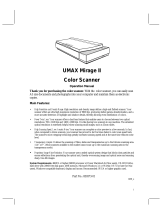Page is loading ...

Setup Manual
Model No. KX-PS8000
Quick Start
with basic operation
This manual describes basic setup procedures for the Panasonic KX-PS8000 Digital Color Imaging System
and necessary precautions for safety and use. For further detailed information, refer to the Operating
Instructions and Utilities and Drivers Reference Guide which are provided on the CD-ROM.
If the Acrobat Reader application has not been installed in your computer, you are required to install this
application so that you can read the documentation stored on the CD-ROM ( ☞ P. 38).
Please carefully read this manual and keep this documentation in a safe place for future reference.

2
The serial numbers are located on the labels on the rear of the units. For your convenience, record these
numbers below and keep this book along with your proof of purchase, in the event of a theft or for future
reference.
MODEL NO. Printer: KX-PS8001 Scanner: KX-PS8002
SERIAL NO. Printer: Scanner:
NAME OF RESELLER
DATE OF PURCHASE
Thank you for purchasing the Panasonic KX-PS8000 Digital Color Imaging System (DCIS).
The Panasonic KX-PS8000 Digital Color Imaging System consists of the KX-PS8001 Color
Laser Printer and the KX-PS8002 Color Scanner.
BMicrosoft, Windows and Windows NT are registered trademarks of Microsoft Corporation in the United
States and/or other countries.
BPentium is a registered trademark of Intel Corporation.
BCorel is a trademark of Corel Corporation.
BAdaptec is a registered trademark of Adaptec, Inc.
BCentronics is a trademark of Centronics Data Computer Corporation.
BTextBridge is a registered trademark of Xerox Corporation.
BAdobe and Acrobat are trademarks of Adobe Systems Incorporated.
BAll other acknowledgements are trademarks or registered trademarks of their respective holders.
These instructions are subject to change without notice.
It is granted from Microsoft Corporation to use Microsoft® Windows® Screen Shot(s).
Acrobat® Reader copyright © 1987-1996 Adobe Systems Incorporated. All rights reserved.
© KYUSHU MATSUSHITA ELECTRIC CO., LTD. 1997
Important
BDo not duplicate bills, coins, securities and the like (with this system).
BDo not duplicate copyrighted material or the work of others except for the purpose of private use.
BDo not duplicate any kind of certificates, licenses, passports, official or private documents, and the
like.
As an Energy Star Partner, Panasonic has determined that this product meets the Energy
Star guidelines for energy efficiency. (The international Energy Star
SM
Logo is valid in U.S.A.,
Europe and Japan only.)

3
For Your Safety . . . . . . . . . . . . . . . . . . . . . . . 4
General . . . . . . . . . . . . . . . . . . . . . . . . . . . 4
Power Source . . . . . . . . . . . . . . . . . . . . . . 4
Laser Safety . . . . . . . . . . . . . . . . . . . . . . . . 4
Ozone Release . . . . . . . . . . . . . . . . . . . . . 4
Light Source . . . . . . . . . . . . . . . . . . . . . . . . 4
Moving the Units . . . . . . . . . . . . . . . . . . . . 5
Caution Labels . . . . . . . . . . . . . . . . . . . . . . 5
FOR USERS IN U.K. . . . . . . . . . . . . . . . . . 6
End-User License Agreement . . . . . . . . . . . 7
Cautions . . . . . . . . . . . . . . . . . . . . . . . . . . . . . 8
Features . . . . . . . . . . . . . . . . . . . . . . . . . . . . 10
System Requirements . . . . . . . . . . . . . . . . 11
PC . . . . . . . . . . . . . . . . . . . . . . . . . . . . . . 11
Interface . . . . . . . . . . . . . . . . . . . . . . . . . . 11
Minimum Space Requirements . . . . . . . . . 12
Power Source . . . . . . . . . . . . . . . . . . . . . . . 12
Unpacking . . . . . . . . . . . . . . . . . . . . . . . . . . 13
Scanner Box . . . . . . . . . . . . . . . . . . . . . . 13
Printer Box . . . . . . . . . . . . . . . . . . . . . . . . 13
Part Names . . . . . . . . . . . . . . . . . . . . . . . . . 14
Scanner . . . . . . . . . . . . . . . . . . . . . . . . . . 14
Printer . . . . . . . . . . . . . . . . . . . . . . . . . . . 15
Scanner Panel Overview . . . . . . . . . . . . . . 16
Printer Panel Overview . . . . . . . . . . . . . . . . 18
Setting Up the Printer . . . . . . . . . . . . . . . . . 19
Preparing the Imaging Unit . . . . . . . . . . . 19
Setting Up the Output Tray . . . . . . . . . . . 19
Installing the Toner Cartridges . . . . . . . . . 20
Setting Up the Scanner . . . . . . . . . . . . . . . 21
Unlocking the Scanner . . . . . . . . . . . . . . . 21
Installing the Automatic Document
Feeder . . . . . . . . . . . . . . . . . . . . . . . . . 21
Installing the Scanner . . . . . . . . . . . . . . . . . 22
Loading Media . . . . . . . . . . . . . . . . . . . . . . . 23
Loading Paper or Transparencies
in the Media Tray . . . . . . . . . . . . . . . . 23
Margins and Print Area . . . . . . . . . . . . . . 24
Connecting the System . . . . . . . . . . . . . . . 25
DCIS Standard System . . . . . . . . . . . . . . 26
DCIS Stand Alone System . . . . . . . . . . . . 27
Connecting the Scanner to a Computer . . 28
Connecting the Printer to a Computer . . . 28
Setting the SCSI ID Number, Terminator . 29
Power On . . . . . . . . . . . . . . . . . . . . . . . . . . . 30
Printing a Test Page From
the Printer Panel . . . . . . . . . . . . . . . . . . . 30
Installing the KX-PS8000 Software . . . . . . 31
Installing the Printer Driver and
Utilities for Windows 3.1 . . . . . . . . . . . . 31
Installing the Printer Driver and
Utilities for Windows 95 . . . . . . . . . . . . 32
Installing the Printer Driver and
Utilities for Windows NT 4.0 . . . . . . . . . 33
Removing the KX-PS8000 Software . . . . . 36
Installing the Bundled Software . . . . . . . . 37
Reading a Manual on the KX-PS8000 CD-ROM
.38
Installing the Acrobat Reader . . . . . . . . . . 38
Opening a Manual’s File . . . . . . . . . . . . . 39
Setting the Color Density . . . . . . . . . . . . . . 39
Before Operation . . . . . . . . . . . . . . . . . . . . . 42
Acceptable Documents . . . . . . . . . . . . . . 42
Unacceptable Documents . . . . . . . . . . . . 42
Placing Documents . . . . . . . . . . . . . . . . . 43
Duplicating Documents . . . . . . . . . . . . . . . 44
Using the Digital Duplicator Utility . . . . . . 44
Using the Scanner Panel . . . . . . . . . . . . . 45
Scanning Documents . . . . . . . . . . . . . . . . . 46
Printing a Scanned Document . . . . . . . . . 47
Saving a Scanned Document . . . . . . . . . 47
Scanner Menu Mode . . . . . . . . . . . . . . . . . . 48
Outline for Menus . . . . . . . . . . . . . . . . . . . 49
Outline for Operation . . . . . . . . . . . . . . . . 50
Printer Menu Mode . . . . . . . . . . . . . . . . . . . 51
Outline for Menus . . . . . . . . . . . . . . . . . . . 52
Outline for Operation . . . . . . . . . . . . . . . . 53
Troubleshooting . . . . . . . . . . . . . . . . . . . . . 54
Scanner . . . . . . . . . . . . . . . . . . . . . . . . . . 54
Printer . . . . . . . . . . . . . . . . . . . . . . . . . . . 56
Error Messages . . . . . . . . . . . . . . . . . . . . . . 64
Scanner LCD Panel . . . . . . . . . . . . . . . . . 64
Printer LCD Panel . . . . . . . . . . . . . . . . . . 64
Options and Supplies . . . . . . . . . . . . . . . . . 67
Contents
Before You Start
Setup
Basic Operations
Troubleshooting
Appendix
Before You Start Setup Basic Operations Troubleshooting Appendix

4
For Your Safety
Warning
BTo prevent fire or shock hazard, do not expose this product to rain or any type of moisture.
Caution
BDo not open covers and do not attempt to repair the unit yourself. Refer servicing to qualified
personnel.
BAvoid contact with the rotating rollers when the ADF top cover is open.
Warning
BThe power source voltage of this unit is listed on the nameplate. Only plug the unit into an outlet with
the proper voltage.
BWhen you operate this equipment, the outlet should be near the equipment and accessible.
BTo ensure safe operation the AC cord supplied must be inserted into standard three-prong AC outlet
which is effectively grounded (earthed) through the normal wiring.
BThe fact that the equipment operates satisfactorily does not imply that the power point is grounded
(earthed) and that the installation is completely safe. For your safety, if in any doubt about the effective
grounding (earthing) of the power point, consult a qualified electrician.
BIf the plug cannot be inserted into the AC outlet, contact a licensed electrician to replace the outlet
with a properly grounded (earthed) one. Do not defeat the purpose of the grounding (earthing) plug
(ex. do not use a conversion plug).
Caution
BThe printer utilizes a laser.
Use of controls or adjustments or performance of procedures other than those specified herein may
result in hazardous radiation exposure.
Warning
BMake sure that the printer is installed in a well ventilated room so as not to increase density of ozone
in the air. Since ozone is heavier than air, it is recommended that air at floor level be ventilated.
Do not look directly at the light source lamps of the scanner as this may be harmful to your eyes.
General
Power Source
Laser Safety
Ozone Release
Light Source

5
ATTENTION:
Rayonnement laser invisible
dangereux en cas
d'ouverture et lorsque
la sécurité est neutralisée.
EXPOSITION DANGEREUSE
AU FAISCEAU.
VARNING:
Osynlig laser-
strålning när denna
del är öppnad och
spärrar är
urkopplade.
STRÅLEN
ÄR FARLIG.
VARO!:
Näkymätöntä
avattaessa ja
suojalukitus
ohitettaessa olet
alttiina lasersäteilylle.
ÄLÄ KATSO
SÄTEESEEN.
VARNING:
Osynlig laserstrålning
när denna del är
öppnad och spärren är
urkopplad.
BETRAKTA EJ
STRÅLEN.
ADVARSEL:
Usynlig laserstråling
ved åbning når
sikkerhedsafbrydere
er ude af funktion.
UNDGÅ
UDSÆTTELSE FOR
STRÅLING.
PELIGRO:
Cuando se abre y se
invalida el bloqueo, se
producen radiaciones
invisibles de láser.
EVÍTESE LA
EXPOSICIÓN
A TALES RAYOS.
DANGER:
Invisible laser radiation
when open and interlock
defeated.
AVOID DIRECT
EXPOSURE TO BEAM.
CAUTION:
Invisible laser radiation
when open and
interlocks defeated.
AVOID EXPOSURE
TO BEAM.
VORSICHT:
Unsichtbare Laserstrahlung,
wenn Abdeckung geöffnet
und Sicherheitsverriegelung
überbrückt.
NICHT DEM STRAHL
AUSSETZEN.
ADVARSEL:
Usynlig laserstråling
når deksel åpnes og
sikkerhedslas brytes.
UNNGÅ
EKSPONERING
FOR STRÅLEN.
CAUTION:
HOT SURFACE
INSIDE
ATTENTION:
SURFACE
CHAUDE
CI-INTERIEUR
VORSICHT:
HEISSE FLÄCHE
INTERN
ATENCION:
SUPERFICIE
CALIENTE
EN EL INTERNO
CAUTION:
HOT SURFACE INSIDE
CAUTION:HOT SURFACE BELOW
ATTENTION:SURFACE CHAUDE CI-DESSOUS
VORSICHT:HEIßE OBERFLÄCHE DARUNTER
ATENCION:SUPERFICIE CALIENTE ABAJO
The scanner weighs approximately 17.3 kg {38.1 lbs.} and the printer weighs approximately 47.9 kg
{105.5 lbs.}. They must be handled by two people. Turn the power off and remove the power cords when
handling the units.
Moving the Units
Caution Labels
CLASS
KLASSE
CLASSE
CLASE
1 LASER PRODUCT
1 LASER PRODUKT
1 LASER PRODUIT
1 LÁSER PRODUCTO
(220-240 V equipment)
Laser diode properties
Laser output : 5 mW max
Wavelength : 780 nm
Emission duration : Continuous

6
FOR USERS IN U.K.
IMPORTANT:
FOR YOUR SAFETY PLEASE READ THE FOLLOWING TEXT CAREFULLY
This printer is supplied with a moulded three pin mains plug each for your safety and convenience. A 13
amp fuse is fitted in this plug. Should the fuse need to be replaced please ensure that the replacement
fuse has a rating of 13 amps and that it is approved by ASTA or BSI to BS 1362.
Check for the ASTA mark or the BSI mark on the body of the fuse.
If the plug contains a removable fuse cover you must ensure that it is refitted when the fuse is replaced.
If you lose the fuse cover the plug must not be used until a replacement cover is obtained.
A replacement fuse cover can be purchased from your local Panasonic Dealer.
IF THE FITTED MOULDED PLUG IS UNSUITABLE FOR THE SOCKET OUTLET IN YOUR HOME
THEN THE FUSE SHOULD BE REMOVED AND THE PLUG CUT OFF AND DISPOSED OF SAFELY.
THERE IS A DANGER OF SEVERE ELECTRICAL SHOCK IF THE CUT OFF PLUG IS INSERTED
INTO ANY 13 AMP SOCKET.
If a new plug is to be fitted please observe the wiring code as shown below.
If in any doubt please consult a qualified electrician.
WARNING: THIS APPLIANCE MUST BE EARTHED.
IMPORTANT: The wires in this mains lead are coloured in accordance with the following code.
Green-and-Yellow: Earth Blue: Neutral Brown: Live
As the colours of the wire in the mains lead of this appliance may not correspond with the coloured
markings identifying the terminals in your plug, proceed as follows.
The wire which is coloured GREEN-AND-YELLOW must be connected to the terminal in the plug which
is marked with the letter E or by the Earth symbol , or coloured GREEN or GREEN-AND-YELLOW.
The wire which is coloured BLUE must be connected to the terminal in the plug which is marked with the
letter N or coloured BLACK.
The wire which is coloured BROWN must be connected to the terminal in the plug which is marked with
the letter L or coloured RED.
How to replace the fuse: Open the fuse compartment with a screwdriver and replace the fuse.
ASA
LN
FUSE COVER
SCREWDRIVER
FUSE
FOR USERS IN AUSTRALIA
This mark shows that the product complies with AS/NZS 3548.
N52

7
End-User License Agreement
THIS IS A LEGAL AGREEMENT BETWEEN YOU AND PANASONIC. CAREFULLY READ ALL THE TERMS
AND CONDITIONS OF THIS AGREEMENT PRIOR TO OPENING THE PACKET OF SOFTWARE
PROGRAM. OPENING THE PACKET INDICATES YOUR ACCEPTANCE OF THESE TERMS AND
CONDITIONS. If you do not agree to these terms and conditions, return the unopened packet and the other
components of the Panasonic product to the place of purchase and your money will be refunded. No refunds
will be given for the products that have an opened packet or missing components.
1. COPYRIGHT:
Panasonic has the right to license or has been granted to license the enclosed Software Program
(“SOFTWARE”), developed and copyrighted by Kyushu Matsushita Electric Co., Ltd. or its licensor
(“Licensor”). You acknowledge that you are receiving only a LIMITED LICENSE TO USE the SOFTWARE
and related documentation, and that you shall obtain no title, ownership nor any other rights in or to the
SOFTWARE and related documentation, all of which title and rights shall remain with Licensor and
Panasonic.
2. LICENSE:
(1) You have the non-exclusive rights to use the SOFTWARE on your computer. (2) If you wish to use the
SOFTWARE in your network, you may install the SOFTWARE into a network server and/or its clients and
use the copies of SOFTWARE in your network. (3) You may make reasonable quantities of copies of the
SOFTWARE solely for backup or archival purposes. (4) You may not rent or lease the SOFTWARE, but you
may transfer your right under this License Agreement on a permanent basis, provided that you transfer this
Agreement, all copies of the SOFTWARE, all related documentation and your Panasonic product, and the
recipient thereof agrees to the terms of this Agreement. (5) You may not reverse engineer, decompile or
disassemble the SOFTWARE, except that in European Union and European Free Trade Association, you
may have the limited right to reverse engineer, decompile or disassemble the SOFTWARE solely to the
extent specifically permitted by the terms and conditions of Article 6 of the European Community’s Directive
for the Legal Protection of Computer Programs, OJL 122/42 (17 May 1991). (6) You may not use, copy,
modify, alter or transfer the SOFTWARE, any copy thereof or its related documentation, in whole or in part,
except as expressly provided in this Agreement.
3. TERM:
This license is effective until terminated. You may terminate this Agreement at any time by destroying the
SOFTWARE and related documentation and all copies thereof. This license will also terminate if you fail to
comply with any term or condition of this Agreement. Upon such termination, you agree to destroy all copies
of the SOFTWARE and related documentation.
4. LIMITED WARRANTY:
Within ninety (90) days of your receipt of the SOFTWARE, Panasonic warrants that the storage media on
which the SOFTWARE are furnished is free from defect in materials and workmanship under normal use,
and that it will repair or at its option replace any defective media at no charge to you, provided that such
defective media is returned to Panasonic within such ninety (90) days period.
5. LIMITATION OF LIABILITY:
EXCEPT AS STATED ABOVE, NEITHER PANASONIC NOR PANASONIC’S SUPPLIER MAKES OR
PASSES ON TO YOU OR OTHER THIRD PARTY, ANY WARRANTY OR REPRESENTATION
INCLUDING, BUT NOT LIMITED TO, THE IMPLIED WARRANTY OF MERCHANTABILITY AND FITNESS
FOR A PARTICULAR PURPOSE. WITHOUT LIMITING THE GENERALITY OF THE FOREGOING,
NEITHER PANASONIC NOR PANASONIC’S SUPPLIER WARRANTS THAT THE SOFTWARE WILL BE
ERROR-FREE OR THAT IT WILL MEET YOUR REQUIREMENTS. NEITHER PANASONIC NOR
PANASONIC’S SUPPLIER SHALL BE LIABLE FOR ANY DAMAGE SUFFERED BY YOU INCLUDING,
BUT NOT LIMITED TO, CONSEQUENTIAL, INCIDENTAL SPECIAL OR PUNITIVE DAMAGES. THE
ABOVE LIMITATIONS SHALL APPLY REGARDLESS OF THE FORM OF ACTION WHETHER IN
CONTRACT, TORT (INCLUDING NEGLIGENCE), STRICT PRODUCT LIABILITY OR OTHERWISE,
EVEN IF SUCH PARTY HAS BEEN ADVISED OF THE POSSIBILITY OF SUCH DAMAGES.

8
BLiquids near the equipment
BUnstable or unlevel surfaces
BDirectly in front of air
conditioning vents
Cautions
To avoid machine malfunction, do not use the equipment under the following conditions:
BDirect exposure to sunlight
BExtremely high or low temperature [temperature range: 10˚C to
32.5˚C (50˚F to 90.5˚F)]
BExtremely high or low humidity (humidity range: 20% to 80% RH)
BCondensation due to rapid change of temperature
BAreas of poor ventilation
BAreas of high dust or chemical
fume concentration (solvent
etc.)
BToo much media/document
which exceeds the limit mark
on the guide of the tray.
BFront/right/left doors opened
while the printer is operating; it
may cause a media jam.
BAny toner other than genuine
Panasonic toner; it may
damage the printer.
Not genuine toner
Before You Start
Cautions

■CD-ROM
To prevent the CD-ROMs from accidental damages:
■Static Electricity Damage
To prevent static electricity damage to any of the following components, touch a grounded metal surface,
such as the printer’s bare metal frame prior to touching the component.
BThe interface connectors : SCSI, parallel and optional network
BADF interface connector
BElectrical components, connectors inside the printer and any components on the optional board (RAM
Expansion Board or Ethernet Card)
BThe connector pins on the optional 2nd cassette feeder for the printer
■Interface Cable
Always use a shielded interface cable. Use of an unshielded cable can result in radio interference with data.
■Waste Disposal Method
Waste material may be dumped or incinerated under conditions which meet all federal, state and local
environmental regulations.
9
Before You Start
Cautions
BDo not leave the disc in direct
sunlight or near heat sources.
BDo not touch or write on the
surface of the disc.
BDo not leave the disc out of the
protective case.
BDo not place heavy objects on
the disc case or drop the case.
BTo clean the disc, hold the disc
by its edges and wipe it from
the center to the edges with a
dry, soft cloth.

10
Before You Start
Features
Features
The KX-PS8000 is a high quality system that
provides fast color image processing functions,
including color scanning, color printing, and color
duplicating.
The KX-PS8000 is comprised of two components:
BColor scanner (KX-PS8002)
BColor laser printer (KX-PS8001)
The KX-PS8000 system offers you the following
functions:
BScanning
BPrinting
BDigital Duplicating
These functions are used for various tasks such as
Desktop Publishing, or image editing.
Notes:
B
Positioning the scanner on top of the printer will
conserve space.
B
Each component can be used individually.
■High quality
Resolution
Optical 600 dpi (dots per inch)
Flatbed 30 to 9600 dpi is software selectable.
ADF 60 to 2400 dpi is software selectable.
Color
Full-color mode: Maximum 16.7 million
colors
Monochrome mode: Maximum 256 grayscale
levels
■Image modification function
Image modification functions, such as density
(gamma) adjustment, color adjustment, and
sharpening can be used to modify an image so
that it meets your requirements.
■High speed
When scanning an A4 size document:
An A4 size document can be scanned in 7.8
seconds at 300 dpi, and 15.7 seconds at 600 dpi.
(Initial time is not included. Actual time depends on
SCSI interface and host computer.)
■Easy operation
Scanner driver
Easily scan full-color documents using a TWAIN-
compliant application.
■High quality
Resolution
Maximum 1200 dpi*
1
■High speed
Continuous printing on letter size paper
Full-color mode: Maximum 3.5 ppm*
2
with
4 Color (CMYK)
Maximum 4.7 ppm with
3 Color (CMY)*
3
Monochrome mode: Maximum 14 ppm
■Easy operation
Printer driver
Easily print full-color documents.
■High quality
Resolution
Resolution is set according to the selected mode.
Standard: 300 x 300 dpi, 600 x 300 dpi
Fine*
1
: 600 x 600 dpi
Enhanced*
1
: 600 x 1200 dpi
■Image conversion function
Adjusts individual toner densities.
Scanned colors R (red), G (green), B (blue) are
converted to printed colors C (cyan), M (magenta),
Y (yellow), K (black) automatically.
■High speed
Continuous full-color printing on letter size
paper using ADF
■Easy operation
Front Key Panel
Easily duplicate documents.
■Digital Duplicator Utility
Includes various editing operations, such as color
adjustment, enlargement/reduction, mirroring, and
area duplicate.
*
1
with SIMM options installed
*
2
pages per minute
*
3
only when using plain paper
Scanner Function
Printer Function
Digital Duplicator Function
Standard mode:
Fine*
1
mode:
Enhanced*
1
mode:
4
Color
(CMYK)
3
Color
(CMY)
*
3
Maximum 3.5 ppm Maximum 4.7 ppm
Maximum 2.8 ppm Maximum 2.9 ppm
Maximum 1.8 ppm Maximum 2.4 ppm
*
2
*
1

One of the following can be used.
■SCSI interface requirements
■Parallel interface requirement
ASPI manager
SCSI cable
11
SCSI-2 (FAST SCSI) compatible
Interface
ASPI Manager is required.
(Refer to SCSI-2 board manual.)
System Requirements
PC
Interface
To operate the KX-PS8000 Enhanced system effectively, see the following.
CPU: More than Pentium or Pentium PRO
(133 MHz or faster CPU is recommended.)
Operating System: Windows® 3.1*
1
, Windows 95*
2
or Windows NT® 4.0*
3
*
4
(Intel only)
RAM: 16 MB or more (More than 32 MB is recommended.)
Free disk space: 100 MB or more
Virtual memory: 16 MB or more (More than 32 MB is recommended.)
for Windows 3.1/95
50 MB or more*
5
(More than 100 MB is recommended.)
for Windows NT 4.0
Display: Video card that can display more than 256 colors.
(A video card that can display more than 32,000 colors is recommended.)
Drive: CD-ROM drive
*
1
Microsoft® Windows® operating system Version 3.1 (hereafter Windows 3.1)
*
2
Microsoft® Windows® 95 operating system (hereafter Windows 95)
*
3
Microsoft® Windows NT® Workstation operating system, and Microsoft® Windows NT® Server network
operating system Version 4.0 (hereafter Windows NT 4.0)
*
4
Service Pack 3 or later version is required.
*
5
In the Virtual Memory window, change this setting in the Initial Size box.
SCSI-2 board
ASPI Manager compatible SCSI-2 board
(Adaptec AHA-2940 is recommended.)
Based on the IEEE P1284-C standard
(An ECP compatible parallel port is recommended
for Windows 95. To turn on the ECP mode, use the
computer’s BIOS setup. Refer to the computer’s
manual for details.)
Before You Start
System Requirements (PC and Interface)

12
Before You Start
Minimum Space Requirements/
Power Source
Minimum Space Requirements
Power Source
BThe voltage level of the power source must not vary more than ±10% from the voltage level marked on the
nameplate (located on the back of the units).
BDo not use an extension cord.
BDo not use a line conditioner, transient suppressor or surge protector as it may cause a machine error.
105 cm (41.3″) *
50 cm (19.7″)
ADF opening space
Left Right
Rear
35 cm (13.8″)
Controller Board
Opening Space
45 cm (17.7″)
Multi Purpose Tray
Opening Space
60 cm (23.6″)
Front cover opening space
50 cm (19.7″)
Media Tray
Opening Space
* 126.5 cm (49.8″) with 2nd cassette feeder.

13
123
Make sure that all of the items shown below were provided and have not been damaged. Report damage or
shortages to the reseller from which the units were purchased. Page 2 includes an area for recording important
information such as the name of reseller, serial numbers, and date of purchase.
Note:
B
Save the original cartons and packing materials for future shipping and transporting of the units. They
have been specifically designed to protect the equipment during shipment.
Unpacking
Scanner Box
1. Scanner
2. ADF (Automatic Document Feeder)
3. Power cord
Printer Box
1. Printer
2. Toner cartridges
(black, cyan, magenta, and yellow)
3. Power cord
4. SCSI cable
(for connection between the
scanner and the printer)
5. Guide pins (2)
6. KX-PS8000 CD-ROM
(includes Driver & Utility and
Operating Manuals)
7. Corel Photo-Paint 5 & 6 (CD-ROM)
8. TextBridge (OCR) CD-ROM
9. Color Calibration Card
10. Setup manual
1
43
7
910
6
8
2
5
Before You Start
Unpacking (Scanner and Printer Box)

14
Before You Start
Part Names (Scanner)
■Front side view
■Rear side view
Part Names
Scanner
Power switch
( ☞ P. 30)
ADF
( ☞ P. 21, 43)
ADF top cover
Scanner glass
( ☞ P. 43)
ADF tray
Scanner panel ( ☞ P. 16)
Document guides ( ☞ P. 43)
ADF connector ( ☞ P. 21)
SCSI connector [SCSI A]
( ☞ P. 26, 27)
AC inlet
( ☞ P. 27, 28)
SCSI ID NO. and
terminator switches
( ☞ P. 29)
Scanner lock
( ☞ P. 21)
ADF cable
( ☞ P. 21)
SCSI connector [SCSI B]
( ☞ P. 26, 27)

15
■Front side view
■Rear side view
Printer
Front door
( ☞ P. 19)
Printer panel ( ☞ P. 18)
Imaging unit
( ☞ P. 19)
Fuser
Power switch
( ☞ P. 30)
Right side door ( ☞ P. 20)
Output tray ( ☞ P. 19)
Media tray ( ☞ P. 23)
SCSI connector ( ☞ P. 26, 27, 28)
Multi-purpose tray (MPT)
SCSI ID NO. and
terminator switches ( ☞ P. 29)
Left side door
[Media thickness switch*]
Parallel interface
connector ( ☞ P. 29)
AC inlet
( ☞ P. 27, 28, 29)
Before You Start
Part Names (Printer)
* Accessible by operating the left
side door

16
Before You Start
Scanner Panel Overview
Scanner Panel Overview
# LCD (Liquid Crystal Display) panel
The scanner LCD has two 20-character lines to display the scanner’s or duplicator’s status/error
messages or the duplicator’s menu
settings. When the duplicator is ready, “Ready” with duplicate
settings such as number of copy, density setting is displayed.
$ INCREASE/NEXT button
BWhen the scanner is ready, pressing this button increases the number of duplicates by 1. You can set
the number of duplicates from 1 to 99.
Pressing this button for more than 2 seconds automatically increases the number of duplicates by 1.
Pressing this button for more than 8 seconds increases the number of duplicates by 10.
BIn the Menu mode, pressing this button displays the next selection.
% MODE button
BWhen the scanner is ready, pressing this button enters the Menu mode.
BIn the Menu mode, pressing this button displays the next menu.
BPressing MODE + START COLOR, or MODE + START B/W allows you to select a print type
( ☞ P. 45).
INCREASE/NEXT
MODE
READY/ERROR
STOP
START
B/W
RESET
ENTER
START
COLOR
#$%
&
'(
)

& READY/ERROR indicator
BThe READY indicator (green) blinks during initializing/scanning operation and is illuminated (ON)
when the scanner is ready.
BThe ERROR indicator (orange) blinks only when an error such as ADF jam occurs and is illuminated
(ON) when a system error occurs.
*
1
Blinking with an interval of approximately 1.7 seconds
*
2
Blinking with an interval of approximately 0.9 second
*
3
Blinking with an interval of approximately 0.7 second
' STOP/RESET button
Pressing this button:
BExits the Menu mode.
BStops the duplicating process. (However, it does not stop immediately because of data processing.)
BResets the scanner panel settings to the Menu Default setting (when “Ready” is displayed). Refer to
page 49 for details on the Menu Default setting.
( START B/W button
When a document is placed in the ADF tray or on the scanner glass, pressing this button makes a black
and white duplicate, regardless of the color of the document.
) START COLOR/ENTER button
BWhen the scanner is ready and a document is placed in the ADF tray or on the scanner glass,
pressing this button makes a duplicate of the document.
If the original is a color document, a color duplicate is created.
BIn the Menu mode, after changing a selection, pressing this button activates a selection. A “Y”
appears to the left of the selection.
BThe printer is in the Energy Star mode when the scanner LCD shows “Printer is Ready (Sleep)”. While
the printer is in the Energy Star mode, a document cannot be duplicated. To release the Energy Star
mode, press the START COLOR/ENTER button. When the printer is ready, “Ready” with duplicate
settings will appear on the LCD.
BTo resume printing after loading media or clearing a media jam, press this button.
Status
17
ERROR Indicator
Call for Service Error
OFF
READY Indicator
Diagnosing/Initializing
Blinking *
1
OFF
Ready ON OFF
Scanning Blinking *
2
OFF
Scanning (for duplicate) Blinking *
3
OFF
Printing (for duplicate) Blinking *
1
User Correctable Error OFF
OFF
Blinking
ON
Before You Start
Scanner Panel Overview

18
Printer Panel Overview
# LCD (Liquid Crystal Display) panel
The printer LCD has two 24-character lines to display the printer’s status/error messages or menu
settings.
$ MENU/EXIT button
BWhen the printer is ready, pressing this button enters the Menu mode.
BPressing this button exits the Menu mode.
%
II
/CANCEL button
BPressing this button for 2 or more seconds cancels the data in the printer.
BWhen the printer is in the Menu mode, pressing this button:
Displays the previous menu, item or selection.
Decreases the current numerical value of the selection.
Moves the cursor to left.
&
FF
/CONTINUE button
BWhen the printer is in the Menu mode, pressing this button:
Displays the next menu, item or selection.
Increases the current numerical value of the selection.
BWhen error messages such as “Memory Overflow” or “SCSI Communication Error” are displayed on
the LCD, press this button to recover from an error situation.
' ENTER button
This button is effective only when the printer is in the Menu mode. Pressing this button:
Enters a sub - menu.
Activates a selection.
( ERROR indicator (orange)
BON: an internal error (Call for Service Error) has occurred.
BBlinking: user correctable error, such as media jam, open door, or a missing replaceable component
(e.g. Toner) has occurred.
) READY indicator (green)
BON: the printer is ready for operation.
BBlinking: the printer is warming up or in the Menu mode.
BBlinking fast: the printer is printing.
MENU
/EXIT
CONTINUE
CANCEL
ENTER
READY
ERORR
$
#
)
%
&
'
(
Before You Start
Printer Panel Overview

19
Open the front door.
Turn the upper green lever clockwise
until it stops and the arrows are
aligned. (This tightens the internal
belts to ready the unit for printing.)
Close the front door.
Remove the adhesive tape that holds
the output tray against the printer.
Lower the tray to the operating
position.
Setting Up the Output Tray
1
2
Preparing the Imaging Unit
1
2
3
Setting Up the Printer
Setup
Setting Up the Printer
(Preparing the Imaging Unit/Setting Up the Output Tray)

20
Note:
B
The toner cartridges that are shipped with the
printer are starter cartridges. They are installed
in exactly the same manner as the other
cartridges; the only difference is that the starter
cartridges have less toner. (The page life
expectancy is 3,000 pages, which is based on
a 5% image area.)
Remove the packaging from the toner
cartridge.
Remove the shipping cover from the
cartridge.
Caution:
B
To avoid possible toner spillage, do not tilt
cartridge.
Note:
B
Save all packing material for shipping
purposes.
Open the right side door.
Caution:
B
Do not leave the right side door open for more
than 1 minute; the imaging unit will be exposed
to light and could be damaged.
Insert the toner cartridge in the
appropriately labeled slot.
From top to bottom, the order of the color
toner cartridges is BLACK, CYAN,
MAGENTA, YELLOW.
Repeat steps 1, 2 and 4 for each toner
cartridge.
When you have installed all the toner
cartridges, go to step 6.
Close the right side door.
Installing the Toner
Cartridges
1
2
3
4
5
6
Setup
Setting Up the Printer (Installing the Toner Cartridges)
/