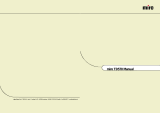Page is loading ...

MultiSync LCD300
User’s Manual

Declaration of the Importer
We hereby certify that the
Color monitor LA-1332JSW
MultiSync LCD
300
is in compliance with
Council Directive 73/23/EEC:
- EN 60950
Council Directive 89/336/EEC:
- EN 55022
- EN 60555-2
- EN 60555-3
- EN 50082-1
(IEC 801-2)
(IEC 801-3)
(IEC 801-4)
and marked with
NEC Europe Ltd. Ismaning Office
Steinheilstraße 4-6
D-85737 Ismaning, Germany

Safety Instruction
Caution:
When operating the LA-1332JSW with a 220-240V AC power source in
Europe except UK, use the power cord provided with the monitor.
In UK, a BS approved power cord with moulded plug has a Black (five
Amps) fuse installed for use with this equipment. If a power cord is not
supplied with this equipment please contact your supplier.
When operating the LA-1332JSW with a 220-240V AC Power source
in Australia, use the power cord provided with the monitor.
For all other cases, use a power cord that matches the AC voltage of the
power outlet and has been approved by and complies with the safety
standard of your particular country.
IBM PC/XT/AT, PS/2, MCGA, VGA, 8514/A and XGA are registered trademarks of
International Business Machines Corporation.
Apple and Macintosh are registered trademarks of Apple Computer Inc.
Microsoft and Windows are registered trademarks of the Microsoft Corporation.
NEC is a registered trademark of NEC Corporation. ErgoDesign, IPM, OSM, ColorControl,
OptiClear, C
ROMACLEAR and Advanced Digital Control System are trademarks of NEC Home
Electronics, Ltd.
MultiSync is a registered trademark of NEC Technologies, Inc in U.S., and of NEC Home
Electronics, Ltd in Canada, U.K., Germany, France, Spain, Italy, Austria, Benelux,
Switzerland, Denmark, Finland, Norway and Saudi Arabia.
All other trademarks or registered trademarks are property of their respective owners.

English
Deutsch
Français
Italiano
Español
Appendix

English

Introduction to the NEC MultiSync LCD300
Congratulations on your purchase of the NEC MultiSync LCD
300 true
color monitor!
True Color Monitor
The MultiSync LCD300 monitor incorporates NEC’s own l3" true color
active matrix thin-film-transistor (TFT) liquid crystal display to provide
superior display performance and a reduced footprint. Less than seven
inches in depth, the MultiSync LCD
300 monitor is ideal for
environments with space and weight constraints that require superior
image quality. A high resolution of 1280 x 1024 and a fine dot pitch of
0.20mm are ideal for displaying complex graphics and high definition
images. The MultiSync LCD
300 monitor also supports VGA graphics
and text modes. The MultiSync LCD
300 monitor incorporates
easy-to-use digital controls to adjust positioning and image lock. This
LCD monitor also carries the MultiSync brand name, ensuring greater
compatibility with today’s sophisticated computer platforms.
Analog Advantage
Because NEC incorporates only its own patented analog LCD modules
into its MultiSync LCD monitors, the MultiSync LCD
300 monitor is
capable of displaying over 16.7 million colors in a continuous spectrum,
providing a truer repesentation of color. Like its analog predecessors
based on CRT technology, the MultiSync LCD300 monitor displays a
continuous gray scale and does not require the use of dithering
techniques, a mainstay of digital LCD panels, to approximate
intermediate shades of gray. In addition, the monitor’s high contrast
LCD enhances color vibrancy and improves focus with no geometric
distortion.
Wider Compatibility
Adapting the latest advances in satellite technology to the circuitry
employed within the MultiSync LCD
300 monitor, NEC provides wide
range compatibility with today’s graphics driver technology. Because
Introduction to the NEC MultiSync LCD300 E- 1

the MultiSync LCD300 monitor is analog through and through, it does
not require special analog to digital display or interface cards but can
accept RGB input directly. Consequently, the same display cards that
are used to drive the Multisync LCD
300 monitor can also be used to
drive standard CRT monitors. NEC’s MultiSync LCD
300 monitor can
be used with a wide range of systems such as IBM PC compatible
computers, Macintosh and Power Macintosh, Sun workstations, Silicon
Graphics workstations and other workstations and x-terminals.
FullScan Capability
Using NEC’s own FullScan Capability, all of the resolutions supported
on the MultiSyn LCD
300 monitor are displayed full screen, utilizing the
most of the monitor’s large display area. Rather than displaying
640 x 480 resolution as a small box in the center of the MultiSync
LCD300 monitor’s display, this VGA resolution is displayed full screen,
allowing for greater visibility.
Reduced Footprint
The MultiSync LCD300 monitor offers nearly the same viewable image
size as conventional 14-inch and 15-inch CRTs at 40% of the depth and
30% of the weight. With a depth of about 17cm and a weight of 4 kg,
the reduced footprint of NEC’s MultiSync LCD monitor provides the
ideal solution for environments requiring superior image quality but
with size and weight limitations. And the monitor’s small footprint and
low weight allow it to be moved or transported easily from one location
to another.
Low Power Consumption
The MultiSync LCD300 monitor has been designed with NEC’s IPM
(Intelligent Power Manager) System. When utilized with an Energy Star
system or display card, the MultiSync LCD
300’s IPM System is an
innovative power saving utilily that complies with both the EPA’s
Energy Star requirements and Europe’s NUTEK power management
requirements. With a maximum power consumption of 40 watts, the
MultiSync LCD
300 monitor consumes over 50% less power than
conventional CRTs and emits less heat. In its power saving mode, the
MultiSync LCD
300 monitor consumes less than 8 watts. All this
E - 2 Introduction to the NEC MultiSync LCD300

translates into energy savings, environmental protection, reduced
emissions and reduced air conditioning costs of the work environment.
The MultiSync LCD
300 monitor follows the Video Electronics Standard
Association (VESA) approved power-down signaling method. Endorsed
by the EPA, VESA’s Display Power Management Signaling (DPMS)
method is the power-down process a system should use to communicate
to the monitor to save power. Power-down functions can be utilized
only with an Energy Star system or display card which adheres to the
VESA DPMS standard. By using the monitor’s horizontal and vertical
SYNC signals, the monitor can be prompted into the different IPM
modes. The following is the description of the LED indicator for the
IPM power-saving modes:
Mode LED Indicator Power Consumption
ON Green Typical: 40 watts
Standby & Suspend Amber Typical: less than 8 watts
Power Switch OFF No Light No Power Used
ErgoDesign Features
The MultiSync LCD300 monitor utilizes NEC’s ErgoDesign features
philosophy that adapts technology to the way you work, increasing
productivity through enhancements in comfort and ease of use.
ErgoDesign features include a low glare screen treatment, power and
brightness controls that are positioned within easy reach, easy-to-use
digital controls and a tilt base that easily adjusts to each individual’s
preferred angle of vision.
Reduced Emissions
Incorporating NEC’s own Reduced Magnetic Field technology, the
MultiSync LCD
300 monitor has minimal field emissions and follows the
strictest international magnetic field, alternating electric field and
electrostatic guidelines.
Introduction to the NEC MultiSync LCD300 E- 3

Contents of Package
Included with your MultiSync LCD300 monitor are the following items:
– NEC MultiSync LCD300 (Model LA-1332JSW) true color
monitor.
– AC power cable.
– Video signal cable (15 pin mini D-sub male to 5 branched BNC
male).
– User’s manual.
Remember to save the original box and packing materials to transport or
ship this monitor.
E - 4 Contents of Package

Recommended Use
For optimum performance, please note the following when setting up
and using the MultiSync LCD
300 color monitor:
• The optimum monitor position is facing away from direct
sunlight.
• Allow adequate ventilation around the monitor so that heat
can properly dissipate.
• Do not place any heavy objects on the power cord. Damage
to the cord may cause shock or fire.
• Use the monitor in a clean and dry area.
• Handle with care when transporting. Save packaging for
transporting.
• When operating the MultiSync LCD300 with its AC125-
240V worldwide power supply, use a power supply cord
that matches the power supply voltage of the AC power
outlet being used. The power supply cord you use shall be
employed one of the type H05VV-F with the earth pin,
which must have been approved by and comply with the
safety standards of your country.
• The power cable connector is the primary means of detaching
the system from the power supply. The monitor should be in-
stalled close to a power outlet which is easily accessible.
• Clean the LCD monitor surface with a lint-free, non-abrasive
cloth. Avoid using any cleaning solution, glass cleaner or tissue
paper.
• For optimum performance, allow 20 minutes for warm-up.
• Avoid displaying fixed patterns on the monitor for extremely
long periods of the time to avoid after-image effects.
• Avoid applying pressure to the LCD monitor surface.
Recommended Use E - 5

Installation
Connection the Monitor to your graphics Card
The MultiSync LCD300 color monitor complements a host of
computing platforms including PC systems and workstations. When
setting up the MultiSync LCD
300 monitor to run in its 1280x1024
resolution, it is very important to know the specific video mode or
timing your graphics card or system will be using.
To attach the monitor to your system, follow these instructions:
1. Turn off the power to the monitor and computer.
2. If necessary, install the graphics card and drivers capable of
supporting 1280x1024 resolution.
3. Determine the graphics card or system type and the 1280x1024
video mode you will be using. Specifically, you will need to
know the horizontal and vertical frequencies, pixel clock output
and Sync mode of the graphics. If you need help, check your
graphics card or system manual.
4. Using Appendix 2, locate the corresponding entry for the video
mode and signal timings supported by your card.
5. Set DIP switches 1 through 6 on the back of the MultiSync
LCD
300 monitor according to the switch settings that correspond to
your selected graphics card’s video mode. DIP switch 7 should
always remain in the down/OFF position. DIP switch 8, the Sync
mode select switch, should be set to up/ON for separate or
composite Sync and down/OFF for Sync on Green priority mode.
6. Make sure the appropriate BNC cable is used. Should the
graphics adapter require a connector other than the 15 pin mini
D-sub male included with the monitor, please call your NEC
dealer. Connect cable to system.
7. Connect BNC cables as follows according to the input video
mode selected above.
E - 6 Installation

NOTE: Incorrect cable connections may result in irregular
operation, damage display quality/components of LCD module,
and/or shorten the module’s life.
Input Video Mode HS/CS VS R G/SYNC B
Separate Sync OOOOO
Composite Sync OXOOO
Sync on Green XXOOO
0 – BNC connector is utilized; X - BNC connector is not utilized
Connect the red BNC cable to the BNC connector on the
monitor labeled R. The green BNC cable should be connected to
the BNC connector on the monitor labeled G/SYNC. The blue
BNC cable should be connected to the BNC connector on the
monitor labeled B. If you have a fourth BNC connector
(Composite Sync), connect it to the BNC connector on the
monitor labeled HS/CS. If you have a fifth BNC connector
(Vertical Sync), connect it to the BNC connector on the monitor
labeled VS. Please see Appendix 1 for pin assignments.
8. Connect one end of the power cable to the MultiSync LCD
300
monitor and the other end to the power outlet.
V SyncH Sync / Composite Sync
Red BlueGreen / Sync on Green
Installation E - 7

9. Turn on the monitor and the computer.
NOTE: If the settings and connections were made properly, the
LED on the front of the LCD
300 will show green. If the LED
displays an amber color, the monitor is not receiving the
appropriate input. Please make certain that the above settings
were made properly. If the LED continues to display an amber
color or the monitor is not displaying a stable image, please
refer to the Troubleshooting section of this manual.
10. This completes the installation.
Controls
Front Controls
Brightness: Adjusts the overall image and background screen
brightness.
LED Power Indicator Light: Indicates the monitor’s power mode.
Each mode reduces the amount of power used by the monitor:
Mode LED Indicator Power Consumption
ON Green Typical: 40 watts
Standby & Suspend Amber Typical: Less than 8 watts
Power Switch OFF No Light No Power Used
Side Control
Power Switch: Turns the power on or off. When the power is on, the
LED is lit.
E - 8 Controls

Rear Controls
Mode Select
High Resolution Select Switch: Switches are set based on supported
input values as described in Appendix 2.
SYNC Mode Select Switch: Allows selection between standard
separate and composite SYNC modes (up/ON) and Sync on Green
(down/OFF) priority mode.
Reserve: This switch must remain in the off position.
Control
Display position (left/right, up/down): Horizontal/Vertical display
adjustment. The display position is adjustable to the right or left and up or
down by one pixel by pushing the button one time. The image is adjustable
by multiple pixels in each direction by keeping constant pressure on the
button.
Image Lock
Image lock: Adjustment for dot clock sampling. Jitter or flicker noise
may be eliminated by pushing each button in (+) or ( – ) direction.
Reset
Reset: When pressed for over 5 seconds, this button resets the display
position to the factory setting.
Reserve
SYNC mode select switch
Controls E - 9

Specifications
Display: 13-inch (32.9 cm viewable image size); active matrix;
thin film transistor (TFT); liquid crystal display
(LCD); 0.201 mm dot pitch; RGB vertical stripe color
filter arrangement; 200 cd/m² white luminance, typical;
150:1 contrast ratio, typical
Compatibility: 720 x 400: VGA text
640 x 480: VGA, 60 Hz or VESA 72 Hz vertical
refresh
1280 x 1024 non-interlaced: under 72 Hz vertical
refresh
Synchronization
Frequencies VGA:
Horizontal: 31.0 kHz to 38.0 kHz
Vertical: 55.0 Hz to 73.5 Hz
Pixel Frequency: 25.175 MHz, 31.500 MHz
Synchronization
Frequencies High
Resolution:
Horizontal: 59.0 kHz to 78.125 kHz
Vertical: 55.0 Hz to 76.0 Hz
Pixel Frequency: 96 MHz to 126 MHz
H Sync Jitter: Less than 5% of pixel frequency (recommended)
Resolution: Horizontal: 1280 dots
Vertical: 1024 lines
Active Display
Area:
Horizontal: 257.3 mm
Vertical: 205.8 mm
Viewing Angles: Up/Down 20°
Right/Left 30°
E - 10 Specifications

Input Signal: Video: Analog Red, Green, Blue
(Video 0.7 Vp-p)
Input Impedance:75 ohms
Separate Sync: TTL level
Horizontal Sync: positive/negative
Vertical Sync: positive/negative
Composite Sync: TTL level, positive/negative
Sync on Green
video:
0.3 Vp-p negative
Display Colors: Unlimited colors (depends on graphics interface and/or
application)
User Controls Power, brightness, horizontal position, vertical
position, image lock, mode select, reset
Signal Cable: 15-pin mini D-sub male to 5 BNC male
Power Supply: AC 100 to 240 V worldwide input, 50/60 Hz
Current Rating: 0.8 A.
Dimensions (W,H,D): 344 x 340 x 171 mm
Weight: Net: 4.0 kg
Gross: 6.0 kg
Tilt Rotation: Up: 25 degrees
Down: 5 degrees
Environmental: Operating
temperature:
10°C to 30°C, 50°F to 86°F;
humidity 80% maximum
Storage temperature: -10°C to 60°C, 14°F to 140°F,
humidity 85% maximum
Note: All technical specifications are subject to change without notice.
Specifications E - 11

Troubleshooting/Support
Problem Check These Items
No picture - The signal cable should be completely connected to
the video card/computer.
- The video card should be completely seated in its
slot.
- Power Switch and computer power switch should
be in the ON position.
- Check BNC connectors to make certain that each
connector has been attached correctly.
- Check Mode select switches to make certain that
they are in the correct position according to the
Installation section of this manual.
- Check to make sure that a supported mode has been
selected on the graphics card or system being used.
(Please consult graphics card or system manual to
change graphics mode.)
- Check the monitor and your video card with respect
to compatibility and recommended signal timings.
Image is unstable,
unfocused or
swimming is
apparent
- Signal cable should be completely attached to the
computer.
- Use the Image Lock controls to focus and adjust
display. When the display mode will be changed, the
Image Lock settings may need to be re-adjusted.
- Check the monitor and your display card with
respect to compatibility and recommended signal
timings.
- Check the Mode select switches for their correct
position.
LED on the monitor
is not lit (no green
or amber color can
be seen)
- Power Switch should be in the ON position and the
power cord should be connected.
- Make certain the computer is not in a power-saving
mode (touch the keyboard or mouse).
Display image is not
centered
Use Display Position adjustment controls located on
the rear of the panel to adjust centering.
E - 12 Troubleshooting/Support

Display image is not
sized properly
- Check Mode select switches to make certain that
they are in the correct position according to the
Installation section of this manual.
- Check to make sure that a supported mode has been
selected on the graphics card or system being used.
(Please consult graphics card or system manual to
change graphics mode.)
Troubleshooting/Support E - 13

Appendix 1
PIN ASSIGNMENTS
BNC Separate SYNC Composite SYNC Sync on Green
H/CS Horizontal Composite SYNC No Connection
VS Vertical No Connection No Connection
R Red Red Red
G Green Green Green with SYNC
B Blue Blue Blue
Appendix 1 A - 1

Appendix 2
Preset Signal Timings: Mode Selection (for DIP switch 1 through 6).
DIP switches V-sync
(Hz)
H-sync
(Hz)
PixelClk
(MHz)
123456
0 0 0 0 0 0 0 60.026 63.988 96.750 VESA Proposed
1 X 0 0 0 0 0 60.037 64.119 99.000 VESA Proposed
2 0 X 0 0 0 0 60.076 63.920 101.250 VESA Proposed
3 X X 0 0 0 0 60.673 64.070 102.000 VESA Proposed
4 0 0 X 0 0 0 60.082 64.047 103.500 VESA Proposed
5 X 0 X 0 0 0 66.689 71.691 117.000 SUN Sparc Station
6 0 X X 0 0 0 60.083 64.169 105.750 VESA Proposed
7 X X X 0 0 0 60.394 64.320 106.900 NEC MultiSync
8 0 0 0 X 0 0 60.322 64.243 106.900 NEC MultiSync
9 X 0 0 X 0 0 59.929 64.603 107.500
NEC EWS4800 Low Ref
10 0 X 0 X 0 0 71.204 75.120 125.000
NEC EWS4800High Ref
11 X X 0 X 0 0 70.668 75.120 125.000 Custom 1
12 0 0 X X 0 0 60.000 63.900 107.352
SiliconGraphicsINDIGO
13 X 0 X X 0 0 60.020 63.981 108.000 VESA Proposed
14 0 X X X 0 0 69.303 74.292 126.000 NEC MultiSync
15 X X X X 0 0 59.326 63.775 108.163 Custom 2
16 0 0 0 0 X 0 59.979 63.338 108.181 HP
17 X 0 0 0 X 0 60.190 64.103 109.744 Diamond Stealth64
18 0 X 0 0 X 0 60.018 64.099 110.250 VESA Proposed
19 X X 0 0 X 0 59.994 63.953 110.000 Artist Graphics
20 0 0 X 0 X 0 60.054 63.657 110.000 STB
21 X 0 X 0 X 0 59.988 63.947 110.500 MIRO Proposed
A - 2 Appendix 2
/