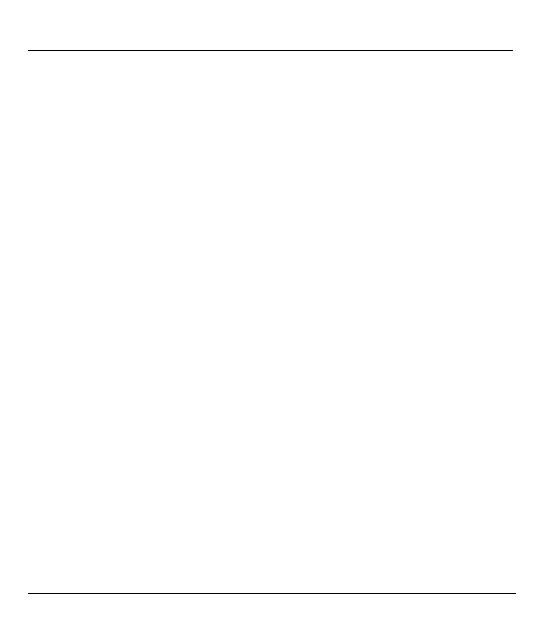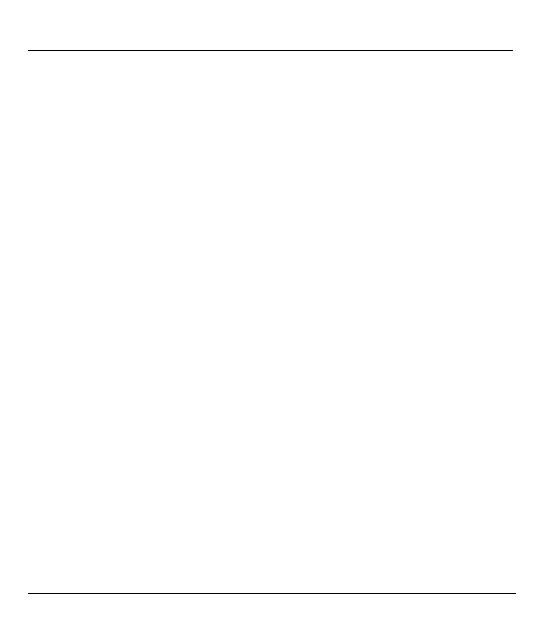
Wireless Mouse OM1008-SL
English - 9
Repair and Maintenance
Repairs are required when this device has been damaged in any
way, for example when liquid has entered the product, when the
product has been exposed to rain or moisture, when the product
does not work normally or if the product has been dropped. If
smoke, unusual noises or smells are noticed, switch off the device
immediately. In these cases the device should no longer be used
and should be inspected by authorized service personnel. Please
contact qualified personnel when repair is needed. Never open the
housing of the device, or the accessories. Only use a clean, dry
cloth for cleaning. Never use any corrosive liquids.
Copyright
The entire content of this User’s Manual is copyrighted and is
provided to the reader for information purposes only. Copying data
and information without prior explicit written approval by the author
is strictly forbidden. This also applies to any commercial use of the
contents and information. All texts and diagrams are up-to-date as
per the date of print release.
Storing When Not Using the Product
When left unused for a long period of time, remove the battery from
the wireless mouse. Remove the USB nano receiver from your
computer’s USB port and insert it into the storage compartment of
the mouse. Please note that the USB nano receiver fits into the
storage compartment in only one direction, without the need to