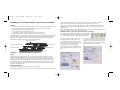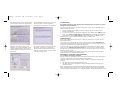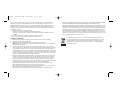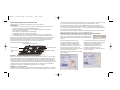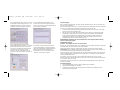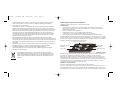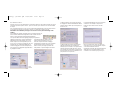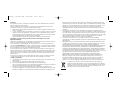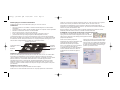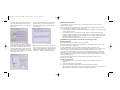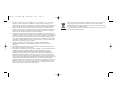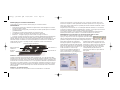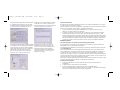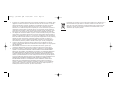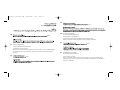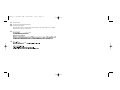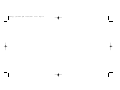Saitek CYBORG 5.1 HEADSET User manual
- Category
- Gaming controls
- Type
- User manual
This manual is also suitable for

Saitek
Cyborg 5.1 Surround
Sound Headset
USER MANUAL
BEDIENUNGSANLEITUNG
GUIDE D’UTILISATION
MANUALE D’USO
MANUAL DEL USUARIO
TM
Cyborg_5.1_Headset.qxd 09/08/2007 14:27 Page 1

You can use the Main Setting screen to adjust
the output settings of the on-board sound
card. Select two speakers for simple stereo, 4
or 6 speakers for 3.1 sound and 5.1 surround
sound. Every time you select a different
configuration, the new settings will be
demonstrated through your headphones and
the configuration shown in the graphic on the
right.
Installing your new Saitek Cyborg 5.1 surround sound headset
Features:
• True 5.1 Surround sound using integrated USB sound card with in-line volume/mute controls
• Low profile, rotating cans and adjustable headband for total comfort and portability
• Detachable noise-cancelling boom microphone
• 6 sonic drivers deliver precise directional audio
• Unique styling - 'Cyborg' logo illuminates when 5.1 sound is selected
• 3.5mm jack included for use with MP3/CD/Handheld devices (in stereo)
The Saitek Cyborg 5.1 surround sound headset adds surround sound when watching films, playing
games or listening to music recorded in Dolby 5.1 surround sound. The headset also includes a
boom microphone, making it ideal for communicating with team mates while playing games, or
friends, family and colleagues via voice communication software.
Installation
Stereo
Plug the green mini jackplug into the PC, CD or MP3 player’s sound out socket. Make sure
“stereo” is selected on the sliding “stereo/5.1” switch on the headphone control unit. Turn the
stereo volume rotary control to the minimum and on your PC’s sound or media player controls,
increase the volume level to about three quarters. With music playing or with the game started,
gradually increase the volume to the desired level by turning the volume control on the headset
control unit. If you want to use the microphone, plug the pink mini jackplug into the computer's
sound in or microphone socket.
5.1 Surround Sound
Plug the USB cable into one of your computer's free USB ports.
Insert the driver CD in the CD drawer of your PC. When prompted, open the CD and select the XP
You can also swap speaker positions within the
5.1 surround sound set-up. Click on the settings
hammer icon to open the speaker environment
window and click the check boxes to customise
speaker positions or to enhance bass.
or Vista folder depending on your PC’s operating system. Click on the .exe file and follow on-
screen instructions to install the driver software. When prompted, restart your PC.
Make sure “5.1” is selected on the sliding “stereo/5.1” switch on the headphone control unit and
repeatedly press “volume -” to ensure the headphone volume level is at 0 before you put the
headphones on.
With music playing or with the game started, gradually increase the volume to the desired level by
pressing the “volume +” button on the headset control unit.
WARNING: Prolonged use at high volume may damage your hearing.
To change the sound settings of the Saitek Cyborg 5.1 Headset,
click on the USB 3D 106 Sound configuration icon at the bottom
right of your desktop. The Main Setting screen should appear.
Stereo/5.1 select button
5.1 volume up
5.1 volume down
Microphone Mute
Stereo volume control
Cyborg_5.1_Headset.qxd 09/08/2007 14:27 Page 2

Troubleshooting
My computer is turned on, music playing on the media player, but I cannot hear any sound
through the Cyborg headphones.
This may be due to the PC using an incorrect sound device to play music. To rectify this, please
follow the simple steps below:
1 Quit your media/dvd player application and then re-open it. You should now hear sound
through the headphones.
2 If you still cannot hear sound through the headphones, go to Windows Start, Settings, Control
Panel, select Sounds and Audio devices, Audio Device tab, and from the Sound Playback
dropdown menu, select C Media USB 106 as default audio device. Click Apply to select.
When you have closed the control panel window, restart your Media Player.
Technical Support
Nearly all the products that are returned to us as faulty are not faulty at all - they have just not
been installed properly.
If you experience any difficulty with this product, please first visit our website www.saitek.com.
The technical support area will provide you with all the information you need to get the most out of
your product and should solve any problems you might have.
If you do not have access to the internet, or if the website cannot answer your question, please
contact your local Saitek Technical Support Team. We aim to offer quick, comprehensive and
thorough technical support to all our users so, before you call, please make sure you have all the
relevant information at hand.
To find your local Saitek Technical Support Center, please see the separate Technical Support
Center sheet that came packaged with this product.
Information for Customers in the United States
FCC Compliance and Advisory Statement
Warning: Changes or modifications to this unit not expressly approved by the party responsible for
compliance could void the user's authority to operate the equipment.
This device complies with Part 15 of the FCC Rules. Operation is subject to the following two
conditions:
1 This device may not cause harmful interference, and;
2 This device must accept any interference received, including interference that may cause
undesired operation.
NOTE: This equipment has been tested and found to comply with the limits for a Class B digital
device, pursuant to Part 15 of the FCC Rules. These limits are designed to provide reasonable
protection against harmful interference in a residential installation. This equipment generates, uses
The Mixer tab allows you to change the volume
and mix settings of the various sound inputs to
your PC such as microphone, CD player etc.
The Effect tab lets you change equaliser
settings to suit the type of music you are
listening to. You can also add effects such as
reverb to emulate listening in a large hall or
make the speakers seem nearer to your ears or
further away.
The Karaoke/Magic Voice tab allows you to sing
along to your music. Click the On switch to
activate the boom microphone on your headset.
We have also included a Surround Sound demo
and a game. To play these, go to Windows
Start>Programs>C Media USB 106 and select
“helicopter” to demonstrate 5.1 Surround Sound
or “Rockwar” to play a game.
Cyborg_5.1_Headset.qxd 09/08/2007 14:27 Page 4

IMPLIED WARRANTIES, OBLIGATIONS, OR LIABILITIES, INCLUDING BUT NOT LIMITED
TO THE IMPLIED WARRANTIES OF MERCHANTABILITY AND FITNESS FOR A
PARTICULAR PURPOSE, SHALL BE LIMITED IN DURATION TO THE DURATION OF THIS
WRITTEN LIMITED WARRANTY. Some states do not allow limitations on how long an implied
warranty lasts, so the above limitations may not apply to you. IN NO EVENT SHALL WE BE
LIABLE FOR ANY SPECIAL OR CONSEQUENTIAL DAMAGES FOR BREACH OF THIS OR
ANY OTHER WARRANTY, EXPRESS OR IMPLIED, WHATSOEVER Some states do not
allow the exclusion or limitation of special, incidental or consequential damages, so the above
limitation may not apply to you. This warranty gives you specific legal rights, and you may also
have other rights which vary from state to state.
This symbol on the product or in the instructions means that your electrical and
electronic equipment should be disposed at the end of its life separately from your
household waste. There are separate collection systems for recycling in the EU.
For more information, please contact the local authority or your retailer where you
purchased the product.
and can radiate radio frequency energy and, if not installed and used in accordance with the
instructions, may cause harmful interference to radio communications. However, there is no
guarantee that interference will not occur in a particular installation. If this equipment does cause
harmful interference to radio or television reception, which can be determined by turning the
equipment off and on, the user is encouraged to try to correct the interference by one or more of
the following measures:
• Reorient or relocate the receiving antenna;
• Increase the separation between the equipment and receiver;
• Connect the equipment into an outlet on a circuit different from that to which the receiver is
connected;
• Consult the dealer or an experienced radio/TV technician for help.
Saitek Industries, 2295 Jefferson Street, Torrance, CA 90501, USA
Conditions of Warranty
1 Warranty period is 2 years from date of purchase with proof of purchase submitted.
2 Operating instructions must be followed.
3 Specifically excludes any damages associated with leakage of batteries.
Note: Batteries can leak when left unused in a product for a period of time, so it is advisable
to inspect batteries regularly.
4 Product must not have been damaged as a result of defacement, misuse, abuse, neglect,
accident, destruction or alteration of the serial number, improper electrical voltages or currents,
repair, alteration or maintenance by any person or party other than our own service facility or
an authorized service center, use or installation of non-Saitek replacement parts in the product
or the modification of this product in any way, or the incorporation of this product into any other
products, or damage to the product caused by accident, fire, floods, lightning, or acts of God,
or any use violative of instructions furnished by Saitek plc.
5 Obligations of Saitek shall be limited to repair or replacement with the same or similar unit, at
our option. To obtain repairs under this warranty, present the product and proof of purchase
(eg, bill or invoice) to the authorized Saitek Technical Support Center (listed on the separate
sheet packaged with this product) transportation charges prepaid. Any requirements that
conflict with any state or Federal laws, rules and/or obligations shall not be enforceable in that
particular territory and Saitek will adhere to those laws, rules, and/or obligations.
6 When returning the product for repair, please pack it very carefully, preferably using the
original packaging materials. Please also include an explanatory note.
7 IMPORTANT: To save yourself unnecessary cost and inconvenience, please check carefully
that you have read and followed the instructions in this manual.
This warranty is in Lieu of all other expressed warranties, obligations or liabilities. ANY
Cyborg_5.1_Headset.qxd 09/08/2007 14:27 Page 6
Page is loading ...
Page is loading ...
Page is loading ...
Page is loading ...
Page is loading ...
Page is loading ...
Page is loading ...
Page is loading ...
Page is loading ...
Page is loading ...
Page is loading ...
Page is loading ...
Page is loading ...
Page is loading ...

Saitek
Cyborg 5.1 Surround Sound
Headset
www.saitek.com
© 2007 Saitek Ltd. Made and printed in China.
All trademarks are the property of their respective owners.
V.1.0 20/07/07
PH06
TM
Cyborg_5.1_Headset.qxd 09/08/2007 14:29 Page 36
-
 1
1
-
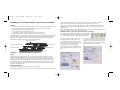 2
2
-
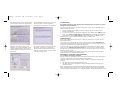 3
3
-
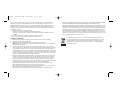 4
4
-
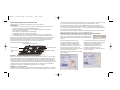 5
5
-
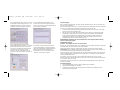 6
6
-
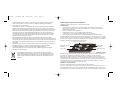 7
7
-
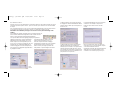 8
8
-
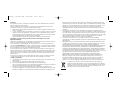 9
9
-
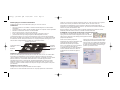 10
10
-
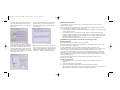 11
11
-
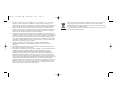 12
12
-
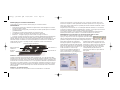 13
13
-
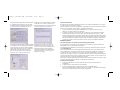 14
14
-
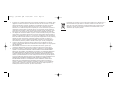 15
15
-
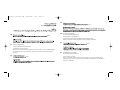 16
16
-
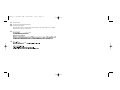 17
17
-
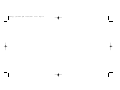 18
18
-
 19
19
Saitek CYBORG 5.1 HEADSET User manual
- Category
- Gaming controls
- Type
- User manual
- This manual is also suitable for
Ask a question and I''ll find the answer in the document
Finding information in a document is now easier with AI
in other languages
Related papers
-
Saitek Expression Speakers User manual
-
Saitek Expressions Web cam Owner's manual
-
Mad Catz CYBORG V.1 User manual
-
Saitek Cyborg Mouse Owner's manual
-
Saitek CYBORG 3D FORCE STICK User manual
-
Saitek CYBORG V.1 FLIGHT STICK Owner's manual
-
Saitek Cyborg Keyboard User manual
-
Saitek 3 Button Laser Mouse Owner's manual
-
Saitek V.3 User manual
-
Saitek Cyborg Rumble User manual