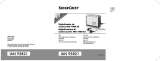Page is loading ...

Auriculares para juegos con conexión USB dorada
Cufe gaming con collegamento USB dorato
Istruzioni per l’uso e
informationi di servizio
IT
MT
User manual and
service information
GB
MT
Manual do Utilizador e
Informação Relativa a
Assistência
Bedienungsanleitung
& Serviceinformationen
CH
Manual del usuario e
información de servicio
ES
HS1000

Cuffia Silvercrest Gaming Headset HS-1000
28 - Italiano
Cenni preliminari
Panoramica

Cuffia Silvercrest Gaming Headset HS-1000
Italiano - 39
Informazioni sulla garanzia

Cuffia Silvercrest Gaming Headset HS-1000
40 - Italiano

Silvercrest Gaming Headset HS-1000
English - 61
Introduction
Thank you for choosing a Silvercrest product.
This high-quality Silvercrest Gaming Headset HS-1000 is designed for use on
a computer. It is particularly suited for PC games in which you wish to contact
other players. Thanks to the flexible and cushioned headband, the headset is
also comfortable during prolonged use. The virtual 3D surround sound and
additional bass control allow you to enhance music playback quality. The
gaming headset can also be used for computer telephony.
Package Contents
Please unpack all items and check that the package contents is complete.
A
Headset with the controls
integrated in the cable
B Plug-in microphone

Silvercrest Gaming Headset HS-1000
62 - English
System Requirements
The minimum requirements on the computer and operating system are:
Computer with an Intel
®
Pentium
®
III / AMD Athlon
TM
processor or higher
Microsoft
®
Windows
®
7, Windows Vista
®
or Windows
®
XP
A free USB 2.0 port.
Table of Contents
Introduction ...................................................................................................... 61
Package Contents........................................................................................61
System Requirements..................................................................................62
Important Safety Instructions........................................................................... 63
Risks Associated With High Noise levels.....................................................63
Intended Use................................................................................................ 64
Children and Persons with Disabilities......................................................... 65
Cable Handling Precautions.........................................................................65
Repair and Maintenance .............................................................................. 65
Copyright...................................................................................................... 66
Storing When Not Using the Product ...........................................................66
Conformity Notice.........................................................................................67
Disposal of Old Devices ............................................................................... 67
Getting Started................................................................................................. 68
Overview ...................................................................................................... 68
Connecting the headset for the first time .....................................................69
The headphones ..........................................................................................70
The microphone ...........................................................................................71
Microphone settings in the operating systems ......................................... 72
The control unit............................................................................................. 77
The bass control .......................................................................................77
The 3D surround sound control................................................................77
The volume control................................................................................... 77
Appendix.......................................................................................................... 78
Technical Specifications............................................................................... 78
Warranty Information.................................................................................... 79

Silvercrest Gaming Headset HS-1000
English - 63
Important Safety Instructions
Before you use this device for the first time, please read the following notes in
this manual and heed all warnings, even if you are familiar with handling
electronic devices. Keep this manual safe for future reference. If you sell the
device or pass it on, it is essential that you also hand over this manual.
This icon denotes important information for safe operation of the
product and for the user’s safety.
This icon denotes further information on the topic.
Risks Associated With High Noise levels
Exercise caution when using headphones. Listening at high volume
can damage your hearing.
In accordance with safety regulations the maximum permitted noise level is
100 dB(A). The device fully complies with these legal requirements.
Do not use the headphones at high volume levels, otherwise you will damage
your hearing and possibly disturb other people. Although the device is
designed to enable you to perceive external noise, never adjust the volume to
such a high level that you are not capable of hearing what is happening
around you.

Silvercrest Gaming Headset HS-1000
64 - English
Intended Use
The Gaming Headset HS-1000 is designed for use on a computer. Thanks to
the USB plug, the headset can be easily connected to and used on different
types of computers. In addition to cushioned headphones for stereo sound, the
headset also has a removable microphone and controls integrated into its
cable.
The device is not designed for use in environments with high temperatures or
humidity (e.g. bathrooms), and must be kept free of dust. Operating
temperature and operating humidity: 5 °C to 40 °C, max. 90% RH. In its
default configuration, this product has not been designed for medical,
lifesaving, rescue or life-maintaining purposes. This product has not been
designed for corporate or commercial applications. Any use other than that
mentioned above does not correspond to the intended use.
The supplied microphone is solely designed for use with this Gaming Headset
HS-1000. The microphone may not be used in conjunction with other products.
You should also not connect a different microphone to the microphone socket
of this gaming headset. If used for non-intended purposes or if the product is
opened, the warranty is rendered void. The manufacturer is not liable for any
damage or interference resulting from non-compliance with the instructions
above.
Always make sure that:
- no direct heat sources (e.g. radiators) can affect the device;
- the device is not exposed to direct sunlight or artificial light;
- contact with spray, dripping water and corrosive liquids is avoided and the
device is never operated near water; in particular the device may never be
immersed in liquids (do not place any objects containing liquids, such as
vases or drinks, near the device);
- the device is never placed in the immediate vicinity of magnetic fields (e.g.
loudspeakers);
- no fire hazards (e.g. burning candles) are placed on or near the device;
- no foreign bodies enter the device;
- the device is not subjected to extreme temperature changes;
- the device is not subjected to excessive shocks and vibrations.

Silvercrest Gaming Headset HS-1000
English - 65
Children and Persons with Disabilities
Do not allow children or persons with disabilities to use electrical devices when
not under supervision. They may not comprehend the presence of potential
risks. Keep the packaging away from children too as there is danger of
suffocation.
Cable Handling Precautions
Unplug all cables by holding the plug and never pull on the cable itself. Never
place the device, pieces of furniture or other heavy objects on the cables and
take care that the cables do not become trapped. Never tie knots in a cable
and do not tie it together with other cables. All cables should be positioned so
that nobody can trip over them or be obstructed by them.
Repair and Maintenance
Repairs are required when this device has been damaged in any way, for
example when liquid has entered the product, when the product has been
exposed to rain or moisture, when the product does not work normally or if the
product has been dropped. If you notice any smoke, unusual noise or strange
smells, the device should no longer be used and should be inspected by
authorized service personnel. Please contact qualified personnel when repair
is needed. Never open the housing of the device, or the accessories. Only use
a clean, dry cloth for cleaning. Never use any corrosive liquids.

Silvercrest Gaming Headset HS-1000
66 - English
Copyright
The entire content of this User’s Manual is copyrighted and is provided to the
reader for information purposes only.
Copying data and information without prior explicit written approval by the
author is strictly forbidden. This also applies to any commercial use of the
contents and information.
All texts and diagrams are up-to-date as per the date of print release. Subject
to change without notice.
Storing When Not Using the Product
If the device is going to be left unused for a long period of time, unplug the
USB cable from the computer’s USB port. Make sure that the storage
temperature is maintained between 5 °C and 40 °C. The humidity must not
exceed 90% RH.

Silvercrest Gaming Headset HS-1000
English - 67
Conformity Notice
This device complies with the basic and other relevant
requirements of EMC Directive 2004/108/EC. The corresponding
Declaration of Conformity can be found at the end of this User's
Manual.
Disposal of Old Devices
Devices marked with this symbol are subject to European Directive
2002/96/EC. All electric and electronic devices must be disposed of
separately from household waste at official disposal centres. Avoid
hazards to the environment and dangers to your personal health by
disposing of the device properly.
For further information about proper disposal, contact your local council, waste
disposal office or the shop where you bought the device.

Silvercrest Gaming Headset HS-1000
68 - English
Getting Started
Overview

Silvercrest Gaming Headset HS-1000
English - 69
1 Headband
2 Right ear cushion
3 Left ear cushion
4 Microphone socket with the microphone connected
5 Connecting cable
6 Bass control
7 3D Surround Sound control
8 Volume control
9 Microphone switch
10 Microphone indicator light
Connecting the headset for the first time
Make sure that the program you wish to use (a game, music playback,
telephony etc.) has not yet been started. If the program has already been
started, close it before connecting the gaming headset to the computer.
Plug the USB connector of the gaming headset into a free USB 2.0 port
on your powered-on computer. The necessary driver will be installed
automatically.
After a short time the operating system will inform you that the new
hardware can now be used. The gaming headset is now ready for use.
Start the program that you wish to use (e.g. music playback), and check
that you can hear the sound via the gaming headset's ear pads.
If you no longer wish to use the gaming headset, and instead want to use
the loudspeaker which was previously active, first close the program you
were using. Then disconnect the gaming headset's USB plug from the
computer's USB port. Then start the application again.

Silvercrest Gaming Headset HS-1000
70 - English
If the gaming headset is connected to or disconnected from the computer
while the application (a game, music playback, telephony etc.) is running,
undesired functions can not be ruled out. This is not a defect in the gaming
headset or the computer; it merely affects the hardware selection in the
computer's hardware settings.
In cases of doubt, disconnect the gaming headset's USB plug
from the computer's USB port and then restart the computer.
Following the restart, the previous hardware configuration is then
selected automatically.
When the gaming headset is connected to a computer for the first
time, it installs new a new hardware component for the computer's
playback and recording functions. All applications that access
these functions automatically use the gaming headset. When you
subsequently disconnect the gaming headset from the computer,
the previous hardware is once again used for the playback and
recording functions.
You can find the new "C-Media USB Audio Device" entries in the
operating system's Control Panel. These can also be selected
manually. Please refer to your operating system documentation
for further details.
The headphones
Put on the headphones with the ear pad marked "L" over your left ear and the
ear pad marked "R" over your right ear. Wearing the headphones the right way
round is not only important for sound quality, but also for your comfort.

Silvercrest Gaming Headset HS-1000
English - 71
The microphone
Do not use the supplied plug-in microphone with any audio
devices other than this gaming headset.
When you wish to use it, plug the supplied microphone (B) into the
microphone socket (4) of the gaming headset.
Put on the headphones and position the microphone in front of your
mouth.
Set the microphone switch (9) on the control unit integrated into the
headset cable to the "ON" position. The microphone indicator light (10)
comes on and the microphone is then activated.
If you now speak into the microphone, you will hear your own voice via
the headphones. Due to the wide range of different hardware and
software of the computers available on the market, your own voice can
sound louder or softer. If necessary, correct the volume level using the
volume control (8), or check the settings in your operating system (as
described on the next pages).
You can deactivate the microphone at any time. To deactivate the
microphone, set the microphone switch (9) on the control unit in the
headset cable to the "OFF" position. The microphone indicator light (10)
goes out and the microphone is deactivated.
The microphone operates with automatic noise suppression to
remove surrounding noises from the sound of your voice. For
optimal operation, the microphone should be positioned quite
close to the mouth.

Silvercrest Gaming Headset HS-1000
72 - English
Microphone settings in the operating systems
Make sure that the gaming headset is connected to your computer, and that
no error messages were displayed during the automatic installation process. If
this is not the case, disconnect the gaming headset from your computer and
then reconnect it.
To check the microphone sound settings in the operating system, proceed as
described below. The Microsoft
®
Windows Vista
®
and Windows
®
7 operating
systems are handled as one since the relevant display windows are extremely
similar.
Microsoft
®
Windows Vista
®
, Microsoft
®
Windows
®
7
Right-click on the speaker icon in the
task bar (at the bottom right of your
screen, near the clock). A context menu
is then displayed. Left-click on the
Playback devices entry in the context
menu.
In the next window, left-click on the
Playback tab.
Double-click on the Speakers, C-Media
USB Audio Device entry.

Silvercrest Gaming Headset HS-1000
English - 73
A new window is then displayed,
showing the properties of the selected
entry.
Left-click on the Levels tab.
Using the Microphone slider control
you can now set whether you want to
hear your own voice via the
microphone, and if so how loud.
To set the maximum microphone
amplification, move the Microphone
slider all the way to the right.
Click on OK to confirm the setting and
to close the window. The previous
window is displayed again.
Left-click on the Recording tab.
Double-click on the Microphone, C-
Media USB Audio Device entry.

Silvercrest Gaming Headset HS-1000
74 - English
Left-click on the Custom tab.
In the next window you can switch the
Automatic Gain Control (AGC) on or
off. By default this function is already
activated. If it is not activated, switch on
AGC by clicking in the check box.
Click on OK to confirm the setting and
to close the window. The previous
window is displayed again.
Click once again on OK to close this
window.
The settings are now complete, and the microphone is now operating with
maximum sensitivity.
In some cases, in particular when using notebooks with a mains
power adapter, the Automatic Gain Control (AGC) can result in
background noise. To minimize the background noise, switch the
AGC function off again.

Silvercrest Gaming Headset HS-1000
English - 75
Microsoft
®
Windows
®
XP
Right-click on the speaker icon in the
task bar (at the bottom right of your
screen, near the clock). A context menu
is then displayed. Left-click on the
Open Volume Control entry in the
context menu.
In the window which then opens, click
on Options and then left-click on
Properties.
Make sure that Mixer device is set to
C-Media USB Audio Device. The
option for the volume control should be
set to Playback.
In the list at the bottom, enable the
Microphone checkbox.
Then click on OK to close the window.

Silvercrest Gaming Headset HS-1000
76 - English
The previous window is displayed
again. It now includes an additional
slider control for the microphone,
which you can use to set the volume at
which you hear your own voice via the
microphone.
Close this window by clicking on the X
in the top right corner.
You can also check whether the gaming headset is set as the default device in
the operating system.
To do this, click again with the right
mouse button on the speaker icon in
the task bar. Left-click on the Adjust
Audio Properties entry.
In the next window, left-click on the
Audio tab.
Make sure that C-Media USB Audio
Device is displayed under both Sound
playback and Sound recording. If
necessary, select that option.
Click on OK to save the settings. The
window then closes.
/