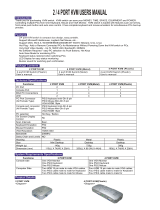Page is loading ...

KVM
SWITCH
Auto skip over the power off PC.
DC OC-12
U
SER MANUAL V1.0
DC OC-12
Package Contents –
1 DC OC-12 KVM Switch
1 User Manual
Any thing missed, please contact with your vendor.
Features
Controls two PCs with one PS/2 keyboard, PS/2
mouse and monitor respectively.
Supports the standard PS/2 mouse and Microsoft
IntelliMouse.
Supports the Window 95/98/98SE/Me/NT4.0/2000/XP,
DOS, Linux, Novell, Free BSD.
Easily install and operate without software at all.
Keyboard and mouse emulation for skipping over the
false boot-up.
PC selection for Hot Key.
Auto scan function to monitor PCs.
Superior video quality - Up to 1920 x 1440, DDC2,
DDC2B, DDC2AB, 200MHz.
Specifications
Function DC OC-12
PC Connectors 2
Port Selection Hot Key
LEDs Selection 2
Keyboard PS/2
Emulation
Mouse PS/2
Console Port 1x6 pin mini-DIN Female (PS/2) Connector
-Keyboard
CPU Port 2x6 pin mini-DIN Male (PS/2)
Console Port 1x6 pin mini-DIN Female (PS/2) Connector
-Mouse
CPU Port 2x6 pin mini-DIN Male (PS/2)
Console Port 1x HD-15 Female Connector
-Monitor
CPU Port 2x HD-15 Male
VGA Resolution
1920x1440 (Max.), DDC2, DDC2B,
DDC2AB, 200MHz
Scan Interval 5 sec ~ 30 sec
Housing Plastic
Cable Length 1.2 meter
Weight 395 g
Dimensions (LxWxH) 90x82x24 mm
Storage Temp -20°c to 85°c
Operating Temp 0°c to 70°c
Humidity 0% to 95%
Hardware Requirements
Requirement specifications
Console
One highest resolution VGA, SVGA or Multisync monitor.
One PS/2 mouse.
One PS/2 keyboard.
PC
One VGA, SVGA or Multisync card.
One 6-pin mini-DIN (PS/2) mouse port.
One 6-pin mini-DIN (PS/2) keyboard port.
-1-
Appearance
Top View
1. Port LEDs
2. Console Port Connectors
3. CPU Port Connectors
Installation
Before the installation, making sure the peripherals are
grounded properly and turning off all PCs.
1. Connect the monitor, keyboard and mouse with the
Console Port Connectors.
2. Plug the CPU Port Connectors into the PCs.
3. Turn on the PCs.
Operation
1. LEDs Display
Activity Meaning
Off PC power off.
Green On PC power on and connected.
Green On, Red Flashing
PC power on and connected and
selected.
Note: If LEDs red light still going on flashing after
turning off the PCs, clearing state by turning
on any one of the PCs.
2. PC selection
Hot Key Navigation allows you to select PC directly
from keyboard.
-2-

Three features to Hot Key Navigation:
Select the chose PC
Command mode
Auto scan mode
Select the chose PC:
Press [Ctrl] key twice either on the left or the right side.
Hot Key Action
[L Ctrl] + [L Ctrl] or
[R Ctrl] + [R Ctrl]
Access between two PCs.
Command Mode:
Press the [Num Lock] key twice, the [Num Lock],
[Caps Lock] and [Scroll Lock] 3 keys will light up and
flashing to access the Command Mode.
a). Directly press the function key [F1] ~ [F2] for
selecting the wanted PC.
b). Press the [Left Ctrl] key to disable [Ctrl] hotkey
function.
c). Press the [Right Ctrl] key to enable [Ctrl] hotkey
function.
d). Press [Esc] key to quit the mode.
Note: [Ctrl] Hot Key
function – Selecting PC port.
Auto Scan Mode:
Press [Scroll Lock] key twice to activate the Auto Scan
Mode.
Lights reveal the scan internal from 5 to 30 seconds in
order serially auto scan.
Press [Esc] key to quit the mode.
Note: Light(s) corresponding timetable
Seconds Num Lock Caps Lock Scroll Lock
5 seconds Off Off On
10 seconds On Off Off
15 seconds On Off On
20 seconds Off On Off
25 seconds Off On On
30 seconds On On Off
Use the right side number key [+] to increase time.
Use the right side number key [-] to decrease time.
3. The boot-up default of KVM Switch will link to your
first activated PC.
4. Under function of “Auto skip over the power off PC”
and yet LEDs green light turn off, it is incapable of
turning on the PCs by keyboard.
-3-
Troubleshooting
Making sure the cables are qualified and positioned.
Q1 :
The keyboard has no response.
A1a: Re-install the keyboard. Unplug the keyboard
from the Console Port and plug it back again.
A1b: Re-install the KVM Switch. Shut down the PCs,
unplug the cables from the PCs, waiting for five
seconds, plug the cables back and activate the
PCs.
A1c: If under Auto Scan Mode please press [Esc]
key to escape.
A1d: Try another keyboard.
Q2 :
The mouse has no response.
A2a: Re-install the mouse. Unplug the mouse from
the Console Port and plug it back again.
A2b: Re-install the KVM Switch. Shut down the PCs,
unplug the cables from the PCs, waiting for five
seconds, plug the cables back and activate the
PCs.
A2c: Making sure the mouse is set on PS/2 mode.
A2d: Try another mouse.
Note:
If you using a special mouse, suggesting to
install the mouse driver from original
manufacturer in order to manifest the
functionality of KVM Switch.
Q3 :
The mouse is out of control.
A3 : The mouse characteristic is inefficient. Try
another superior mouse and plug it back again.
Starting the operation when hearing the beep
sound.
Q4 :
There has the video problem.
A4 : The resolution or bandwidth is set too high.
KVM Switch supports the VGA, SVGA,
Multisync and XGA (interlaced) with the
resolutions up to 1920 x 1440 Hz. The
maximum bandwidth is 200 MHz
Q5 :
Why the LEDs reveal the green is on/ red is
flashing under PCs are turned off?
A5 : It’s normal state. The causes come from PC
internal setting. It shows the keyboard and/or
the mouse possesses the power.
-4-
Safety Information:
This device may only be operated in enclosed, dry
rooms. To prevent the risk of fire or electrical shock,
the device must be protected from moisture. In the
event of a defective power plug, please contact an
authorized retailer. In the event of damage to the
housing or the power plug, do not operate. Do not
open the device. Repairs may only be performed by an
authorized retailer.
Note:
In the event of incorrect installation and improper use
in a residential area, the device may cause disruptions
in radio devices and other electronic devices. Proper
use means that the device is operated with shielded
connector cables as far as possible, for network
products also with shielded cables of category 5e and
higher. The device was tested and lies within the limits
for computer accessories of class A according to the
requirements of EN 55022.
Warning:
This is a class A device. This device can cause radio
interference in residential areas; in this case, the
operator may be required to perform and bear the
costs for appropriate measures.
Conformity Declaration:
The device fulfils the EMC requirements of EN 55022
class A for ITE and EN 55024. Devices with external or
built-in power supply also fulfil the requirements of EN
61000-3-2 and EN 61000-3-3. The basic protection
requirements of the “EMC Directive” 89/336/EEC are
therefore fulfilled. The CE conformity has been
certified. The corresponding declarations are available
from the manufacturer.
Trademarks:
All company, brand and product names used in these
instructions are trademarks or registered marks of the
corresponding companies.
-5-
/