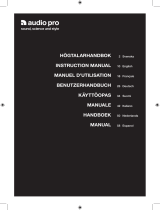Page is loading ...

3-861-329-11(1)
1997 by Sony Corporation
Integrated AV
Amplifier
Operating Instructions
Mode d’emploi
Gebruiksaanwijzing
Bruksanvisning
EN
F
NL
S
TA-VE910

2
EN
WARNING
To prevent fire or shock
hazard, do not expose
the unit to rain or
moisture.
To avoid electrical shock,
do not open the cabinet.
Refer servicing to
qualified personnel only.
Do not install the
appliance in a confined
space, such as a bookcase
or built-in cabinet.
Precautions
On safety
• Should any solid object or liquid fall
into the cabinet, unplug the amplifier
and have it checked by qualified
personnel before operating it any
further.
On power sources
• Before operating the amplifier, check
that the operating voltage is identical
with your local power supply. The
operating voltage is indicated on the
nameplate at the rear of the amplifier.
• The amplifier is not disconnected
from the AC power source as long as
it is connected to the wall outlet, even
if the amplifier itself has been turned
off.
• If you are not going to use the
amplifier for a long time, be sure to
disconnect the amplifier from the
wall outlet. To disconnect the AC
power cord, grasp the plug itself;
never pull the cord.
• One blade of the plug is wider than
the other for the purpose of safety
and will fit into the wall outlet only
one way. If you are unable to insert
the plug fully into the outlet, contact
your dealer.
• AC power cord must be changed only
at the qualified service shop.
On placement
• Place the amplifier in a location with
adequate ventilation to prevent heat
buildup and prolong the life of the
amplifier.
• Do not place the amplifier near heat
sources, or in a place subject to direct
sunlight, excessive dust or
mechanical shock.
• Do not place anything on top of the
cabinet that might block the
ventilation holes and cause
malfunctions.
On operation
• Before connecting other components,
be sure to turn off and unplug the
amplifier.
On cleaning
• Clean the cabinet, panel and controls
with a soft cloth slightly moistened
with a mild detergent solution. Do
not use any type of abrasive pad,
scouring powder or solvent such as
alcohol or benzine.
If you have any question or problem
concerning your amplifier, please
consult your nearest Sony dealer.

3
EN
TABLE OF CONTENTS
Getting Started
Unpacking 4
Hookup Overview 4
Audio Component Hookups 5
Speaker System Hookups 6
TV/VCR Hookups 8
Digital Component Hookups 9
AC Hookups 10
Before You Use Your Amplifier 10
Basic Operations
Selecting a Component 11
Indexing Program Sources 14
Recording 14
Using the Sleep Timer 15
Dolby Surround Setup
Dolby Digital 16
Sound Adjustment
Using Pre-programmed Sound Fields 18
Customizing the Sound Fields 20
Advanced Remote Operations
Operating One Component While Using Another (background operation)
24
Changing the Factory Setting of a FUNCTION Button 24
Programming the Remote 25
Additional Information
Troubleshooting 26
Specifications 27
Glossary 28
Table of Functions of the SET UP Button 29
Rear Panel Descriptions 30
Remote Button Descriptions 31
Index 33
Quick Reference Guide 34
About This Manual
The instructions in this manual are for
model TA-VE910.
Conventions
• The instructions in this manual
describe the controls on the amplifier.
You can also use the controls on the
remote if they have the same or
similar names as those on the
amplifier.
• A “Quick Reference Guide” is
supplied on page 34.
• The “Remote Button Descriptions”
section on page 31 provides an
overview of the remote buttons.
• The following icons are used in this
manual:
Z
Indicates that you can use only
the remote to do the task.
z
Indicates hints and tips for
making the task easier.
This amplifier incorporates the Dolby*
Pro Logic Surround system.
* Manufactured under license from
Dolby Laboratories Licensing
Corporation.
DOLBY, the double-D symbol a,
“AC-3,” and “PRO LOGIC” are
trademarks of Dolby Laboratories
Licensing Corporation.
EN
EN

4
EN
Getting Started
Front
speaker
(L)
Front
speaker
(R)
Rear
speaker
(L)
Rear
speaker
(R)
CD player
Tuner
Tape deck
DAT/MD deck
Turntable
Center
speaker
Unpacking
Check that you received the following items with the
amplifier:
• Remote commander (remote) RM-P501 (1)
• Size AA (R6) batteries (2)
Inserting batteries into the remote
Insert two size AA (R6) batteries with the + and – on
the battery compartment. When using the remote,
point it at the remote sensor g on the amplifier.
}
}
]
]
z When to replace batteries
Under normal use, the batteries should last for about 6
months. When the remote no longer operates the
amplifier, replace both batteries with new ones.
Notes
• Do not leave the remote in an extremely hot or humid
place.
• Do not use a new battery with an old one.
• Do not expose the remote sensor to direct sunlight or
lighting apparatuses. Doing so may cause a malfunction.
• If you don’t use the remote for an extended period of time,
remove the batteries to avoid possible damage from
battery leakage and corrosion.
TV
VCR
LD player
Speaker
System
Hookups
(6)
TV/VCR Hookups (8)
Digital Component
Hookups (9)
Hookup Overview
The amplifier allows you to connect and control the
following audio/video components. Follow the
hookup procedures for the components that you want
to connect to the amplifier on the pages specified. To
learn the locations and names of each jacks, see “Rear
Panel Descriptions” on page 30.
Before you get started
• Turn off the power to all components before making
any connections.
• Do not connect the AC power cords until all of the
connections are completed.
• Be sure to make connections firmly to avoid hum
and noise.
• When connecting an audio/video cable, be sure to
match the color-coded pins to the appropriate jacks
on the components: Yellow (video) to Yellow; White
(left, audio) to White; and Red (right, audio) to Red.
Getting Started
Wireless
rear
speaker
INPUT
MODE
VIDEO FUNCTION AUDIO FUNCTION
GENRE
TONE
SUR INDEX
SET UP
DIRECT
PASS
MODE
DIRECT PASS
SOUND FIELD
ON / OFF
BASS
BOOST
BALANCE
LR
STANDBY
DISCRETE
5
0
1
3
9
7
4
6
2
8
10
•
•
•
•
•
•
•
•
•
•
•
•
•
•
•
•
•
•
•
•
•
•
•
•
•
•
•
•
•
•
•
PHONES
POWER
SPEAKERS
DPC
MODE
A
OFF
A
+
B
B
g
MASTER VOLUME
VIDEO 2VIDEO 1 VIDEO 3 LD TV TAPE DAT / MD CD TUNER PHONO
DISPLAYDIMMER
S VIDEO RLVIDEO AUDIO
VIDEO 3 INPUT
Video camera
recorder
Video game
Audio Component
Hookups (5)
Active
woofer

5
EN
Getting Started
Getting Started
Audio Component Hookups
Overview
This section describes how to connect your audio
components to the amplifier. For digital connections,
see “Digital Component Hookups” on page 9.
WIRELESS
REAR
SPEAKER
FRONT SPEAKERS
A
R
B
A
L
B
SURROUND SPEAKERS
IMPEDANCE USE 4–16 Ω
REAR
IMPEDANCE USE 4–16 Ω
+
–
++
––
++
––
+
–
R
R
WOOFER
AUDIO
OUT
VIDEO
OUT
OUT
ININ OUT
VIDEO
IN
VIDEO
OUT
VIDEO
IN
VIDEO
OUT
VIDEO
IN
IN
L
R
RECOUTINININ
AUDIO
IN
L
R
AUDIO
OUT
AUDIO
IN
AUDIO
OUT
AUDIO
IN
PHONO
DAT / MD
MONITORVIDEO 1VIDEO 2LD
L
L
CENTER
VIDEO
IN
AUDIO
IN
TV
AC OUTLET
SWITCHED 100W MAX
TUNER
CD
INRECOUT
TAPE
SIGNAL
GND
y
LD IN
LD IN
LD IN
AC-3 RF
OPTICAL
CD IN
OPTICAL
DAT / MD IN
OPTICAL
DAT / MD OUT
OPTICAL
COAXIAL
DIGITAL
PHONO CD TAPE
TUNER DAT/MD
What cords will I need?
Audio cords (not supplied) (1 for each CD player, tuner, and
turntable; 2 for each tape deck, DAT deck, or MD deck)
White (L) White (L)
Red (R) Red (R)
Hookups
The arrow ç indicates signal flow.
CD player
Amplifier CD player
Ç
L
R
IN
CD
L
R
LINE
OUTPUT
Tuner
Amplifier Tuner
Ç
L
R
IN
TUNER
L
R
LINE
OUTPUT
Tape deck
Amplifier Tape deck
Ç
ç
L
R
LINE
OUTPUT
L
R
LINE
INPUT
INRECOUT
TAPE
DAT deck or MD deck
Amplifier DAT deck or MD deck
Ç
ç
L
R
LINE
OUTPUT
L
R
LINE
INPUT
INRECOUT
DAT/MD
Turntable
Amplifier Turntable
Ç
PHONO
L
R
IN
L
R
LINE
OUTPUT
If your turntable has an earth lead
To prevent hum, connect the earth lead to the y SIGNAL
GND terminal on the amplifier.

6
EN
Getting Started
Speaker System Hookups
Overview
This section describes how to connect your speakers to
the amplifier. Although front (left and right) speakers
are required, center and rear speakers are optional.
Adding center and rear speakers will enhance the
surround effects. Connecting an active woofer will
increase bass response.
WIRELESS
REAR
SPEAKER
FRONT SPEAKERS
A
R
B
A
L
B
SURROUND SPEAKERS
IMPEDANCE USE 4–16 Ω
REAR
IMPEDANCE USE 4–16 Ω
+
–
++
––
++
––
+
–
R
R
WOOFER
AUDIO
OUT
VIDEO
OUT
OUT
ININ OUT
VIDEO
IN
VIDEO
OUT
VIDEO
IN
VIDEO
OUT
VIDEO
IN
IN
L
R
RECOUTINININ
AUDIO
IN
L
R
AUDIO
OUT
AUDIO
IN
AUDIO
OUT
AUDIO
IN
PHONO
DAT / MD
MONITORVIDEO 1VIDEO 2LD
L
L
CENTER
VIDEO
IN
AUDIO
IN
TV
AC OUTLET
SWITCHED 100W MAX
TUNER
CD
INRECOUT
TAPE
SIGNAL
GND
y
LD IN
LD IN
LD IN
AC-3 RF
OPTICAL
CD IN
OPTICAL
DAT / MD IN
OPTICAL
DAT / MD OUT
OPTICAL
COAXIAL
DIGITAL
WOOFER
FRONT SPEAKERS A WIRELESS
REAR SPEAKER
SURROUND
SPEAKERS REAR
SURROUND
SPEAKERS CENTER
What cords will I need?
• Speaker cord (not supplied) (1 for each speaker)
(+) (+)
(–) (–)
Twist the stripped ends of the cord about 2/3 inch (15
mm). Be sure to match the speaker cord to the appropriate
terminal on the components: + to + and – to –. If the cords
are reversed, the sound will be distorted and will lack
bass.
• Monaural audio cord (not supplied) (1 for an active
woofer)
Black Black
Hookups
Front speakers
]]}}
FRONT SPEAKERS
A
R
B
A
L
B
IMPEDANCE USE 4–16 Ω
++––
++––
To connect the speaker cords
]}
]}
√
Rear and center speakers
SURROUND SPEAKERS
IMPEDANCE USE 4–16 Ω
REAR
+
–
+
–
R
R
L
L
CENTER
]
]
}]}
}
Active woofer
Amplifier Active woofer
ç
WOOFER
AUDIO
OUT
INPUT
Wireless rear speaker
When using an optional Sony wireless rear speaker system,
connect the transmitter to the WIRELESS REAR SPEAKER
jack.
Note
Do not connect any other component to the WIRELESS
REAR SPEAKER jack.
z If you have an additional front speaker system
Connect them to the FRONT SPEAKERS B terminals.
Note
If you use front speakers with low maximum power input,
adjust the volume carefully to avoid excessive output on the
speakers.
Rear speaker
(R)
Rear speaker
(L)Center speaker
Amplifier
Front speaker
(R)
Front speaker
(L)
Amplifier

7
EN
Getting Started
Getting Started
Speaker placement
For the best possible surround sound, we recommend:
• The best quality speakers possible
• Front, center, and rear speakers of equivalent size
and quality
• Positioning of speakers at the same distance from the
listening position (A).
The center speaker, however, may be moved closer,
but not beyond the straight line connecting the two
front speakers (B). The rear speakers may also be
closer to listening position than the front speakers (C),
to suit the configuration of your room. If the surround
effect is still inadequate, adjust the CENTER DELAY
and REAR DELAY parameters (see page 16).
A
C C
A
45°
90°
20°
B
Notes
• Do not place the center or rear speakers farther away from
the listening position than the front speakers.
• When mounting the rear speakers on side walls
perpendicular to the listening position they should be
placed 60 - 90 cm above the listening position as shown
below.
.
Set SPEAKERS selector to
A
B
A+B
To drive
Speaker system A (connected
to the FRONT SPEAKERS A
terminals)
Speaker system B (connected
to the FRONT SPEAKERS B
terminals)
Both speaker systems A and B
(parallel connection)
Depending on the shape of your room (etc.), you may
wish to place the rear speakers behind you instead of
on the side walls. One advantage of this placement is
that you can use a pair of large floor standing speakers
matching your front speakers.
A
C C
A
45°
90°
20°
B
Note
If you place the rear speakers behind you, be sure to check
the speaker location setting in the SPEAKER SETUP menu
when using VIRTUAL MULTI REAR and VIRTUAL REAR
SHIFT sound fields (see pages 16 and 19 for details).
Selecting the speaker system
If you connect only one set of front speakers, set the
SPEAKERS selector on the front panel to A. If you
connect two sets of front speakers, see the following:
Rear speaker
60 - 90 cm
Front speaker

8
EN
Getting Started
TV/VCR Hookups
Overview
This section describes how to connect video
components to the amplifier. For digital connections,
see “Digital Component Hookups” on page 9.
WIRELESS
REAR
SPEAKER
FRONT SPEAKERS
A
R
B
A
L
B
SURROUND SPEAKERS
IMPEDANCE USE 4–16 Ω
REAR
IMPEDANCE USE 4–16 Ω
+
–
++
––
++
––
+
–
R
R
WOOFER
AUDIO
OUT
VIDEO
OUT
OUT
ININ OUT
VIDEO
IN
VIDEO
OUT
VIDEO
IN
VIDEO
OUT
VIDEO
IN
IN
L
R
RECOUTINININ
AUDIO
IN
L
R
AUDIO
OUT
AUDIO
IN
AUDIO
OUT
AUDIO
IN
PHONO
DAT / MD
MONITORVIDEO 1VIDEO 2LD
L
L
CENTER
VIDEO
IN
AUDIO
IN
TV
AC OUTLET
SWITCHED 100W MAX
TUNER
CD
INRECOUT
TAPE
SIGNAL
GND
y
LD IN
LD IN
LD IN
AC-3 RF
OPTICAL
CD IN
OPTICAL
DAT / MD IN
OPTICAL
DAT / MD OUT
OPTICAL
COAXIAL
DIGITAL
VIDEO 2 MONITORTV
LD VIDEO 1
What cables will I need?
• Audio/video cable (not supplied
) (1 for each TV or LD
player; 2 for each VCR)
Yellow Yellow
White (L) White (L)
Red (R) Red (R)
• Video cable (not supplied) (1 for a TV monitor)
Yellow Yellow
z If you want to watch higher quality video images
You can connect an S-VIDEO cable (not supplied) to the
LD, VIDEO 1, VIDEO 3, or MONITOR jack.
Hookups
The arrow ç indicates signal flow.
TV
Amplifier TV
Ç
L
R
L
R
OUTPUT
TV
VIDEO
IN
AUDIO
IN
VIDEO
AUDIO
TV monitor
If you use a TV monitor, do not connect anything to the TV
VIDEO IN jack.
Amplifier TV monitor
ç
VIDEO
INPUT
VIDEO
OUT
OUT
MONITOR
VCR (via the VIDEO 1/2 jacks)
If you have two VCRs, connect the second one to the VIDEO
2 jacks.
Amplifier
Ç
ç
OUTPUT INPUT
VIDEOVIDEO
AUDIO
L
R
AUDIO
INOUT
VIDEO
IN
VIDEO
OUT
AUDIO
IN
L
R
AUDIO
OUT
VIDEO 1
Video camera recorder or video game
Use the VIDEO 3 INPUT jacks on the front panel.
Ç
OUTPUT
VIDEO
L
R
AUDIO
S VIDEO RLVIDEO AUDIO
VIDEO 3 INPUT
LD player
If you have an additional LD player, connect it to the VIDEO
2 jacks.
Amplifier LD player
Ç
L
R
L
R
OUTPUT
LD
VIDEO
IN
AUDIO
IN
VIDEO
AUDIO
Amplifier
Video camera recorder or
video game
VCR

9
EN
Getting Started
Getting Started
Digital Component Hookups
Overview
This section describes how to connect an LD player,
DAT/MD deck, and CD player equipped with digital
jack(s) to the amplifier. If you use a digital component,
select the appropriate input mode for the component
(see page 11).
WIRELESS
REAR
SPEAKER
FRONT SPEAKERS
A
R
B
A
L
B
SURROUND SPEAKERS
IMPEDANCE USE 4–16 Ω
REAR
IMPEDANCE USE 4–16 Ω
+
–
++
––
++
––
+
–
R
R
WOOFER
AUDIO
OUT
VIDEO
OUT
OUT
ININ OUT
VIDEO
IN
VIDEO
OUT
VIDEO
IN
VIDEO
OUT
VIDEO
IN
IN
L
R
RECOUTINININ
AUDIO
IN
L
R
AUDIO
OUT
AUDIO
IN
AUDIO
OUT
AUDIO
IN
PHONO
DAT / MD
MONITORVIDEO 1VIDEO 2LD
L
L
CENTER
VIDEO
IN
AUDIO
IN
TV
AC OUTLET
SWITCHED 100W MAX
TUNER
CD
INRECOUT
TAPE
SIGNAL
GND
y
LD IN
LD IN
LD IN
AC-3 RF
OPTICAL
CD IN
OPTICAL
DAT / MD IN
OPTICAL
DAT / MD OUT
OPTICAL
COAXIAL
DIGITAL
LD IN AC-3 RF/
OPTICAL
LD IN
COAXIAL
DAT/MD IN/OUT
OPTICAL
CD IN OPTICAL
What cords will I need?
• Optical digital connecting cord (not supplied) (1 for an LD
or CD player; 2 for a DAT or MD deck)
• Coaxial digital connecting cord (not supplied) (1 for an LD
player)
Hookups
The arrow ç indicates signal flow.
LD player
Connect the LD player either to the LD IN COAXIAL or
OPTICAL jack.
LD player Amplifier LD player
Ç
ç
DIGITAL
OUT
LD IN
LD IN
OPTICAL
CD IN
OPTICAL
DAT / MD IN
OPTICAL
DAT / MD OUT
OPTICAL
COAXIAL
DIGITAL
DIGITAL
OPTICALCOAXIAL
OUT
AC-3 RF
LD IN
If your LD player has an RF output jack, connect it to the LD
IN AC-3 RF jack of the amplifier as shown below.
Amplifier LD player
Ç
AC-3
RF
OUT
LD IN
LD IN
OPTICAL
CD IN
OPTICAL
DAT / MD IN
OPTICAL
DAT / MD OUT
OPTICAL
COAXIAL
DIGITAL
AC-3 RF
LD IN
CD player
Amplifier CD player
Ç
DIGITAL
OUT
LD IN
LD IN
OPTICAL
CD IN
OPTICAL
DAT / MD IN
OPTICAL
DAT / MD OUT
OPTICAL
COAXIAL
DIGITAL
AC-3 RF
LD IN
DAT or MD deck
Amplifier DAT or MD deck
Xç
Ç
DIGITAL
OUT IN
LD IN
LD IN
LD IN
OPTICAL
CD IN
OPTICAL
DAT / MD IN
OPTICAL
DAT / MD OUT
OPTICAL
COAXIAL
DIGITAL
AC-3 RF
Warning regarding the playback of DAT/MD sources
When playing DAT/MD sources through the amplifier,
do not play a DAT/MD that contains digital recordings
made from a DVD player whose digital output was set
to “DOLBY DIGITAL.” High volume noise will be
output which may damage the amplifier and your
speakers.
Notes
• This amplifier is compatible only with digital components
using 32, 44.1, or 48-kHz sampling frequencies and not
compatible with 96 kHz.
• Be sure to connect digital components (CD player, DAT/
MD deck, etc.) to the analog jacks as well as the digital
jacks in order to do analog recording.

10
EN
Getting Started
AC Hookups
Connecting the AC power cord
Connect the AC power cord from this amplifier and
from your audio/video components to a wall outlet.
If you connect another audio component to AC
OUTLET on the amplifier, the amplifier can supply
power to the connected component so you can turn
on/off whole system when you turn on/off the
amplifier.
WIRELESS
REAR
SPEAKER
FRONT SPEAKERS
A
R
B
A
L
B
SURROUND SPEAKERS
IMPEDANCE USE 4–16 Ω
REAR
IMPEDANCE USE 4–16 Ω
+
–
++––
++––
+
–
R
R
WOOFER
AUDIO
OUT
VIDEO
OUT
OUT
ININ OUT
VIDEO
IN
VIDEO
OUT
VIDEO
IN
VIDEO
OUT
VIDEO
IN
IN
L
R
RECOUTINININ
AUDIO
IN
L
R
AUDIO
OUT
AUDIO
IN
AUDIO
OUT
AUDIO
IN
PHONO
DAT / MD
MONITORVIDEO 1VIDEO 2LD
L
L
CENTER
VIDEO
IN
AUDIO
IN
TV
AC OUTLET
SWITCHED 100W MAX
TUNER
CD
INRECOUT
TAPE
SIGNAL
GND
y
LD IN
LD IN
LD IN
AC-3 RF
OPTICAL
CD IN
OPTICAL
DAT / MD IN
OPTICAL
DAT / MD OUT
OPTICAL
COAXIAL
DIGITAL
AC OUTLET
b
to a wall
outlet
Caution
Make sure that the power consumption of the component
connected to amplifier’s AC OUTLET does not exceed the
wattage stated on the rear panel. Do not connect high-
wattage electrical home appliances such as electric irons,
fans, or TVs to this outlet.
Before You Use Your Amplifier
Before you start using your amplifier, make sure that
you have:
• Turned MASTER VOLUME to the leftmost position
(0).
• Selected the appropriate speaker system. (For
details, see “Selecting the speaker system” on
page 7.)
• Set BALANCE to the center position.
Turn on the amplifier and check the following
indicator.
• Press MUTING on the remote if “MUTING” appears
in the display.
Clearing the amplifier’s memory
Before you use your amplifier for the first time or
when you want to clear the amplifier’s memory,
do the procedure below.
INPUT
MODE
VIDEO FUNCTION AUDIO FUNCTION
GENRE
TONE
SUR INDEX
SET UP
DIRECT
PASS
MODE
DIRECT PASS
SOUND FIELD
ON / OFF
BASS
BOOST
BALANCE
LR
STANDBY
DISCRETE
5
0
1
3
9
7
4
6
2
8
1
0
•
•
•
•
•
•
•
•
•
•
•
•
•
•
•
•
•
•
•
•
•
•
•
•
•
•
•
•
•
•
•
PHONES
POWER
SPEAKERS
DPC
MODE
A
OFF
A
+
B
B
g
MASTER VOLUME
VIDEO 2VIDEO 1 VIDEO 3 LD TV TAPE DAT / MD CD TUNER PHONO
DISPLAYDIMMER
S VIDEO RLVIDEO AUDIO
VIDEO 3 INPUT
POWER
MODE
AUDIO FUNCTION
VIDEO FUNCTION
1 Turn off the amplifier.
2 Press down VIDEO FUNCTION , AUDIO
FUNCTION , MODE, and POWER
simultaneously.
The contents of the memory (e. g., parameter
settings) are erased.

11
EN
Getting Started
Basic Operations
Selecting a Component
To listen to or watch a connected component, first
select the function on the amplifier or with the remote.
Before you begin, make sure you have:
• Connected all components securely and correctly as
indicated on pages 5 to 9.
• Turned MASTER VOLUME to the leftmost position
(0) to avoid damaging your speakers.
INPUT
MODE
VIDEO FUNCTION AUDIO FUNCTION
GENRE
TONE
SUR INDEX
SET UP
DIRECT
PASS
MODE
DIRECT PASS
SOUND FIELD
ON / OFF
BASS
BOOST
BALANCE
LR
STANDBY
DISCRETE
5
0
1
3
9
7
4
6
2
8
1
0
•
•
•
•
•
•
•
•
•
•
•
•
•
•
•
•
•
•
•
•
•
•
•
•
•
•
•
•
•
•
•
PHONES
POWER
SPEAKERS
DPC
MODE
A
OFF
A
+B
B
g
MASTER VOLUME
VIDEO 2VIDEO 1 VIDEO 3 LD TV TAPE DAT / MD CD TUNER PHONO
DISPLAYDIMMER
S VIDEO RLVIDEO AUDIO
VIDEO 3 INPUT
SET UPDIRECT PASS
VIDEO/AUDIO
FUNCTION
MASTER VOLUME
INPUT
MODE
BASS
BOOST
BALANCE
POWER
PHONES
DIMMER
SPEAKERS
1 Press POWER to turn on the amplifier.
The STANDBY indicator turns off.
2 Select the component you want to use:
To watch or
listen to
To light up
VIDEO
FUNCTION
AUDIO
FUNCTION
VIDEO
FUNCTION
VIDEO
FUNCTION
AUDIO
FUNCTION
AUDIO
FUNCTION
AUDIO
FUNCTION
Press
(repeatedly)
3 Turn on the component, for example, a CD player,
and then start playing.
4 Turn MASTER VOLUME to adjust the volume.
To adjust the volume of the TV’s speakers, use the
volume control on the TV.
z To listen to digital program sources
Do the procedure below.
1 Do Steps 1 and 2 above to select the component.
2 Press INPUT MODE repeatedly to select input mode
for the component.
When you select The amplifier selects
Digital processing control buttons
Basic Operations
Video tapes
Laser discs
TV programs
Audio tapes
Compact Discs (CD)
Radio programs
Records
VIDEO 1 or VIDEO 2
LD
TV
TAPE
CD
TUNER
PHONO
VIDEO
FUNCTION
Video camera
recorder or video
game
VIDEO 3
To watch or
listen to
To light upPress
(repeatedly)
AUTO INPUT
DIGITAL(AC-3 RF)*
DIGITAL
(COAXIAL)*
DIGITAL
(OPTICAL)
MiniDiscs (MD) or
Digital Audio Tapes
(DAT)
AUDIO
FUNCTION
DAT/MD
the component connected to the
following jack(s) depending on
the component selected in Step 1
above (listed in order of priority).
When you selected LD:
1 the AC-3 RF jack
2 the COAXIAL jack
3 the OPTICAL jack
4 the analog jacks
When you selected CD or DAT/
MD:
1 the OPTICAL jack
2 the analog jacks
the component connected to the
LD IN AC-3 RF jack
the component connected to the
COAXIAL jack
the component connected to the
OPTICAL jack
ANALOG INPUT the component connected to the
analog jacks
* Appears only when you selected LD in Step 1
(Continued)

12
EN
Basic Operations
TV programs Turn on both the TV and the amplifier
and press VIDEO FUNCTION
repeatedly until the TV indicator
lights up
Videos or laser discs 1 Press VIDEO FUNCTION
repeatedly to select the component
(for example, VIDEO 1).
2 Turn on the TV and set the TV’s
video input to match your video
component.
3 Turn on the component (VCR or LD
player), and start playback.
To Do this
Mute the sound Z Press MUTING on the remote. Press
again to restore the sound.
Reinforce the bass Press BASS BOOST to turn on the
BASS BOOST indicator
Adjust the balance of
front speakers
Turn BALANCE left or right
z When you listen with headphones
Connect the headphones to the PHONES jack and set
SPEAKERS to OFF.
z When you want to enjoy high quality sound
Press DIRECT PASS (or DIRECT on the remote) to
bypass the tone controls, bass reinforcement, and
surrround effects.
The DIRECT PASS indicator lights up.
z You can adjust the brightness of the display
Through menu operation:
1 Press SET UP repeatedly to select OTHER SETUP.
2 Use the digital processing control buttons ( / )
to select DIMMER.
3 Use the digital processing control buttons ( / )
to adjust the brightness.
Using the buttons on the main unit:
Press DIMMER repeatedly to select the brightness.
Watching TV/video programs
To watch Do this
z When you watch TV or video programs
We recommend you play audio portion through the
amplifier instead of your TV’s speakers. This lets you
take advantage of the amplifier’s surround sound
effects, like Dolby Surround, and lets you use the
amplifier’s remote to control the audio.
Turn off the speakers on your TV before you start so
you can enjoy the surround sound from your amplifier.
Using the remote Z
The remote lets you operate the amplifier and the Sony
components that are connected to it.
SYSTEM OFF
SYSTEM
CONTROL/
FUNCTION
TV CONTROL
ON
21 3
LEARN
SLEEP
VISUAL
POWER
SYSTEM OFF
SLOPEBAND
EQ/
TONE
DIGTAL
PROCESSING
CONTROL
PROGRAMMABLE
—
LEVEL
—
DIRECT
REAR
BASS
BOOST
MUTING
CENTER
MASTER
VOL
MODEGENRE
—
SOUND FIELD
—
ON/OFF
TEST
TONE
TV
CONTROL
5.1
INPUT
54 6
TV/VIDEO
87 9
D.TUNING
DISC
0
BACK
GROUND
SHIFT ENTER
RMS/START
CH/
PRESET
SYSTEM CONTROL / FUNCTION
VIDEO 3VIDEO 2VIDEO 1
LD TV
(AUTO CATEGORIZE SYSTEM)
CD
DAT/MD
>
10
TAPE
ON
TUNER PHONO
++
––
+
–
POSITION
–
SUB CH
+
—
RMS
—
SWAP
ANT
TV/VTR
=)0+
D. SKIP
CLEARDIRECTION P IN P JUMP
p(
DPC
MODE
9Pr
1 Press one of the SYSTEM CONTROL/
FUNCTION buttons to select the component you
want to use.
The amplifier and the selected component turn on.
The SYSTEM CONTROL/FUNCTION buttons on
the remote are factory-set as follows:
To play Press
Records PHONO
Radio programs
TUNER
Compact Discs (CD) CD
Digital Audio Tapes (DAT)
or MiniDiscs (MD)
DAT/MD
Audio tapes TAPE
TV programs TV
Video tapes
Laser discs
LD
VIDEO 1 (VTR 3*),
VIDEO 2 (VTR 1*) or
VIDEO 3 (VTR 2*)

13
EN
Getting Started
Basic Operations
* Sony VCRs are operated with a VTR 1, 2, or 3 setting
that corresponds to Beta, 8mm, and VHS,
respectively.
Note
Pressing a SYSTEM CONTROL/FUNCTION button
will activate the component indicated for that button
(i.e., the component connected to the respective
connector). If, however, the connected component is
different from the one indicated for the button, the
component will not be activated when the button is
pressed only once.
For example, to watch Sony LD player connected to the
VIDEO 2 jacks (page 8):
Press VIDEO 2 to switch the function, then press LD to
set the remote control to operate the LD player.
If you want to change the factory setting of a
button
See page 24.
If the component does not turn on
Press the power switch on the component.
2 Start playing.
See “Remote Button Descriptions” on page 31 for
details.
To turn off the components
Press SYSTEM OFF. This will also turn off the video/
audio component connected to AC OUTLET on the
back of this unit at the same time.
z If you use a Sony TV
When you press TV to watch a TV program, the TV
turns on and switches to the TV input. The TV also
turns on automatically and switches to the appropriate
video input when you press VIDEO 1 or VIDEO 2. If the
TV does not switch to the appropriate input
automatically, press TV/VIDEO on the remote.
z Watching TV without the amplifier (for Sony TVs
only)
Press TV CONTROL ON to set the remote to operate TV
functions only. When you press this button, the TV
turns on and switches to the TV input. If the TV does
not automatically switch to the TV input, press TV/
VIDEO.
Making components selectable/
unselectable
You can do these settings so that certain components
become unselectable even if you press AUDIO/VIDEO
FUNCTION.
1 Press SET UP repeatedly to select FUNCTION
HOOKUP.
2 Use the digital processing control buttons ( /
) to select a component.
3 Use the digital processing control buttons ( /
) to select CONNECT (selectable) or NO
(unselectable).
Note
If you try to select the component which is set to NO by
using the remote, “NO CONNECTION” appears in the
display.

14
EN
Basic Operations
c
ç
ç
c
Recording component
(tape deck, DAT deck,
MD deck, VCR)
Indexing Program Sources
You can enter a name of up to 8 characters for program
sources. These index names (for example, “VHS”)
appear in the amplifier’s display when a program
source is selected.
Note that no more than one name can be entered for
each program source.
This function is useful for distinguishing components
of the same kind; 2 VCRs, for example, can be specified
as “VHS” and “8MM,” respectively. It is also handy for
identifying components connected to jacks meant for
another type of component; for example, a second CD
player connected to the TUNER jacks.
Digital processing
control buttons
INPUT
MODE
VIDEO FUNCTION AUDIO FUNCTION
GENRE
TONE
SUR INDEX
SET UP
DIRECT
PASS
MODE
DIRECT PASS
SOUND FIELD
ON / OFF
BASS
BOOST
BALANCE
LR
STANDBY
DISCRETE
5
0
1
3
9
7
4
6
2
8
1
0
•
•
•
•
•
•
•
•
•
•
•
•
•
•
•
•
•
•
•
•
•
•
•
•
•
•
•
•
•
•
•
PHONES
POWER
SPEAKERS
DPC
MODE
A
OFF
A
+
B
B
g
MASTER VOLUME
VIDEO 2VIDEO 1 VIDEO 3 LD TV TAPE DAT / MD CD TUNER PHONO
DISPLAYDIMMER
S VIDEO RLVIDEO AUDIO
VIDEO 3 INPUT
DPC MODE
DISPLAY VIDEO/AUDIO FUNCTION
1 Select the program source (component) to be
named.
2 Press DPC MODE repeatedly until the INDEX
indicator lights up.
3 Create an index name by using the digital
processing control buttons as follows:
Press
or to select a character, and then press
to move the cursor to the next position.
The index name is stored automatically.
To insert a space
Press or until a blank space appears in the
display (the space is between “ " ” and “A”).
If you’ve made a mistake
Press or repeatedly until the character you
want to change flashes. Then select the right
character.
To assign index names to other sources
Repeat the procedure above.
z You can display either the program source name or
component originally meant for the selected jacks
Each time you press DISPLAY, the display switches
between the component originally meant for the
selected jacks and the program source name.
Recording
This amplifier makes it easy to record to and from the
components connected to the amplifier. You don’t
have to connect playback and recording components
directly: once you select a program source on the
amplifier, you can record and edit as you normally
would using the controls on each component.
Before you begin, make sure you’ve connected all
components properly.
INPUT
MODE
VIDEO FUNCTION AUDIO FUNCTION
GENRE
TONE
SUR INDEX
SET UP
DIRECT
PASS
MODE
DIRECT PASS
SOUND FIELD
ON / OFF
BASS
BOOST
BALANCE
LR
STANDBY
DISCRETE
5
0
1
3
9
7
4
6
2
8
1
0
•
•
•
•
•
•
•
•
•
•
•
•
•
•
•
•
•
•
•
•
•
•
•
•
•
•
•
•
•
•
•
PHONES
POWER
SPEAKERS
DPC
MODE
A
OFF
A
+
B
B
g
MASTER VOLUME
VIDEO 2VIDEO 1 VIDEO 3 LD TV TAPE DAT / MD CD TUNER PHONO
DISPLAYDIMMER
S VIDEO RLVIDEO AUDIO
VIDEO 3 INPUT
VIDEO/AUDIO FUNCTION
ç: Audio signal flow
c: Video signal flow
Recording on an audio tape or MiniDisc
You can record on a cassette tape, Digital Audio Tape
or MiniDisc using the amplifier. See the instruction
manual of your cassette deck, DAT deck, or MD deck if
you need help.
1 Select the component to be recorded.
2 Set the component to be ready for playing.
For example, insert a CD into the CD player.
3 Insert a blank tape or an MD into the recording
deck and adjust the recording level, if necessary.
Playback component
(program source)

15
EN
Getting Started
Basic Operations
4 Start recording on the recording deck and then
start playing the component.
Notes
• The signal input from a digital jack is not output to the
analog RECOUT jacks. To do analog recording, be sure to
connect the component to the analog input jacks.
• Sound adjustments do not affect the signal output from
the DAT/MD OUT OPTICAL, DAT/MD RECOUT, and
TAPE RECOUT jacks.
Recording on a video tape
You can record from a VCR, a TV, or an LD player
using the amplifier. You can also add audio from a
variety of audio sources when editing a video tape. See
your VCR or LD player’s instruction manual if you
need help.
1 Select the program source to be recorded.
2 Set the component to be ready for playing.
For example, insert the laser disc you want to
record from into the LD player.
3 Insert a blank video tape into the VCR (VIDEO 1
or VIDEO 2) for recording.
4 Start recording on the recording VCR and then
start playing the video tape or laser disc you want
to record.
z You can record sound from a different audio source
onto a video tape while copying from a video tape
or laser disc
Locate the point where you want to start recording from
another audio source, select the program source, then
start playback. The audio from that source will be
recorded onto the audio track of the video tape instead
of the audio from the original.
To resume audio recording from the original, select the
video source again.
Notes
• You cannot record audio from a program source
connected to the LD IN AC-3 RF, LD IN OPTICAL, or LD
IN COAXIAL jack.
• Sound adjustments do not affect the signal output from
the VIDEO 1/2 AUDIO OUT jacks.
Using the Sleep Timer Z
You can set the amplifier to turn off automatically at a
time you specify.
SLEEP
21 3
LEARN
SLEEP
VISUAL
POWER
SYSTEM OFF
SLOPEBAND
EQ/
TONE
DIGTAL
PROCESSING
CONTROL
PROGRAMMABLE
—
LEVEL
—
DIRECT
REAR
BASS
BOOST
MUTING
CENTER
MASTER
VOL
MODEGENRE
—
SOUND FIELD
—
ON/OFF
TEST
TONE
TV
CONTROL
5.1
INPUT
54 6
TV/VIDEO
87 9
D.TUNING
DISC
0
BACK
GROUND
SHIFT ENTER
RMS/START
CH/
PRESET
SYSTEM CONTROL / FUNCTION
VIDEO 3VIDEO 2VIDEO 1
LD TV
(AUTO CATEGORIZE SYSTEM)
CD
DAT/MD
>
10
TAPE
ON
TUNER PHONO
++
––
+
–
POSITION
–
SUB CH
+
—
RMS
—
SWAP
ANT
TV/VTR
=)0+
D. SKIP
CLEARDIRECTION P IN P JUMP
p(
DPC
MODE
9Pr
Press SLEEP on the remote while the power is on.
Each time you press SLEEP, the time changes as shown
below.
n 2:00:00 n 1:30:00n 1:00:00 n 0:30:00 n OFF
The display dims after you specify the time.
z You can freely specify the time
Press SLEEP first, then specify the time you want using
the digital processing control buttons ( or ). The
sleep time changes in 1 minute intervals. You can
specify up to 5 hours.
z You can check the time remaining before the
amplifier turns off
Press SLEEP. The remaining time appears in the
display.

16
EN
Dolby Surround SetupDolby Surround Setup
Digital processing
control buttons
Dolby Digital
To obtain the best possible surround sound, first
specify the type of speakers you have connected and
the location of the rear speakers. Then use the test tone
to adjust the speaker volumes to the same level.
INPUT
MODE
VIDEO FUNCTION AUDIO FUNCTION
GENRE
TONE
SUR INDEX
SET UP
DIRECT
PASS
MODE
DIRECT PASS
SOUND FIELD
ON / OFF
BASS
BOOST
BALANCE
LR
STANDBY
DISCRETE
5
0
1
3
9
7
4
6
2
8
1
0
•
•
•
•
•
•
•
•
•
•
•
•
•
•
•
•
•
•
•
•
•
•
•
•
•
•
•
•
•
•
•
PHONES
POWER
SPEAKERS
DPC
MODE
A
OFF
A
+
B
B
g
MASTER VOLUME
VIDEO 2VIDEO 1 VIDEO 3 LD TV TAPE DAT / MD CD TUNER PHONO
DISPLAYDIMMER
S VIDEO RLVIDEO AUDIO
VIDEO 3 INPUT
SET UP
Specifying the speaker type and the
location of the rear speakers
1 Press SET UP repeatedly to select SPEAKER
SETUP.
2 Use the digital processing control buttons ( / )
to select the parameter to be set and use the
buttons (
/ ) to select the setting.
FRONT SP. (front speaker)
• Select “LARGE” in normal cases.
• When a Dolby Digital sound source (indicated by the
lighting of the DISCRETE indicator) produces an
inadequate surround effect, or when cracking occurs
in the sound output, select “SMALL” to activate the
Dolby Digital (AC-3) bass redirection circuitry and
output the front channel bass frequencies from the
subwoofer or other “LARGE” speakers.
CENTER SP. (center speaker)
• Select “LARGE” in normal cases.
• When a Dolby Digital sound source (indicated by the
lighting of the DISCRETE indicator) produces an
inadequate surround effect, or when cracking occurs
in the sound output, select “SMALL” to activate the
Dolby Digital (AC-3) bass redirection circuitry and
output the center channel bass frequencies from the
front speakers, subwoofer or other “LARGE”
speakers.
• If you do not connect the center speaker, select
“NO.”
REAR SP. (rear speaker)
• Select “LARGE” in normal cases.
• When a Dolby Digital sound source (indicated by the
lighting of the DISCRETE indicator) produces an
inadequate surround effect, or when cracking occurs
in the sound output, select “SMALL” to activate the
Dolby Digital (AC-3) bass redirection circuitry and
output the rear channel bass frequencies from the
subwoofer or other “LARGE” speakers.
• If you do not connect rear speakers, select “NO.”
REAR SP. (rear speaker place)
This parameter lets you specify the location of your
rear speakers for proper implementation of the Digital
Cinema Sound VIRTUAL REAR SHIFT and VIRTUAL
MULTI REAR sound fields. Refer to the illustration
below.
• Set to SIDE if the location of your rear speakers
corresponds to section A.
• Set to BEHIND if the location of your rear speakers
corresponds to section B.
This setting affects only the VIRTUAL REAR SHIFT
and VIRTUAL MULTI REAR sound fields.
Note that this parameter does not appear when the
REAR SP. (rear speaker) parameter is set to “NO.”
BB
90°
45°
20°
AA
SUB WOOFER (subwoofer selection)
• If you connect a subwoofer, select “YES” to output
the LFE (low frequency extension) channel from the
subwoofer.
• If you do not connect a subwoofer, select “NO.” This
activates the Dolby Digital (AC-3) bass redirection
circuitry and outputs the LFE signals from other
speakers.
z If you feel the surround effect is inadequate
Do the procedure below to adjust the delay time for the
center and rear speakers.
1 Press SET UP repeatedly to select OTHER SETUP.
2 Use the digital processing control buttons ( / )
to select CENTER DELAY or REAR DELAY and use
the buttons ( / ) to select the delay time.

17
EN
Getting Started
Dolby Surround Setup
Adjusting the speaker volume Z
Use the remote while seated in your listening position
to adjust the volume of each speaker.
Note
This amplifier incorporates a new test tone with a frequency
centered at 800 Hz for easier speaker volume adjustment.
TEST TONE
REAR
LEVEL +/–
CENTER
LEVEL +/–
SOUND FIELD
ON/OFF
GENRE MODE
DIGITAL
PROCESSING
CONTROL
SLOPEBAND
EQ/
TONE
DIGTAL
PROCESSING
CONTROL
PROGRAMMABLE
—
LEVEL
—
DIRECT
REAR
BASS
BOOST
MUTING
CENTER
MASTER
VOL
MODEGENRE
—
SOUND FIELD
—
ON/OFF
TEST
TONE
++
––
POSITION– SUB CH +
—
RMS
—
SWAP
ANT
TV/VTR
=)0+
D. SKIP
CLEARDIRECTION P IN P JUMP
p(
DPC
MODE
9Pr
1 Press SOUND FIELD ON/OFF to turn on the
sound field.
2 Press GENRE repeatedly to select “DOLBY.”
3 Press MODE to select “NORMAL SURROUND”
or “ENHANCED SURROUND.”
4 Press TEST TONE.
You will hear the test tone from each speaker in
sequence.
5 From your listening position, use the digital
processing control buttons (
/ ) to select the
parameter to be set and use the buttons (
/ )
to select the setting so that the test tone can be
heard at the same level from all speakers.
To adjust Select And set between
rear speaker
balance
REAR L R L (left) and R (right)
rear speaker
level
REAR –20.0dB and +10.0dB
(in 0.5 dB steps)
center speaker
level
CENTER –20.0dB and +10.0dB
(in 0.5 dB steps)
subwoofer
level
SUB WOOFER –20.0dB and +10.0dB
(in 0.5 dB steps)
During adjustment of the respective speaker level/
balance, the test tone is output from the speaker(s)
only.
After adjusting the subwoofer level, the test tone
turns off automatically.
To turn off the test tone
Press TEST TONE.
z You can use other buttons to adjust the center and
rear speaker level
Press CENTER LEVEL +/– or REAR LEVEL +/– in Step
5 above.
Notes
• Be sure to select “NORMAL SURROUND” or
“ENHANCED SURROUND” before outputting the test
tone.
• The test tone is not output when ”MUTING” appears in
the display.

18
EN
Sound Adjustment
Using Pre-programmed Sound
Fields
You can take advantage of surround sound simply by
selecting one of the pre-programmed sound fields
according to the program you want to play.
INPUT
MODE
VIDEO FUNCTION AUDIO FUNCTION
GENRE
TONE
SUR INDEX
SET UP
DIRECT
PASS
MODE
DIRECT PASS
SOUND FIELD
ON / OFF
BASS
BOOST
BALANCE
LR
STANDBY
DISCRETE
5
0
1
3
9
7
4
6
2
8
10
•
•
•
•
•
•
•
•
•
•
•
•
•
•
•
•
•
•
•
•
•
•
•
•
•
•
•
•
•
•
•
PHONES
POWER
SPEAKERS
DPC
MODE
A
OFF
A
+
B
B
g
MASTER VOLUME
VIDEO 2VIDEO 1 VIDEO 3 LD TV TAPE DAT / MD CD TUNER PHONO
DISPLAYDIMMER
S VIDEO RLVIDEO AUDIO
VIDEO 3 INPUT
SOUND FIELD ON/OFF
MODEGENRE
1 Press SOUND FIELD ON/OFF to turn on the
sound field.
One of the sound field indication appears in the
display.
2 Press GENRE to select the type of sound field you
desire.
3 Press MODE to select the mode you desire from
the respective genre.
Select the appropriate sound field according to the
chart on page 18.
To play without surround effects
Select “ACOUSTIC” from MUSIC. The surround
effects are defeated but you can still adjust the
equalizer parameter (see page 22).
To turn off the sound fields
Press SOUND FIELD ON/OFF.
z You can find Dolby Surround-encoded software by
looking at the packaging
However, some videos and laser discs may use Dolby
Surround sound even if it’s not indicated on the
package.
GENRE MODE To
DOLBY
1)
MOVIE
NORMAL
SURROUND
ENHANCED
SURROUND
CINEMA STUDIO
A
CINEMA STUDIO
B
CINEMA STUDIO
C
SMALL THEATER
MEDIUM
THEATER
LARGE THEATER
NIGHT THEATER
MONO MOVIE
VIRTUAL
ENHANCED A
VIRTUAL
ENHANCED B
Decode programs processed
with Dolby Surround
Provide a greater sence of
presence from Dolby Digital
sources with monaural rear
channel sound
Reproduce the sound
characteristics of the Sony
Pictures Entertainment “Cary
Grant Theater” cinema
production studio
Reproduce the sound
characteristics of the Sony
Pictures Entertainment “Kim
Novak Theater” cinema
production studio
Reproduce the sound
characteristics of the Sony
Pictures Entertainment
scoring stage
Add the acoustic reflections of
a theater to decoded Dolby
Surround signals
Watch a movie at low volume
during the night-time
Create a theater-like
environment from movies
with 2 channel monaural
soundtracks
Use 3D sound imaging to
create virtual rear speakers
from the sound of the front
speakers without using actual
rear speakers as shown in the
illustration A on page 19
Use 3D sound imaging to
create virtual rear speakers
from the sound of the front
speakers without using actual
rear speakers as shown in the
illustration B on page 19
3D
Sound fields

19
EN
Getting Started
Sound AdjustmentSound Adjustment
SPORTS
GAME
VIRTUAL MULTI
REAR
SMALL HALL
LARGE HALL
SMALL OPERA
HOUSE
LARGE OPERA
HOUSE
SMALL JAZZ
CLUB
LARGE JAZZ
CLUB
CHURCH
LIVE HOUSE
ACOUSTIC
2)
KARAOKE
3)
ARENA
STADIUM
Use 3D sound imaging to
create an array of virtual rear
speakers from a single pair of
actual rear speakers as shown
in the illustration D on this
page. The position of the
virtual speakers differs
according to the REAR SP.
setting (see page 16).
Reproduce the acoustics of a
rectangular concert hall. Ideal
for soft acoustic sounds.
Reproduce the acoustics of a
opera house
Reproduce the acoustics of a
jazz club
Reproduce the acoustics of a
church
Reproduce the acoustics of a
live house
Reproduce normal 2 channel
stereo. (No surround effects)
Reduce the vocals of a normal
2 channel music source
Reproduce the feeling of
being in a front row of a large
concert arena. Great for rock
music.
Reproduce the feeling of a
large open-air stadium. Great
for sporting events or electric
sounds.
MUSIC
GAME Obtain maximum audio
impact from video game
software
VIRTUAL REAR
SHIFT
Use 3D sound imaging to shift
the sound of the rear speakers
away from the actual position
as shown in the illustration C
on this page. The shift
position differs according to
the REAR SP. setting (see
page 16).
GENRE MODE To
3D
1) Be sure to adjust the volume level of the center and/or
rear speakers to get the most out of the Dolby Digital (AC-
3) Surround Sound (page 17).
2) The hookups of the center and/or rear speakers are
unnecessary.
3) This parameter has no effect on the music source that has
separate vocal channel (e.g., a Video CD containing
karaoke tracks).
A VIRTUAL ENHANCED A
RCL
B VIRTUAL ENHANCED B
RCL
C VIRTUAL REAR SHIFT
RCL
SL SR
RCL
SL SR
D VIRTUAL MULTI REAR
RCL
SL SR
RCL
SL SR
When REAR SP. is set to
SIDE*
When REAR SP. is set to
BEHIND*
When REAR SP. is set to
SIDE*
When REAR SP. is set to
BEHIND*
L: front speakers (left)
R: front speakers (right)
C: center speaker
SL: rear speaker (left)
SR: rear speaker (right)
: virtual speaker
* See page 16 for details on
how to set the rear speaker
place.
(Continued)

20
EN
Sound Adjustment
Relationship between a Dolby-surround-sound-
encoded source and sound output from the
amplifier
Sound output from the amplifier for a Dolby-surround-
sound-encoded source will differ according to the
contents of the sound source and the settings on the
amplifier, as described below.
• For a sound source consisting of Discrete data
When the DOLBY NORMAL SURROUND or ENHANCED
SURROUND sound field is selected or the DIRECT PASS
indicator is on:
The DISCRETE indicator lights up and the sound is
decoded and output as is for all Dolby Digital sound
channels in the source.
When a sound field other than ACOUSTIC and KARAOKE* is
selected:
The DISCRETE indicator lights up and all Dolby Digital
sound channels in the source are processed with the sound
field before being output.
When the ACOUSTIC sound field is selected or the sound field
is turned off:
The sound source is downmixed to 2 channels (L/R
stereo) and output. When the ACOUSTIC sound field is
selected, you can adjust the equalizer parameters (see
page 22).
• For a sound source with Dolby Pro Logic data
When the DOLBY NORMAL SURROUND or ENHANCED
SURROUND sound field is selected or the DIRECT PASS
indicator is on:
“PRO LOGIC” appears and the Dolby Pro Logic sound is
decoded and output.
When a sound field other than ACOUSTIC is selected:
The sound source is processed with the sound field before
being output. If the sound field genre is MOVIE
(excluding MONO MOVIE sound field) or 3D, “PRO
LOGIC“ appears in the display and Dolby Pro Logic
sound is decoded and output.
When the ACOUSTIC sound field is selected or the sound field
is turned off:
The sound source is downmixed to 2 channels (L/R
stereo) and output. When the ACOUSTIC sound field is
selected, you can adjust the equalizer parameters (see
page 22).
* The KARAOKE sound field reduces the level of the vocal
component which is located at the center of 2-channel
stereo sound. Since this sound field downmixes a 5-
channel Dolby Digital source to two channels and
processes it in the same way, the DISCRETE indicator
does not light up in KARAOKE mode.
Customizing the Sound Fields
Each sound field is composed of a equalizer
parameters (bass/treble) and surround sound
parameters —variables of sound that create the sound
image. You can customize the sound fields by
adjusting some of the sound parameters to suit your
listening situation.
Also, since this amplifier uses Digital Signal Processing
(DSP), you can adjust the sound parameters
electronically. DSP automatically converts analog
audio signals to digital, which lets you adjust the
sound with virtually no degradation in sound quality.
Once you customize the sound fields, they are stored in
memory unless the amplifier is unplugged for about 1
week. To change a customized sound field, make new
adjustments to the sound field.
INPUT
MODE
VIDEO FUNCTION AUDIO FUNCTION
GENRE
TONE
SUR INDEX
SET UP
DIRECT
PASS
MODE
DIRECT PASS
SOUND FIELD
ON / OFF
BASS
BOOST
BALANCE
LR
STANDBY
DISCRETE
5
0
1
3
9
7
4
6
2
8
1
0
•
•
•
•
•
•
•
•
•
•
•
•
•
•
•
•
•
•
•
•
•
•
•
•
•
•
•
•
•
•
•
PHONES
POWER
SPEAKERS
DPC
MODE
A
OFF
A
+
B
B
g
MASTER VOLUME
VIDEO 2VIDEO 1 VIDEO 3 LD TV TAPE DAT / MD CD TUNER PHONO
DISPLAYDIMMER
S VIDEO RLVIDEO AUDIO
VIDEO 3 INPUT
DPC MODE SOUND FIELD ON/OFF
POWER
Digital processing
control buttons
/