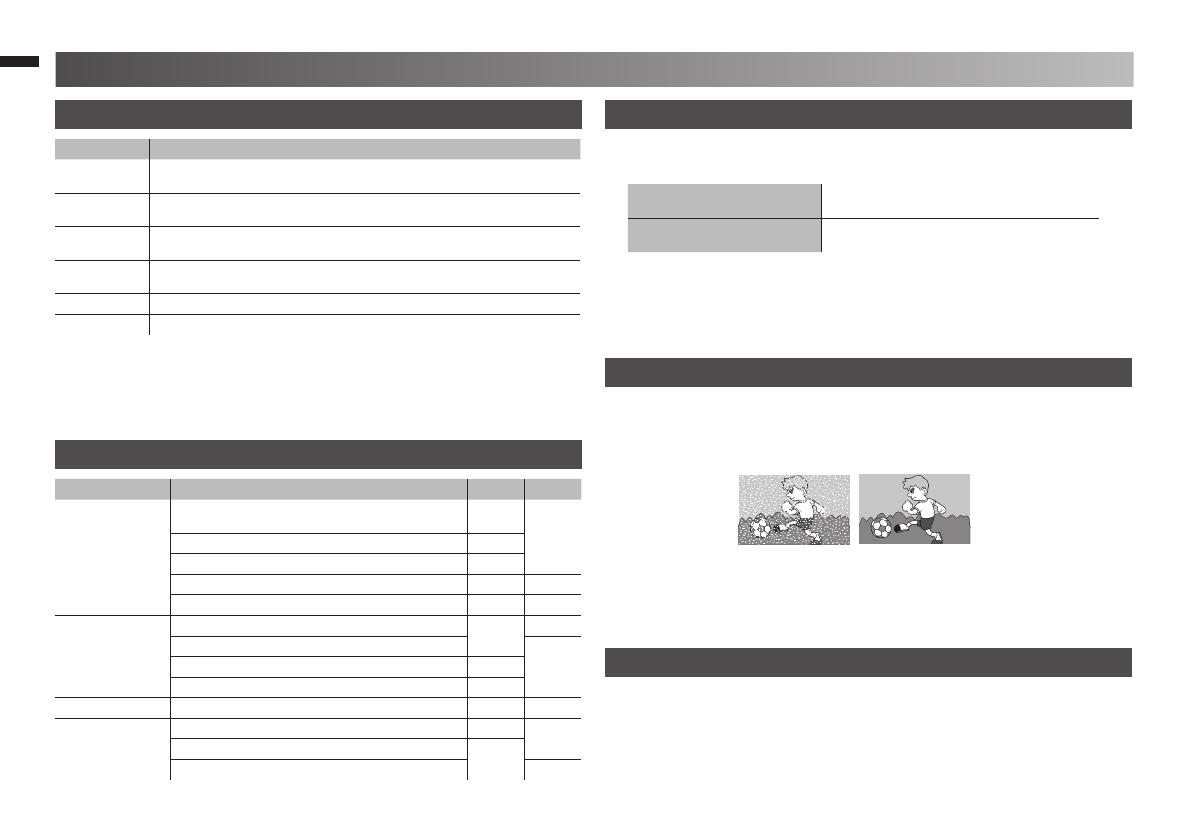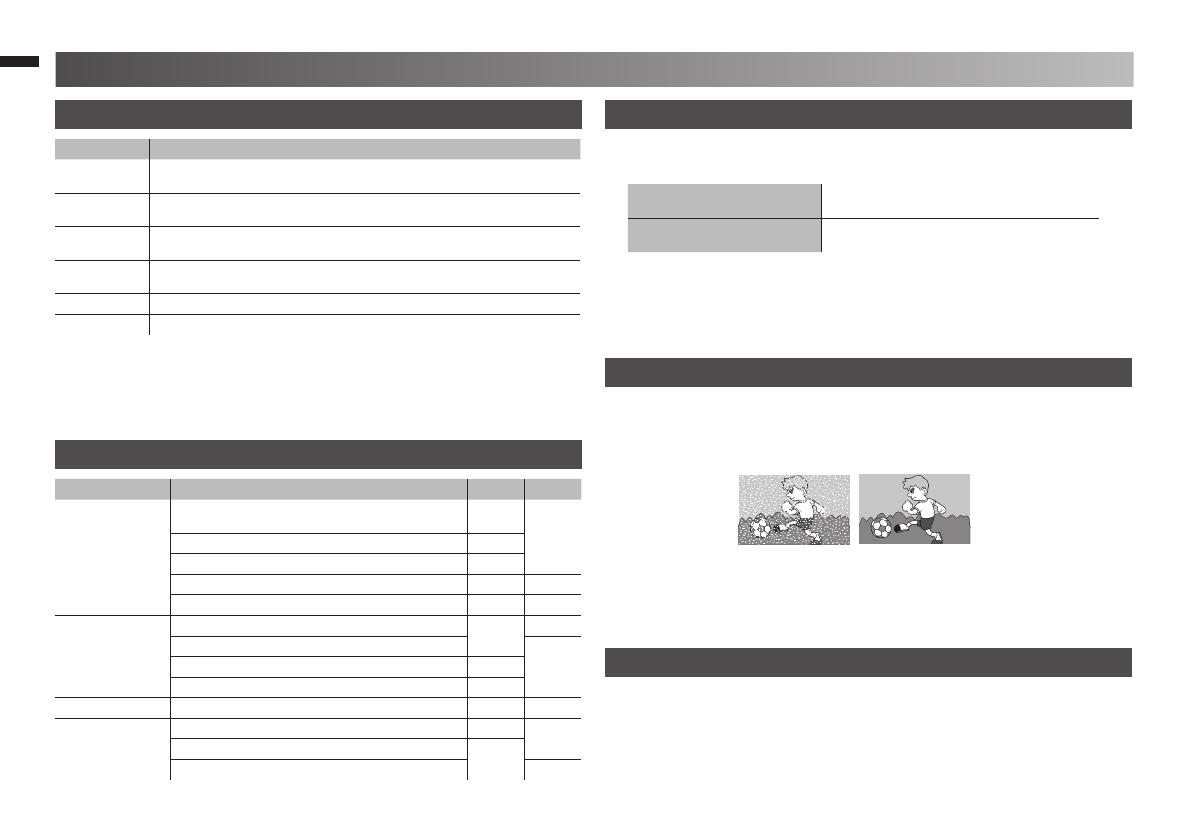
16
Use "Clear SD"No use "Clear SD"
Technical information
Language group for Teletext PC Signals that can be displayed
Sound and Colour system in your country or region
What is “Clear SD”
Connect “DVI” devices
LCD picture is unstable due to a large number of signal noise. Such noise
appears extensively especially when an LCD displays SD signals. Clear
SD mode resolves disadvantage for better picture quality.
• If the signal doesn’t appear, check that the vertical frequency on the
PC is set to “60Hz”.
Resolution 640 x 480(VGA) / 1024 x 768(XGA)
Vertical frequency (Hz) 60.0
Connect a “DVI” device to “HDMI” using “DVI-HDMI” conversion cable. Connect
analogue sound output of the DVI device to L and R terminals in HDMI-1.
• Set “Audio” in “HDMI Setting” to “Analogue” or “Auto” (P. 12)
•
HDMI-2 and HDMI-3 input does not support analogue sound.
Group Languages
Group-1 Turkish, Hungarian, English, German, French, Italian, Spanish, Portuguese,
Greek, Swedish, Finnish
Group-2 Polish, Serbian, Croatian, Slovenian, Czech, Slovak, Rumanian, Hungarian,
German, French, Italian, Swedish, Finnish
Group-3 Russian, Bulgarian, Lettish, Lithuanian, Estonian, Ukrainian, Serbian, Croatian,
Slovenian, Czech, Slovak, English, German
Group-4 Arabic, Czech, Slovak, Hungarian, English, German, French, Italian, Spanish,
Portuguese, Swedish, Finnish
Group-5 English, French, Turkish, Farsi
Group-6 Lettish, Lithuanian, Estonian, Ukrainian, Czech, Slovak, English, German
• If the characters are unreadable. ➡ Select different Teletext language
group. (P. 6)
Area Country or Region System System
Asia, Middle East
Bahrain, Kuwait, Oman, Qatar, United Arab Emirates,
Yemen, Indonesia, Malaysia, Singapore, Thailand, India, etc.
B/G
PAL
China, Vietnam, etc. D/K
Hong Kong, etc. I
Islamic Republic of Iran, Lebanon, Saudi Arabia, etc. B/G SECAM
Philippines, Taiwan, Myanmar, etc. M NTSC
Europe
Russia, etc.
D/K
SECAM
Czech Republic, Poland, etc.
PALGermany, Holland, Belgium, etc. B/G
UK, etc. I
Oceania Australia, New Zealand, etc. B/G PAL
Africa
Republic of South Africa, etc. I
PAL
Nigeria, etc.
B/G
Egypt, Morocco, etc. SECAM
GGT0312-002A-H-EN.indd 16GGT0312-002A-H-EN.indd 16 6/1/09 10:04:57 AM6/1/09 10:04:57 AM