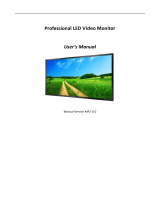Page is loading ...

July 2020
www.sencore.com | 1.605.978.4600 Revision
Impulse Streaming Kit
HDMI Video Encoding for RTMP Internet Broadcasts
User Manual

Impulse Streaming Kit– User Manual
Page 2 (103)
Copyright
© 2020Sencore, Inc. All rights reserved.
3200 Sencore Drive, Sioux Falls, SD USA
www.sencore.com
This publication contains confidential, proprietary, and trade secret information. No part of this document
may be copied, photocopied, reproduced, translated, or reduced to any machine-readable or electronic
format without prior written permission from Sencore. Information in this document is subject to change
without notice and Sencore Inc. assumes no responsibility or liability for any errors or inaccuracies. Sencore,
SencoreInc, and the Sencore logo are trademarks or registered trademarks in the United States and other
countries. All other products or services mentioned in this document are identified by the trademarks,
service marks, or product names as designated by the companies who market those products. Inquiries
should be made directly to those companies. This document may also have links to third-party web pages
that are beyond the control of Sencore. The presence of such links does not imply that Sencore endorses or
recommends the content on those pages. Sencore acknowledges the use of third-party open source
software and licenses in some Sencore products. This freely available source code can be obtained by
contacting Sencore Inc.
About Sencore
Sencore is an engineering leader in the development of high-quality signal transmission solutions for the
broadcast, cable, satellite, IPTV, telecommunications, and professional audio/video markets. The company’s
world-class portfolio includes video delivery products, system monitoring and analysis solutions, and test
and measurement equipment, all designed to support system interoperability and backed by best-in-class
customer support. Sencore meets the rapidly changing needs of modern media by ensuring the efficient
delivery of high-quality video from the source to the home. For more information, visit www.sencore.com.

Impulse Streaming Kit– User Manual
Page 3 (103)
Revision History
Date
Version
Description
Author
05/29/2020
1.0
Initial Release
WAV
06/30/2020
1.1
US Market Review / Updates
JDF

Impulse Streaming Kit– User Manual
Page 4 (103)
Safety Instructions
Read these instructions.
Keep these instructions.
Heed all warnings.
Follow all instructions.
Do not use this apparatus near water.
Clean only with dry cloth.
Do not block any ventilation openings. Install in accordance with the
manufacturer’s instructions.
Do not install near any heat sources such as radiators, heat registers, stoves, or
other apparatus (including amplifiers) that produce heat.
Do not defeat the safety purpose of the polarized or grounding-type plug. A
polarized plug has two blades with one wider than the other. A grounding type
plug has two blades and a third grounding prong. The wide blade or the third
prong is provided for your safety. If the provided plug does not fit into your outlet,
consult an electrician for replacement of the obsolete outlet.
Protect the power cord from being walked on or pinched particularly at plugs,
convenience receptacles, and the point where they exit from the apparatus.
Only use attachments/accessories specified by the manufacturer.
Unplug this apparatus during lightning storms or when unused for long periods of
time.
Refer all servicing to qualified service personnel. Servicing is required when the
apparatus has been damaged in any way, such as power-supply cord or plug is
damaged, liquid has been spilled or objects have fallen into the apparatus, the
apparatus has been exposed to rain or moisture, does not operate normally, or
has been dropped.
Do not expose this apparatus to dripping or splashing and ensure that no objects
filled with liquids, such as vases, are placed on the apparatus.
The mains plug of the power supply cord shall remain readily operable.
Damage Requiring Service: Unplug this product from the wall outlet and refer
servicing to qualified service personnel under the following conditions:
o When the power-supply cord or plug is damaged.
o If liquid has been spilled, or objects have fallen into the product.
o If the product has been exposed to rain or water.
o If the product does not operate normally by following the operating
instructions. Adjust only those controls that are covered by the operating
instructions as an improper adjustment of the controls may result in

Impulse Streaming Kit– User Manual
Page 5 (103)
damage and will often require extensive work by a qualified technician to
restore the product to its normal operation.
o If the product has been dropped or damaged in any way.
o The product exhibits a distinct change in performance.

Impulse Streaming Kit– User Manual
Page 6 (103)
Battery instructions
Only use the specific type of battery.
The depleted battery must be charged as soon as possible with a direct charge
or charging stand.
Remove the battery from the machine if you intend not to use it for a long time.
The waste batteries must be disposed in accordance with local regulations.
Warning: Improper use of the battery may cause leakage and contamination of
the surroundings, it may also cause an explosion or a risk of fire and personal
injury. The following precautions must be strictly observed:
o Do not disassemble the battery or short circuit it.
o Do not put the battery in a high temperature environment or in a fire.
o Do not mix the using of old and new battery.
o Do not mix different types of batteries.
o Do not charge the non-rechargeable battery.
o Make sure that the orientation of the battery is correct when loading.

Impulse Streaming Kit– User Manual
Page 7 (103)
SAFETY PRECAUTIONS
There is always a danger present when using electronic equipment.
Unexpected high voltages can be present at unusual locations in defective
equipment and signal distribution systems. Become familiar with the equipment
that you are working with and observe the following safety precautions.
Every precaution has been taken in the design of your Impulse 200E to ensure
that it is as safe as possible. However, safe operation depends on you the
operator.
Always be sure your equipment is in good working order. Ensure that all points of
connection are secure to the chassis and that protective covers are in place and
secured with fasteners.
Never work alone when working in hazardous conditions. Always have another
person close by in case of an accident.
Always refer to the manual for safe operation. If you have a question about the
application or operation, email ProCare@Sencore.com.
WARNING – To reduce the risk of fire or electrical shock, never allow your
equipment to be exposed to water, rain or high moisture environments. If it is
exposed to a liquid, remove power safely (at the breaker) and send your
equipment to be serviced by a qualified technician.
To reduce the risk of shock, the Impulse 200E must be connected to a mains
socket outlet with a protective earthing connection.
For the Impulse 200E, the mains plug is the main disconnect and should remain
readily accessible and operable at all times.
Warning: Changes or modifications to this unit not expressly approved by the
party responsible for compliance could void the user’s authority to operate the
equipment.

Impulse Streaming Kit– User Manual
Page 8 (103)
Package Contents
The following is a list of the items that are contained in the Impulse Streaming Kit:
1. Quick Start Guide
2. Impulse 200E
3. AC Power Supply
4. Mini-HDMI to HDMI video cable
5. Sencore Impulse C10 Camcorder
6. C10 Camcorder battery
7. C10 Camcorder charging cable
8. Remote control
9. Tripod
10. Shelf
11. Wide Angle and Macro Lens
12. SD Card
13. Bluetooth wireless micrphone, transceiver, and cables

Impulse Streaming Kit– User Manual
Page 9 (103)
Optional Accessories (must be purchased in addition to Impulse Streaming Kit)
14. “Shotgun” style Microphone (Optional)
15. LED photography Light (Optional)
16. Holder (Optional)
Note: Optional accessories purchased with streaming kits will be included in the kit box
when it ships.
If any of these items were omitted from the packaging of the Impulse Streaming Kit,
please call 1-800-SENCORE to obtain a replacement. Manuals for Sencore products
can be downloaded at www.sencore.com

Impulse Streaming Kit– User Manual
Page 10 (103)
Content
Section 1 Overview...................................................................................................... 12
1.1 Product Introduction.....................................................................................................................13
1.2 Impulse Camcorder Overview....................................................................................................13
1.2.1 Impulse Camcorder Panel Overview............................................................................... 13
1.3 Impulse 200E Overview
..............................................................................................................
14
1.3.1 Impulse 200E Front Panel Overview............................................................................... 14
1.3.2 Rear Panel Overview..........................................................................................................15
Section 2 Installation
...................................................................................................
16
2.1 Installation Preparation
................................................................................................................
17
2.1.1 Camcorder Preparation
......................................................................................................
17
2.1.2 Installation Details............................................................................................................... 18
2.2 Equipment Wiring and Connection............................................................................................19
2.3 Maintenance
..................................................................................................................................
19
2.4 Impulse 200E-Network Setup via Front Panel.........................................................................20
2.4.1 Static IP Address/Subnet Mask/Gateway
.......................................................................
20
Section 3 Impulse Streaming Kit Applications....................................................23
3.1 Impulse Streaming Kit Function Overview............................................................................... 24
3.1.1 Applications
..........................................................................................................................
24
3.1.2 Stream
...................................................................................................................................
24
Section 4 Impulse Camcorder Function Instructions
........................................
26
4.1 Impulse Camcorder-Buttons Overview..................................................................................... 27
4.2 Impulse Camcorder-Power on/off
..............................................................................................
28
4.2.1 Power on...............................................................................................................................28
4.2.2 Power off...............................................................................................................................28
4.3 Recording to C10 SD memory card directly.............................................................................28
4.3.1 Auto white balance..............................................................................................................29
4.3.2 Color
......................................................................................................................................
30
4.3.3 Exposure...............................................................................................................................30
4.3.4 Metering................................................................................................................................31
4.4 Camera-Taking Photos............................................................................................................... 31
4.4.1 Resolution
.............................................................................................................................
32
4.4.2 Self-Timer
.............................................................................................................................
32
4.4.3 Face Priority......................................................................................................................... 32
4.4.4 Auto white balance
..............................................................................................................
32
4.4.5 Color......................................................................................................................................33
4.4.6 Burst
......................................................................................................................................
33
4.4.7 Exposure...............................................................................................................................33
4.5 Playback Mode............................................................................................................................. 33
4.5.1 Deleting
.................................................................................................................................
33
4.5.2 Protecting............................................................................................................................. 34
4.5.3 MOV File Operations
..........................................................................................................
34
4.6 Setup.............................................................................................................................................. 34
4.6.1 Language..............................................................................................................................35
4.6.2 Silent Mode
..........................................................................................................................
35
4.6.3 Auto Off.................................................................................................................................36
4.6.4 Frequency
.............................................................................................................................
36
4.6.5 Date....................................................................................................................................... 37
4.6.6 Format...................................................................................................................................38

Impulse Streaming Kit– User Manual
Page 11 (103)
4.6.7 Default
...................................................................................................................................
39
4.7 Connect the Impulse Camcorder to the computer.................................................................. 39
4.8 Using Hot Shoe
.............................................................................................................................
40
Section 5 Bluetooth Microphone Operating Instructions..................................41
5.1 About Bluetooth Microphone...................................................................................................... 42
5.2 UHF Bluetooth Microphone operation instructions................................................................. 42
5.2.1 Transmitter operation
.........................................................................................................
42
5.2.2 Receiver operation..............................................................................................................42
5.2.3 Exit pairing
............................................................................................................................
43
5.3 One-to-two Bluetooth Microphone operation method.............................................................43
5.3.1 Transmitter operation......................................................................................................... 43
5.3.2 Operation at the receiving end
..........................................................................................
43
5.4 Key diagram of transmitter and receiver...................................................................................44
5.5 Attention to charging
....................................................................................................................
44
Section 6 Impulse 200E-Operating the Front Panel
............................................
45
6.1 Impulse 200E Front Panel Overview.........................................................................................46
Section 7 Impulse 200E-Operating the Web Interface........................................ 48
7.1 Impulse 200E Web Interface Overview
....................................................................................
49
7.1.1 Logging in to the Impulse 200EWeb Interface............................................................... 49
7.1.2 Status Page
..........................................................................................................................
50
7.1.3 Menu Navigation Tab
.........................................................................................................
51
7.2 Live Service/Streaming Settings Menu.....................................................................................52
7.2.1 Basic Settings Tab.............................................................................................................. 53
7.2.2 Advanced Settings Tab...................................................................................................... 57
7.3 Record Settings Menu
.................................................................................................................
59
7.3.1 Basic Settings Tab.............................................................................................................. 61
7.4 Playback Settings Menu..............................................................................................................64
7.4.1 Playlist Settings
...................................................................................................................
65
7.4.2 Output Settings....................................................................................................................66
7.5 Overlay Settings Menu
................................................................................................................
69
7.5.1 Text Overlay.........................................................................................................................69
7.5.2 Picture Overlay.................................................................................................................... 71
7.6 System Settings Menu
.................................................................................................................
73
Section 8 Appendices
..................................................................................................
75
Appendix A – Acronyms and Glossary
..................................................................
76
Appendix B – Using Automatic YouTube Streaming
..........................................
79
Appendix C – Using Automatic Facebook Streaming........................................ 84
Appendix D – Using Manual RTMP Streaming..................................................... 89
Appendix E – Using Manual RTMPS Streaming...................................................95
Appendix F – Impulse Camcorder Technical Parameters...............................100
Appendix G – Impulse Camcorder Troubleshooting........................................ 102
Appendix H – Bluetooth Microphone Parameters Specification...................103

Impulse Streaming Kit– User Manual
Page 12 (103)
Section 1 Overview
Introduction
This section includes the following topics:
1.1 Product Introduction.....................................................................................................................13
1.2 Impulse Camcorder Overview
....................................................................................................
13
1.2.1 Impulse Camcorder Panel Overview
...............................................................................
13
1.3 Impulse 200E Overview
..............................................................................................................
14
1.3.1 Impulse 200E Front Panel Overview............................................................................... 14
1.3.2 Rear Panel Overview..........................................................................................................15

Impulse Streaming Kit– User Manual
Page 13 (103)
1.1 Product Introduction
All components have been carefully selected and for compatibility and maximum value
to deliver 1080P, 720P, and SD video across the internet. The Impulse Streaming Kit is
pre-configured for MPEG-4 “H.264” HD output at 4.5Mbps bandwidth. This default
should accommodate most internet service speeds out of the box while maintaining high
quality video. Use any online speed test to confirm the upload bandwidth for your
location, the faster the internet the higher the quality available.
1.2 Impulse Camcorder Overview
The included Impulse C10 amcorder sends live HDMI video signal into the 200E
encoder. By default the camera will automatically send 1080p30 when powered on and
the HDMI cable connected from the back of the camera to the encoder HDMI input.
Press the display (DISP) button to turn off the on-screen icons.
Figure 1: Impulse Camcorder Overview
1.2.1 Impulse Camcorder Panel Overview
LED Light
Lens
Self-timer lamp
LED Light Button
Power
Button
MODE Button
Menu
Button
DISP Button
MIC/Speaker

Impulse Streaming Kit– User Manual
Page 14 (103)
LCD Touch
Record
Button
Light Compensating Lamp
MIC/HDMI/USB
Joggle
Photo Button
Hot shot
Zoom in/Zoom out
Hand Strap
Battery Cover
Tripod Socket
Figure 2: Impulse Camcorder Panel Overview
1.3 Impulse 200E Overview
Impulse 200E is a cost-effective single-channel encoder and streamer for audio and
video processing and transport. It supports professional encoding and IP streaming for
live encoding, uploading, and playback.
1.3.1 Impulse 200E Front Panel Overview
The Impulse 200E can be controlled from the front panel with the LCD screen and
buttons that are shown below in Figure 3. A detailed description of using the front panel
can be found in Section 3.
Figure 3: Impulse 200E Unit Front Panel
1. Reset Button: pressing this will reboot the Impulse 200E.
2. LCD Screen: shows menus for user status and unit control
1
2
3
4
5

Impulse Streaming Kit– User Manual
Page 15 (103)
3. Up, Down, Left, Right, OK and Menu Buttons: provides navigation and entry
within LCD screen menus
4. Status Indicator: light indicates input signal presence (green) or absence (red)
5. Error Indicator: light indicates red when the unit is in alarmed condition
6. Up, Down, Left, Right buttons: povides navigation/entry within LCD screen
menus
7. USB Port: purposed for storage while using the record and playback features.
Note: the Impulse 200E is only compatible with the FAT32 USB/SD format.
1.3.2 Rear Panel Overview
The Impulse 200E comes standard with all of the hardware back panel features shown.
Refer to the Figure 4.
Figure 4: Impulse 200E Unit Back Panel
1. DC Input: power input (12V – 2A)
2. RJ45: management and UDP output port (10/100 RJ45 Ethernet port)
3. Digital Video Output Connector (HDMI): HDMI pass-through port
4. RS232 Port: future use
5. SD Card Slot: purposed for storage while using the record and playback features
Note:
6. the Impulse 200E is only compatible with the FAT32 SD Card format
7. The Impulse Streaming Kit ships with 64GB SD memory card
formatted and installed (ready for use)
8. 3.5mm Audio Input: for use with external “headphone cable” audio source
9. Digital Video Input Connector (HDMI)
10. CVBS/CCIN: closed caption input
1
2
3
4
6
5
7
8

Impulse Streaming Kit– User Manual
Page 16 (103)
Section 2 Installation
Introduction
This section includes the following topics:
2.1 Installation Preparation
................................................................................................................
17
2.1.1 Camcorder Preparation......................................................................................................17
2.1.2 Installation Details............................................................................................................... 18
2.2 Equipment Wiring and Connection
............................................................................................
19
2.3 Maintenance..................................................................................................................................19
2.4 Impulse 200E-Network Setup via Front Panel.........................................................................20
2.4.1 Static IP Address/Subnet Mask/Gateway....................................................................... 20

Impulse Streaming Kit– User Manual
Page 17 (103)
2.1 Installation Preparation
This chapter includes information for the technicians installing the equipment.
Before starting, confirm the device is in good condition and the necessary cabling is
present to complete the installation.
When unpacking the unit, inspect it for shipping damage. If any damage is found,
contact Sencore customer service.
The batteries for the C10 camcorder, Bluetooth Microphone, and Bluetooth Transciever
will need to be fully charged before first use. USB adapter cables are included to power
and charge these devices.
2.1.1 Camcorder Preparation
Installing the Battery
A Li-ion battery shall be installed to your camcorder:
1. Open the battery compartment on the side of the camcorder.
2. Insert the battery with the correct polarity as indicated.
3. Replace the battery compartment cover.
4. Press the power button to turn on the camcorder. The battery status icon will display
at the right bottom corner of the LCD screen.
5. Full battery charge Medium-level battery charge Low battery.
Figure 5: Impulse Camcorder-Installing the Battery
Battery Status Indication
1. Connect the camcorder to the Impulse 200E with the USB cable to charge your
camcorder. The charge indicator lights up, indicating that your camcorder is being
charged. The indicator will turn off automatically after the charging is complete.
2. If the battery charge is low, a message "Low Battery" displays on the screen. A few
seconds later, the camcorder will be powered off automatically.

Impulse Streaming Kit– User Manual
Page 18 (103)
Note:
When the Impulse Camcorder is powered off or the battery is removed, the photos
and videos saved in the internal memory will be lost.
To extend the service life of the Impulse Camcorder, if it will not be used for a long
term, remove the battery from it.
2.1.2 Installation Details
Figure 6: Impulse Streaming Kit Installation
1. Take out the equipment after unpacking. First take the tripod out of the bag and set
it perpendicular to the ground.
2. Prop out the three legs of the tripod, making sure the legs are fully extended and
in a firm position.
3. Open the buckles on the legs of the tripod and adjust them to the desired height,
then fasten the buckles tightly.
4. Turn on the knob next to the handle, adjust the handle to the proper position, and
then fix the knob.
5. Adjust the level and adjust the air bubble on the level to the middle position.

Impulse Streaming Kit– User Manual
Page 19 (103)
6. Unscrew the knob of the cradle head and then turn the safety switch to the right
to conveniently remove the upper quick shoe. There are screw holes on the bottom
of the camcorder, which can be aligned and tightened.
7. The adjustment handle is to adjust the level and direction of the camcorder. Just
fix it and screw it tight.
8. If necessary, users can open the lid of wide angle lens and install on the
camcorder, use super micro according to actual use.
9. Install the shelf to desired position, it can be installed under the cradle head or on
the central shaft, and tighten the screw.
10. Place Impulse 200E on the shelf.
2.2 Equipment Wiring and Connection
Take Impulse 200E as the center: Connect the camcorder to the Impulse 200E with the
USB cable to charge the camcorder. Connect HDMI, CC/MIC and Ethernet cable from
network to Impulse-200E. Insert SD card for recording & playback. At last, connect the
power adaptor, only use the supplied power connector or a 12V, 2A equivalent. Access
the Impulse 200E management interface with a PC on the same network or directly
connected to the Impulse. Refer to the Figure 7.
Figure 7: Impulse Streaming Kit Wiring and Connection
2.3 Maintenance
The Impulse Streaming Kit is a maintenance-free piece of equipment. There are no user
serviceable parts on the inside of the unit. Firmware updates for the device can be
uploaded using the web-interface, email ProCare@Sencore.com to request latest
update file if desired.

Impulse Streaming Kit– User Manual
Page 20 (103)
2.4 Impulse 200E-Network Setup via Front Panel
Figure 8: Impulse 200E Unit Front Panel
The Impulse 200E can be accessed on a network connection to allow remote
management. For these features to work, the network settings for the Impulse 200E
must first be configured properly for the network it is connected to.
2.4.1 Static IP Address/Subnet Mask/Gateway
To set up the Impulse 200E with a static IP address, follow these steps:
1. The native screen on the Impulse 200E is the “Status”
page. This will report the name of the unit, its current IP
as well as the status of the input (used in tandem with
the red/green LED light on the front panel).
IMPULSE 200E
192.168.1.100
Live
HDMI No Signal
2. Press the button to enter the page where settings
can be viewed and configured.
Live
Playback
Record
Easy to Use Mode
3. Use the and buttons to move the cursor to
“System”, and then press the button to enter the
system menu.
System
4. Use the and buttons to move the cursor to
“Network”, then press the button to enter the
network menu.
Network
Version
Recovery
Reboot
5. Use the and buttons to move the cursor to
“NetMode”, then press the button.
NetMode
Host IP
Host GateWay
Host Mask
/