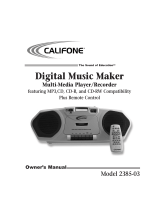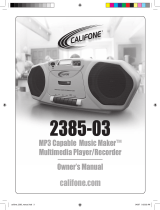Page is loading ...

Portable
Public
Address
Systems
Owner’s
Manual
PA916-SD Public Address Speaker
PA916-PS Powered Companion PA
PA916-SP Passive Companion Speaker
PowerPro 916-SD
califone_916SD_manual_rev3.indd 3 6/23/07 4:00:27 PM

Power Pro 916-SD Owner’s Manual
1
Thank you for purchasing this PowerPro PA916-SD, the most versatile and appropriate portable PA for use in school,
business, house of worship and government facilities.
I invite you to register your product online for warranty coverage at our website: www.califone.com — while you’re there —
make sure to visit our complete line of multimedia players and recorders, wired and wireless headphones and headsets,
computer peripherals and other Califone products.
While online, make sure you register your PowerPro for its limited six year warranty.
Sincerely,
Roscoe Anthony
President, Califone® International, Inc.
Unpacking
Check carefully for damage which may have taken place
during transit. Report any damage claim directly to the
freight carrier immediately. Save product(s) and packaging
for inspection by the carrier’s claim agent. Notify your
dealer of the pending claim.
Warranty Registration
Please register for your 6-year warranty online
at www.califone.com to activate.
Service Repairs
Should your unit require repair contact the dealer
or Califone Service Department at: (800) 722-0500
to obtain a Return Authorization number. After
receiving the RA, ship the unit to Califone prepaid.
Collect shipments will be refused.
Contents
a) PowerPro Public Address System
b) Power Cord
c) Operation Manual
d) RC-300 Remote Control With 2 AAA Alkaline Batteries
e) 6-Year Warranty & Registration Card
f) Project Intercept Card
Also included may be one or more of the
following optional items:
• Q-316 Handheld 16-Channel Wireless UHF Microphone
with 2 AA alkaline batteries.
• M-316 Beltpack Transmitter with 2 AA alkaline batteries.
• LM-316 Lapel Microphone for the M-316
• CM-316 Flexible Collar Microphone for the M-316
• HBM-316 Headband Microphone for the M-316
• PADM-558 High Quality Handheld Wired Microphone
with cable and XLR Connector. (or other Califone
cabled microphone.)
Power Pro 916-SD
SPECIFICATIONS
Califone
®
wireless PA systems deliver professional quality sound in a variety of presentation settings. Since they’re simple
to set up and operate, you won’t need an audio expert. Whether it’s a large meeting of parents, an all-school spirit rally or a guest
lecturer transmitting wireless audio from a laptop, you’ll have clear audio so everyone can listen and participate!
Plays popular
WMA, WAV
and MP3 files
300’ Wireless audio
transmission to an
unlimted number of
PA916, PA916-PS,
PA616 speakers
AC/DC, 6 hour
operation on one
battery charge and
performs even
while recharging
3 sets of
LED lights
for visual
confirmation of
power, RF &
audio reception
Two mic inputs
(combo XLR - 1/4”),
with volume controls
SD Memory
Card Slot
Line-out volume
controls level
of powered
companion speakers
40oz. magnets
and water-
resistant cones
califone_916SD_manual_rev3.indd 4 6/23/07 4:00:28 PM

Power Pro 916-SD Owner’s Manual
2
Power Pro 916-SD
SPECIFICATIONS
Califone
®
wireless PA systems deliver professional quality sound in a variety of presentation settings. Since they’re simple
to set up and operate, you won’t need an audio expert. Whether it’s a large meeting of parents, an all-school spirit rally or a guest
lecturer transmitting wireless audio from a laptop, you’ll have clear audio so everyone can listen and participate!
Plays popular
WMA, WAV
and MP3 files
300’ Wireless audio
transmission to an
unlimted number of
PA916, PA916-PS,
PA616 speakers
AC/DC, 6 hour
operation on one
battery charge and
performs even
while recharging
Two wireless UHF
mics and two wired
mics can operate at
the same time
Built-in memory
with up to 36 hours
of recording time
3 sets of
LED lights
for visual
confirmation of
power, RF &
audio reception
Recessed
tripod mount
Voice priority lowers
volume for announcements
and returns to original setting
Two mic inputs
(combo XLR - 1/4”),
with volume controls
Programmable,
plays CD, CD-R/RW
with shuffle and
repeat functions
Switched/
unswitched
speaker out
3.5” wheels
for pavement
and grass
Steel skid guards
prevent damage from
hauling on stairs
Speaker mute
for main and
companion
speakers
Treble, bass
and digital master
volume controls
Line-in CD controls
SD Memory
Card Slot
Full-speed
USB interface
Molded steel-reinforced
pull-up handle has 4
adjustable positions
Line-out volume
controls level
of powered
companion speakers
40oz. magnets
and water-
resistant cones
califone_916SD_manual_rev3.indd 5 6/23/07 4:00:29 PM

3
Operation
Battery
Charge the battery for at least 10 hours before using the PA916 or PA916-PS. Simply plug the power cord into an AC
outlet and charging begins automatically. The charging indicator will ash until fully charged, then it will stay green. The
unit can be used while it is plugged in for charging.
There are two indicators above the main power switch. When the unit is turned on, the one on the left will light “red”
when the battery has a low charge. The one on the right will glow “green” if the battery is fully charged or if operating
on A/C power.
It is recommended that the battery be recharged after several hours of usage, rather than stored with a low battery. This
will prolong battery life. Storing more than 30 days without recharging will deteriorate the battery.
Digital Master Volume Control
When the main power switch is turned on, the Digital Master Volume Control is at the lowest level to prevent accidental
damage to the amplier or internal speakers. The volume can be controlled in two ways; using the “Up” “Down” buttons
on the mixer panel or using the RC-300 infrared remote control. The remote sensor must be used in front of the speaker
as the sensor is behind the speaker grille.
Recommended Set-up Procedure
Ideally the master volume should be at maximum volume before the wireless receiver and microphone volumes
are adjusted to the desired loudness. Since there are always at least two (2) volume controls to contend with, it is
suggested that prior to turning the power on the UHF receiver volume controls be set at “10 o’clock”. Also set the
microphone volume controls at “10 o’clock”. Turn on the main power switch and use either a wireless microphone
or cabled microphone to adjust the master volume.
Digital Audio Player/Recorder & CD Player
The main power switch does not control the Digital Audio Player/Recorder and CD player. A separate power switch is
combined with the MP3/CD volume control to limit battery drain when the Digital Audio Player/Recorder or CD are not
being used.
Wireless Receivers
There are two (2) independent combination XLR/1/4” jacks for using microphones with cables. Each jack has a volume
control which eects the loudness of both wired and wireless microphones. Also each has a “Voice/Music” switch. On
“music” program the sound is full delity, while on “voice” the sound is tailored to give maximum projection while limit-
ing battery drain.
califone_916SD_manual_rev3.indd 6 6/23/07 4:00:29 PM

4
Operation continued
Line In
Insert both RCA plugs into the RCA jacks when using a stereo input. The left and right channels are combined so no pro-
gram material is lost. If the source is monaural, either RCA jack can be used. The Line In volume control is used to increase
or decrease the level of the input signal.
Line Out
The two RCA jacks are used to connect to the input of another piece of equipment such as a tape recorder, mixer or
another amplied speaker. The outputs are monaural and volume level will depend on the volume of the source. For
example, the tape or CD player level is controlled by the tape/CD volume control. Lie out is independent of the Master
Volume Control.
Tone Controls
The separate base and treble controls provide a wide range of adjustment for increasing or decreasing either the bass or
treble from “at” frequency response. The center or “12 o’clock” position is at.
Speaker Mute Switch
Engaging this switch will cut o the sound of all speakers, internal and external, except as explained in the section under
“PA916-PS operation”.
Voice Priority
This feature is used for voice override of the music program when using a microphone. The “ducking” circuit attenuates
the music when a person speaks into the microphone. After a 3 second delay in the speech, the music returns to the
previous level.
califone_916SD_manual_rev3.indd 7 6/23/07 4:00:29 PM

Wireless Operation
Feedback is a shrill screeching sound produced by the speaker system when a microphone is being used too close to the
front of the speaker. The microphone picks up the sound of the speaker system and it becomes reamplied. It is a self-
sustaining loop which can damage the system if allowed to continue, not to mention the annoyance caused to persons
nearby. Always stand 4 to 6 feet from the speaker to minimize the opportunity for feedback from the speaker system.
Wireless UHF Receivers
Wireless receiver “A” is preset at the factory for channel 4 and
receiver “B” is set on channel 6. There are three (3) LEDs on the
receiver; power (green), RF reception (red) and Audio reception
(amber).
There are also LEDs on the front of the speaker above the grille
making it easy to see if the microphone and receiver are work-
ing properly. A red LED indicates RF (radio frequency) from the
microphone, while an amber LED indicates audio.
Wireless Transmitter
The PowerPro PA916 incorporates a 16 channel UHF transmitter with its own power switch for wireless transmission to
the Powered Companion Speakers PA916-SP. The transmitter is preset at the factory to channel 13. It is recommended
that the user not randomly change this setting. If using the transmitter function change wireless receiver “A” from chan-
nel 1 to any other channel except channel 13 to prevent the transmitter from blocking the receiver.
Microphone Lockout
Two wireless microphones can be used at the same time, but separate channels (frequencies) must be used. For instance,
if using receiver “A” on channel 4, two microphone beltpack transmitters cannot be used at the same time. The rst
transmitter turned on will dominate and lock out the other. The second microphone should be used with receiver “B” on
a dierent frequency which will allow two persons to talk at the same time.
Turn the transmitter power switch to OFF when not being used to minimize battery drain.
5
UHF FULL DIVERSITY
califone_916SD_manual_rev3.indd 8 6/23/07 4:00:29 PM

Microphones & Belt-Pack Transmitter
6
Power Low Battery LED
Channel Selector Switch
Battery Compartment
Q-316 Wireless Microphone
16-Channel UHF Transmitter
Battery
Compartment
Volume Control
Microphone Jack
Power On Switch
Power On/
Low Batt. LED
16-Channel
UHF Transmitter
M-316 Wireless Belt Pack Transmitter
LM-316 Lapel Mic
HBM-316 Headband Mic
CM-316 Collar Mic
califone_916SD_manual_rev3.indd 9 6/23/07 4:00:30 PM

MP3 Section; Component Descriptions
(1) Play/ Pause / Select
(2) Menu
(3) Record
(4) Skip Next / Fast forward / Next selection
(5) Skip Previous / Rewind / Previous selection
(6) Memory Selector (FLASH/SD)
(7) USB Port
(8) Headphone Output
(9) SD card slot
(10) System Reset
(11) LCD Display
Main Menu Display:
(1) System Settings: Adjust LCD Contrast,
Repeat Mode, Record Type, etc.
(2) Mode : Music Mode: Select to be able to
view and play all mp3 and wma les
(3) Mode : Record Mode: Select to get into
recording mode and begin recording immediately
(4) Mode : Voice Mode: Select to view all
recorded audio les and play them back
Music/Voice/Record Mode Display:
(5) Current Selected Memory (F=Flash C=SD Card)
(6) Total Song Count: Total number of songs
on the currently selected memory
(7) Current Song Number: The number of the
song currently selected/playing
(8) Equalizer Mode : NOR : ROCK : POP : CLAS :
SOFT : JAZZ : DBB
(9) Current play time: Elapsed play time
within the current song
(10) Total play time: Total amount of time for all
songs on the currently selected memory
(11) Artist, Album, and Song name / File name
(12) Repeat Mode : Repeat One : Random : Normal :
Repeat folder : Folder : Repeat All : Intro
(13) A-B Repeat Mode : Repeat A-B selected section
7
Digital Audio Player/Recorder Digital Audio Player/Recorder
7
(1)(2)(3)
(4)(5)(6) (7)(8)(9)(11) (10)
Music mode
Record mode
(1) (2) (3) (4)
F
128
MP3 000
000
SOFT
00:00
00:00
00
F
128
MP3 000
000
SOFT
00:00
00:00
00
D
(5) (6) (7)(8) (9)(10) (11) (12)(12)
F
128
MP3
SOFT
00:00
00:00
00
D
A-B
(13)
USER S GUIDE
5.5.1 Repeat
1. Short press REV and FWD to selected following orders include repeat one ,
random , normal , repeat folder , folder , repeat all , and intro
(total in 7). After select one, short press PLAY/ STOP once to confirm. Except the file
in repeat folder and folder need to be designated, others can start to work once
we select the function.
1-1. Repeat one: repeat only selected song
1-2. Random: play all songs in random
1-3. Normal: play all songs once
Repeat
Replay mode
A B
Contrast
Memory info
Exit
Language
Record type
Firmware version
A B
Repeat
5.4.3 Local File item
Under this item, shows all the files or single doc. saved in on-board memory. Long press
MODE to exit.(Flash)
5.4.4. Card File item
Under this item, shows all the files or single doc. saved in SD card.
5. 4.5 Delete File (item)
By using above mentioned way to enter local file or card file to choose the file that you
want to delete.Once the file is selected, short press PLAY/ STOP once to enter
Delete File mode. Short press FWD and REV to select YES or NO. Once YES/
NO is selected, short press MODE once to delete the files.
5.4.6. Delete All (item)
Enter Delete All mode, short press FWD and REV to choose YES or NO. Once
YES/ NO is selected, short press MODE once to delete all the files.
5.4.7. Play list , artists , album genre and composers are not able
to use in this version of MP3.When the music stop playing, long press MODE to exit
music mode and back to main menu.
5.5 System Setting
Short press PLAY/ STOP once to enter system setting mode. Short press REV and
FWD to select desired functions, include repeat , replay mode , contrast ,
memory info , language , firmware version and record type .
7
(1)(2)(3)
(4)(5)(6) (7)(8)(9)(11) (10)
Music mode
Record mode
(1) (2) (3) (4)
F
128
MP3 000
000
SOFT
00:00
00:00
00
F
128
MP3 000
000
SOFT
00:00
00:00
00
D
(5) (6) (7)(8) (9)(10) (11) (12)(12)
F
128
MP3
SOFT
00:00
00:00
00
D
A-B
(13)
USER S GUIDE
5.5.1 Repeat
1. Short press REV and FWD to selected following orders include repeat one ,
random , normal , repeat folder , folder , repeat all , and intro
(total in 7). A fter select one, short press PLAY/ STOP once to confirm. Except the file
in repeat folder and folder need to be designated, others can start to work once
we select the function.
1-1. Repeat one: repeat only selected song
1-2. Random: play all songs in random
1-3. Normal: play all songs once
Repeat
Replay mode
A B
Contrast
Memory info
Exit
Language
Record type
Firmware version
A B
Repeat
5.4.3 Local File item
Under this item, shows all the files or single doc. saved in on-board memory. Long press
MODE to exit.(Flash)
5.4.4. Card File item
Under this item, shows all the files or single doc. saved in SD card.
5. 4.5 Delete File (item)
By using above mentioned way to enter local file or card file to choose the file that you
want to delete.Once the file is selected, short press PLAY/ STOP once to enter
Delete File mode. Short press FWD and REV to select YES or NO. Once YES/
NO is selected, short press MODE once to delete the files.
5.4.6. Delete All (item)
Enter Delete All mode, short press FWD and REV to choose YES or NO. Once
YES/ NO is selected, short press MODE once to delete all the files.
5.4.7. Play list , artists , album genre and composers are not able
to use in this version of MP3.When the music stop playing, long press MODE to exit
music mode and back to main menu.
5.5 System Setting
Short press PLAY/ STOP once to enter system setting mode. Short press REV and
FWD to select desired functions, include repeat , replay mode , contrast ,
memory info , language , firmware version and record type .
7
(1)(2)(3)
(4)(5)(6) (7)(8)(9)(11) (10)
Music mode
Record mode
(1) (2) (3) (4)
F
128
MP3 000
000
SOFT
00:00
00:00
00
F
128
MP3 000
000
SOFT
00:00
00:00
00
D
(5) (6) (7)(8) (9)(10) (11) (12)(12)
F
128
MP3
SOFT
00:00
00:00
00
D
A-B
(13)
USER S GUIDE
5.5.1 Repeat
1. Short press REV and FWD to selected following orders include repeat one ,
random , normal , repeat folder , folder , repeat all , and intro
(total in 7). A fter select one, short press PLAY/ STOP once to confirm. Except the file
in repeat folder and folder need to be designated, others can start to work once
we select the function.
1-1. Repeat one: repeat only selected song
1-2. Random: play all songs in random
1-3. Normal: play all songs once
Repeat
Replay mode
A B
Contrast
Memory info
Exit
Language
Record type
Firmware version
A B
Repeat
5.4.3 Local File item
Under this item, shows all the files or single doc. saved in on-board memory. Long press
MODE to exit.(Flash)
5.4.4. Card File item
Under this item, shows all the files or single doc. saved in SD card.
5. 4.5 Delete File (item)
By using above mentioned way to enter local file or card file to choose the file that you
want to delete.Once the file is selected, short press PLAY/ STOP once to enter
Delete File mode. Short press FWD and REV to select YES or NO. Once YES/
NO is selected, short press MODE once to delete the files.
5.4.6. Delete All (item)
Enter Delete All mode, short press FWD and REV to choose YES or NO. Once
YES/ NO is selected, short press MODE once to delete all the files.
5.4.7. Play list , artists , album genre and composers are not able
to use in this version of MP3.When the music stop playing, long press MODE to exit
music mode and back to main menu.
5.5 System Setting
Short press PLAY/ STOP once to enter system setting mode. Short press REV and
FWD to select desired functions, include repeat , replay mode , contrast ,
memory info , language , firmware version and record type .
califone_916SD_manual_rev3.indd 10 6/23/07 4:00:33 PM

8
Digital Audio Player/Recorder Digital Audio Player/Recorder
MP3 - Operation Guide
Basic Menu/Button Operation
The menu for the digital audio player/recorder section is operated using the following buttons:
• “RECORD”: Immediately enters into Recording Mode and starts recording audio on the currently selected memory.
• “FLASH/SD”: Switch the current memory between the internal (Flash) memory and the SD card. If no SD card is
plugged into the unit, an error will be displayed.
• “SKIP FWD”: Moves the active selection to the right
• “SKIP REV”: Moves the active selection to the left
• “PLAY / PAUSE / SELECT”: Selects / Accepts the currently selected item or setting
• “MENU”: “Short” press to access the local menu system. “Long” press to get into the main menu system. Within the
local menu system, use this to exit out of the menu
Please note that a “short” press means pressing the button less than about 2 seconds.
A “long” press means pressing the button longer than about 2 seconds
Main Menu Operation
After turning on the power, the main menu will show the icons for
“Setting Mode,” “Music Mode,” “Record Mode,” and “Voice Mode”.
Navigate to the desired function using the forward and reverse
skip buttons (“FWD” and “REV”). To enter the desired mode, short
press the “PLAY / PAUSE” key.
Music Mode
Quick Start: Once in Music Mode, short press “PLAY / PAUSE” once
to start playing the selected track.
Music Mode (While music is playing):
The following instructions apply to while music is playing.
1. Short press “MENU” once to enter the local menu. The local
menu includes the following icons:
F
128
MP3 000
000
SOFT
00:00
00:00
00
Music Mode
Equalizer
Next/ Prev
Fast forward/
Backward
Te mpo Rate Equalizer
Exit
F
32K
WAV 000
000
00:00:00
00:00:00
REC001 07/01/01
F
032
WAV 000
000
00:00:00
00:00:00
2007 /01/01
REC001
F
128
MP3 000
000
SOFT
00:00
00:00
00
Music Mode
Equalizer
Next/ Prev
Fast forward/
Backward
Te mpo Rate Equalizer
Exit
F
32K
WAV 000
000
00:00:00
00:00:00
REC001 07/01/01
F
032
WAV 000
000
00:00:00
00:00:00
2007 /01/01
REC001
califone_916SD_manual_rev3.indd 11 6/23/07 4:00:34 PM

Music Mode Continued
2. Short press “REV” and “FWD” to select items from menu.
Short press “PLAY / PAUSE” once to conrm.
3. The REV and FWD buttons will now function dierently
depending on your selection. Below we will describe the
dierent operations of these keys based on each
menu selection.
Next/ Prev
1. Short press “REV” once: last song; short press “FWD” once: next song.
2. Long press “REV” to decrease the digital audio player volume. Long press “FWD” to increase the digital audio player
volume. Of course volume can also be adjusted with the MP3/CD volume control on the rear panel of the PA-916SD.
Fast forward/ Backward
1. Short press “FWD” once to fast forward the track. Press “FWD” again to resume play from that point in the track.
2. Short press “REV” once to rewind the track. Press “REV” again to resume play from that point in the track.
3. Long press “FWD” and “REV” adjusts the volume as described above.
4. You can also skip to the next or previous tracks within this mode. Simply stop the playback by pressing “PLAY / PAUSE”
And then use the “FWD” and “REV” buttons to skip to the previous or next track.
Press “PLAY /PAUSE” to play the selected track.
Tempo Rate
Is particularly useful when learning music or dance.
1. Short press “REV” to slow down the tempo or speed. Short press “MENU” once to conrm the setting. Likewise,
short press “FWD” once to make the tempo (speed) of the track faster. Continue to press “FWD” to speed up further.
2. Long press “FWD” and “REV” adjusts the volume as described above.
3. Note: 0 is the normal speed, 8 is the fastest, and -8 is the slowest.
4. Note: The Tempo (speed) control function can only be used on tracks saved in the internal (Flash) memory. Also, the
function only works using mp3 les. The function does not work with tracks saved in SD card or recordings made
on the digital audio player/recorder.
Equalizer
1. Short press “FWD” once or short press “REV” once to enter Equalizer mode. Use the FWD and REV buttons to navigate
to the desired setting. Once selected, short press “PLAY / PAUSE” to conrm.
2. The following Equalizer presets are available:
9
Digital Audio Player/Recorder Digital Audio Player/Recorder
F
128
MP3 000
000
SOFT
00:00
00:00
00
Music Mode
Equalizer
Next/ Prev
Fast forward/
Backward
Te mpo Rate Equalizer
Exit
F
32K
WAV 000
000
00:00:00
00:00:00
REC001 07/01/01
F
032
WAV 000
000
00:00:00
00:00:00
2007 /01/01
REC001
Normal
Rock
Pop
Classic
Soft
Jazz
Bass
NOR ROCK POP CLAS SOFT
JAZZ DBB
F
local file
F
local file Delete file Delete all file
Exit
califone_916SD_manual_rev3.indd 12 6/23/07 4:00:35 PM

Music Mode Continued
2. Short press “REV” and “FWD” to select items from menu.
Short press “PLAY / PAUSE” once to conrm.
3. The REV and FWD buttons will now function dierently
depending on your selection. Below we will describe the
dierent operations of these keys based on each
menu selection.
Next/ Prev
1. Short press “REV” once: last song; short press “FWD” once: next song.
2. Long press “REV” to decrease the digital audio player volume. Long press “FWD” to increase the digital audio player
volume. Of course volume can also be adjusted with the MP3/CD volume control on the rear panel of the PA-916SD.
Fast forward/ Backward
1. Short press “FWD” once to fast forward the track. Press “FWD” again to resume play from that point in the track.
2. Short press “REV” once to rewind the track. Press “REV” again to resume play from that point in the track.
3. Long press “FWD” and “REV” adjusts the volume as described above.
4. You can also skip to the next or previous tracks within this mode. Simply stop the playback by pressing “PLAY / PAUSE”
And then use the “FWD” and “REV” buttons to skip to the previous or next track.
Press “PLAY /PAUSE” to play the selected track.
Tempo Rate
Is particularly useful when learning music or dance.
1. Short press “REV” to slow down the tempo or speed. Short press “MENU” once to conrm the setting. Likewise,
short press “FWD” once to make the tempo (speed) of the track faster. Continue to press “FWD” to speed up further.
2. Long press “FWD” and “REV” adjusts the volume as described above.
3. Note: 0 is the normal speed, 8 is the fastest, and -8 is the slowest.
4. Note: The Tempo (speed) control function can only be used on tracks saved in the internal (Flash) memory. Also, the
function only works using mp3 les. The function does not work with tracks saved in SD card or recordings made
on the digital audio player/recorder.
Equalizer
1. Short press “FWD” once or short press “REV” once to enter Equalizer mode. Use the FWD and REV buttons to navigate
to the desired setting. Once selected, short press “PLAY / PAUSE” to conrm.
2. The following Equalizer presets are available:
10
Digital Audio Player/Recorder Digital Audio Player/Recorder
Equalizer Continued
3. You can also skip to the next or previous tracks within this mode. Simply stop the playback by pressing
“PLAY / PAUSE” And then use the “FWD” and “REV” buttons to skip to the previous or next track.
Press “PLAY /PAUSE” to play the selected track.
Music Mode (While music is not playing): The following instructions apply to while music is not playing.
1. Short press “MENU” once to enter the local menu.
2. Short press “FWD” or “REV” to select the desired item and then short press “PLAY / PAUSE” once to conrm.
Available options include:
Local File
Select this item to show all the les on the internal memory (Flash).
Delete File
Select this item to delete the current le. Short press “FWD” and “REV” to select YES or NO. Once YES/ NO
is selected, short press “MENU” once to delete the le.
Delete All
Select this item to delete all les on the currently selected memory. Short press “FWD” and “REV” to choose YES
or NO. Once YES/ NO is selected, short press “MENU” once to delete all the les.
“Play list,” ”Artists,”“Album,”“Genre,”and“Composers”
These items are currently disabled on this version.
Record Mode
1. When record mode is entered, recording starts immediately. Long press
“PLAY / PAUSE” to stop recording and save the le. Once saving is complete,
the system goes to Voice Mode automatically. After saving is complete you
can long press “MENU” to exit record mode and return to the main menu.
Voice Mode
Quick Start:
1. Short press “FWD” and “REV” to select the recorded le to play back.
2. Short press “PLAY / PAUSE” to start to playback of the recording.
Normal
Rock
Pop
Classic
Soft
Jazz
Bass
NOR ROCK POP CLAS SOFT
JAZZ DBB
F
local file
F
local file Delete file Delete all file
Exit
F
128
MP3 000
000
SOFT
00:00
00:00
00
Music Mode
Equalizer
Next/ Prev
Fast forward/
Backward
Te mpo Rate Equalizer
Exit
F
32K
WAV 000
000
00:00:00
00:00:00
REC001 07/01/01
F
032
WAV 000
000
00:00:00
00:00:00
2007 /01/01
REC001
califone_916SD_manual_rev3.indd 13 6/23/07 4:00:36 PM

Voice Mode Continued
Voice Mode (While music/voice is playing): The following instructions apply to while music is playing.
1. Short press “MENU” once to enter the local menu.
2. Short press “FWD” or “REV” to select the desired item and then short press “PLAY / PAUSE” once to conrm.
Available options include:
Next/ Prev
1. Short press “REV” once: last song; short press “FWD” once: next song.
2. Long press “FWD” and “REV” adjusts the volume as described above.
Fast forward/ Backward
1. Short press “FWD” once to fast forward the track. Press “FWD” again to resume play from that point in the track.
2. Short press “REV” once to rewind the track. Press “REV” again to resume play from that point in the track.
3. Long press “FWD” and “REV” adjusts the volume as described above.
4. You can also skip to the next or previous tracks within this mode. Simply stop the playback by pressing
“PLAY / PAUSE” And then use the “FWD” and “REV” buttons to skip to the previous or next track.
Press “PLAY /PAUSE” to play the selected track.
Voice Mode (While music/voice is not playing): The following instructions apply to while music is not playing.
1. Short press “MENU” once to enter local menu.
2. Short press“FWD”or “REV” to select the desired item and then short press “PLAY / PAUSE” once to conrm.
Available options include:
Local File
Select this item to show all the les on the internal memory (Flash).
Delete File
Select this item to delete the current le. Short press “FWD” and “REV” to select YES or NO. Once YES/ NO is selected,
short press “MENU” once to delete the le.
Delete All
Select this item to delete all les on the currently selected memory. Short press “FWD” and “REV” to choose
YES or NO. Once YES/ NO is selected, short press “MENU” once to delete all the les.
“Play list,” ”Artists,”“Album,”“Genre,”and“Composers”
These items are currently disabled on this version.
11
Digital Audio Player/Recorder Digital Audio Player/Recorder
califone_916SD_manual_rev3.indd 14 6/23/07 4:00:36 PM

Voice Mode Continued
Voice Mode (While music/voice is playing): The following instructions apply to while music is playing.
1. Short press “MENU” once to enter the local menu.
2. Short press “FWD” or “REV” to select the desired item and then short press “PLAY / PAUSE” once to conrm.
Available options include:
Next/ Prev
1. Short press “REV” once: last song; short press “FWD” once: next song.
2. Long press “FWD” and “REV” adjusts the volume as described above.
Fast forward/ Backward
1. Short press “FWD” once to fast forward the track. Press “FWD” again to resume play from that point in the track.
2. Short press “REV” once to rewind the track. Press “REV” again to resume play from that point in the track.
3. Long press “FWD” and “REV” adjusts the volume as described above.
4. You can also skip to the next or previous tracks within this mode. Simply stop the playback by pressing
“PLAY / PAUSE” And then use the “FWD” and “REV” buttons to skip to the previous or next track.
Press “PLAY /PAUSE” to play the selected track.
Voice Mode (While music/voice is not playing): The following instructions apply to while music is not playing.
1. Short press “MENU” once to enter local menu.
2. Short press“FWD”or “REV” to select the desired item and then short press “PLAY / PAUSE” once to conrm.
Available options include:
Local File
Select this item to show all the les on the internal memory (Flash).
Delete File
Select this item to delete the current le. Short press “FWD” and “REV” to select YES or NO. Once YES/ NO is selected,
short press “MENU” once to delete the le.
Delete All
Select this item to delete all les on the currently selected memory. Short press “FWD” and “REV” to choose
YES or NO. Once YES/ NO is selected, short press “MENU” once to delete all the les.
“Play list,” ”Artists,”“Album,”“Genre,”and“Composers”
These items are currently disabled on this version.
12
Digital Audio Player/Recorder Digital Audio Player/Recorder
Setting Mode
Within “Setting Mode,” short press “REV” and“FWD” to select
the desired option.
Available options include:
Repeat
1. Short press “REV” and “FWD” to select
the desired repeat style.
Once the desired style is selected, short press “PLAY / PAUSE” once to conrm.
a. Repeat one: Repeats only the currently selected song.
b. Random: Plays all the songs in random order.
c. Normal: Play all songs once in the default order.
d. Repeat folder: Repeat all the songs in the selected folder.
e. Folder: Play all the songs in the selected folder once.
f. Repeat all: repeat all songs on the currently selected memory.
g. Intro: Play the rst several seconds of each song, then skip to the next.
2. Repeat folder” and “Folder” settings require an extra step to make them work as desired.
Follow this process to select the folder of les to play.
a. After selecting either the “Repeat folder” or “Folder” style, enter into “Music Mode” or “Voice Mode”.
b. Next, short press “MENU”.
c. In the local menu, select “Local File”, to list all the les on the current memory.
d. Press “REV” or “FWD” to select the desired folder and press “MENU” to conrm and exit.
e. Short press “PLAY / PAUSE” once to start playing.
Repeat setting
1. When the music is playing, short press “REC” to set the loop start (A) point.
2. Short press “REC” again to set the loop end (B) point.
3. The player will now continuously loop playback between these points in the track.
4. Short press “MENU” to exit the loop function.
7
(1)(2)(3)
(4)(5)(6) (7)(8)(9)(11) (10)
Music mode
Record mode
(1) (2) (3) (4)
F
128
MP3 000
000
SOFT
00:00
00:00
00
F
128
MP3 000
000
SOFT
00:00
00:00
00
D
(5) (6) (7)(8) (9)(10) (11) (12)(12)
F
128
MP3
SOFT
00:00
00:00
00
D
A-B
(13)
USER S GUIDE
5.5.1 Repeat
1. Short press REV and FWD to selected following orders include repeat one ,
random , normal , repeat folder , folder , repeat all , and intro
(total in 7). A fter select one, short press PLAY/ STOP once to confirm. Except the file
in repeat folder and folder need to be designated, others can start to work once
we select the function.
1-1. Repeat one: repeat only selected song
1-2. Random: play all songs in random
1-3. Normal: play all songs once
Repeat
Replay mode
A B
Contrast
Memory info
Exit
Language
Record type
Firmware version
A B
Repeat
5.4.3 Local File item
Under this item, shows all the files or single doc. saved in on-board memory. Long press
MODE to exit.(Flash)
5.4.4. Card File item
Under this item, shows all the files or single doc. saved in SD card.
5. 4.5 Delete File (item)
By using above mentioned way to enter local file or card file to choose the file that you
want to delete.Once the file is selected, short press PLAY/ STOP once to enter
Delete File mode. Short press FWD and REV to select YES or NO. Once YES/
NO is selected, short press MODE once to delete the files.
5.4.6. Delete All (item)
Enter Delete All mode, short press FWD and REV to choose YES or NO. Once
YES/ NO is selected, short press MODE once to delete all the files.
5.4.7. Play list , artists , album genre and composers are not able
to use in this version of MP3.When the music stop playing, long press MODE to exit
music mode and back to main menu.
5.5 System Setting
Short press PLAY/ STOP once to enter system setting mode. Short press REV and
FWD to select desired functions, include repeat , replay mode , contrast ,
memory info , language , firmware version and record type .
5.5.2 Repeat setting
When the music is playing, short press REC once then the repeat function, point
A start. After playing for a while, short press REC once then the repeat function stop
at point B. It will start to continue to repeat A-B section, short press MODE to confirm.
5.5.3 Contrast adjustment
1. By pressing REV and FWD to adjust contrast. Short press MODE to cancel.
2. After start repeating A-B section, press REC again to start repeat reading function,
press MODE to exit.
5.5.4 Memory Info
Enter memory info can check the used or unused memory in on-board memory or SD card.
Short press MODE to exit.
5.5.5 Language selection
After enter language selection, by pressing REV and FWD to select. Press
MODE to confirm.
5.5.6 Firmware version
Enter firmware version can check the info of firmware.
5.5.7 Record type
After enter record type to choose record quality by pressing REV and FWD There
are 4 types of record quality: 32K BPS lowest record quality 64K BPS 192K BPS
384K BPS highest record quality .
Note:
1. To exit the current using mode, long press PLAY/ STOP to exit.
2. Before using empty, please format the card at first. To record sound sources into empty
SD card, go to music mode firstly and short press FLASH/ SD once to enter record
mode with shortcut.(SD card)
3. Speed control function only can be used for the music saved in on-board memory.
The speed control function of the music or sound saved in SD card or the human voice
saved in on-board memory cannot be realized.(SD card)
D
Repeat one
1
Folder
A
Repeat folder
D
Repeat all
I
Random
R
Intro
N
Normal
1
2. Important safeguards
Do not open this product by yourself for adjustment.
When abnormity occurs, please submit this equipment to our dealer for exa
mination, adjustment and repair.
8
3. Trouble shooting
1. Compressed MP3 file cannot be played.
Due to the file compression format and compress speed ratio are different in the
market. Currently player only supports the standard compression mode, do not
support the un-standard compress MP3 file so do not use the layer one or layer
two to compress music.
2. Song playback time shows in disorder.
At present, we adopt VBR format to compress MP3 file (namely changeable
speed compression MP3 file). So it causes displayed time change as speed ratio
change, but the playback is in normal condition. You can use the fixed speed
ratio to compress again to solve this problem.
4.PRODUCTION FEATURES
4.1 MP3 feature
1 It supports WMA /MP3 format.
2 It supports WAV format for recording (128M byte: 8hours) Support hight
quality record and long time record.
3 Digital audio effect modulation in 7 types: NOR (normal), ROCK (rock),
POP (pop), CLAS(classic), SOFT (soft), JAZZ (jazz), and DBB (bass).
4 A-B section repeat function.
5 7 playback mode:Repeat one Random Norma Repeat folder Folder
Repeat all Intro.
6 Variable speed control, change speed only, not tone(16 levels).
7 Memory pen function, USB, FAT 16 system.
No driver is needed if using Win98
system or above.
8 Jacinth back-lit design and lyrics can be displayed when playing.
9 LCD contrast adjustment (20 levels:0-20 level).
1. Introduction
Thank you for choosing our product. Before use, please read this manual carefully
to get the correct operating procedure and best performance.
USER S GUIDE ANDSETTING INSTRUCTION IMPORTANT SAFEDUARDS AND PRODUCTION FEATURES
1-4. Repeat folder: repeat all the song in selected folder
1-5. Folder: ply all songs once in selected folder
1-6. Repeat all: repeat all songs in MP3
1-7. Intro: play each songs for a few seconds
2. How to select file to operate repeat folder and folder ?
Answer: choose Repeat folder or Folder to enter Music Mode or Voice
Mode .Under Music Mode or Voice Mode , short press MODE once then one
sub-menu come out. Select Local File , all the music and files in on-board memory or
SD card will be listed. By pressing REV or FWD to select the music/ file, press
MODE to confirm then exit. Short press PLAY/ STOP once to start repeat folder
or
folder .
califone_916SD_manual_rev3.indd 15 6/23/07 4:00:38 PM

Setting Mode Continued
Contrast adjustment
1. Press “REV” and “FWD” to adjust contrast.
2. Press “PLAY / PAUSE” to conrm the setting or short press “MENU” to cancel.
Memory Info
1. This screen displays the used and unused memory. It can display this information for either the ‘
internal (Flash) or SD card.
2. Short press “MENU” to exit.
Language selection
1. Press “REV” and “FWD” to select.
2. Press “MENU” to conrm. Note: English is the only language available in the default player.
Firmware version
1. This screen displays the rmware version.
Record type
1. Press “REV” and “FWD” to select the desired recording format. The following formats are available
(All are wav le format): 32K BPS (lowest quality, longest record time), 64K BPS, 192K BPS, 384K BPS,
highest quality, shortest record time.
2. Press “PLAY / PAUSE” to conrm the setting.
USB Connection
A computer can be used to transfer les to or from the digital audio player by connecting to the USB port.
Follow this process to connect your computer and transfer les to/from the digital audio player/recorder:
1. Connect a USB cable to the USB ports on both the player and computer.
2. The player will then show the “connecting sign” as seen below:
3. The internal (Flash) memory will now show up as a removable hard drive on you computer.
4. Any SD card plugged into the digital audio player will show up as an additional removable hard drive on you computer.
5. Copy, move, rename, delete les, etc. on these drives as you would on your computer. When you unplug the USB
cable the changes will have taken eect.
6. Notes & Warnings:
a. Warning: When downloading or transmitting les to or from the player, do not disconnect the connector to
prevent damage to the player or PC.
b. If you are using Windows 98 you may need to install drivers rst before the system will recognize the player.
c. Before using a new (unformatted) SD card with the digital audio player/recorder, please format the card rst.
d. If the ash or SD card are not formatted or get corrupted somehow, you may format them by clicking on
“My Computer” and then right clicking on the drive and clicking “Format.” Note that all data on the drive will
be deleted and become unrecoverable. Don’t disconnect during the format process or it could completely
disable the player so that it will not work. Once formatting is complete, disconnect the USB cable
and reconnect it again.
e. If the player freezes up for any reason, turn it o for 3 seconds, and then turn the power back on.
13
Digital Audio Player/Recorder Digital Audio Player/Recorder
califone_916SD_manual_rev3.indd 16 6/23/07 4:00:39 PM

Setting Mode Continued
Contrast adjustment
1. Press “REV” and “FWD” to adjust contrast.
2. Press “PLAY / PAUSE” to conrm the setting or short press “MENU” to cancel.
Memory Info
1. This screen displays the used and unused memory. It can display this information for either the ‘
internal (Flash) or SD card.
2. Short press “MENU” to exit.
Language selection
1. Press “REV” and “FWD” to select.
2. Press “MENU” to conrm. Note: English is the only language available in the default player.
Firmware version
1. This screen displays the rmware version.
Record type
1. Press “REV” and “FWD” to select the desired recording format. The following formats are available
(All are wav le format): 32K BPS (lowest quality, longest record time), 64K BPS, 192K BPS, 384K BPS,
highest quality, shortest record time.
2. Press “PLAY / PAUSE” to conrm the setting.
USB Connection
A computer can be used to transfer les to or from the digital audio player by connecting to the USB port.
Follow this process to connect your computer and transfer les to/from the digital audio player/recorder:
1. Connect a USB cable to the USB ports on both the player and computer.
2. The player will then show the “connecting sign” as seen below:
3. The internal (Flash) memory will now show up as a removable hard drive on you computer.
4. Any SD card plugged into the digital audio player will show up as an additional removable hard drive on you computer.
5. Copy, move, rename, delete les, etc. on these drives as you would on your computer. When you unplug the USB
cable the changes will have taken eect.
6. Notes & Warnings:
a. Warning: When downloading or transmitting les to or from the player, do not disconnect the connector to
prevent damage to the player or PC.
b. If you are using Windows 98 you may need to install drivers rst before the system will recognize the player.
c. Before using a new (unformatted) SD card with the digital audio player/recorder, please format the card rst.
d. If the ash or SD card are not formatted or get corrupted somehow, you may format them by clicking on
“My Computer” and then right clicking on the drive and clicking “Format.” Note that all data on the drive will
be deleted and become unrecoverable. Don’t disconnect during the format process or it could completely
disable the player so that it will not work. Once formatting is complete, disconnect the USB cable
and reconnect it again.
e. If the player freezes up for any reason, turn it o for 3 seconds, and then turn the power back on.
14
Digital Audio Player/Recorder Digital Audio Player/Recorder
USB Connection Continued
Compatibility (System Requirements)
1. Operation system: WIN98 SE, Windows.ME.2000.XP.
2. USB port.
Features/Specs
• 512MB Internal Flash memory.
• Supports standard bitrate WMA and MP3 format audio les.
• WAV le format recording and playback are supported in Recording and Voice modes. Various bitrates for the
wav le recording are supported from low quality to high quality. Low quality recordings allow recording
for a longer time.
• Seven equalizer presets are available, including: NOR (normal), ROCK (rock), POP (pop), CLAS (classical), SOFT (soft),
JAZZ (jazz), and DBB (bass).
• A-B section looping function.
• Seven playback modes are available, including: Repeat one, Random, Normal, Repeat folder, Folder,
Repeat all, and Intro.
• Variable tempo (speed) control is available for mp3 les on the internal (Flash) memory. This feature aects the
speed and does not aect the pitch of the recording.
• Adjustable LCD contrast for dierent environments.
• Equalizer and Repeat mode setting are stored and retained even upon power o.
• USB port for uploading/downloading audio les to and from the digital audio player’s internal memory and an SD card.
• Built-in headphone output.
Troubleshooting
• Why won’t some les be recognized by the digital audio player? Some MP3 or WMA les won’t play.
• This digital audio player supports most standard bitrate and le settings, but due to the large number of
compression types, and with new types being added all the time, not all les are recognized. Try to convert
any les that don’t play into a standard bitrate (128kbps, 196kbps, etc.) mp3 or wma le without special
settings in the encoder. Then upload the new le to the digital audio player and try again.
• The track’s playback time is not correct. Why?
• VBR format MP3 les may not display the proper track time. Try a xed bitrate letype if an accurate
track time is needed.
califone_916SD_manual_rev3.indd 17 6/23/07 4:00:39 PM

15
CD Player
1 CD SLOT
2 LCD DISPLAY
3 PAUSE/PLAY
4 STOP
5 SKIP FORWARD
CD Player
NO dISC
After the power is turned on the LCD display will read “NO disc” Gently push the CD into the slot and
the CD will be recognized and begin playing track #1.
When “Play” is pressed, the rst track will begin to Play. When Play is pressed again, the mode goes to
Pause. When pressed a third time the mode returns to Play.
When STOP is pressed from Play or Pause the program is advanced to the end of the last track on the CD.
When FWD is pressed from the Stop mode, the program will advance to the rst track. When pressed
from Play or Pause mode, the program will advance one track. Continuing to press FWD will advance
one track each time.
1 9 8 4 3
2
7 10 6 5
califone_916SD_manual_rev3.indd 18 6/23/07 4:00:39 PM

16
CD Player
CD PLAYER Continued
6 SKIP/REVERSE When REV is pressed from the Stop mode, the program will go back one track and begin playing
the last track on the CD. When pressed from Play or Pause mode, the program will go back to the
beginning of the track which was already playing. Continuing to press REV will step back one
track at a time.
7 REPEAT/ENTER Pressing Repeat once will continuously replay the selected track. Pressing it twice will replay all
tracks continuously. Pressing Repeat a third time will clear the settings.
8 SHUFFLE Pressing Shue from Stop, Play or Pause will result in random selection of tracks and begin
playing continuously. Pressing Shue again will clear the program.
9 PROGRAM In Stop mode, press Program and observe “P 1: ” on the LCD. Press FWD and see “1:01”, press FWD
again and see “1 :02”. Press enter and “2” will appear in the upper right of the LCD. Press FWD three
more times and see “1:05”. Press Enter and see “5” added to the LCD. Press play and the second track
will play, then advance to track 5. After playing all the selected tracks the program advances to the
end of the CD. Pressing Play will repeat the program. To clear the program in the Stop mode, just
press Program. Individual selections can be cleared while they are playing by pressing Program.
This will not aect other selected tracks.
10 EJECT Pressing Eject from any mode will advance the program to the last track on the CD and eject the
CD. “NO dISC” will appear on the LCD.
NOTE: The CD player is capable of playing CD, CD-R and CD-RW discs, however due to the condition of the disc or the original it
was copied from some discs may not play.
califone_916SD_manual_rev3.indd 19 6/23/07 4:00:39 PM

17
The Powered Companion PA has the same amplier, power supply and speaker compliment as the full featured PowerPro PA916. It
does not have the mixer panel because it can be controlled by the PowerPro PA916.
With the integral 16-channel selectable wireless UHF receiver, it can function as a stand alone PA speaker when using a Q-316
Handheld microphone or the M-316 Beltpack transmitter with a LM-316, CM-316 or HBM-316 microphone. Although there are 5
LEDs on the front of the PA916-PS only 3 lights function on this unit because there is only one receiver. The red LED indicates RF,
the amber LED is for audio, and the green LED indicates power On.
Full Wireless Operation
As the transmitter on the PA-16 is preset on channel 13, the receiver of the PA916-PS is also set on 13. Any audio from the PA916
can be transmitted to the PA916-PS without wiring. There is no limit on the number of PA916-SP speakers that can be used with the
PA-916 within a range of 300 feet.
Audio Line Buss
When linking one or two PA916-PSs to the PowerPro PA916 via audio line, the PSC-50 XLR cable is connected to Audio Line Out XLR
connector on the PA916. The other end is connected to Line In XLR on the Powered Companion Speaker.
The Master Volume Control on the Audio Line panel of the master will adjust the PowerPro PA916 as well as all the Powered or Pas-
sive Companion Speakers, however the loudness needs to be adjusted via the Master Volume Control on the PA916-PS as well.
Note: The mute switch on the PA916 will silence all speakers connected to it by cable. However in the full wireless mode using the
transmitter of the PowerPro the mute will have no eect.
Powered Companion Speaker PA916-PS Powered Companion Speaker PA916-PS
califone_916SD_manual_rev3.indd 20 6/23/07 4:00:40 PM

18
Powered Companion Speaker PA916-PS
Telescoping Handle
16-channel UHF wireless mic receivers
Audio Line Out XLR
Treble Control
Bass Control
Digital Master Volume
Dual Steel Skid Guards
A/C Power Socket
Battery Low/Charge Indicators
Green Power On Indicator
Power On/Off Switch
Voice Priority (Ducking) Switch
1/4” Phone Jack Speaker Out
1/4” Phone Jack Speaker Out Switched
Speaker Mute Switch
Integral Wheels
1
2
3
4
5
6
7
8
9
10
11
12
13
14
15
16
Powered Companion Speaker PA916-PS
1
4
5
6
15
16
13 141211
3
2
7
8
9
10
califone_916SD_manual_rev3.indd 21 6/23/07 4:00:40 PM

19
Specifications PA916-SP
The PA916-SP is connected to one of two outputs
from the PowerPro PA916 or Powered Companion
Speaker via SP-50 Cable with 1/4” phone plugs.
Connecting to the “Speaker Out” jack will divide
the power between the PowerPro PA916 or
PA916-PS and PA916-SP. Connecting to the
“Switched Out” will disconnect the internal
speakers of the PA916 and deliver all of the power
to the PA916-SP.
NOTE:
There are ve (5) LEDs on the front of the
speaker, however they are disconnected because
there is no internal amplier or wireless
receiver in this passive system.
Telescoping Handle
1/4” Phone Jack Speaker In
Integral Wheels
1
2
3
1
2
3
Mechanical Notations
Telescoping Handle and Wheels
These are only intended for pulling the PowerPro over relatively smooth surfaces. Using the handle to lift or
carry the unit or pulling up stairs will cause damage not covered by the warranty.
Tripod Mount
A recess is incorporated on the bottom of all PowerPro Speakers for mounting to the TP-50 tripod.
califone_916SD_manual_rev3.indd 22 6/23/07 4:00:40 PM
/