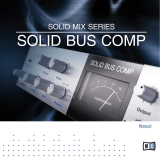Waves V-Series
1. Introduction
Much of the music of the ‘60s and ‘70s is characterized by a certain sound – a warm, fat,
rich sound with spectacularly detailed midrange. The analogue EQ and dynamics
processors of that era, although lacking the pristine specifications of modern Waves plug-
ins, easily provided recording engineers a sound that is all-but-impossible to achieve
today. Unique EQ curves, specifically chosen cutoff points, an overall warmth, and even
a bit of harmonic distortion and noise combined to create a simple, almost foolproof set of
processing tools. These processors were so effective that you could count on a great
sound with practically every application.
Waves has brought back this classic sound in three plug-ins:
• the V-EQ3 three-band equalizer with highpass filters
• the V-EQ4 four-band equalizer with highpass/lowpass filters
• the V-Comp Master Bus Compressor
What makes the V-Series processors so special is the fact they are not “digital
approximations” of a vintage sound. Instead, Waves engineers modeled the actual

Vintage
Bundle Manual.docManual page 2
hardware processors, then made easy-to-use plug-ins that perfectly emulate the original
devices. These three plug-ins recreate the sound of legendary vintage gear, while
providing the power and flexibility you expect from Waves plug-ins.
Because these three plug-ins are modeled after analogue processors, they are optimally
used at an operating level where 0 dBFS = +22 dBU. (This information is helpful when
calibrating your session.)
When should you use the V-EQ3?
This Waves V-EQ3 is modeled after the landmark 1073 and 1066 EQ processors. There
are a number of reasons why a music engineer may look to the V-EQ3 for solutions to
music production problems:
• The cutoff points on the Waves V-EQ3 accentuate the warm, fat sound associated
with the popular music of the ‘70s.These fixed cutoff points are likely to provide
just the effect you need to capture that sound.
• The unique performance of the bell curves in these equalizers allows you to add
more gain at specific frequencies than would be possible with modern,
symmetrical equalizers. You can often get away with adding 18 dB of gain without
encountering filter ringing.
• Part of the signature sound of top-of-the-line processors from the 1970s is a
specific form of harmonic distortion, which is very difficult to emulate with today’s
plug-ins. This subtle distortion, incorporated into the V-EQ3, is one of many
elements used to recreate the warm sound of the ‘70s.
When should you use the V-EQ4?
The V-EQ4 is a multiband EQ, modeled after the legendary 1081 EQ processor, that is
well suited for mixing applications where great precision and power are needed while
preserving a vintage sound.
• The V-EQ4 offers high Q bells and a large number of cutoff points, making it more
suitable for mixing than the V-EQ3.
• You may find the V-EQ4 more flexible in solving sound problems, whereas the V-
EQ3 is more appropriate for shaping your sound.
• Try inserting the V-EQ4 first in a chain, perhaps on individual instruments. Then,
use the V-EQ3 as a mastering EQ to finalize your mix.
When should you use the V-Comp Master Bus Compressor?
The Waves V-Comp is modeled after the classic 2254 master bus compressor and is
designed to deliver a warm, fat sound with great mid-range detail. Among the reasons to
reach for this compressor:

Vintage
Bundle Manual.docManual page 3
• You are seeking fat horns or bass without sacrificing midrange detail.
• You want a very quick, easy to use compressor that will help glue together your
track and deliver a nominal output gain regardless of your operating level.
• You are mixing a song where attitude is more important than transparency.
When should you use a different Waves processor?
The plug-ins in the V-Series create a specific vintage feel. For a modern sound, you can
turn off analogue modeling in the V-series plug-ins, or you may prefer to choose another
Waves EQ or dynamics processor.
• If you need to create very precise bell filters, as in hum removal, you will likely
achieve better results with a Waves Q10.
• If your material demands very high precision processing using large word sizes, try
the Waves Renaissance EQ.
• For a versatile dynamics processor with endless possibilities, try the Waves C1.
However, if you are after the trademark vintage sound of the 1960s and ‘70s, nothing
compares to the V-EQ3 and V-EQ4 equalizers and the V-Comp Master Bus Compressor.
2. Description of the Waves V-Series Plug-ins
V-EQ3 Equalizer
The Waves V-EQ3 Equalizer is three-band EQ with a highpass filter. Like the 1073 and
1066 hardware devices after which it was modeled, the V-EQ3 offers selected cutoff points
and ±18 dB gain adjustment with a bell-shaped curve. The highpass filter can range from
off to 360 Hz, with a slope of -18 dB per octave. Output gain can be adjusted up to ±18
dB.
Metering is in dBFS. A Trim feature measures the output peak level and allows you to set

Vintage
Bundle Manual.docManual page 4
the output level to nominal (-0.1 dBFS).
The V-EQ3 Equalizer uses fixed cutoff points but covers the entire frequency spectrum.
V-EQ4 Equalizer
The Waves V-EQ4 EQ is a four-band equalizer with a lowpass/highpass filter. It was
painstakingly modeled after the 1081 hardware EQ processor from the 1980s. Specific
cutoff points provide great control while maintaining a warm, vintage sound. Like the V-
EQ3, this EQ provides up to ±18 dB of gain adjustment, yet the V-EQ4 has switchable
high Q settings, providing steeper EQ curves.
V-Comp Master Bus Compressor
The Waves V-Comp Master
Bus Compressor is a classic
compressor/limiter with de-
esser. The V-Comp
accurately models the
renowned 2254 master bus
limiter, providing very
convincing vintage dynamic
control.
V-Comp offers separate
±18/24 dB input and output
gain controls and selectable
metering. There are five
fixed compression ratios and
a variable limiter threshold.
Limiter threshold is
referenced in dBU, with +22
dBU = 0 dBFS (0 dBU = -22
dBFS).

Vintage
Bundle Manual.docManual page 5
In the analogue domain, ideal levels tend to fall between 0 and +5 dBU. Translated
to the digital domain, which is measured in dBFS, 0 dBU = -22 dBFS. This means
that ideal input levels to the V-Comp range from -22 to -17 dBFS. This may take a
bit of getting used to, since those accustomed to the digital world often seek the
hottest level on each track. However, Waves engineers chose to model the V-
Comp precisely after the original hardware, so it is preferable to provide input
levels similar to those expected by an analogue master bus compressor.
3. Controls and Indicators
Unlike most Waves plug-ins, the V-Series plug-ins do not display frequency, gain, or other
parameters in Value Windows. In keeping with the vintage feel and sound of these tools,
values can be read from the knob positions on the interface. The LF, MF and HF (LP,
LMF, HMF and HP in the case of the V-EQ4) controllers are double knobs. The inner
knob controls gain and the outer ring sets the cutoff frequency.
Controls for the V-EQ3 Equalizer
Click on a desired frequency to select that value. Alternatively, you can enter values
numerically by double-clicking on the knobs. Double-clicking on the inner knob will open
a dialogue box for gain. Double-clicking on the outer ring will open a dialogue box for
selecting the cutoff frequency. Click-drag vertically on a knob to change the frequency.
ALT+click resets the parameter to its default setting.

Vintage
Bundle Manual.docManual page 6
HP (High Pass Filter)
Seven cutoff points, plus off. -18 dB/octave
V-EQ3 HP cutoff points (Hz): 45, 50, 70, 80, 160, 300, 360
EQ (EQ on/off)
This control defeats the EQ, but does not turn off analogue modeling. EQ Off is
comparable to an analogue EQ device in an idle mode. Signal will still be subject to the
harmonic distortion and noise characteristics of the 1073 and 1066 devices after which
the plug-in was modeled. To completely bypass the V-EQ3, turn off EQ as well as
Analogue, or simply select the host application’s plug-in bypass button.
Phase (Phase Reverse)
Selecting this switch reverses the phase of the output signal.
LF (Low Frequency Section)
Controls low frequency gain and cutoff frequency.
Inner knob controls gain, up to ±18 dB, continuously adjustable.
Outer ring selects low frequency cutoff points, plus off. Five cutoff points.
V-EQ3 LF cutoff points (Hz): 35, 60, 100, 110, 220
Slope: ±18 dB per octave
MF (Mid Frequencies, or “Presence,” Section)
Controls middle frequency gain and cutoff frequency.
Inner knob controls gain, ±18 dB, continuously adjustable.
Outer ring selects mid frequency cutoff points, plus off.
V-EQ3 MF cutoff points (kHz): 0.36, 0.70, 1.2, 1.6, 3.2, 3.8, 4.8, 7.0, 7.2
HF (High Frequency Section)
Controls high frequency gain and cutoff frequency of the HF shelf filter.
Continuously variable gain, ±18 dB.

Vintage
Bundle Manual.docManual page 7
Switchable 10 kHz or 12 kHz cutoff points, and off.
Output
Controls the output level of the EQ device.
Adjustable in 0.1 dB increments from -18 dB to +18 dB.

Vintage
Bundle Manual.docManual page 8
Trim meter and reset button
Measures the output peak of the EQ device, measured in dBFS.
Click on the trim button to reset the output of the EQ to -0.1 dBFS. A
red clip light indicates over-level. It can be reset by clicking on it.
Analogue on/off
The V-EQ3 achieves an accurate vintage sound by recreating the unique
harmonic distortion and noise characteristics (and therefore the sound color) of the 1073
and 1066 devices, after which it was modeled. Turning off both the Analogue and EQ
switches bypasses this analogue modeling completely. You can also bypass the device
by using your host application’s plug-in bypass.
Controls for the V-EQ4 EQ
As with the V-EQ3 EQ, you can select a frequency by clicking the desired location on a
knob. The inner knob sets the gain for a filter, while the outer ring is used to set the
frequency. Click on a desired frequency to select that value, then drag to a gain value,
which is continuously variable. If you prefer, you can enter values numerically by

Vintage
Bundle Manual.docManual page 9
double-clicking on the knobs. Double-clicking on the inner knob will open a dialogue box
for gain. Double-clicking on the outer ring will open a dialogue box for setting the
frequency. Entering a frequency value other than one of the available cutoff points will
take you to the nearest “legal” value. Click-drag vertically on a knob to change the
frequency. ALT+click resets the parameter to its default setting.
Lowpass/highpass filter
Selectable lowpass or highpass filter. Five cutoff points for either filter,
plus off.
V-EQ4 HP cutoff points (Hz): 27, 47, 82, 150, 270
V-EQ4 LP cutoff points (kHz): 18, 12, 8.7, 5.6, 3.9
The inner knob controls lowpass; the outer ring controls highpass.
LF (Low Frequency Section)
Controls low frequency gain and cutoff frequency.
Inner knob controls gain. Boost/cut is up to ±18 dB (bell setting); continuously adjustable.
Switchable between shelf (default) and bell.
Outer ring selects low frequency cutoff points, plus off. Five cutoff points.
V-EQ4 LF cutoff points (Hz): 33, 56, 100, 180, 330
Slope: ±18 dB per octave
EQ (EQ on/off)
This control defeats the EQ, but does not turn off analogue modeling.
EQ off is comparable to an analogue EQ device in an idle mode. The
V-EQ4 was modeled after the 1081 hardware EQ processor, and even its idle mode
replicates that processor’s characteristics. To completely bypass the V-EQ4, turn off EQ
as well as Analogue, or simply select the host application’s plug-in bypass button.
Phase (Phase Reverse)
Selecting this switch reverses the phase of the output signal.

Vintage
Bundle Manual.docManual page 10
Shelf/Bell (separate controls for LF and HF sections)
Sets the shape of the LF and HF curves. The default for each of these filters is
shelf. Selecting this button changes the shape to a bell curve.
LMF (Low Mid Frequency Section)
Controls low middle frequency gain and cutoff frequency.
Inner knob controls gain. High Q Bell gain adjustment ±18 dB (lower for
normal Q), continuously adjustable.
Outer ring selects mid frequency cutoff points, plus off.
V-EQ4 LMF cutoff points (Hz): 220, 270, 330, 390, 470, 560, 680, 820, 1000, 1200
Hi Q (applicable to LMF and HMF sections)
Independently sets the LMF or HMF bell curves to a higher (steeper) Q.
The default is low Q. Selecting the button results in High Q.
High Q is ±18dB.
HMF (High Mid Frequency Section)
Controls high middle frequency gain and cutoff frequency.
Inner knob controls gain. High Q Bell gain adjustment ±18 dB (lower for
normal Q), continuously adjustable.
Outer ring selects mid frequency cutoff points, plus off.
V-EQ4 LMF cutoff points (kHz): 1.5, 1.8, 2.2, 2.7, 3.3, 3.9, 4.7, 5.6, 8.2
HF (High Frequency Section)
Controls high frequency gain and cutoff frequency of the HF filter.
Switchable between shelf (default) and bell.
Continuously variable gain ±18 dB.
V-EQ4 HF cutoff points (kHz): 3.3, 4.7, 6.8, 10, 15
Output
Controls the output level of the EQ device.

Vintage
Bundle Manual.docManual page 11
Adjustable in 0.1 dB increments from -18 dB to +18 dB.
Trim meter and reset button
Measures the peak output of the EQ device, measured in dBFS.
Click on the Trim to reset the output of the V-EQ4 to -0.1dBFS. A
red clip light indicates over-level. Click on the light to reset.
Analogue on/off
The V-EQ4 achieves an accurate vintage sound by recreating the unique
harmonic distortion and noise characteristics (and therefore the sound color) of the 1081
hardware device after which it was modeled. You can defeat these attributes to achieve
a modern-sounding EQ. Turning off both the Analogue and EQ removes all modeling.
You can also use your host application’s bypass function to ignore the device entirely.

Vintage
Bundle Manual.docManual page 12
Controls for the V-Comp Master Bus Compressor
The Waves V-Comp Master Bus Compressor is a very straightforward compressor/limiter.
Its design allows you to achieve a controlled, gentle compression that glues the mix
together and delivers nominal output gain, almost without regard to input level.
The controls are what you’d expect from any compressor/limiter.
Input
Adjusts input level -24 dB +18 dB in 0.1 dB increments.
As with all of the controls in the V-Series, double clicking on the knob
will open a dialogue box for numerical entry. Click+dragging (vertically)
over the knob will change the gain value, as will double clicking on the
knob and incrementing/decrementing with the up/down arrows.

Vintage
Bundle Manual.docManual page 13
Since V-Comp was modeled after a console’s master bus compressor, there is no
threshold control. On the original analogue console, master bus compressor threshold
was controlled by the master fader of the console – the higher the mix’s signal and the
more the master fader gain, the greater the compression.
In the analogue domain, ideal levels tend to fall between 0 and +5 dBU. Translated
to the digital domain, which is measured in dBFS, 0 dBU = -22 dBFS. This means
that ideal input levels to the V-Comp range from -22 to -17 dBFS. This may take a
bit of getting used to, since those accustomed to the digital world often seek the
hottest level on each track. However, Waves engineers chose to model the V-
Comp precisely after the original hardware, so it is preferable to provide input
levels similar to those expected by an analogue master bus compressor.
You can adjust the input level by using the Input control.
Output
Sets the output level of the V-Comp. Continuously adjustable ±18 dB.
Controlled in the same manner as the Input knob.
Meter Displ
The meter has one scale, in dBFS, and a indication needle.
The Meter switch is used to choose the display mode. Only
one display mode (Input, Output, or Gain Reduction) is
shown at a time. In the Gain Reduction mode, the meter
indicates gain without make-up. The meter is disabled when
the V-Comp is in bypass. A red clip light indicates over-level.
Click on the light to reset.
Meter switch
Selects mode of meter display: input; output; gain reduction.

Vintage
Bundle Manual.docManual page 14
Analog Switch
As with the V-EQ3 and V-EQ4 plug-ins, the V-comp was modeled after a
specific hardware processor, the 2254. The harmonic distortion and
noise of the original device help shape V-Comp’s color and personality. If
you want to defeat these characteristics, turn the switch to the OFF position.
In addition, you can control the relative amount of analogue modeling.
Settings: off, 25%, 50%, 100%.
Compressor Section
Compress (Compressor On/Off)
Turns the compressor on and off.
Ratio (Compression Ratio)
Sets the compression ratio of the compressor.
Unlike other V-comp controls, Ratio settings update only when the
mouse is released. You cannot hear changes to this setting “on the
fly.” This is due to the very large tables that the plug-in must access
when changing the Ratio.
Settings: 1.5:1, 2:1, 3:1, 4:1, 6:1
Release
Sets the release time of the compressor.
Settings: 400ms, 800ms, 1.5s, auto. Auto adjusts the release time
according to the input signal to achieve a “nominal” release.
De-esser
Turns the compressor into a simple de-esser.

Vintage
Bundle Manual.docManual page 15
Limiter Section
Limiter Switch
Turns the limiter on and off.
Limit Level
Sets the threshold of the limiter.
Adjustable from +4 dBu to +12 dBu in 0.5 dB steps.
The limiter is scaled so that +22 dBU equals 0 dBFS.
Attack
Adjusts the attack speed of the limiter.
Fast = 1 microsec; Slow = 1 millisec
Release
Adjusts the release time of the limiter.
Settings: 100 ms, 200 ms, 800 ms, auto
Auto adjusts the release time according to the input signal to achieve a
“nominal” release.
4. The WaveSystem Toolbar
All Waves plug-ins share a common feature, the WaveSystem toolbar, which takes care of
most administrative functions you will encounter while working with Waves plug-ins. Since
the WaveSystem toolbar is identical on virtually all Waves plug-ins, you will always know

Vintage
Bundle Manual.docManual page 16
how to save, compare, load and copy the parameters of a Waves plug-in, even if you have
never before worked with that particular processor.
Commands common to all Waves plug-ins:
Undo undoes the last performed action
Redo redoes the last undone action
Setup A/B moves you between two sets of parameters within the same processor –
useful in comparing different parameter settings in order to achieve optimal
results
Copy A->B copies the current settings to the second setup register
Save used for saving presets in the Waves file format (.xps)
There are two options for saving:
Save to new file: creates a new .xps file wherein multiple presets
can be saved.
Save into preset menu: saves the preset into the default list of the
plug-in.
Pressing the ? button will open the manual for the plug-in you are using.
/