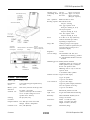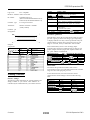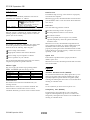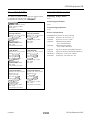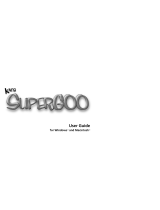Epson Expression 636 User guide
- Category
- Scanner Transparancy Adapters
- Type
- User guide
This manual is also suitable for
Epson Expression 636 is a versatile flatbed scanner designed for high-quality scanning of documents, photos, and transparencies. With its advanced CCD technology and a maximum resolution of 4800 dpi, it delivers sharp and detailed scans. The scanner offers various features to enhance productivity, including a built-in transparency unit for scanning slides and negatives, and an optional automatic document feeder for effortless batch scanning.
Epson Expression 636 is a versatile flatbed scanner designed for high-quality scanning of documents, photos, and transparencies. With its advanced CCD technology and a maximum resolution of 4800 dpi, it delivers sharp and detailed scans. The scanner offers various features to enhance productivity, including a built-in transparency unit for scanning slides and negatives, and an optional automatic document feeder for effortless batch scanning.





-
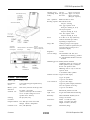 1
1
-
 2
2
-
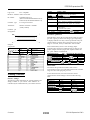 3
3
-
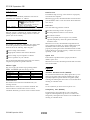 4
4
-
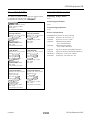 5
5
Epson Expression 636 User guide
- Category
- Scanner Transparancy Adapters
- Type
- User guide
- This manual is also suitable for
Epson Expression 636 is a versatile flatbed scanner designed for high-quality scanning of documents, photos, and transparencies. With its advanced CCD technology and a maximum resolution of 4800 dpi, it delivers sharp and detailed scans. The scanner offers various features to enhance productivity, including a built-in transparency unit for scanning slides and negatives, and an optional automatic document feeder for effortless batch scanning.
Ask a question and I''ll find the answer in the document
Finding information in a document is now easier with AI
Related papers
Other documents
-
 Acnodes 1200S User manual
Acnodes 1200S User manual
-
Fellowes DS-1200CS Owner's manual
-
Extron NBP 1200C Template
-
aspenhome I256HOGRP3 Assembly Instructions
-
Nuance Kai's SuperGOO Operating instructions
-
Nuance Kai's Power Show Operating instructions
-
Xerox 1200 User manual
-
aspenhome I256BRGRP1 Assembly Instructions
-
Kodak KAI-2001 User manual
-
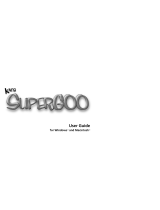 ScanSoft Kai's SuperGOO User manual
ScanSoft Kai's SuperGOO User manual