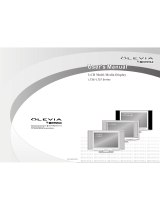Page is loading ...

VIZIO VU37L HDTV10A User Manual
Version 3/12/2008 1
www.VIZIO.com
Dear VIZIO Customer,
Congratulations on your new VIZIO VU37L
HDTV10A High Definition LCD Television
purchase. Thank you for your support. For
maximum benefit of your set, please read these
instructions before making any adjustments, and
retain them for future reference. We hope you will
experience many years of enjoyment from your
new VIZIO VU37L HDTV10A High Definition
Television.
For assistance, please call (877)-698-4946 or e-
mail us at
.
To purchase or inquire about accessories and
installation services for your VIZIO LCD HDTV,
please visit our website at
www.vizio.com
or call
toll free at (888)-849-4623.
We recommend you register your VIZIO VU37L
HDTV10A either at our website
www.VIZIO.com
or fill in your registration card and mail it in. For
peace of mind and to protect your investment
beyond the standard warranty, VIZIO offers on-
site extended warranty service plans. These
plans give additional coverage during the
standard warranty period. Visit our website or call
us to purchase a plan.
Write down the serial number located on the back
of your VU37L HDTV10A.
L __ __ __ __ __ __ __ __ __ __ __ __ __
Purchase Date _____________________
VIZIO is a registered trademark of VIZIO, Inc. dba V, Inc.
HDMI logo and “High Definition Multimedia Interface” are
registered trademarks of HDMI Licensing LLC.
Manufactured under license from Dolby Laboratories.
Dolby and the double-D symbol are trademarks of Dolby Laboratories.

VIZIO VU37L HDTV10A User Manual
Version 3/12/2008 2
www.VIZIO.com
THIS PRODUCT HAS BEEN DESIGNED AND TESTED FOR COMPLIANCE WITH REGULATORY SAFETY CERTIFICATIONS
This product is designed and manufactured to operate within defined design limits, and misuse may result in electric
shock or fire. To prevent the product from being damaged, the following rules should be observed for the installation,
use and maintenance of the product. Read the following safety instructions before operating the display. Keep these
instructions in a safe place for future reference.
• To avoid the risk of electric shock or component damage, switch off the power before connecting other components to the VU37L
HDTV10A LCD HDTV.
• Unplug the power cord before cleaning the VU37L HDTV10A LCD HDTV. A damp cloth is sufficient for cleaning the VU37L HDTV10A
LCD HDTV. Do not use a liquid or a spray cleaner for cleaning the product. Do not use abrasive cleaners.
• Always use the accessories recommended by the manufacturer to insure compatibility.
• When moving the VU37L HDTV10A LCD HDTV from an area of low temperature to an area of high temperature, condensation may
form on the housing. Do not turn on the VU37L HDTV10A LCD HDTV immediately after this to avoid causing fire, electric shock or
component damage.
• Do not place the VU37L HDTV10A LCD HDTV on an unstable cart, stand, or table. If the VU37L HDTV10A LCD HDTV falls, it can
injure a person and cause serious damage to the appliance. Use only a cart or stand recommended by the manufacturer or sold with
the VU37L HDTV10A LCD HDTV.
• A distance of at least 3 feet should be maintained between the VU37L HDTV10A LCD HDTV and any heat source, i.e. radiator, heater,
oven, amplifier etc. Do not install the product close to smoke. Operating the product close to smoke or moisture may cause fire or
electric shock.
• Slots and openings in the back and bottom of the cabinet are provided for ventilation. To ensure reliable operation of the VU37L
HDTV10A LCD HDTV and to protect it from overheating, be sure these openings are not blocked or covered. Do not place the VU37L
HDTV10A LCD HDTV in a bookcase or cabinet unless proper ventilation is provided.
• Never push any object into the slot on the VU37L HDTV10A LCD HDTV cabinet. Do not place any objects on the top of the product. It
could short circuit parts causing a fire or electric shock. Never spill liquids on the VU37L HDTV10A LCD HDTV.
• The VU37L HDTV10A LCD HDTV should be operated only from the type of power source indicated on the label. If you are not sure of
the type of power supplied to your home, consult your dealer or local power company.
• The power cable must be replaced when using different voltage from that specified in the User Manual. For more information, contact
your dealer.
• The VU37L HDTV10A LCD HDTV is equipped with a three-pronged grounded plug, a plug with a third (grounding) pin. This plug will fit
only into a grounded power outlet as a safety feature. If your outlet does not accommodate the three-wire plug, have an electrician
install the correct outlet, or use an adapter to ground the appliance safely. Do not defeat the safety purpose of the grounded plug.
• Do not overload power strips and extension cords. Overloading can result in fire or electric shock.
• The wall socket shall be installed near the equipment and shall be easily accessible.
• Only the marked power source can be used for the product. Any power source other than the specified one may cause fire or electric
shock.
• Do not touch the power cord during lightning. To avoid electric shock, avoid handling the power cord during electrical storms.
• Unplug the unit during a lightening storm or when it will not be used for long period of time. This will protect the VU37L HDTV10A LCD
HDTV from damage due to power surges.
• Do not attempt to repair or service the product yourself. Opening or removing the back cover may expose you to high voltages, the risk
of electric shock, and other hazards. If repair is required, please contact your dealer and refer all servicing to qualified service
personnel.
• Keep the product away from moisture. Do not expose this appliance to rain or moisture. If water penetrates into the product, unplug
the power cord and contact your dealer. Continuous use in this case may result in fire or electric shock.
• Do not use the product if any abnormality occurs. If any smoke or odor becomes apparent, unplug the power cord and contact your
dealer immediately. Do not try to repair the product yourself.
• Avoid using dropped or damaged appliances. If the product is dropped and the housing is damaged, the internal components may
function abnormally. Unplug the power cord immediately and contact your dealer for repair. Continued use of the product may cause
fire or electric shock.
• Do not install the product in an area with heavy dust or high humidity. Operating the product in environments with heavy dust or high
humidity may cause fire or electric shock.
• Follow instructions for moving the product. Ensure that the power connector and any other cables are unplugged before moving the
product.
• Hold the power connector when removing the power cable. Pulling the power cable itself may damage the wires inside the cable and
cause fire or electric shock. When the product will not be used for an extended period of time, unplug the power connector.
• To avoid risk of electric shock, do not touch the connector with wet hands.
• Insert batteries in accordance with instructions. Incorrect polarities may cause damage and leakage of the batteries, operator injury
and contamination the remote controller.
• If any of the following occurs please contact the dealer:
o The power connector fails or frays.
o Liquid sprays or any object drops into the VU37L HDTV10A LCD HDTV.
o The Display is exposed to rain or other moisture.
o The Display is dropped or damaged in any way.
o The performance of the Display changes substantially.

VIZIO VU37L HDTV10A User Manual
Version 3/12/2008 3
www.VIZIO.com
Television Antenna Connection Protection
Television Antenna Connection ProtectionTelevision Antenna Connection Protection
Television Antenna Connection Protection
External Te
External TeExternal Te
External Television Antenna
levision Antennalevision Antenna
levision Antenna Grounding
Grounding Grounding
Grounding
If an outside antenna/satellite dish or cable system is to be connected to the TV, make sure that the
antenna or cable system is electrically grounded to provide some protection against voltage surges and
static charges.
Article 810 of the National Electrical Code, ANSI/NFPSA 70, provides information with regard to proper
grounding of the mast and supporting structure, grounding of the lead-in wire to an antenna discharge
unit, size of the grounding conductors, location of antenna discharge unit, connection to grounding
electrodes, and requirements of the grounding electrode.
Lightning Protection
For added protection of the TV during a lightning storm or when it is left unattended or unused for long
periods of time, unplug the TV from the wall outlet and disconnect the antenna or cable system.
Power Lines
Do not locate the antenna near overhead light or power circuits, or where it could fall into such power
lines or circuits.
Remember, the screen of the coaxial cable is intended to be connected to earth in the building
installation.

VIZIO VU37L HDTV10A User Manual
Version 3/12/2008 4
www.VIZIO.com
Opening the Package
Opening the PackageOpening the Package
Opening the Package
Your VIZIO VU37L HDTV10A and accessories are carefully packed in a cardboard carton that has been
designed to protect it from transportation damage. Now you have opened the carton check that the
VU37L HDTV10A is in good condition and that all of the accessories are included.
The VU37L HDTV10A weighs approximately 40lb and is about 37” wide; please exercise care when
unpacking the HDTV.
The screen can easily be scratched or broken so please handle the product gently and never place the
HDTV with the glass facing downwards on a surface without protective padding.
IMPORTANT: Save the carton and packing material for future shipping.
Pack
PackPack
Package Contents
age Contentsage Contents
age Contents
VIZIO VU37L HDTV10A
VIZIO Remote Control VR2
VIZIO Screen Cleaning Cloth
Power Cord
This User Manual
Quick Setup Guide
Registration Card
VIP Services Brochure
2 AA Batteries for the Remote Control
VIZIO Warranty and Repair Information

VIZIO VU37L HDTV10A User Manual
Version 3/12/2008 5
www.VIZIO.com
Additional Certified Accessories
Additional Certified AccessoriesAdditional Certified Accessories
Additional Certified Accessories for the VIZIO
for the VIZIO for the VIZIO
for the VIZIO
VU37L
VU37LVU37L
VU37L HDTV10A are sold separately
HDTV10A are sold separately HDTV10A are sold separately
HDTV10A are sold separately
Wall Mounts
High Definition Cables
Extra or replacement Remote
VIZIO also offers Installation Services and Extended Warranty Services for your VIZIO VU37L HDTV10A
To purchase or inquire about additional accessories and services for your VIZIO product, visit our web
site at www.VIZIO.com or call us toll free at 888-VIZIOCE (888-849-4623)
Installation Preparation
Installation PreparationInstallation Preparation
Installation Preparation
Please read this user manual carefully before installing your VIZIO HDTV.
The power consumption of the TV is up to 200W, please use the power cord designated for TV. When an
extension cord is required, use one with the correct power rating. The cord must be grounded and the
grounding feature must not be defeated.
The TV should be installed on a flat surface to avoid tipping. For proper ventilation, you must allow space
between the back of the TV and the wall. If you would like to mount your TV on the wall, please see
below ‘Preparing Your LCD HDTV for Wall Mounting’ for additional information. Avoid installing the TV in
places with high humidity, dust or smoke so as not to shorten the service life of the electronic components.
Install the TV in landscape orientation; any 90˚ clockwise or counter-clockwise installation may induce
poor ventilation and excessive component damage.
The VIZIO VU37L HDTV10A can either be kept on the stand base or mounted on the wall for viewing. If
you choose to mount the VU37L HDTV10A on the wall, please refer to “preparing your LCD HDTV for
wall mounting” on page 6.
VIZIO offers professional installation services. Please contact VIZIO for more information on these
services at 888-VIZIOCE (888-849-4623) or www.VIZIO.com.

VIZIO VU37L HDTV10A User Manual
Version 3/12/2008 6
www.VIZIO.com
Preparing Your LCD HDTV for Wall Mounting
Preparing Your LCD HDTV for Wall MountingPreparing Your LCD HDTV for Wall Mounting
Preparing Your LCD HDTV for Wall Mounting
To remove the stand base
To remove the stand baseTo remove the stand base
To remove the stand base
1. Unplug all of the cables and cords from
your VU37L HDTV10A.
2. Place the VU37L HDTV10A face down
on a soft and flat surface (blanket, foam,
cloth, etc) to prevent any damage to the
TV.
3. Push up the plastic panel on the back of
the stand and lift it away once to release.
4. Remove the eight (8) screws that were
hidden by the panel, while holding the
base.
5. Carefully remove the stand base.
Now, the VU37L HDTV10A can fit securely to a
mount (sold separately) by utilizing the mounting
holes in the center of the back panel of the TV.
Please make sure to read the
instructions of your specific mount to properly
hang the VU37L HDTV10A.
The pitch of the mounting holes is 400mm
horizontally and 200mm vertically.
The screw type required is metric M6, 1.00mm
pitch. The length of the screws will depend on
the thickness plate being attached to TV set, our
brackets come with different length screws.
To find the perfect mount for the VIZIO VU37L HDTV10A, browse VIZIO’s certified mount selection at
www.VIZIO.com or call directly 888-VIZIOCE (888-849-4623).

VIZIO VU37L HDTV10A User Manual
Version 3/12/2008 7
www.VIZIO.com
Table of Contents
Table of ContentsTable of Contents
Table of Contents
Chapter 1 Basic Controls and Connections
Chapter 1 Basic Controls and ConnectionsChapter 1 Basic Controls and Connections
Chapter 1 Basic Controls and Connections................................
................................................................
................................................................
................................................................
.................................
..
. 9
99
9
1.1 Front Panel..........................................................................................................................................................9
1.2 Side Panel Controls.............................................................................................................................................9
1.3 Rear Panel Connections ...................................................................................................................................10
1.4 Right-Side Panel Connection ............................................................................................................................11
1.5 VIZIO Remote Control.......................................................................................................................................12
1.5.1 Insertion of Batteries in the Remote Control ..............................................................................................13
1.5.2 Remote Control Range..............................................................................................................................13
1.5.3 VIZIO Universal Remote Control Precautions ...........................................................................................13
Chapter 2 Connecting Equipment
Chapter 2 Connecting EquipmentChapter 2 Connecting Equipment
Chapter 2 Connecting Equipment................................
................................................................
................................................................
................................................................
.................................................
..................................
................. 14
1414
14
2.1 Which Video Connection Should I Use?............................................................................................................14
2.2 Connecting Coaxial (RF) ...................................................................................................................................15
2.2.1 Using Your Antenna or Digital Cable for DTV............................................................................................15
2.2.2 Using the Antenna or Cable through your VCR .........................................................................................15
2.3 Connecting Your HDTV Set-Top Box ................................................................................................................16
2.3.1 Using HDMI Input ......................................................................................................................................16
2.3.2 Using Component Video............................................................................................................................18
2.4 Connecting Your Basic Set-Top Box .................................................................................................................19
2.4.1 Using Composite Video .............................................................................................................................19
2.4.2 Using Coax (RF)........................................................................................................................................19
2.5 Connecting Your DVD Player............................................................................................................................20
2.5.1 Using HDMI Input ......................................................................................................................................20
2.5.2 Using Component Video............................................................................................................................22
2.5.3 Using S-Video (AV1/S-VIDEO)..................................................................................................................23
2.5.4 Using Composite (AV) Video Input ............................................................................................................23
2.6 Connecting Your VCR or Video Camera ..........................................................................................................24
2.7 Connecting an external Receiver/Amp ..............................................................................................................25
2.7.1 Optical Output of Audio received ...............................................................................................................26
2.8 Connecting a PC Computer ..............................................................................................................................27
2.8.1 Preset PC Resolutions...............................................................................................................................28
Chapter 3 Setting Up to Watch Television
Chapter 3 Setting Up to Watch TelevisionChapter 3 Setting Up to Watch Television
Chapter 3 Setting Up to Watch Television ................................
................................................................
................................................................
................................................................
.................................
..
.29
2929
29
3.1 Basic LCD HDTV Start Up ................................................................................................................................29
3.2 Watching a TV Program ....................................................................................................................................34
3.3 Adjusting Basic HDTV Settings .........................................................................................................................35
3.4 Program Information..........................................................................................................................................36
3.5 Information on HDTV Status .............................................................................................................................36
Chapter 4 Advanced Adjustment of HDTV
Chapter 4 Advanced Adjustment of HDTVChapter 4 Advanced Adjustment of HDTV
Chapter 4 Advanced Adjustment of HDTV................................
................................................................
................................................................
................................................................
..................................
....
.. 37
3737
37
4.1 Using the On Screen Display (OSD) .................................................................................................................37
4.2 DTV / TV Input Picture Adjustment....................................................................................................................38
4.2.1 Picture Mode .............................................................................................................................................38
4.2.2 Backlight ....................................................................................................................................................38
4.2.3 Brightness..................................................................................................................................................39
4.2.4 Contrast .....................................................................................................................................................39
4.2.5 Color ..........................................................................................................................................................39
4.2.6 Tint.............................................................................................................................................................40
4.2.7 Sharpness .................................................................................................................................................40
4.2.8 Advanced Video Features .........................................................................................................................40
4.2.9 Reset Picture Mode ...................................................................................................................................42
4.3 DTV / TV Input Audio Adjustment......................................................................................................................43
4.3.1 Audio Mode ...............................................................................................................................................43
4.3.2 Equalizer....................................................................................................................................................43
4.3.3 Balance......................................................................................................................................................44
4.3.4 Surround....................................................................................................................................................44
4.3.5 Digital Audio Out........................................................................................................................................44
4.3.6 Speakers ...................................................................................................................................................44
4.3.7 Audio Out...................................................................................................................................................44
4.3.8 Lip Sync.....................................................................................................................................................45
4.3.9 Reset Audio Mode .....................................................................................................................................45
4.4 DTV / TV Tuner Setup.......................................................................................................................................46
4.4.1 Tuner Mode ...............................................................................................................................................46

VIZIO VU37L HDTV10A User Manual
Version 3/12/2008 8
www.VIZIO.com
4.4.2 Auto Search...............................................................................................................................................46
4.4.3 Partial Channel Search..............................................................................................................................47
4.4.4 Skip Channel .............................................................................................................................................47
4.4.5 MTS ...........................................................................................................................................................47
4.4.6 Time Zone .................................................................................................................................................47
4.4.7 Daylight Saving..........................................................................................................................................48
4.5 DTV / TV Input Setup ........................................................................................................................................48
4.5.1 Language...................................................................................................................................................48
4.5.2 Sleep Timer ...............................................................................................................................................49
4.5.3 Wide ..........................................................................................................................................................49
4.5.4 Input Naming .............................................................................................................................................50
4.5.5 CC (Closed Caption)..................................................................................................................................51
4.5.6 H/V Position...............................................................................................................................................52
4.5.7 DTV / TV Input Parental Control ................................................................................................................53
4.5.8 Channel Block ...........................................................................................................................................53
4.5.9 US TV Rating.............................................................................................................................................54
4.5.10 US Movie Rating (For US) .......................................................................................................................55
4.5.11 Canadian English Rating .........................................................................................................................55
4.5.12 Canadian French Rating..........................................................................................................................56
4.5.13 DTV Rating ..............................................................................................................................................56
4.5.14 Blocked Unrated Programming................................................................................................................57
4.5.15 Change the Password .............................................................................................................................57
4.5.16 Reset All Settings ....................................................................................................................................58
4.6 HDMI Input Picture Adjustment .........................................................................................................................59
4.7 HDMI Input Audio Adjustment ...........................................................................................................................59
4.8 HDMI Input Setup..............................................................................................................................................59
4.9 Video Input Picture Adjustment .........................................................................................................................60
4.10 Video Input Audio Adjustment .........................................................................................................................60
4.11 Video Input Setup............................................................................................................................................60
4.12 Video Input Parental Control ...........................................................................................................................62
4.13 PC Input Picture Adjustment ...........................................................................................................................62
4.13.1 Auto Adjust ..............................................................................................................................................62
4.13.2 Backlight..................................................................................................................................................62
4.13.3 Brightness................................................................................................................................................63
4.13.4 Contrast ...................................................................................................................................................63
4.13.5 Color Temperature...................................................................................................................................64
4.13.6 H-SIZE.....................................................................................................................................................64
4.13.7 H. Position ...............................................................................................................................................64
4.13.8 V. Position ...............................................................................................................................................65
4.13.9 Fine Tune ................................................................................................................................................65
4.14 PC Input Audio Adjustment .............................................................................................................................65
4.15 PC Input Setup................................................................................................................................................65
4.16 Understanding Viewing Features ....................................................................................................................66
4.16.1 Viewing Modes ........................................................................................................................................66
Chapter 5 Maintenance and Troubleshooting
Chapter 5 Maintenance and TroubleshootingChapter 5 Maintenance and Troubleshooting
Chapter 5 Maintenance and Troubleshooting................................
................................................................
............................................................
........................................................
............................ 67
6767
67
5.1 Maintenance......................................................................................................................................................67
5.2 Troubleshooting Guide ......................................................................................................................................67
5.3 Telephone & Technical Support ........................................................................................................................69
5.4 Compliance .......................................................................................................................................................70
5.5 FCC Class B Radio Interference Statement......................................................................................................70
Chapter 6 Miscellaneous Information
Chapter 6 Miscellaneous InformationChapter 6 Miscellaneous Information
Chapter 6 Miscellaneous Information ................................
................................................................
................................................................
................................................................
..........................................
....................
.......... 71
7171
71
6.1 Specifications ....................................................................................................................................................71
6.2 Glossary – Standard Definitions........................................................................................................................72
6.3 Index .................................................................................................................................................................73

VIZIO VU37L HDTV10A User Manual
Version 3/12/2008 9
www.VIZIO.com
Chapter 1
Chapter 1Chapter 1
Chapter 1 Basic Controls and Connections
Basic Controls and Connections Basic Controls and Connections
Basic Controls and Connections
1.1
1.11.1
1.1 Front Panel
Front PanelFront Panel
Front Panel
POWER ‘VIZIO’ LIGHT– The VIZIO name lights white
when powered on and orange when powered off.
REMOTE CONTROL SENSOR – This is the window
through which all of the remote control signals pass to
the sensor. Point the remote control directly at this
window for the best response to the remote signal.
1.2
1.21.2
1.2 Side Panel Controls
Side Panel ControlsSide Panel Controls
Side Panel Controls
POWER ( ) – Switch the VU37L HDTV10A on by pressing
the button once. Press the button again to turn the VU37L
HDTV10A off.
MENU – This button activates the On Screen Display (OSD).
If a sub-menu is active, pressing this button will return to the
previous menu level.
CH + / - – Use these buttons to
step up or down the TV channels.
While the OSD is active, these
buttons function as up and down
controls in the OSD menus.
VOL + / - – Use these buttons to
increase or decrease to the
speaker volume. While the OSD is
active, these buttons function as
left and right controls in the OSD
menus.
INPUT (ENTER) – Repeated
pressing of this buttons steps
through the input sources in the
following sequence: TV, AV1/S-
Video, AV2, Component1, Component2, RGB, HDMI 1, HDMI 2 and HDMI 3. Once you have stepped
through the entire sequence, you will return to the beginning.
Additionally, when the OSD is active, this button confirms the menu function to be adjusted. When the
OSD is not active, pressing this button will display the current input mode.

VIZIO VU37L HDTV10A User Manual
Version 3/12/2008 10
www.VIZIO.com
1.3
1.31.3
1.3 Rear Panel Connections
Rear Panel ConnectionsRear Panel Connections
Rear Panel Connections
1. SERVICE – This custom communication port is for factory service only. Use of this input for
any purpose other than factory authorized service will void the manufacturer’s
warranty of this equipment.
2. HDMI 1 – Connect the primary source for digital video such as a DVD multimedia player or
set top box through this all digital connector. The white color band on the rear of the TV
indicates this connection.
3. HDMI 2 – Connect a secondary source for digital video such as a DVD multimedia player or
set top box through this all digital connector. The white color band on the rear of the TV
indicates this connection. For users who want to connect to a DVI enabled device, use a
DVI-HDMI cable and connect the Analog Audio output of the device to the L+R AUDIO here. .
Your VIZIO Certified HDMI and HDMI-DVI cables are available for purchase from
www.VIZIO.com or by calling 888-VIZIOCE (888-849-4623).
4. RGB PC – Connect the video and audio from a computer here. The blue color band on the
rear of the TV indicates this connection. A 1/8” plug stereo cable is needed to connect the
audio out from the computer to the connector in the rear of the TV for audio from computer.
5. COMPONENT1 (YPb/CbPr/Cr with Audio L/R) – Connect the source for component video
devices such as a DVD Player or set top box here. From left to right, use white for left audio
and red for right audio inputs, green for Y, blue for Pb (or Cb) and red for Pr (or Cr). The
green color band on the rear of the TV indicates this connection.
6. AV1/S-VIDEO IN – Connect the primary source for composite video devices, such as a VCR
or video game. Use the white and red connectors to connect the external audio from the
same source, then use the S-Video or yellow connector to connect the external video from
the same source. The S-Video, if connected, will take priority over AV RCA (yellow)
connector. The yellow color band on the rear of the TV indicates this connection.
7. OPTICAL DIGITAL AUDIO OUT – When a digital audio signal is associated with an input
which is selected for viewing, the digital audio associated with digital programming will be
available on this SPDIF Optical connector for connection to your home theatre system. The
white color band on the rear of the TV indicates this connection.
8. ANALOG AUDIO OUT – Connect the audio from the LCD HDTV to an external device, such
as a home theater system, external amplifier or stereo. Speakers cannot be connected
directly to here. The white color band on the rear of the TV indicates this connection.
9. DTV – Connect to an antenna or digital cable (out-of-the-wall, not from Cable Box) for Digital
TV.*
10. AC IN – Plug-in the supplied AC Power Cord here.
* For digital TV stations in your area visit www.antennaweb.org.
1
2
3 9
8
4
6
5
7
10

VIZIO VU37L HDTV10A User Manual
Version 3/12/2008 11
www.VIZIO.com
1
3
1.4
1.41.4
1.4 Right
RightRight
Right-
--
-Side Panel Connection
Side Panel ConnectionSide Panel Connection
Side Panel Connection
1. HEADPHONE – Connect your headphone here for
personalized listening without disturbing others.
2. AV2 – Connect the secondary source for composite video
devices, such as a VCR or video game. Use the white and red
connectors to connect the external audio from the same
source, then use the yellow connector to connect the external
video from the same source. The orange color band on the side
of the TV indicates this connection. Note: The red and white
audio connectors are shared between AV2 and
COMPONENT2.
3. COMPONENT2 (YPb/CbPr/Cr with Audio L/R) - Connect the
source for component video devices such as a DVD Player or
set top box here. From top to bottom, left to right, use green for
Y, blue for Pb (or Cb), red for Pr (or Cr), then connect white for
left audio and red for right audio inputs under the orange band.
The purple color band on the side of the TV indicates this
connection. Note: The red and white audio connectors are
shared between AV2 and COMPONENT2.
4. HDMI 3 - Connect the third source for digital video
such as a DVD multimedia player or set top box
through this all digital connector. The white color band
on the side of the TV indicates this connection.
2
4

VIZIO VU37L HDTV10A User Manual
Version 3/12/2008 12
www.VIZIO.com
1.5
1.51.5
1.5 VIZIO Remote Control
VIZIO Remote Control VIZIO Remote Control
VIZIO Remote Control
GUIDE – This button displays program information. Press this button once and the information of the
program being viewed is shown. Press it a second time and the Electronic Programming Guide will
appear in the screen.
POWER – Press this button to turn the TV on from the Standby mode. Press it again to return to the
Standby mode.
TV – Press this button to select TV.
AV – Press this button to select the Audio Video input. Pressing this button repeatedly will get you to the
AV input. Keep in mind that if S-Video cable is being used, then AV will show the signal going through this
input as the S-video takes priority.
COMPONENT – Press this button to select the Component (YPbPr) input.
Pressing this button repeatedly will take you through the Component
(Component 1 and component 2) inputs.
HDMI – Press this button to select the HDMI input. Pressing this button
repeatedly will get you through the HDMI (HDMI1, HDMI 2 and HDMI 3)
different inputs
MENU – Use this button for the On-Screen Display (OSD) menus. When use
within the OSD menus, pressing this key will make the selection of an option.
- These buttons navigate the On-Screen Display (OSD).
MUTE – This button turns the sound on and off.
LAST – This button recalls the previously viewed channel when it is used in
TV mode; meaning that the TV unit has control over the signal or program
being watched. This button also has different functions when being used in
conjunction with the On-Screen Display (OSD) menu.
VOL (+ or -) – These buttons turn the volume up or down.
CH (+ or -) – These buttons change the channels
up or down.
Number Button Pad – Use these buttons to select
a channel or enter a password.
INPUT – This button allows the user to cycle
through the inputs. Repeatedly pressing of this
button will step you through the input sources in the
following sequence: TV, AV1/S-VIDEO, AV2,
Component 1, Component 2, RGB, HDMI 1, HDMI
2 and HDMI 3. Once you have stepped through the
entire sequence, you will return to the beginning.
- (DASH) – When selecting a digital channel
directly use this button for the separation of main
and sub-channels. For example, channel 28-2
would be selected by the button sequence 2 8 - 2.

VIZIO VU37L HDTV10A User Manual
Version 3/12/2008 13
www.VIZIO.com
1.5.1
1.5.11.5.1
1.5.1 Insertion of Batteries in the Remote Control
Insertion of Batteries in the Remote ControlInsertion of Batteries in the Remote Control
Insertion of Batteries in the Remote Control
Insert two AA batteries into the remote control. Make sure that you match the (+) and (-) symbols on the
batteries with the (+) and (-) symbols inside the battery compartment. Re-attach the battery cover.
Precautionary Tips for Inserting the Batteries:
Only use the specified AA batteries.
Do not mix new and old batteries. This may result in cracking or
leakage that may pose a fire risk or lead to personal injury.
Inserting the batteries incorrectly may also result in cracking or
leakage that may pose a fire risk or lead to personal injury.
Dispose of the batteries in accordance with local laws and
regulations.
Keep the batteries away from children and pets.
1.5.2
1.5.21.5.2
1.5.2 Remote Control Range
Remote Control RangeRemote Control Range
Remote Control Range
Point the remote control at the remote control sensor to transmit the commands.
Do not place any obstacles between the remote control and the receiver window.
The effective range of the remote control is approximately 30 feet (10 meters) from the front of the
receiver window, 30° to the left and right, 20° up and down.
1.5.3
1.5.31.5.3
1.5.3 VIZIO Universal Remote Control
VIZIO Universal Remote ControlVIZIO Universal Remote Control
VIZIO Universal Remote Control Precautions
Precautions Precautions
Precautions
The remote control should be kept dry and away from heat sources. Avoid humidity.
If the TV responds erratically to the remote control or does not respond at all, check the batteries. If the
batteries are low or exhausted, replace them with fresh batteries.
When not using the remote control for a long period of time, remove the batteries.
Do not take the batteries apart, heat them, or throw them into a fire.
Do not subject the remote control to undue physical stress, such as striking or dropping it.
Do not attempt to clean the remote control with a volatile solvent. Wipe it with a clean, damp cloth.

VIZIO VU37L HDTV10A User Manual
Version 3/12/2008 14
www.VIZIO.com
Chapter 2
Chapter 2Chapter 2
Chapter 2 Connecting Equipment
Connecting Equipment Connecting Equipment
Connecting Equipment
2.1
2.12.1
2.1 Which Video Connection Should I Use
Which Video Connection Should I UseWhich Video Connection Should I Use
Which Video Connection Should I Use?
??
?
The VIZIO VU37L HDTV10A has six different ways to connect your video equipment from a basic
connection to the most advanced for digital displays.
Connection
Quality (type)
Connector
Rear
Panel
Color
Codes
Description
Best
(digital)
White
HDMI (High-Definition Multimedia Interface) - It is
the first and only industry-supported, uncompressed,
all-digital audio/video interface. HDMI provides an
interface between any audio/video source, such as a
set-top box, DVD player, or A/V receiver and an
audio and/or video monitor, such as a digital
television (DTV), over a single cable.
Best
(digital)
- - - - - - - - - - - -
Good
(analog)
Black
DTV Coaxial RF. When used for MPEG2 encoded
bit streams from ATSC broadcast programming, this
input takes advantage of the High Definition content.
- - - - - - - - - - - - - - - - - - - - - - - - - - - - - - - - - - - - - -
TV Coaxial RF. This is the connection for standard
NTSC TV using antenna or cable.
Best
(analog)
Blue
RGB PC (VGA) – This video input has separate red,
green and blue color components. The signal
carries horizontal and vertical sync information on
the green signal. This is most commonly used for
PC input.
Better
(analog)
Green
and
Purple
Component1/2 - The video signal is separated into
three signals, one containing the black-and-white
information and the other two containing the color
information. This enhancement over S-Video takes
advantage of the superior picture provided by
progressive scan DVD players and HDTV formats.
Good
(analog)
Yellow,
Orange
and
Red
S-Video (AV1) - The video signal is separated into
two signals, one containing the black-and-white
information and the other containing the color
information. Separating the color in this way avoids
‘cross color’ effects where closely spaced black and
white lines are erroneously displayed in color. It also
enables text to be displayed more sharply.
Composite (AV1/2) - The complete video signal is
carried through this single pin connector. This is the
most commonly used video connection.
Note: For more info refer to the Quick Start Guide

VIZIO VU37L HDTV10A User Manual
Version 3/12/2008 15
www.VIZIO.com
2.2
2.22.2
2.2 Connecting Coaxial (RF)
Connecting Coaxial (RF)Connecting Coaxial (RF)
Connecting Coaxial (RF)
2.2.1
2.2.12.2.1
2.2.1 Using Your
Using Your Using Your
Using Your Antenna or Digital Cable for DTV
Antenna or Digital Cable for DTVAntenna or Digital Cable for DTV
Antenna or Digital Cable for DTV
1. Turn off the power to the HDTV.
2. Connect the coaxial (RF) connector from your antenna or digital cable
(out-of-the-wall, not from the Cable Box) to the DTV/TV
CABLE/ANTENNA connector on the rear of the HDTV.
3. Turn on the power to the HDTV.
4. Select DTV using the INPUT button on the remote or side of the HDTV,
or directly by pressing the TV button on the Remote Control.
2.2.2
2.2.22.2.2
2.2.2 Using the Antenna or Cable through your VCR
Using the Antenna or Cable through your VCRUsing the Antenna or Cable through your VCR
Using the Antenna or Cable through your VCR
1. Turn off the power to the HDTV and VCR.
2. Connect the “Output to TV”, “RF Out” or “Antenna Out” connector on
the rear of your VCR to the DTV/TV CABLE/ANTENNA connector at
the rear of the HDTV.
3. Turn on the power to the HDTV and VCR.
4. Select TV using the INPUT button on the remote or side of the HDTV,
or directly by pressing the TV button on the Remote Control.
Note:
a) Not all digital TV broadcasts are High Definition (HD). Refer to the
program guides, or consult your cable, satellite or TV station operator.
b) Digital broadcasts are not available in all areas. Refer to
www.antennaweb.org for detailed information.
c) Make sure the antenna and coaxial cable are correctly grounded.
d) For Professional antenna installation contact us at www.VIZIO.com or
call 1-888-VIZIOCE (1-888-849-4623).
Note: If you have an off-air antenna or cable TV, connect
it to the “Antenna In” connector on the rear of your VCR.

VIZIO VU37L HDTV10A User Manual
Version 3/12/2008 16
www.VIZIO.com
2.3
2.32.3
2.3 Connecting Your HDTV Set
Connecting Your HDTV SetConnecting Your HDTV Set
Connecting Your HDTV Set-
--
-Top Box
Top BoxTop Box
Top Box
2.3.1
2.3.12.3.1
2.3.1 Using HDMI Input
Using HDMI InputUsing HDMI Input
Using HDMI Input
HDTV Set-Top Boxes that have a HDMI digital interface should be connected to the HDMI input of the
LCD HDTV for optimal results.
Connecting
ConnectingConnecting
Connecting your HDTV Set
your HDTV Set your HDTV Set
your HDTV Set-
--
-Top Box (Best)
Top Box (Best)Top Box (Best)
Top Box (Best):
::
:
1. Turn off the power to the HDTV and HDTV Set-Top Box.
2. Connect a HDMI cable to the HDMI output of your HDTV Set-Top Box and the other end to
the HDMI Input (white color area) at the rear of the HDTV.
3. Turn on the power to the HDTV and HDTV Set-Top Box.
4. Select HDMI using the INPUT button on the remote or side of the HDTV, or directly by
pressing the HDMI button on the Remote Control.
Note: To maintain the display quality, use a VIZIO certified HDMI cable that is 10 meters.
See www.vizioce.com or call 1-888-VIZIOCE (1-888-849-4623) for details.
Note:
a) The HDMI input on the HDTV supports High-bandwidth Digital Content Protection (HDCP).
HDCP encrypts the transmission between the video source and the digital display for
added security and protection.
b) Refer to your HDTV Set-Top Box user manual for more information about the video
output requirements of the product or consult your cable or satellite operator.

VIZIO VU37L HDTV10A User Manual
Version 3/12/2008 17
www.VIZIO.com
For HDTV Set
For HDTV SetFor HDTV Set
For HDTV Set-
--
-Top Boxes with DVI
Top Boxes with DVITop Boxes with DVI
Top Boxes with DVI:
::
:
1. Turn off the power to the HDTV and HDTV Set-Top Box.
2. Using a HDMI-DVI cable, connect the DVI end to your HDTV Set-Top Box and the HDMI end
to the HDMI 2 Input (white color area) at the rear of the HDTV.
3. Using an audio cable (white and red connectors), connect the cable to the audio output
connectors associated with the DVI output on your HDTV Set-Top Box and connect the other
end to the audio connectors associated with the HDMI input (white area) at the rear of the
HDTV.
4. Turn on the power to the HDTV and HDTV Set-Top Box.
5. Select HDMI 2 using the INPUT button on the remote or side of the HDTV, or directly by
pressing the HDMI button on the Remote Control.
Note:
a) The HDMI input on the HDTV supports High-bandwidth Digital Content Protection
(HDCP). HDCP encrypts the transmission between the video source and the
digital display for added security and protection.
b) Refer to your HDTV Set-Top Box user manual for more information about the
video output requirements of the product or consult your cable or satellite operator.

VIZIO VU37L HDTV10A User Manual
Version 3/12/2008 18
www.VIZIO.com
2.3.2
2.3.22.3.2
2.3.2 Using Component Video
Using Component VideoUsing Component Video
Using Component Video
Connecting
ConnectingConnecting
Connecting your HDTV Set
your HDTV Set your HDTV Set
your HDTV Set-
--
-Top Box (Better)
Top Box (Better)Top Box (Better)
Top Box (Better):
::
:
1. Turn off the power to the HDTV and HDTV Set-Top Box.
2. Connect the Y (green color) connector on your HDTV Set-Top Box to the corresponding Y
(green color) connector in the Component1 group (green color area - row of connectors
nearest to you when viewing from the rear of the TV) at the rear of the HDTV.
3. Connect the Pb (blue color) connector on your HDTV Set-Top Box to the corresponding Pb
(blue color) connector in the Component1 input (green color area - row of connectors nearest
to you when viewing from the rear of the TV) at the rear of the HDTV.
4. Connect the Pr (red color) connector on your HDTV Set-Top Box to the corresponding Pr (red
color) connector in the Component1 input (green color area - row of connectors nearest to
you when viewing from the rear of the TV) at the rear of the HDTV.
5. Using an audio cable (white and red connectors), connect the cable to the audio output
connectors associated with the Component output on your HDTV Set-Top Box and connect
the other end to the audio connectors associated with the Component1 input (green color
area) at the rear of the HDTV.
6. Turn on the power to the HDTV and HDTV Set-Top Box.
7. Select Component1 using the INPUT button on the remote or side of the HDTV, or directly by
pressing the Component button on the Remote Control.
Note:
a) Refer to your HDTV Set-Top Box user manual for more information about the
video output requirements of the product or consult your cable or satellite
operator.
b) If Component1 is already connected to another device, or you do not wish to
use Component1, connect the green, blue and red video adapters into
Component2 connectors (purple color) and the audio connectors into the
AV2 connectors (orange color).

VIZIO VU37L HDTV10A User Manual
Version 3/12/2008 19
www.VIZIO.com
2.4
2.42.4
2.4 Connecting Your Basic Set
Connecting Your Basic SetConnecting Your Basic Set
Connecting Your Basic Set-
--
-Top Box
Top BoxTop Box
Top Box
2.4.1
2.4.12.4.1
2.4.1 Using Composite Video
Using Composite VideoUsing Composite Video
Using Composite Video
1. Turn off the power to the HDTV and
Set-Top Box.
2. Using the AV Cable, connect the
Video (yellow color) connector on
your Set-Top Box to the corresponding Video
(yellow color) connector in the AV1 input (yellow color
area) at the rear of the HDTV.
3. Using the white and red connectors, connect the cable to the audio output connectors
associated with the Video output on your Set-Top Box and connect the other end to the audio
connectors associated with the AV input (yellow color area) at the rear of the HDTV.
4. Turn on the power to the HDTV and Set-Top Box.
5. Select AV1 using the INPUT button on the remote or side of the HDTV, or directly by
pressing the AV button on the Remote Control.
2.4.2
2.4.22.4.2
2.4.2 Using Coax (RF)
Using Coax (RF)Using Coax (RF)
Using Coax (RF)
1. Turn off the power to the HDTV and Set-Top Box.
2. Using a Coax (RF) cable, connect one end to the TV OUT (RF) on your Set
Top Box and the other end to the DTV/TV input at the rear of the HDTV.
3. Turn on the power to the HDTV and Set-Top Box.
4. Select TV using the INPUT button on the remote or side of the HDTV, or
directly by pressing the TV button on the Remote Control.
Note: Refer to your Set Top Box user manual for more information
about selecting the video or RF output of the product.

VIZIO VU37L HDTV10A User Manual
Version 3/12/2008 20
www.VIZIO.com
2.5
2.52.5
2.5 Connecting Your DVD Player
Connecting Your DVD PlayerConnecting Your DVD Player
Connecting Your DVD Player
You have several options for connecting your DVD player to your VU37L HDTV10A; HDMI, Component,
AV (S-Video or Composite) inputs. Based on your configuration, you can decide which option is right for
you.
2.5.1
2.5.12.5.1
2.5.1 Using HDMI Input
Using HDMI InputUsing HDMI Input
Using HDMI Input
DVD players that have a digital interface such as HDMI (High Definition Multimedia Interface) should be
connected to the HDMI input of the VIZIO VU37L HDTV10A for optimal results.
Connecting
ConnectingConnecting
Connecting your DVD Player (Best)
your DVD Player (Best) your DVD Player (Best)
your DVD Player (Best):
::
:
1. Turn off the power to the HDTV and DVD player.
2. Connect a HDMI cable to the HDMI output of your DVD player and the
other end to the HDMI1 Input (white color area) at the rear of the HDTV.
3. Turn on the power to the HDTV and DVD player.
4. Select HDMI1 using the INPUT button on the remote or side of the HDTV,
or directly by pressing the HDMI button on the Remote Control.
Note: To maintain the display quality, use a VIZIO certified HDMI cable available up to 10 meters.
See www.VIZIOCE.com or call 1-888-VIZIOCE (1-888-849-4623) for details.
/