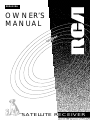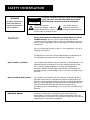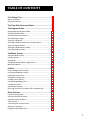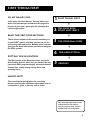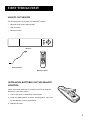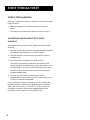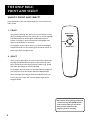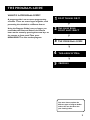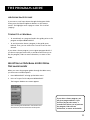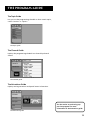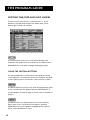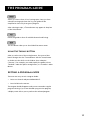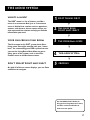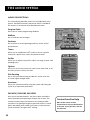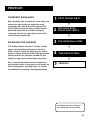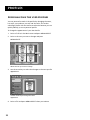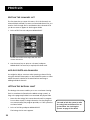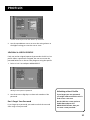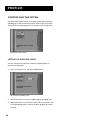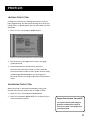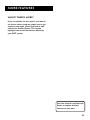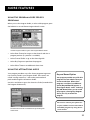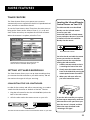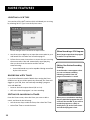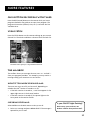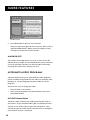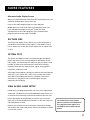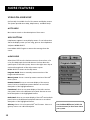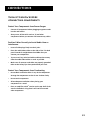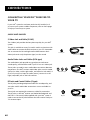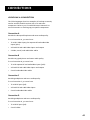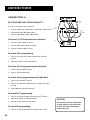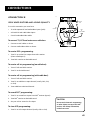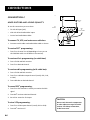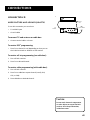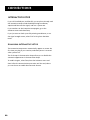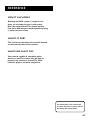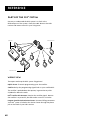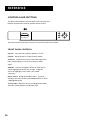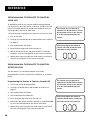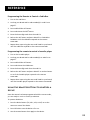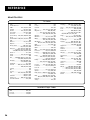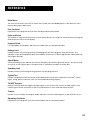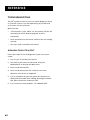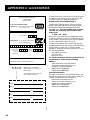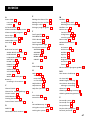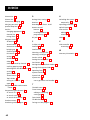RCA DRD403RA Receiver User manual
- Category
- CRT TVs
- Type
- User manual
This manual is also suitable for

DRD403RA
OWNER’S
MANUAL
SATELLITE RECEIVE
R

Safety Information
Do not stack electronic components or other objects on top of
the DSS Receiver. The slots on top of the receiver must be left
uncovered to allow proper airflow to the unit. Blocking the airflow to
the unit could impair performance or damage your receiver and other
components.
Do not stack the DSS receiver on top of a “hot component” such as an
audio power amplifier.
FCC Regulations state that unauthorized changes or modifications to
this equipment may void the user’s authority to operate it.
Note to Cable TV Installer: This reminder is provided to call your attention to Article 820-40 of the
National Electrical Code (Section 54 of the Canadian Electrical Code,
Part 1) which provides guidelines for proper grounding and, in
particular, specifies that the cable ground shall be connected to the
grounding system of the building as close to the point of cable entry as
practical.
Note to Satellite Dish Installer: This reminder is provided to call your attention to Article 810 and in
particular article 810-15 of the National Electrical Code which covers
proper installation and grounding of television receiving equipment as
well as to article 820-40 of the National Electrical Code which specifies
that the satellite dish cable ground shall be connected to the
grounding system of the building as close to the point of cable entry as
practical.
IMPORTANT NOTICE: This device incorporates an anticopy process technology that is
protected by U.S. patents and other intellectual property rights. The
anticopy process is licensed for non-commerical, home use only. Reverse
engineering or disassembly is prohibited.
WARNING
TO REDUCE THE RISK OF ELECTRIC SHOCK, DO NOT REMOVE
COVER (OR BACK). NO USER SERVICEABLE PARTS INSIDE.
REFER SERVICING TO QUALIFIED SERVICE PERSONNEL.
This symbol indicates
“dangerous voltage” inside the
product that presents a risk of
electric shock or personal injury.
This symbol indicates
important instructions
accompanying the product.
RISK OF ELECTRIC SHOCK
DO NOT OPEN
WARNING
To reduce risk of fire or
shock hazard, do not
expose this receiver to
rain or moisture.
Cautions

1
Table of Contents
First Things First ............................................................3
What’s in the Box............................................................................. 5
Using This Manual ...........................................................................6
The Only Rule: Point and Select .................................. 7
The Program Guide .......................................................9
Bringing Up the Program Guides................................................. 10
Using the GUIDE Button................................................................10
Scrolling Channel By Channel .......................................................10
Scrolling Page By Page ..................................................................11
Tuning to a Program .....................................................................11
Selecting A Program Guide from the Main Menu ...................... 11
Types of Program Guides...............................................................12
Sorting the Grid and Info Guides................................................. 14
Exiting A Program Guide ..............................................................15
The Menu System ........................................................17
Using the Menu System.................................................................18
Exiting a Screen ............................................................................. 18
Using Help...................................................................................... 18
Changing the Main Menu’s Appearance..................................... 19
Menu Descriptions .........................................................................20
Profiles .........................................................................21
Personalizing the User Profiles .................................................... 22
Creating and Editing a Profile ......................................................23
Editing the Channel List ................................................................24
Setting the Ratings Limit...............................................................24
Locking a User’s Profile .................................................................25
Setting Up Spending Limits...........................................................26
Locking the System ........................................................................27
Unlocking the System ....................................................................27
Choosing Your Profile to Watch DSS
®
Programming .................. 28
More Features..............................................................29
Pay-Per-View Programs .................................................................30
Using the Attractions Guide .........................................................31
Using the Purchases Menu ............................................................32
Timer Feature ................................................................................. 33
Connecting the VCR Controller.................................................... 33
Selecting a VCR Type .....................................................................33
Editing or Canceling a Timer .........................................................34

2
Table of Contents
One-Button Recording with Timer .............................................. 35
Using Fetch .................................................................................... 35
The Mailbox ...................................................................................35
Alternate Audio Programs ............................................................36
ALT AUD Remote Button ..............................................................36
Alternate Audio Display Screen ................................................... 37
Picture Size ..................................................................................... 37
System Test ..................................................................................... 37
New Access Card Setup .................................................................37
Using On-Line Help........................................................................38
Connections .................................................................39
Connecting Your DSS
®
Receiver to Your TV................................. 40
Choosing a Connection .................................................................41
Interactive Setup............................................................................46
Disabling Interactive Setup ...........................................................46
Reference .....................................................................53
Parts of the DSS
®
System ...............................................................48
Front Panel Controls ......................................................................50
Back Panel Controls .......................................................................51
Remote Control Buttons ...............................................................52
Programming the Remote Control .............................................. 53
Using the Remote Buttons to Control a Device .......................... 55
Remote Codes ................................................................................ 56
Glossary .......................................................................................... 58
Troubleshooting ............................................................................60
Appendix A: Warranty Information .......................... 61
Appendix B: FCC Regulations .................................... 64
Appendix C: Accessories ............................................ 65
Index ............................................................................67
StarSight-Licensed: The manufacture and sale of the television schedule feature of this product was licensed under one or
more of the following patents of StarSight Telecast, Inc.; U.S. Patent Nos. 4,706,121; 4977,455; 5,151,789; and 5,353,121.
DSS
®
is a registered trademark of DIRECTV, Inc., a unit of GM Hughes Electronics

3
First Things First
The Only Rule:
Point and select
➣
➣
➣
The Menu System
The Program Guide
➣
Profiles
Hi, my name is jay...
and I wrote this User Manual. You can believe me
when I tell you that you should read this page first
because it gives you a game plan for attacking this
rather large manual.
Read the First Four sections
The first four sections of the manual introduce you
to your DSS
®
system, and show you how to use the
on-screen guides and menus. Reading these sections
gives you the basic information you need to navigate
the DSS
®
system.
Putting You in Control
The fifth section of the book introduces you to the
User Profiles feature, which lets you control the way
you watch DSS
®
programming by creating individual
channel lists, and by setting ratings limits and
spending limits.
What’s Left?
The rest of the book highlights the remaining
features, and includes reference information such as
a connections guide, a glossary, and an index.
Take some time right now to read
at least the first five sections.
Then, as you have time, you can
check out the rest of the book.
5
4
3
2
1
First Things First

4
First Things First
When you order programming, you
need to know your Access Card
number. To get the number, select
Options from the Main menu, and
then select System Test. Wait for the
system to run all of it’s tests. The
Access Card number is displayed at
the end of the system test.
Write the Access Card number in the
space below for easy reference:
_________________________________
What is the DSS
®
System?
You’ve purchased the DSS
®
Digital Satellite System, so you
already know a lot of the great things it offers. You know that
the DSS
®
system uses the latest satellite technology to deliver
television programming to your home. And you know that the
transmissions are digital, so the quality of the picture and audio
rivals that of laser discs and CDs. You know the dish is small—18
inches wide—and that it often can be installed in a matter of
hours. (See the DSS
®
System Installer Guide for specific
information.)
Those are the some of the things you probably know about the
DSS
®
system. But what about the things you don’t know? For
instance...
• The DSS
®
system works like your TV. Pick up the DSS
®
remote
and push the DSS
®
button. Press the Channel Up/Down
buttons to scan through the channels. Press the number keys
to go directly to a channel.
• There is an on-screen Program Guide. The Program Guide is
like a TV listing in the newspaper. It is designed to help you
select regular programs and pay-per-view events. You can
also sort the Guide to list only specific types of programs. You
can select Sports, for example, and your guide will show
current and upcoming sports programs only. Or Movies. Or
News.
• There is the on-screen Menu System that allows you to
customize your system. You can set up your system, build
channel lists, preview coming attractions, set spending limits,
and receive mail from your program providers.
• There are three types of On-line Help to assist you in learning
how to use the DSS
®
system: Auto Help, Help buttons, and
the About DSS menu. (See “Using On-line Help,” page 38.)
Ordering DSS
®
Programming
After you have installed your system, you should contact the
service providers, DIRECTV and USSB to receive DSS
®
programming.
Programming with DIRECTV: Call 1-800-347-3288
Programming with USSB: Call 1-800-204-USSB

5
First Things First
What’s in the Box
The following items come with your RCA DSS
®
receiver:
• Receiver (with access card inserted)
• VCR Controller
• Remote Control
ON/OFF
DISPLAY
ANTENNA
MENU
SELECT
Receiver
VCR Controller
REC
STOP PLAY
FAV
•
INPUT
PREV CH
DISPLAYGUIDE
MENU
•
SELECT
CLEAR
0
879
546
CHAN
213
ANT MUTEALT AUD
ALT
VCR DSSTV
OFF
•
ON
REW
FF
PAUSE FETCH
VOL
Remote Control
Installing Batteries In the Remote
Control
Follow these steps whenever you need to install or change the
batteries in your DSS
®
remote.
1. Pull off the cover of the battery compartment.
2. Place four AAA batteries as shown, matching the + and - end
of each battery in each compartment.
3. Replace the cover.

6
First Things First
Using This Manual
There are a couple of conventions used in this manual that might
help you read it.
• Words that appear in ALL CAPS indicate the name of a
button.
• The names of on-screen menu option are shown in italics.
Important Note about This User’s
Manual
This manual assumes that your DSS
®
system has been installed,
meaning:
1. The DSS
®
satellite dish has been installed, correctly pointed at
the satellite, and connected to your DSS
®
receiver.
2. The DSS
®
receiver is connected to your television and to a
telephone line.
3. The access card is installed in your DSS
®
receiver.
Your access card has been matched to your receiver, and
should already be installed when you take the receiver out of
the packing box. The access card should only be taken out of
the DSS
®
receiver when you are issued a new card by your
programming providers.
4. The DSS
®
remote control has batteries and can be
programmed to control both your DSS
®
receiver and your TV
(if your TV is remote-controllable).
If your system has not been installed, refer to the satellite dish
Installer's Guide for information regarding proper installation.
Then, refer to the section, “Connections,” in this manual. See
your dealer for specific information regarding professional
installation or the purchase of a Self-Installer’s Kit.

7
The Only Rule:
Point and Select
➣
➣
➣
The Program Guide
First Things First
➣
What? There’s a Rule?
Well, it’s not exactly a rule, but more of a
guideline for using the on-screen displays. If you
understand this one thing, you have enough
knowledge to get around the menuing system
and program guides.
Once you understand Point and
Select, you can do just about
anything you want with the
menuing system.
Profiles
1
The Only Rule:
Point and select
2
3
4
The Menu System
5

8
The Only Rule:
Point and Select
MENU•SELECT
What is Point and Select?
Point and Select is the two-step method you use to control the
DSS
®
system.
1. Point
You point by pressing the arrow keys on the remote or front
panel. Pressing the arrow keys moves the on-screen highlight
to different items in the Program Guide and the menu
screens. Pressing an arrow once moves the highlight one
space in the direction of the arrow.
For example, to point down (that is, to move the highlight
toward the bottom of the screen), press the down arrow. To
point right, press the right arrow.
2. Select
Once you have pointed to an item on the screen, select it by
pressing the MENU•SELECT button on the remote or front
panel. Selecting an item tells the menu system to go ahead
and make the change you have indicated.
For example, the instructions in the User’s Manual might tell
you to Point to the Help button and press MENU•SELECT.
Once you’ve got the hang of the Point and Select rule, you
can use any part of the DSS
®
system, beginning with the
Program Guide.
Don’t worry about getting stuck inside
a menu. Pressing the CLEAR button
on the remote takes you out of the
menu system and back to the
program you were watching.
CLEAR
ARROW KEYS

9
The Program Guide
The Only Rule:
Point and select
➣
➣
The Program Guide
First Things First
➣
The Menu System
➣
Profiles
What is a Program Guide?
A program guide is an on-screen programming
schedule. There are several types of guides, each
presenting the schedule in a different format.
Using the Program Guide is easy as long as you
remember the Point and Select rule. Point to
items on the screen by pressing the arrow keys on
the remote or front panel. Then, press
MENU•SELECT to tune to that program.
1
2
3
4
5
Take some time to explore the
different types of Program Guides
and use the one that best suits
your viewing habits.

10
The Program Guide
Bringing Up the Program Guides
You can access the program guides by using the GUIDE button on
the remote, or by selecting Program Guide from the Main menu.
Using the GUIDE Button
Each press of the GUIDE button takes you to an alternate type of
program guide:
• Press GUIDE once to see the seven-channel Grid Guide.
• Press GUIDE again to see the five-channel Info Guide which
contains program information.
You can switch the order in which the Grid Guide and the Info
Guide appear by selecting Preferences from the Assistance menu,
and then using the arrow keys to set the Guide Format option.
Getting Around in the
Program Guide
This section describes how to change channels and move around
the Program Guide.
Changing Channels with the number
keys (0-9)
You can point quickly to any channel in the Program Guide by
entering the channel number with the number keys (0-9). For
example, to point to the first listing for Channel 128, press the
numbers 1-2-8 on the remote. To point to Channel 102, press 1-0-2.
Scrolling Channel By Channel
The programs that you see on the TV screen make up one
section—or page—of the total Program Guide. You can scroll to
other sections using the arrows: point to other times with the left
and right arrows; point to other channels with the up and down
arrows.
REC
STOP PLAY
FAV
•
INPUT
PREV CH
DISPLAYGUIDE
MENU
•
SELECT
CLEAR
0
879
546
CHAN
213
ANT MUTEALT AUD
ALT
VCR DSSTV
OFF
•
ON
REW
FF
PAUSE FETCH
VOL

11
The Program Guide
Scrolling Page By Page
If you want to scroll up or down through the Program Guide
faster, press the Channel Up/Down buttons on the remote
control. The highlight scrolls a page at a time. This is called
“paging.”
Tuning to a Program
• To tune directly to a program listed in the guide, point to the
program and press MENU•SELECT.
• To see information about a program in the guide, press
DISPLAY. Then, you can select View Channel to tune to that
channel.
If you select a future program, you are given program details. If
you choose a pay-per-view event, a second screen allows you to
buy the program, find out more information, or return to the
Guide.
Selecting A Program Guide from
the Main Menu
When you access the program guides through the Main menu,
you have more available options:
1. Press MENU•SELECT to bring up the Main menu.
2. Point to Program Guide and press MENU•SELECT.
The Program Guide menu screen appears.
This is the Program Guide menu. Use the arrow to
scroll down to see the Attractions Guide option.
If you select a future program, you
are given program details. If you
choose a pay-per-view event, a
second screen allows you to purchase
the program, find out more
information, or return to the Guide.

12
The Program Guide
Types of Program Guides
There are five types of program guides: the Grid Guide, the Info
Guide, the Topic Guide, the Channel Guide, and the Attractions
Guide.
The Grid Guide
Shows the schedule in a time-and-channel format, similar to a TV
schedule listed in a newspaper.
The seven-channel Grid Guide.
The Info Guide
Shows you five channels and includes a brief description of the
selected program.
The five-channel Info Guide gives you a brief
program description.
By default, the Grid Guide appears
when you press the GUIDE button on
the remote. Go to the Preferences
menu (located within the Assistance
Menu) to change the default guide
from the Grid Guide to the Info
Guide.

13
The Program Guide
The Topic Guide
Lets you sort the programming schedule to show certain topics,
such as “movies” or “sports.”
The Topic guide.
The Channel Guide
Displays the programming schedule in a channel-by-channel
format.
The Channel guide.
The Attractions Guide
Displays coming attractions and special events information.
The Attractions guide.
See the section on purchasing pay-
per-view programs for more
information on the Attractions guide.

14
The Program Guide
Sorting the Grid and Info Guides
There are six on-screen choices—called “buttons”— at the
bottom of the Grid Guide and the Info Guide: down arrow,
Movies, Sports, Other, All, and Sort.
The Sorting buttons are at the bottom of the screen.
The arrow button allows you to scroll down through other
channels in the guide. Point to the down arrow, and then press
MENU•SELECT to scroll down through the program guide.
Using the Sorting Buttons
The remaining buttons at the bottom of the guide are called
“sorting buttons.” These buttons allow you to simplify the guide
to show specific types of information such as movies, or sports.
The Movies button lists movies only. After selecting Movies, point
to the Theme button that appears and press MENU•SELECT to
sort the guide to list specific types of movies, such as comedies or
thrillers.
The Sports button lists sporting events only. After selecting
Sports, point to the Theme button that appears and press
MENU•SELECT to sort the guide to highlight specific types of
sports, such as basketball or soccer.

15
The Program Guide
Allows you choose from a list of sorting topics. Once you have
selected a sorting topic from the list, your guide will be
simplified to show only that type of program.
After selecting a topic, a Themes button may appear in the place
of the Other button.
Resets the guide to show all available channels and listings.
The Sort button takes you to the Guide Filter menu screen
Using the Themes Button
After you select one of the sorting buttons, the name of that
button changes into the Themes button. Use the Themes button
to further sort the Grid or Info Guide to show subtopics
(“themes”). For example, you could simplify the guide to show
“baseball” under the Sports sorting button, or “comedies” under
Movies.
Exiting A Program Guide
There are two ways to exit a Program Guide:
• Point to a channel and press MENU•SELECT.
• Press CLEAR on the remote.
The Program Guide disappears and you are returned to regular
program viewing. If you have selected a pay-per-view program,
a display screen allows you to purchase the selected program.


17
The Menu System
The Only Rule:
Point and select
➣
➣
The Program Guide
First Things First
➣
The Menu System
➣
Profiles
What’s a Menu?
The DSS
®
menu is a list of choices, just like a
menu in a restaurant. And, just as a restaurant
menu is divided into sections such as appetizers,
entrees, and desserts, the on-screen menus are
also separated into sections to help you find the
information you need.
Your On-Screen Living Room
The first menu in this DSS
®
system looks like a
living room. You might consider this your “home
base” for customizing your DSS
®
system because
you use the Living Room Main Menu to get to
other parts of the system, such as the User
Profiles menu or the Assistance menu.
Don’t Forget Point and Select
As with all of the on-screen displays, you use Point
and Select to navigate.
Use the MENU•SELECT button to
bring up the Living Room main menu,
and then use Point and Select to
choose a menu option.
5
1
3
4
2

18
The Menu System
If the Main Menu doesn’t appear
when you press MENU•SELECT, the
remote might not be in DSS
®
mode.
Try pressing the DSS button on the
remote, and then MENU•SELECT.
Using the Menu System
To bring up the Main Menu, press MENU•SELECT on the remote.
The Living Room Main Menu.
To use the menu system, you need to know the Point and Select
rule. Use the arrows on the remote to point to an item on the
screen, and then press MENU•SELECT to select it.
Exit and Help
There are Exit and Help buttons at the top of most screens. Point
to Exit and press MENU•SELECT to leave that screen. Point to
Help and press MENU•SELECT to see more information about
that screen.
Exiting a Screen
There are two ways to exit a menu:
• Point to Exit and press MENU•SELECT.
• Press the CLEAR button on the remote control. The on-screen
displays clear from the screen and you return to TV viewing.
Using Help
All menus have a Help button. For example, selecting the Help
button from the Main Menu brings up all of the help balloons
for the
Living Room.
1. Press MENU•SELECT to bring up the Living Room Main Menu.
Page is loading ...
Page is loading ...
Page is loading ...
Page is loading ...
Page is loading ...
Page is loading ...
Page is loading ...
Page is loading ...
Page is loading ...
Page is loading ...
Page is loading ...
Page is loading ...
Page is loading ...
Page is loading ...
Page is loading ...
Page is loading ...
Page is loading ...
Page is loading ...
Page is loading ...
Page is loading ...
Page is loading ...
Page is loading ...
Page is loading ...
Page is loading ...
Page is loading ...
Page is loading ...
Page is loading ...
Page is loading ...
Page is loading ...
Page is loading ...
Page is loading ...
Page is loading ...
Page is loading ...
Page is loading ...
Page is loading ...
Page is loading ...
Page is loading ...
Page is loading ...
Page is loading ...
Page is loading ...
Page is loading ...
Page is loading ...
Page is loading ...
Page is loading ...
Page is loading ...
Page is loading ...
Page is loading ...
Page is loading ...
Page is loading ...
Page is loading ...
Page is loading ...
Page is loading ...
-
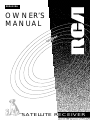 1
1
-
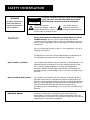 2
2
-
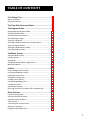 3
3
-
 4
4
-
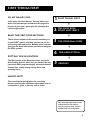 5
5
-
 6
6
-
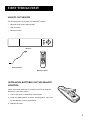 7
7
-
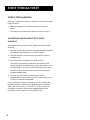 8
8
-
 9
9
-
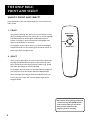 10
10
-
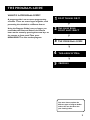 11
11
-
 12
12
-
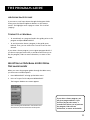 13
13
-
 14
14
-
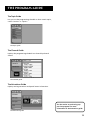 15
15
-
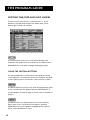 16
16
-
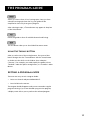 17
17
-
 18
18
-
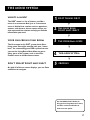 19
19
-
 20
20
-
 21
21
-
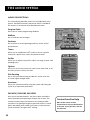 22
22
-
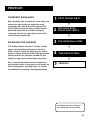 23
23
-
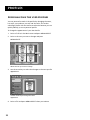 24
24
-
 25
25
-
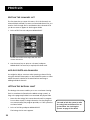 26
26
-
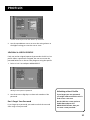 27
27
-
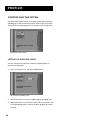 28
28
-
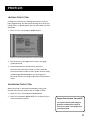 29
29
-
 30
30
-
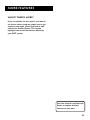 31
31
-
 32
32
-
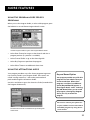 33
33
-
 34
34
-
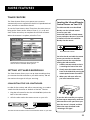 35
35
-
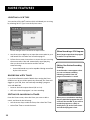 36
36
-
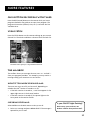 37
37
-
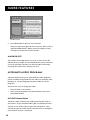 38
38
-
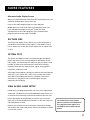 39
39
-
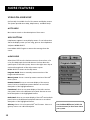 40
40
-
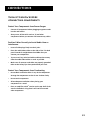 41
41
-
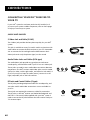 42
42
-
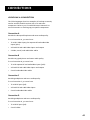 43
43
-
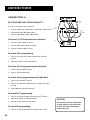 44
44
-
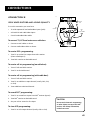 45
45
-
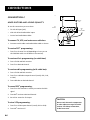 46
46
-
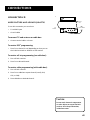 47
47
-
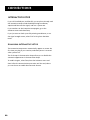 48
48
-
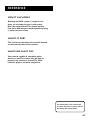 49
49
-
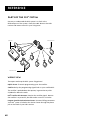 50
50
-
 51
51
-
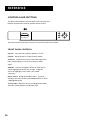 52
52
-
 53
53
-
 54
54
-
 55
55
-
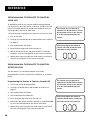 56
56
-
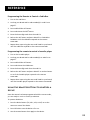 57
57
-
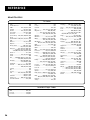 58
58
-
 59
59
-
 60
60
-
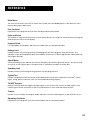 61
61
-
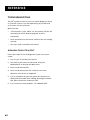 62
62
-
 63
63
-
 64
64
-
 65
65
-
 66
66
-
 67
67
-
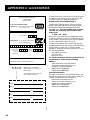 68
68
-
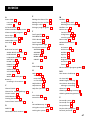 69
69
-
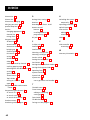 70
70
-
 71
71
-
 72
72
RCA DRD403RA Receiver User manual
- Category
- CRT TVs
- Type
- User manual
- This manual is also suitable for
Ask a question and I''ll find the answer in the document
Finding information in a document is now easier with AI
Related papers
-
RCA DRD202RA User manual
-
RCA DRD202RA User manual
-
RCA DRD202RA User manual
-
RCA DRD515RB Satellite Receiver Owner's manual
-
RCA 15377550 User manual
-
Technicolor - Thomson DRD303RA Receiver User manual
-
General Electric GRD33G2A User manual
-
GE DRD303RA User manual
-
RCA DRD502RB Satellite Receiver Owner's manual
-
GE Satellite Receiver GRD33G3A User manual
Other documents
-
DirecTV PRD8650B User manual
-
Panasonic TU-IRD20 User manual
-
Thomson 65UC6596 Hard reset manual
-
Uniden OPT5100 Owner's manual
-
Toshiba TSR101 Receiver Owner's manual
-
Sony SAT-B1 Owner's manual
-
Sony SAT-A1 Owner's manual
-
Sony SAT-A2/ SAT-B2 Digital Satellite Receiver User manual
-
Sony SATB2 Owner's manual
-
Sony SATB3 Owner's manual