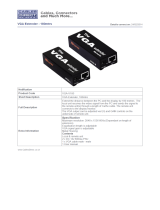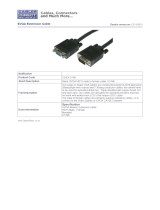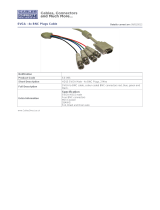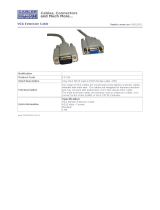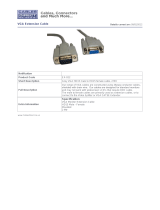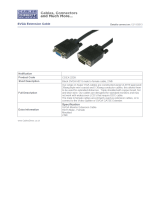16
SERVSWITCH™ BRAND FIBER KVM EXTENDER II AND II-SM
4. Installation
4.1 Guidelines and Limitations for Attaching Equipment
This section discusses a few things you need to keep in mind about the types of
devices you can attach to a ServSwitch Brand Fiber KVM Extender II or II-SM, in
addition to those described in Chapter 3.
4.1.1 CPU
The extender supports IBM
®
PC compatible computer CPUs. A CPU must have
these kinds of interfaces to work properly with the extender:
•
Video: VGA compatible (DOS mode, VGA, SVGA, XGA, SXGA, or UXGA),
outputting resolutions and refresh rates such as:
– 1600 x 1200 at 60 Hz;
– 1280 x 1024 at up to 72 Hz;
– 1152 x 864 or 1024 x 768 at up to 75 Hz; or
– 800 x 600 or lower at 85 Hz.
• Keyboard: IBM PS/2 style (6-pin mini-DIN). (With a keyboard-port adapter, will
also support CPUs with PC/AT
®
[5-pin DIN] keyboard ports.)
• Mouse: IBM PS/2 style (6-pin mini-DIN).
4.1.2 M
ONITOR
Any monitor you attach to the extender needs to be able to display a VGA
compatible video signal (
VGA, SVGA, XGA, SXGA, or UXGA) at
the resolution and
refresh rate that your CPU is outputting it (see Section 4.1.1). If you use a plug-
and-play or DDC monitor (at either the local or remote station), you’ll have to
configure its video settings manually, because the extender can’t carry the DDC
signals or the plug-and-play identification/negotiation signaling. When you do this,
make sure to choose only those settings that your monitor can support (refer to
the monitor’s manual). Configuring video incorrectly, especially if you select
refresh rates that are too high for the monitor to display, could damage or destroy
the monitor.
4.1.3 K
EYBOARD AND
M
OUSE
The extender’s keyboard and mouse interfaces are standard PS/2 type interfaces,
so you can attach just about any standard PS/2 compatible keyboard and mouse to
the extender. Do not attach serial mice or bus mice to the extender; they will not
work. You can attach a PC/AT style keyboard with a 5-pin DIN connector to the
extender by using a keyboard adapter, available separately as product code FA211-R2.