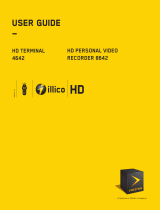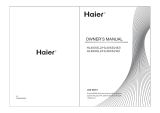Page is loading ...

CheckMate
®
V
Model RT-U50-25S
Universal Remote
Control
Programming & Operating
Instructions
To have a clearer idea of the features and
capabilities of your remote control, take a moment
to carefully read these instructions
Save for future reference.
Rev. 09/2003. © 2003, CONTEC CORPORATION
1. Introduction
Your Checkmate
®
V, Model RT-U50, universal remote control
is simple to program, easy to use, and can operate up to five
(5) electronic devices, which include:
CABLE Cable set-top terminals
TV Televisions
VCR VCR
DVD DVD
AUDIO Receivers, amplifiers, CD players
Before you can use your remote control, it must be
programmed (set-up) to operate the above devices.
2. Before Getting Started
Some of the special features on your remote control are:
Point and Press® Programming
Lets you program your TV, VCR, DVD and AUDIO devices
without using codes. For more information, see Sections 5
and 14.
SmartKeys™
Program multiple button presses on the [CABLE] and [TV]
buttons. For more information, see Section 9.
Mode Lock™
Your model RT-U50 remote comes “locked” in its cable
operating mode. To operate more functions on your TV,
VCR, DVD or AUDIO devices, see Section 11.
[DEVICE] Button
The [DEVICE] button operates only when Mode Lock™
feature is unlocked. When [DEVICE] is pressed, one of
the power buttons will light up indicating the current device
being operated. While the current mode power button is
illuminated, press a non-illuminated power button to
operate a different device.
[VCR / DVD / VOD] Button
Press and hold to “toggle” the transport (Play, Stop,
Rew...) buttons between Cable (Video-On-Demand), VCR
or DVD functions.
Memory Guard
®
Eliminates reprogramming after battery changes.
Time Out
Shuts remote off if any button is pressed and held for 45
seconds. This extends battery life in the event the remote
becomes lodged under or between heavy objects.
Reset
Lets you reset your remote to its original default settings.
For more information, see Section 12.
3. Installing / Replacing Batteries
Install two (2) new
AAA alkaline batteries. Properly match the
“+ / -” ends of the batteries with the diagram in the battery
compartment.
Low Battery Indication - when the batteries become low and
need to be replaced, the [CABLE], [TV], [VCR], [DVD],
[AUDIO] buttons will not illuminate normally, or at all, during
operation. When this happens, install two (2) new
AAA
alkaline
batteries to restore normal operation to the remote
control.
Your remote control has Memory Guard™, which eliminates
reprogramming after battery changes.
4. Programming Cable Set-Top Terminal
Your CheckMate® V remote is pre-programmed
to operate
a UEC digital set-top terminal.
To operate a different cable set-top terminal, look up the brand
and model in the Cable Setup Code list. If you are not sure of
your brand and model, contact your cable operator.
1. Press [SELECT] then [MUTE] together until the power /
mode buttons illuminate in slow-rotation (i.e. CABLE Æ TV
Æ VCR Æ DVD Æ AUDIO Æ CABLE.
2. From the Cable Setup Code list
, locate the 3-digit code for
your brand / model and enter it on the keypad of the
remote control. The cable set-top terminal will turn off.
3. Then, press [SELECT] to lock in the code. The power /
mode buttons will blink 3-times and go out.
Cable Setup Codes
UEC
001
Motorola
DCT, CFT2200
CFT2100, CFT2000
Jerrold
DL4, DP(V), DQN(V), DPBB
001
002
003

Scientific Atlanta
Explorer®
Explorer® (#, *)
Explorer® (Blue Ridge)
Explorer (WorldGate™)
8600X
8600
004
010
011
012
005
006
Pace
510 Digital
HD Digital
004
010
Pioneer
Voyager™
BA-V1000, BA-V2000
004
007
Tocom
5503VIP, 5507, 5508
008
Zenith
MM 2500
Digital
009
013
5. Programming TV, VCR, DVD, AUDIO Devices
Code Entry Programming
1. Turn on all the electronic devices (TV, VCR, DVD, AUDIO)
you want to program the remote to operate.
2. Press [SELECT] then [MUTE] together until the power /
mode buttons illuminate in slow-rotation (i.e. CABLEÆ TV
Æ VCR Æ DVD Æ AUDIO Æ CABLE…).
3. a. To program your TV, locate the 3-digit code for your
brand in the TV Setup Code list and enter it on the
keypad of the remote control. Entry of the correct
code will cause your TV to turn off. If multiple codes
are listed for your brand, you may have to enter
different codes until your TV turns off.
b. As soon as you have entered a 3-digit code that turns
your TV off, press [MUTE].
1. If the TV turns back on, press [SELECT] to lock
in the code. The power / mode buttons will blink
3-times and go out.
Or
2. If the TV does not turn back on, enter a different
3-digit setup code until your TV turns back on.
Then press [SELECT] to lock in the code. The
power / mode buttons will blink 3-times and go
out.
4. To program your VCR or DVD, refer to the VCR or
DVD Setup Code lists and repeat steps 2 and 3 above.
5. To program your AUDIO equipment, refer to the
AUDIO Setup Code list
and repeat steps 2 and 3
above.
Point and Press® Programming
This method allows you to program
the remote control without
using
codes
. Instead, the remote control automatically finds
the correct command that you select in a variety of codes until
you find the code that operates your device. You then lock in
the correct code as described below.
The following instructions describe how to program your
remote control using the [CH ▲] or [CH ▼] buttons ("Power"
function during programming). You may also program your
remote control using other buttons / functions as described in
Section 14. When using this method, there are several
important points to remember:
• The order in which you program your electronic devices is
not
important.
• There may be several codes that turn your electronic
devices on / off (or perform other functions). Once you
lock-in a code, be sure to check the available functions
for that device (i.e. TV - Vol ▲/▼, Mute, TV Input , VCR -
Play, Stop..., DVD - Play, Stop..., AUDIO - Vol▲/▼,
Mute) to see if they are operating.
• While the remote is searching for the correct setup
code(s) for your electronic devices, it is possible that
other (previously programmed) devices may turn on / off
(or perform other functions). If this occurs, continue
pressing the [CH ▲] or [CH ▼] buttons (or the buttons
described in Section 14) until you find the correct code for
the device you are programming.
• It may take several minutes for the remote to find the
correct code that turns your device off (or performs
another selected function). During this time, the power /
mode buttons will illuminate in fast-rotation (i.e. CABLE Æ
TV Æ VCR Æ DVD Æ AUDIO Æ CABLE…).
Programming your electronic devices using the [Ch ▲] or
[Ch ▼] buttons (“Power” function during programming)...
1. Turn on all the electronic devices (TV, VCR, DVD, AUDIO)
you want to program the remote to operate.
2. Press [SELECT] then [MUTE] together until the power /
mode buttons illuminate in slow-rotation (i.e. CABLE Æ TV
Æ VCR Æ DVD Æ AUDIO Æ CABLE…).
3. Press and hold the [CH ▲] button until one
device turns
off. While you are pressing the [CH ▲] button, the power /
mode buttons will illuminate in fast-rotation. As soon as
one device turns off, release the [CH ▲] button.
4. Press [MUTE]. If the device that turned off...
a. Turns back on, press [SELECT] to lock in this code.
The power / mode buttons will blink 3-times and go
out.
Or
b. Does not turn back on, press [CH ▼] one step at a
time until that device turns back on. Each time you
press the [CH ▼] button, the power / mode buttons
will illuminate once
in reverse fast-rotation (AUDIO Æ
DVD Æ VCR Æ TV Æ CABLE).
Once you have found a code that turns the device
on / off, press [SELECT] to lock in this code. The
power / mode buttons will blink 3-times and go out.
5. Repeat steps 2 to 4 above for each of the remaining
electronic devices you wish to program the remote to
operate.
6. Programming TV / VCR Combinations
1. First
, turn on your TV / VCR combination device and
install a VHS tape.
2. Next
, program your remote to operate the TV functions.
Using the Code Entry Programming method described in
Section 5, find a TV
Setup Code that operates the TV
functions (power, Vol, ▲/▼, Mute) of your TV / VCR unit.
3. Last
, program your remote to operate the VCR functions.
Using the Code Entry Programming method described in
Section 5, enter, lock and test each 3-digit VCR Setup
Code for your brand until a code is found that operates the
transport functions (play, stop, rew, fwd, pause, rec) of
your TV / VCR unit.
7. Programming Your TV / DVD or TV / VCR / DVD
Combination.... .................................................................
n
1. First
, turn on your TV / DVD combination device and install
a DVD.
2. Next
, program your remote to operate the TV functions.
Using the Code Entry Programming method described in
Section 5, find a TV Setup Code
that operates the TV
functions (Power, Vol ▲/▼, Mute) of your TV / DVD unit.

3. Last
, program your remote to operate the DVD functions.
Using the Code Entry Programming method described in
Section 5, enter, lock and test each 3-digit DVD Setup
Code
for your brand until a code is found that operates the
transport functions (PLAY, STOP, REW, FWD, PAUSE,
REC) of your TV / DVD unit.
Before you can test for the correct DVD setup code, you
must first press and hold the [VCR / DVD / VOD] button
until the [DVD] button illuminates.
4. If you have a TV / VCR / DVD
combination unit, you would
then program your remote to operate the
VCR
functions.
Using the Code Entry Programming method described in
Section 5, enter, lock and test each 3-digit VCR Setup
Code
for your brand until a code is found that operates the
VCR transport functions (PLAY, STOP, REW, FWD,
PAUSE, REC) of your TV / DVD / VCR unit.
Before you can test for the correct VCR setup code, you
must first press and hold the [VCR / DVD / VOD] button
until the [VCR] button illuminates.
TV Setup Codes
Admiral
026
222 223
072
054
211
Adventura
047
Aiwa
214
Akai
053
Amark
023 215
Amstrad
157
Anam
217 218 219
220
221
Apex 030 038 427
AOC
053
Audiovox
220
Belcor
073
Bell & Howell
211
Broksonic
165 167
Brokwood
073
Candle
068 091
Centurion
095 107 108
Citizen 068 091 211
233
Concerto 073 095
Contec 147
Coronado
023
Craig 223
Crown 023
Curtis Mathes 016 054 107 108 211
213
Daewoo
051 068 073 095 158
159 189 191 194 196
197 198 200 202 204
205 206 207 209
Daytron 073 095 107 108
Dumont 073
Electro Home
073 095
Elektra 353
Emerson
016 023 053 064 103
139 158 159 164 165
166 167 168 169 392
400 401 402
408
415
Envision
073 095
Fisher 355 356
Funai
047
GE
015 018 042 044 049
054 055 068 073 090
095 101 102 103 389
390 396 403 406 407
Gibralta
023 048 053 068 073
090 095
107
108
233
360
Goldstar (LG)
023 053 068 073 090
107 108
233
360
361
Grundig 233
Hall Mark 073 095
Hitachi
023 068 095 096
097
098 099
100
Inkel 364
JC Penney
039 053 068 073
092
095 102 355
JVC
104 105
106
396
397
410
Kawasho
073 095
KMC
023
KTV 023 053 233
366
Kurazai 211 213
LG (Goldstar)
023 053 068 073 090
107 108 233
360
361
Lodgenet
211 213
Logik 211 213
Luxman
068 073 095
LXI 024 026 157
Magnavox (Philips)
023 068 071 073 089
090 091 093 134
385
387 397 404
Majestic 211 213
Marantz 053 107
108
109
Megatron 215
Memorex
090 211
213
355
388
405
MGA/Mitsubishi
053 068 073 090 095
107 109 110 216 384
394 395 398 399
Montgomery Ward
022 023 026 053 071
072 108 211 213
NEC 028 068 090 108 200
Orion
019 159 160
161
162
163 382
Panasonic 042 043 044 045 046
Philco
023 053
068
071
072
091
Philips(Magnavox)
023 068 071 073 089
090 091 093 134
385
387 397 404
Pilot 073 094 233
Pioneer 111 144 383
Portland 023 068
ProScan
055 070
Proton 090 371
372
Pulsar 073
Quasar 044
Radio Shack
073
Realistic
022 166 168
RCA
042 052 053
054
055
069 070
Sampo 090 108
Samsung
015 016 017 023 031
090 107 108 134 147
151 153 386 411
Sanyo
353 355 356 376
377
Scott 090 108 168
Sears
023 031 038 039
068
353 355 356
Sharp
016 022 023 024 025
026 027 028
029
393
395 409
Signature 2000
023 026 108 211
213
Sony 014 020
021
Soundesign 091
Squareview 157
Supre-Macy
380
Sylvania
068 071 072 090 091
093 107 108
157
158
Symphonic
047 157
Tatung 044
Techwood
068
Teknika
023 068
072
091
168
213
Telerent
023 213
Tera 381
Tevion
065 414
TMK 068 090
Toshiba 030 031
038
039
Totevision
233
Universal 068 102
Vidtech
068
Wards 068 090
White Westinghouse
211 408
XR-1000 213
Yamaha
068
York 090 108
Zenith
047 048 049 050
051
391 405 406
VCR Setup Codes

Admiral
066
075
Adventura
Aiwa
132
Akai
269 275
336
351
352
354
Audio Dynamics
243 291
Bell & Howell
357
Broksonic
333 337 358
359
Canon 086 362
Citizen 033 172
247
331
Colortyme
291
Craig 172 363
Curtis Mathes
086 112 247 291
Daewoo
033 343
344
345
346
347
Daytron
345 365
DBX 243 291
Dynatech
132
Emerson
033 086 132 326 327
331 332 333 334 335
336 337 338
339
340
341 342
Fisher 035 081
357
363
Funai
132
GE 086 172 174
Go Video 348 349 350
Goldstar (LG) 247 331
Harman Kardon
291
Hitachi 078 132
Instant Replay
086
JC Penney
078 086
172
238
291
JCL 086
JVC
120 128
243
247
250
253
Kenwood 120 132 238
243
247
LG (Goldstar)
247 331
Lloyd 132
Logik
367
LXI 132 331
Magnavox (Philips)
086 132 183
Marantz
086 172
183
238
247
291
Marta 331
Matsui 368
Memorex
132 238
331
363
369
370
Mitsubishi
255 258
MTC 132 172
Montgomery Ward
066 170 173 373
Multi Tech
132 172 367
NEC
120 238
243
291
374
375
Orion
322 326
327
328
329
330
Panasonic 112 117
Pentax
078
Philco 086 132 183
Philips (Magnavox)
086 132 183
Pioneer 078 120
263
Portland 345
ProScan
170 174
Quartz 238 378
Quasar
112
RCA
078 132 141
170
172
173 174
Realistic 066 132 238 363
Samsung
269 271 275 276
278
Sansui
120 367 379
Sanyo
238 346 357 363
Scott 033 332 367
Sears 035 078 238
331
363
Sharp 066 075
Shintom 367
Signature 2000
066 170 173 373
Sony 056 058
060
Soundesign
132
Sylvania
086 132 141
183
184
322 324
Symphonic
132
Tandy 132 238
Tashiko 331
Tatung
243
Teac 132 243
Technics
086
Teknika 132 331
359
Thomas
132
TMK 338
Toshiba 033 035 078
081
Totevision
172 331
Unitech 172
Vector Research
291
Video Concepts
132 291
Wards 066 132
172
247
331
XR-1000
367
Yamaha
132 243 291
Zenith 058 120 122 128 132
DVD Setup Codes
Apex Digital
193 227
B144 146
Denon 201 203
DVD-Video
199
ECA
156
GE 150 152 156 175
Goldstar (LG)
129 133 135
179
260
Gradiente 212 234
Harmon Kardon
256 259
Hitachi
149
JVC 177 179
Kenwood
228
KLH 248 252
LG (Goldstar) 129 133 135 179
260
Magnavox 138 143
146
Marantz 270
Mitsubishi
181 185
NAD 246
Onkyo 085 244
Panasonic 115 118 121 124
Pioneer 125 187
188
Proceed 236
Samsung
192 224 225
Sharp 034 076 077 079
Sony 040 059 061
Thomson
156 237
Toshiba 082 085 087 113
Yamaha 121 124 210
Zenith 129 133 135
Audio Setup Codes
Compact Disc
ADC 318
Akai 249 261
Aiwa 176
Carver 176
Crown 154
Denon 273
Fisher 230 274
Goldstar (LG) 308
Harman Kardon
315
JVC 297
Kenwood
131 176
274
289
299
Krol 176
LG (Goldstar) 308
Magnavox (Philips)
037 084
119
296
Mission 176
Mitsubishi
245 249
NAD 182 231 290
Nakamichi
264 319
NEC 235
NSM 176
Onkyo 300
Panasonic 184 266
Philips (Magnavox)
037 084 119
296
Pioneer 116 127
Quasar 184
Radio Shack
186 190
266
279
289
RCA 295
Sanyo 230 309
SAE 176
Scott 186
Sharp
288 289
Sony 067 292 293
Soundesign
148 242
311
320
STS 318

Sylvania
084
Teac 186
Technics 184 208
317
Toshiba 290
Yamaha 280
Receiver / Amplifier
Adcom 325
Aiwa 301
Akai 142
Bose 302
Carver 155 180
Denon 262 307
Everquest 136
Fisher 063 180
Fosgate Audionics
305
Goldstar (LG) 036
Harman Kardon
130 257
305
306
Hitachi 240
Jensen 140
JVC 114 241
Kenwood 063 277
LG (Goldstar)
036
Luxman 281
Magnavox
080
Marantz
282 283
284
285
NAD 286
Onkyo 126 171 304
Optimus 142 229 321
Panasonic 032 074
Parasound 323
Philips (Magnavox)
080
Pioneer 123 137
251
298
Quasar 032
Radio Shack 229 267
Realistic
226 268
Rotel 310
Sansui 283
Sanyo 195
Scott 272
Sharp 294
Sherwood
229 267
Sony 041 057 232 287
Soundesign
083 088
239
265
SSI 313
Taekwang 142
Teac 314 316
Technics
032
Wards 063
Victor 114 241
Yamaha
145 254 303
Zenith 036 083 088 239 265
8. Programming Volume Control
When you first program your remote, volume / mute are
controlled through your TV (except AUDIO volume which
defaults to the AUDIO device).
The volume control options in each mode of the remote are:
CABLE TV (default), Cable or Audio.
TV TV (default), Cable or Audio.
VIDEO TV (default), Cable or Audio.
DVD TV (default), Cable or Audio.
AUDIO Audio (default), Cable or TV.
To control volume / mute through your cable set-top
terminal in the remote’s
Cable
mode…
1. Press [CABLE], then [SELECT] together - hold both
buttons down until the [CABLE] button lights up.
2. Press [VOL ▲], then [CABLE] for cable volume. The
[CABLE] button will blink and go out.
To return volume control back to your TV, repeat step 1.
above, then press [VOL
▲], then [TV] in step 2.
9. Your Remote’s SmartKeys™
Your remote has two (2) SmartKeys™ - [CABLE] and [TV], that
operate in its
cable
mode. Each SmartKey™ can be
programmed to transmit multiple functions.
Programming and using the [CABLE]
SmartKey™
The [CABLE] button normally turns on / off your cable set-top
terminal. To program the [CABLE] button to transmit multiple
pre-programmed functions, follow the steps below:
1. Press [DEVICE], then [CABLE] to select the cable mode of
your remote.
2. Press [CABLE], then [MENU] together - hold both
buttons
down until the [CABLE] button lights up.
3. Press the option number below for the desired functions:
Option Pre-Programmed to turn on…
[1]
Cable & TV - tune TV to Ch 3
[2]
Cable & TV - tune TV to Ch 2
[3]
Cable & TV - tune TV to Ch 4
[4]
Cable, TV & VCR - tune TV to Ch 3
[5]
Cable, TV & VCR - tune TV to Ch 2
[6]
Cable, TV & VCR - tune TV to Ch 4
[7]
Cable, TV, VCR & AUDIO - tune TV to Ch 3
[8]
Cable, TV, VCR & AUDIO - tune TV to Ch 2
[9]
Cable, TV, VCR & AUDIO - tune TV to Ch 4
[A]
Cable, TV, VCR, AUDIO & DVD - tunes TV to
Ch 3
[B]
Cable, TV, VCR, AUDIO & DVD - tunes TV to
Ch 2
[C]
Cable, TV, VCR, AUDIO & DVD - tunes TV to
Ch 4
[0]
Cable box only (default)
4. The [CABLE] button will blink and go out, storing the
selected option.
Programming and using the [TV]
SmartKey™
The [TV] button normally turns on / off your TV. To program
the [TV] button to transmit multiple pre-programmed functions,
follow the steps below:
1. Press [DEVICE], then [CABLE] to select the cable mode of
your remote.
2. Press [TV], then [MENU] together - hold both
buttons down
until the [TV] button lights up.
3. Press the option number below for the desired functions:
Option Pre-programmed to turn on…
[1]
TV - tune TV to Ch 3
[2]
TV - tune TV to Ch 2
[3]
TV - tune TV to Ch 4
[0]
TV only (default)
4. The [TV] button will blink and go out, storing the selected
option.
Remember: When using any SmartKey™ to transmit a series
of functions, be sure to keep your remote aimed at the devices
to ensure all functions are received in their entirety.
10. Code Number Read Back
To identify the 3-digit setup codes stored under the Point and
Press® programming method, follow these steps:
To identify the TV setup code…
1. Press [TV], then [SELECT] together - hold both buttons
down until [TV] illuminates.
2. Press [INFO]. The [TV] button will “blink back” the code
numbers, with a 1-second interval between each digit of
the code.

Example: For code “035”, the remote will blink 10 times,
then 3 times, then 5 times.
To identify the 3-digit VCR
code, press [VCR], then [SELECT]
in step 1, then press [INFO].
To identify the 3-digit DVD
code, press [DVD], then [SELECT]
in step 1, then press [INFO].
To identify the 3-digit AUDIO
code, press [AUDIO], then
[SELECT] in step 1, then press [INFO].
11. Mode Lock™
Your RT-U50 remote comes locked in its cable operating
mode. While locked in its cable mode, it can control all cable
set-top operations, as well as power on your TV, VCR, DVD
and AUDIO devices.
To operate more functions on your TV, VCR, DVD and
AUDIO devices, you can unlock the remote as follows:
1. Press [CABLE], then [MUTE] together - hold both
buttons
down until the [CABLE] button lights up.
2. Press [9, 9, 9]. The [CABLE] button will blink and go out.
To lock your remote back in its cable operating mode...
1. Press [CABLE], then [MUTE] together - hold both
buttons
down until the [CABLE] button lights up.
2. Press [0, 0, 0]. The [CABLE] button will blink and go out.
12. Resetting Your Remote Control
To reset you remote to its factory default settings...
1. Press [CABLE], then [SELECT] together - hold both
buttons down until the [CABLE] button lights up.
2. Press [MENU], then [MENU] again.
3. [CABLE] button will blink and go out.
13. [TV / VCR INPUT] Button
This button changes the input source of your electronic
devices. In the remote's Cable mode, this operates a Cable
function on set-top boxes so equipped. In the remote's TV
mode, this button changes the Input Source (Input 1, Input
2...) on your TV. In the remote's VCR mode, this button
changes the Input Source (TV / VCR) on your VCR.
You can program this button so that in the remote's cable
mode, [TV / VCR INPUT] will operate the Input source on your
TV, or the TV / VCR function on your VCR, eliminating the
need to change modes on the remote.
To program [TV / VCR INPUT] to operate your TV Input
function in the remote’s cable mode...
1. Press [TV / VCR INPUT], then [SELECT] together
until the [CABLE] power / mode button illuminates.
2. Press [TV]. The [CABLE] button will blink and go out.
Note: You can also press [VCR] in step 2 above to operate
the TV / VCR function on your VCR. Or press [CABLE] to
return to the normal Cable function on set-top terminals so
equipped.
14. Additional Programming Information,............................
Troubleshooting, Terms................................................n
Additional Programming Information
1. The power / mode buttons will illuminate in slow-rotation
(i.e. CABLE Æ TV Æ VCR Æ DVD Æ AUDIO Æ
CABLE…) while the remote is in a programming mode. In
the absence of a keypress entry, the power / mode buttons
will stop illuminating after 45-seconds and the remote will
exit the programming mode.
2. When programming the remote control using the [CH▲] or
[CH ▼] buttons (Power function) in the Point and Press®
Programming method, you may find a code that turns a
device off but not back on. If this happens…
a. The correct code has not been found as you may have
a code that operates some but not all of the functions
of your device. Continue pressing [CH▲] until your
device turns on.
OR
b. You may have gone past the correct matching code.
Try pressing [CH▼] one press at a time until you find
a code that turns your device back on.
3. When using the Point and Press® Programming method,
you can also program your remote using buttons other
than the [CH▲] or [CH ▼] as described in Section 5 as
follows:
a. [VOL▲] – to “go forward” through the codes using the
“VOL▲” function on your devices.
b. [VOL▼] – to “go back” through the codes using the
“VOL▼“ function on your devices.
Note: When you find the correct code, the volume of
the device being programmed will increase or
decrease.
c. [▲] - to “go forward” through the codes using
the “Ch ▲” function on your devices.
d. [▼] - to “go back” through the codes using the
“Ch ▼“ function on your devices.
Note: When you find the correct code, the channel of
the device being programmed will increase or
decrease.
e. [►] - to “go forward” through the codes using the
“Fast Forward” function on your devices.
f. [▲] - to “go back” through the codes using the
“Rewind” function on your devices.
Note: When you find the correct code, the fast-
forward or rewind function of the device being
programmed will be performed. To simplify
programming using these buttons, insert a VHS tape
or DVD in the device being programmed.
You can also program your remote using the other
available functions as follows:
a. Press [SELECT] then [MUTE] together until the
power / mode buttons illuminate in slow-rotation (i.e.
CABLE Æ TV Æ VCR ÆDVD Æ AUDIO Æ
CABLE…).
b. In this order, carefully press [0], [0], [0], [CH▲] and
[VOL ▲]. The power / mode buttons illuminate in
slow-rotation (i.e. CABLE Æ TV Æ VCR Æ DVD Æ
AUDIO Æ CABLE…).
c. You can now program your remote using the
[CH ▲/▼], [Vol ▲/▼],[FFWD], [REW], [PLAY],
[STOP], [REC], [PAUSE], [LAST], [FAV], [0] - [9]
buttons. When you find the correct code, the function
associated with the selected button will be performed.
4. Your remote is equipped with 2 programming labels on the
back of its case.
a. Point and Press® Programming
- This will help you
quickly program the remote without using codes.
b. Mode-Lock™
- Your model RT-U50 comes “locked” in
its cable-operating mode. To operate more functions
on your TV, VCR, DVD and AUDIO devices, you can
unlock your remote using the simple instructions on
the back of your remote or refer to Section 10.
Troubleshooting / Tips
1. If the same button is pressed and held for 45-seconds,
your remote control will turn itself off automatically. This
extends the battery life should the remote become lodged

under or between heavy objects, for example sofa
cushions.
2. If you have a TV that’s operated by remote control, it is
recommended that you plug it directly into a wall outlet
instead of the cable set-top terminal.
3. If you have any questions concerning the brand, model or
operation of your cable set-top terminal, contact your cable
operator.
4. If the [DEVICE] button is not operating, the remote is in its
locked mode. To set the remote to its unlocked mode, see
Section 10.
Frequently Used Terms
Audio Devices
- Audio receivers, amplifiers, CD players that
you can program your remote to operate.
Default Setting
– How your remote is set when you receive it
from your cable operator.
Electronic Components / Devices
- The various electronic
devices the remote is designed to operate. These include
cable set-top terminals, TVs, VCRs, DVDs, receivers,
amplifiers and CD players.
Fast-Rotation
- The power / mode buttons will illuminate in a
fast sequence (i.e. CABLE Æ TV Æ VCR --> DVD Æ AUDIO
Æ CABLE…) repeated every 1/3 second. Fast-rotation occurs
when the remote is receiving keypresses to program it to your
electronic devices.
Mode
- The device the remote is set to operate (ex. Cable, TV,
VCR, DVD, AUDIO). See Section 10 for locking and
unlocking the mode of the remote control.
Program (Setup)
– The process of teaching your remote
control to operate your electronic devices.
Slow-Rotation
- The power / mode buttons illuminate in a slow
sequence (i.e. CABLE Æ TV Æ VCR --> DVD --> AUDIO Æ
CABLE…) repeated every 1 second. Slow-rotation illumination
occurs when the remote is in the programming mode, waiting
for the next entry on the keypad of the remote.
TV Output Channel
- The channel your TV needs to be set on
for proper Cable reception (most often TV channel 3, but may
be TV channel 2 or 4). If you have any questions concerning
your TV output channel, contact your cable operator. Or, with
your cable set-top terminal turned on, try setting your TV to
channel 2, 3 or 4 to obtain a clear picture.
Transport Functions
- These are the [Stop], [Play], [Fwd],
[Rew], [Pause] and [REC] buttons. In the remote control's
Cable mode, these buttons operate your Cable set-top
features. However, by using the VCR / VOD / DVD toggle
button, they can be set to operate the same functions on your
VCR or DVD player.
Video Devices
- VCR or DVD players.
Rev. 09/2003
© 2003, CONTEC CORPORATION
CheckMate® and Point and Press® are registered trademarks
of Contec Corporation
Explorer® is a registered trademark of Scientific-Atlanta, Inc.
Voyager™ is a trademark of Pioneer New Media
Technologies, Inc.
U.S. Patent # 6,507,306
1
5
DEVICE
In "unlocked" mode setting illuminates
device being operated. Press [DEVICE],
then CABLE, TV, VCR, DVD, AUDIO to
change device being operated

`
On / off for each device
Increase / decrease channel
Context-sensitive help
Display program information
Selects highlighted item
Launches Interactive applications
Return to main EPG screen
Enter channels, PIN #’s
Toggles "transport" buttons
between CBL / VCR / DVD
functions
CBL, VCR, DVD
“transport” functions
/