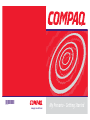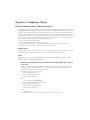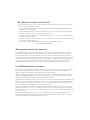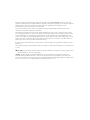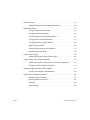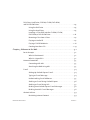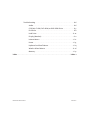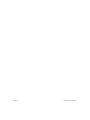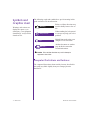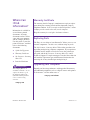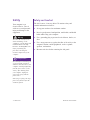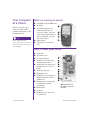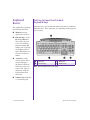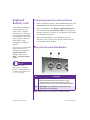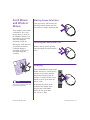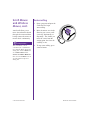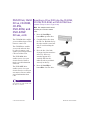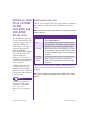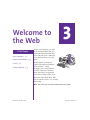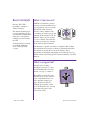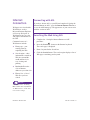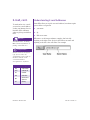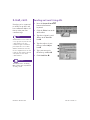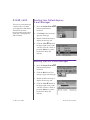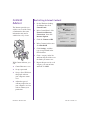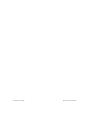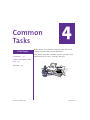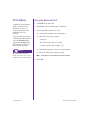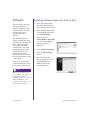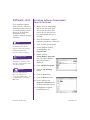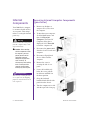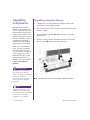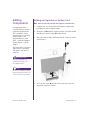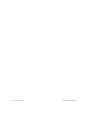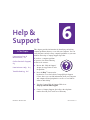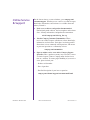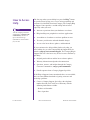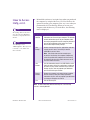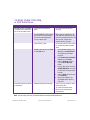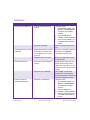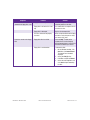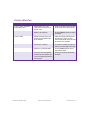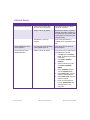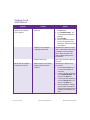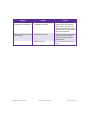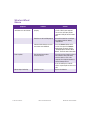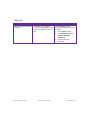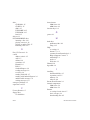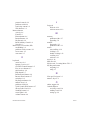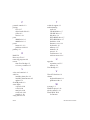My Presario - Getting Started
compaq.com/athome
250029-001

Important Service Information
For the fastest path to the right answers, go to compaq.com/consumersupport.
At this site you will find online services to assist with your hardware and software related questions, issues,
and product needs.
Compaq offers the following online services for your Presario product:
• Drivers and product information – find original product drivers, the latest updates and software fixes,
warranty information, and product documentation.
• Compaq Customer Communities – where novices to technical experts collaborate to share knowledge,
information, and assistance. Participate in existing product discussions, review commonly asked
questions, and answer or post new questions to a community of users.
• Contact a Compaq Support Specialist – Have a product warranty issue or need to contact a technical
expert? Contact Compaq online for the fastest time to a solution.
When escalating a service event online, it is important to include the following information in your inquiry.
Please take a moment to write down the following information for your future reference.
•Product Name:
•Model Name:
• Serial Number:
•Date of Purchase:
Notice
© 2001 Compaq Computer Corporation
COMPAQ and the Compaq logo Registered in U.S. Patent and Trademark Office.
Microsoft and Windows are trademarks of Microsoft Corporation.
All other product names mentioned herein may be trademarks or registered trademarks of their respective companies.
Compaq shall not be liable for technical or editorial errors or omissions contained herein.
The information in this document is subject to change without notice.
The information in this publication is subject to change without notice and is provided "AS IS" WITHOUT WARRANTY
OF ANY KIND. THE ENTIRE RISK ARISING OUT OF THE USE OF THIS INFORMATION REMAINS WITH
RECIPIENT. IN NO EVENT SHALL COMPAQ BE LIABLE FOR ANY DIRECT, CONSEQUENTIAL, INCIDENTAL,
SPECIAL, PUNITIVE OR OTHER DAMAGES WHATSOEVER (INCLUDING WITHOUT LIMITATION, DAMAGES
FOR LOSS OF BUSINESS PROFITS, BUSINESS INTERRUPTION OR LOSS OF BUSINESS INFORMATION), EVEN
IF COMPAQ HAS BEEN ADVISED OF THE POSSIBILITY OF SUCH DAMAGES. THE FOREGOING SHALL APPLY
REGARDLESS OF THE NEGLIGENCE OR OTHER FAULT OF EITHER PARTY AND REGARDLESS OF WHETHER
SUCH LIABILITY SOUNDS IN CONTRACT, NEGLIGENCE, TORT, OR ANY OTHER THEORY OF LEGAL
LIABILITY, AND NOTWITHSTANDING ANY FAILURE OF ESSENTIAL PURPOSE OF ANY LIMITED REMEDY.
The limited warranties for Compaq products are exclusively set forth in the documentation accompanying such
products. Nothing herein should be construed as constituting a further or additional warranty.
Compaq Presario
First Edition (September 2001)
Part Number 250029-001

Regulatory Compliance Notices
Federal Communications Commission Notice
This equipment has been tested and found to comply with the limits for a Class B digital device, pursuant to Part 15 of
the FCC Rules. These limits are designed to provide reasonable protection against harmful interference in a residential
installation. This equipment generates, uses, and can radiate radio frequency energy and, if not installed and used in
accordance with the instructions, may cause harmful interference to radio communications. However, there is no guar-
antee that interference will not occur in a particular installation. If this equipment does cause harmful interference to
radio or television reception, which can be determined by turning the equipment off and on, the user is encouraged to
try to correct the interference by one or more of the following measures:
• Reorient or relocate the receiving antenna.
• Increase the separation between the equipment and receiver.
• Connect the equipment into an outlet on a circuit different from that to which the receiver is connected.
• Consult the dealer or an experienced radio or television technician for help.
Modifications
The FCC requires the user to be notified that any changes or modifications made to this device that are not expressly
approved by Compaq Computer Corporation may void the user's authority to operate the equipment.
Cable
Connections to this device must be made with shielded cables with metallic RFI/EMI connector hoods in order to
maintain compliance with FCC Rules and Regulations.
Declaration of Conformity for products marked with the FCC logo - United
States only
This device complies with Part 15 of the FCC Rules. Operation is subject to the following two conditions:
(1) this device may not cause harmful interference, and (2) this device must accept any interference received,
including interference that may cause undesired operation.
For questions regarding your product, contact:
Compaq Computer Corporation
P. O. Box 692000, Mail Stop 530113
Houston, Texas 77269-2000
Or, call
1-800- 652-6672 (1-800-OK COMPAQ)
For questions regarding this FCC declaration, contact:
Compaq Computer Corporation
P. O. Box 692000, Mail Stop 510101
Houston, Texas 77269-2000
Or, call
(281) 514-3333
To identify this product, refer to the Part, Series, or Model number found on the product.

m IMPORTANT SAFETY INSTRUCTIONS
When using this device, basic safety precautions should always be followed to reduce the risk of fire, electric shock
and injury to persons, including the following:
1. Do not use this product near water, for example, near a bath tub, wash bowl, kitchen sink or laundry tub, in a wet
basement or near a swimming pool.
2. Avoid using this product during an electrical storm. There may be a remote risk of electric shock from lightning.
3. Do not use this product to report a gas leak in the vicinity of the leak.
4. Always disconnect the modem cable before opening the equipment enclosure or touching an uninsulated modem
cable, jack or internal component.
5. If this product was not provided with a telephone line cord, use only No. 26 AWG or larger telecommunication line
cord in order to reduce the risk of fire.
6. Do not plug a modem or telephone cable into the Network Interface Card (NIC) receptacle.
SAVE THESE INSTRUCTIONS
Telecommunications Device Approvals
The telecommunications device in your computer is approved for connection to the telephone network in the countries
whose approval markings are indicated on the product label located on the bottom of the computer or on the modem.
Refer to the documentation included with the product to ensure the product is configured for the country in which it is
located. Selecting a country other than the one in which it is located may cause your modem to be configured in a way that
violates the telecommunication regulations/laws of that country. In addition, your modem may not function properly if the
correct country selection is not made. If when selecting a country a message appears that states that the country is not
supported, this means that the modem has not been approved for use in this country and thus should not be used.
U.S. Modem Regulatory Statements
This equipment complies with Part 68 of the FCC rules. Located on the bottom of the computer or on the modem is a label
that contains, among other information, the FCC certification number and ringer equivalence number (REN) for this
equipment. If requested, this information must be provided to the telephone company.
Applicable certification jack USOC = RJ11C. An FCC compliant telephone cord and modular plug is provided with this
equipment. This equipment is designed to be connected to the telephone network or premises wiring using a compatible
modular jack which is Part 68 Compliant. See installation instructions for details.
The REN is used to determine the quantity of devices which may be connected to the telephone line. Excessive RENs on the
telephone line may result in the devices not ringing in response to an incoming call. Typically, the sum of the RENs of all
devices connected to one line should not exceed five (5.0). To be certain of the number of devices that may be connected to
a line (as determined by the total RENs) contact the local telephone company.
If this Compaq equipment causes harm to the telephone network, the telephone company will notify you in advance that
temporary discontinuance of service may be required. But, if advance notice is not practical, the telephone company will
notify the customer as soon as possible. Also, you will also be advised of your right to file a complaint with the FCC if you
believe it is necessary.
The telephone company may make changes to its facilities, equipment, operations or procedures that could affect the
operation of the equipment. If this happens the telephone company will provide advance notice in order for you to make
necessary modifications to maintain uninterrupted telephone service.

If trouble is experienced with this Compaq equipment, call Compaq at 1-800-OK-COMPAQ or 1-800-652-6672. If the
equipment is causing harm to the telephone network, the telephone company may request that you disconnect the equipment
until the problem is resolved. You should only perform repairs to the equipment specifically discussed in the
Troubleshooting section of the user guide, if one is provided.
Connection to party line service is subject to state tariffs. Contact the state public utility commission, public service
commission or corporation commission for information.
The Telephone Consumer Protection Act of 1991 makes it unlawful for any person to use a computer or other electronic
device, including fax machines, to send any message unless such message clearly contains in a margin at the top or bottom
of each transmitted page or on the first page of the transmission, the date and time it is sent and an identification of the
business or other entity, or other individual sending the message and the telephone number of the sending machine or such
business, other entity, or individual. (The telephone number provided may not be a 900 number or any other number for
which charges exceed local or long-distance transmission charges.)
In order to program this information into your fax machine, you should complete the steps outlined in the faxing software
instructions.
These requirements apply to all fax machines and have been extended to all fax modems manufactured on or after December
13, 1995.
m CAUTION: Users should not attempt to make such connections themselves, but should contact the appropriate electric
inspection authority, or electrician, as appropriate.
NOTICE: The Ringer Equivalence Number (REN) assigned to each terminal device provides an indication of the
maximum number of terminals allowed to be connected to a telephone interface. The termination on an interface may
consist of any combination of devices subject only to the requirement that the sum of the Ringer Equivalence Numbers of all
the devices does not exceed 5. The Ringer Equivalence Number for this device is 1.0.

MY PRESARIO–GETTING STARTED CONTENTS-I
C
Chapter 1 Introduction. . . . . . . . . . . . . . . . . . . . . . . . . . . . . . . . . . . . . . . . . . . . . . . . . . . . . . 1-1
Symbols and Graphics Used . . . . . . . . . . . . . . . . . . . . . . . . . . . . . . . . . . . . . . . . . . .1-2
Computer Illustrations and Features . . . . . . . . . . . . . . . . . . . . . . . . . . .1-2
Where Can I Find Information? . . . . . . . . . . . . . . . . . . . . . . . . . . . . . . . . . . . . . . . .1-3
Warranty Certificate . . . . . . . . . . . . . . . . . . . . . . . . . . . . . . . . . . . . . . . . . . .1-3
Replacing Parts . . . . . . . . . . . . . . . . . . . . . . . . . . . . . . . . . . . . . . . . . . . . . . . .1-3
Upgrading Your Computer . . . . . . . . . . . . . . . . . . . . . . . . . . . . . . . . . . . . .1-3
Safety. . . . . . . . . . . . . . . . . . . . . . . . . . . . . . . . . . . . . . . . . . . . . . . . . . . . . . . . . . . . . . . . 1-4
Safety and Comfort . . . . . . . . . . . . . . . . . . . . . . . . . . . . . . . . . . . . . . . . . . . 1-4
How Do I Find Information on the Learning More CD?. . . . . . . . . . . . . . . . . . .1-5
Using the My Presario—Learning More CD . . . . . . . . . . . . . . . . . . . . . .1-5
Chapter 2 Using Your Computer. . . . . . . . . . . . . . . . . . . . . . . . . . . . . . . . . . . . . . . . . . . . .2-1
Your Computer at a Glance . . . . . . . . . . . . . . . . . . . . . . . . . . . . . . . . . . . . . . . . . . . 2-2
What’s in Front (5000 Series)? . . . . . . . . . . . . . . . . . . . . . . . . . . . . . . . . . 2-2
What’s in Back (5000 Series)?. . . . . . . . . . . . . . . . . . . . . . . . . . . . . . . . . . 2-2
What’s in Front (8000 Series)?. . . . . . . . . . . . . . . . . . . . . . . . . . . . . . . . . 2-3
What’s in Back (8000 Series)? . . . . . . . . . . . . . . . . . . . . . . . . . . . . . . . . . 2-3
Contents

CONTENTS-II MY PRESARIO–GETTING STARTED
Keyboard Basics . . . . . . . . . . . . . . . . . . . . . . . . . . . . . . . . . . . . . . . . . . . . . . . . . . . . . . 2-4
Getting to Know the Standard Keyboard Keys . . . . . . . . . . . . . . . . . . 2-4
Keyboard Buttons . . . . . . . . . . . . . . . . . . . . . . . . . . . . . . . . . . . . . . . . . . . . . . . . . . . . 2-5
Using CD/DVD Control Buttons . . . . . . . . . . . . . . . . . . . . . . . . . . . . . . . . 2-5
Using Internet Zone Buttons . . . . . . . . . . . . . . . . . . . . . . . . . . . . . . . . . . 2-6
Customizing the Internet Zone Buttons . . . . . . . . . . . . . . . . . . . . . . . . 2-7
Using Quick Launch Web Buttons . . . . . . . . . . . . . . . . . . . . . . . . . . . . . 2-7
Assigning the My Program Button . . . . . . . . . . . . . . . . . . . . . . . . . . . . . 2-8
Adjusting the Volume. . . . . . . . . . . . . . . . . . . . . . . . . . . . . . . . . . . . . . . . . 2-8
Putting Your Computer into Stand By. . . . . . . . . . . . . . . . . . . . . . . . . . 2-9
Resuming from Stand By . . . . . . . . . . . . . . . . . . . . . . . . . . . . . . . . . . . . . . 2-9
System Status Lights . . . . . . . . . . . . . . . . . . . . . . . . . . . . . . . . . . . . . . . . . . . . . . . . 2-10
Understanding the System Status Lights. . . . . . . . . . . . . . . . . . . . . . 2-10
Smart Credit Card Internet Keyboard. . . . . . . . . . . . . . . . . . . . . . . . . . . . . . . . . .2-11
Understanding the Smart Credit Card Internet Keyboard . . . . . . . 2-11
Using the Smart Credit Card Feature. . . . . . . . . . . . . . . . . . . . . . . . . . . 2-11
Compaq/Logitech Wireless Wheel Mouse . . . . . . . . . . . . . . . . . . . . . . . . . . . . 2-12
Installing the Wireless Wheel Mouse . . . . . . . . . . . . . . . . . . . . . . . . . 2-12
Scroll Mouse and Wireless Mouse . . . . . . . . . . . . . . . . . . . . . . . . . . . . . . . . . . . . .2-13
Making Screen Selections . . . . . . . . . . . . . . . . . . . . . . . . . . . . . . . . . . . . .2-13
Opening Software and Files . . . . . . . . . . . . . . . . . . . . . . . . . . . . . . . . . . .2-13
Scrolling . . . . . . . . . . . . . . . . . . . . . . . . . . . . . . . . . . . . . . . . . . . . . . . . . . . . . .2-13
Autoscrolling . . . . . . . . . . . . . . . . . . . . . . . . . . . . . . . . . . . . . . . . . . . . . . . . 2-14

MY PRESARIO–GETTING STARTED C ONTENTS-III
Disk Drive, Hard Drive, CD-ROM, CD-RW, DVD-ROM,
and DVD-R/RW Drives . . . . . . . . . . . . . . . . . . . . . . . . . . . . . . . . . . . . . . . . . . . . . . . .2-15
Using the Disk Drive . . . . . . . . . . . . . . . . . . . . . . . . . . . . . . . . . . . . . . . . . .2-15
Using the Hard Drive . . . . . . . . . . . . . . . . . . . . . . . . . . . . . . . . . . . . . . . . . .2-15
Inserting a CD or DVD into the CD-ROM, CD-RW,
DVD-ROM, or DVD-R/RW Drive . . . . . . . . . . . . . . . . . . . . . . . . . . . . . . . 2-16
Removing a Disc from a Drive . . . . . . . . . . . . . . . . . . . . . . . . . . . . . . . . .2-17
Playing an Audio CD . . . . . . . . . . . . . . . . . . . . . . . . . . . . . . . . . . . . . . . . . .2-17
Playing a DVD-ROM Movie . . . . . . . . . . . . . . . . . . . . . . . . . . . . . . . . . . . 2-18
Creating Your Own CDs . . . . . . . . . . . . . . . . . . . . . . . . . . . . . . . . . . . . . . 2-19
Chapter 3 Welcome to the Web . . . . . . . . . . . . . . . . . . . . . . . . . . . . . . . . . . . . . . . . . . . . .3-1
Basic Concepts . . . . . . . . . . . . . . . . . . . . . . . . . . . . . . . . . . . . . . . . . . . . . . . . . . . . . . . 3-2
What Is the Internet?. . . . . . . . . . . . . . . . . . . . . . . . . . . . . . . . . . . . . . . . . . 3-2
What Is a Hyperlink? . . . . . . . . . . . . . . . . . . . . . . . . . . . . . . . . . . . . . . . . . . 3-2
Internet Connection . . . . . . . . . . . . . . . . . . . . . . . . . . . . . . . . . . . . . . . . . . . . . . . . . . 3-3
Connecting with AOL. . . . . . . . . . . . . . . . . . . . . . . . . . . . . . . . . . . . . . . . . . 3-3
Searching the Web Using AOL . . . . . . . . . . . . . . . . . . . . . . . . . . . . . . . . . 3-3
E-mail . . . . . . . . . . . . . . . . . . . . . . . . . . . . . . . . . . . . . . . . . . . . . . . . . . . . . . . . . . . . . . . 3-4
Setting Up Outlook Express E-mail. . . . . . . . . . . . . . . . . . . . . . . . . . . . . 3-4
Typing an E-mail Message. . . . . . . . . . . . . . . . . . . . . . . . . . . . . . . . . . . . . 3-4
Understanding E-mail Addresses . . . . . . . . . . . . . . . . . . . . . . . . . . . . . . 3-5
Sending an E-mail Using Outlook Express. . . . . . . . . . . . . . . . . . . . . . 3-6
Sending an E-mail Using AOL . . . . . . . . . . . . . . . . . . . . . . . . . . . . . . . . . . 3-7
Reading Your Outlook Express E-mail Messages . . . . . . . . . . . . . . . . 3-8
Reading Your AOL E-mail Messages . . . . . . . . . . . . . . . . . . . . . . . . . . . . 3-8
Content Advisor . . . . . . . . . . . . . . . . . . . . . . . . . . . . . . . . . . . . . . . . . . . . . . . . . . . . . . 3-9
Restricting Internet Content. . . . . . . . . . . . . . . . . . . . . . . . . . . . . . . . . . . 3-9

CONTENTS-IV MY PRESARIO–GETTING STARTED
Chapter 4 Common Tasks. . . . . . . . . . . . . . . . . . . . . . . . . . . . . . . . . . . . . . . . . . . . . . . . . . 4-1
Print Basics . . . . . . . . . . . . . . . . . . . . . . . . . . . . . . . . . . . . . . . . . . . . . . . . . . . . . . . . . . 4-2
Using the Menu to Print. . . . . . . . . . . . . . . . . . . . . . . . . . . . . . . . . . . . . . . 4-2
Games and Digital Audio Files . . . . . . . . . . . . . . . . . . . . . . . . . . . . . . . . . . . . . . . . 4-3
Playing Games . . . . . . . . . . . . . . . . . . . . . . . . . . . . . . . . . . . . . . . . . . . . . . . . 4-3
Playing Digital Audio Files. . . . . . . . . . . . . . . . . . . . . . . . . . . . . . . . . . . . . 4-3
Software . . . . . . . . . . . . . . . . . . . . . . . . . . . . . . . . . . . . . . . . . . . . . . . . . . . . . . . . . . . . .4-4
Installing Software from a CD, DVD, or Disk . . . . . . . . . . . . . . . . . . . . 4-4
Installing Software Downloaded from the Internet . . . . . . . . . . . . . 4-5
Chapter 5 Computer Upgrades . . . . . . . . . . . . . . . . . . . . . . . . . . . . . . . . . . . . . . . . . . . . . .5-1
Internal Components. . . . . . . . . . . . . . . . . . . . . . . . . . . . . . . . . . . . . . . . . . . . . . . . . 5-2
Accessing Internal Computer Components
(5000 Series). . . . . . . . . . . . . . . . . . . . . . . . . . . . . . . . . . . . . . . . . . . . . . . . . . 5-2
Accessing Internal Computer Components
(8000 Series) . . . . . . . . . . . . . . . . . . . . . . . . . . . . . . . . . . . . . . . . . . . . . . . . . 5-3
Upgrading Components . . . . . . . . . . . . . . . . . . . . . . . . . . . . . . . . . . . . . . . . . . . . . . 5-4
Upgrading Computer Memory . . . . . . . . . . . . . . . . . . . . . . . . . . . . . . . . 5-4
Adding Components . . . . . . . . . . . . . . . . . . . . . . . . . . . . . . . . . . . . . . . . . . . . . . . . . 5-5
Adding an Expansion or Option Card . . . . . . . . . . . . . . . . . . . . . . . . . . 5-5
Chapter 6 Help & Support . . . . . . . . . . . . . . . . . . . . . . . . . . . . . . . . . . . . . . . . . . . . . . . . . 6-1
Preventative Care & Maintenance . . . . . . . . . . . . . . . . . . . . . . . . . . . . . . . . . . . . 6-2
Online Service & Support . . . . . . . . . . . . . . . . . . . . . . . . . . . . . . . . . . . . . . . . . . . . . 6-3
How to Access Help. . . . . . . . . . . . . . . . . . . . . . . . . . . . . . . . . . . . . . . . . . . . . . . . . . . 6-4

MY PRESARIO–GETTING STARTED C ONTENTS-V
Troubleshooting . . . . . . . . . . . . . . . . . . . . . . . . . . . . . . . . . . . . . . . . . . . . . . . . . . . . .6-6
Audio. . . . . . . . . . . . . . . . . . . . . . . . . . . . . . . . . . . . . . . . . . . . . . . . . . . . . . . . . 6-6
CD-ROM, CD-RW, DVD-ROM, or DVD-R/RW Drive . . . . . . . . . . . . . . . 6-7
Disk Drive . . . . . . . . . . . . . . . . . . . . . . . . . . . . . . . . . . . . . . . . . . . . . . . . . . . . 6-8
Hard Drive . . . . . . . . . . . . . . . . . . . . . . . . . . . . . . . . . . . . . . . . . . . . . . . . . . . 6-10
Display (Monitor) . . . . . . . . . . . . . . . . . . . . . . . . . . . . . . . . . . . . . . . . . . . . .6-11
Internet Access . . . . . . . . . . . . . . . . . . . . . . . . . . . . . . . . . . . . . . . . . . . . . . 6-12
Power . . . . . . . . . . . . . . . . . . . . . . . . . . . . . . . . . . . . . . . . . . . . . . . . . . . . . . . 6-13
Keyboard and Scroll Mouse. . . . . . . . . . . . . . . . . . . . . . . . . . . . . . . . . . . 6-14
Wireless Wheel Mouse . . . . . . . . . . . . . . . . . . . . . . . . . . . . . . . . . . . . . . . 6-16
Memory . . . . . . . . . . . . . . . . . . . . . . . . . . . . . . . . . . . . . . . . . . . . . . . . . . . . . 6-17
Index . . . . . . . . . . . . . . . . . . . . . . . . . . . . . . . . . . . . . . . . . . . . . . . . . . . . . . . . . . . . . . . . . Index-1

CONTENTS-VI MY PRESARIO–GETTING STARTED

MY PRESARIO—GETTING STARTED INTRODUCTION 1-1
1
Introduction
Congratulations! As the owner of a new Compaq Internet PC, you
have joined the worldwide community of Presario computer
users. Once your computer is set up and connected to the Internet,
you can explore vast regions of information, entertainment, and
online services.
This guide is designed to help you:
➜ Get acquainted with computer features you’ll want to try
during the first few days or weeks.
➜ Keep your computer running smoothly by using the tools on
your computer.
➜ Solve problems if they occur.
In This Chapter
Symbols and Graphics
Used, 1-2
Where Can I Find
Information?, 1-3
Safety, 1-4
How Do I Find Information
on the Learning More CD?,
1-5

1-2 INTRODUCTION MY PRESARIO—GETTING STARTED
The following words and symbols have special meaning in this
guide and in the CD documentation:
Failure to follow directions may
result in bodily harm or loss of
life.
Understanding the background
or concept may help you solve a
problem.
Helpful hints make using your
computer easier and faster.
Another document or another
page in this document has
related information.
m Caution: Failure to follow directions may result in damage to
equipment or loss of data.
Computer Illustrations and Features
The computer illustrations shown and the features described in
this guide may differ slightly from your Compaq Presario
Internet PC.
Symbols and
Graphics Used
Warnings and cautions are
displayed to protect you
from injury, your equipment
from damage, and your files
from data loss.
Warning
Did you know ...
Tip
See also ...

MY PRESARIO—GETTING STARTED INTRODUCTION 1-3
Warranty Certificate
The warranty details Compaq’s commitment to repair or replace
parts during the warranty period and lists important Compaq
telephone numbers. In the event of a mechanical problem, contact
Compaq, not the retailer who sold you the computer.
Keep the warranty in a safe place for future reference.
Replacing Parts
The Easy Access design of your Internet PC allows you to access
internal components—in most cases, without using any tools.
The My Presario—Learning More CD describes procedures for
upgrading and replacing computer components. If you experience
a problem and are unable to resolve the issue after referring to
this guide and the My Presario—Learning More CD, contact
Technical Support. If a replacement part is needed, the technician
will send the replacement part with illustrated instructions for
removing the factory-installed part and replacing it.
Upgrading Your Computer
Expand your Presario performance with upgrades like memory
and additional peripherals, such as a digital camera and a printer.
To learn more, visit the online store at:
compaq.com/athome
Where Can
I Find
Information?
Information is available in
several forms: printed
documents, electronic
documents on the CD that
came with your computer,
and the Compaq Web site.
Use this guide as your first
point of reference, and then
refer to the following
documents:
➜ Quick Set-Up poster
➜ Warranty Certificate
➜ My Presario—Learning
More CD
➜ Presario Newsletter
Did you know ...
The Compaq Web site is
available worldwide. As you
explore the Internet, go to
the following address for
information about products,
services, and exciting
activities:
compaq.com

1-4 INTRODUCTION MY PRESARIO—GETTING STARTED
Safety and Comfort
The My Presario—Learning More CD contains safety and
comfort information on how to:
➜ Set up your work area for maximum comfort.
➜ Practice good posture, hand position, work habits, and health
habits while using your computer.
➜ Use a grounding plug to prevent electrical shorts, shocks, or
fires.
➜ Use a surge protector to regulate the flow of electricity to the
computer, modem, and all peripherals, such as a printer,
speakers, and monitor.
➜ Become static-free before removing the side panel.
Safety
Your computer is an
electrical device. Treat it
with care to avoid personal
injury and damage to the
equipment.
Warning
To reduce the risk of electric
shock and damage to the
equipment, read the Safety and
Comfort Guide on the My
Presario—Learning More CD
before performing any
procedures involving the
internal components of your
computer.
Did you know ...
For added protection during an
electrical storm, perform a
shutdown, then disconnect your
computer (and all peripherals)
from the power source (wall
outlet). After shutting down
your computer, unplug the
surge protector(s) from the
power source.
Don’t forget to plug your surge
protector(s) back in after the
storm has passed.

MY PRESARIO—GETTING STARTED INTRODUCTION 1-5
Using the My Presario—Learning More CD
1. Insert the My Presario—
Learning More CD into
the CD-ROM drive. The
CD will run automatically
and the main page will be
displayed.
Note: If the CD does not run
automatically, click the Start
button, select Run, and type
E:autorun.exe (where E
represents the letter of your
CD-ROM drive).
2. On the Learning More
CD Online Documentation
main page, hover your
cursor over a topic to see
a list of subtopics.
3. Click one of the topics on
the main page to view
its contents.
4. On the topic page, click
one of the subtopics that
you want to view, or click
the forward and back icons
to move to the next or
previous subtopic.
Note: You can return to the main
page at any time by clicking the
Home icon.
How Do I Find
Information on
the Learning
More CD?
The My Presario—Learning
More CD has information
on the following topics:
➜ Advanced features of
your computer
➜ Solving computer
problems
➜ Safety and comfort
➜ Compaq Help &
Support
➜ Upgrading your
computer
➜ Government regulatory
information
Did you know ...
Electronic documents often
have hyperlinks to help you
find information quickly. When
you pass the cursor over a
hyperlink, a small hand
S is
displayed. When you click a
hyperlink, it jumps to the
referenced page. Hyperlinks
are represented by navigation
buttons, colored text, and
images.

1-6 INTRODUCTION MY PRESARIO—GETTING STARTED

MY PRESARIO—GETTING STARTED USING YOUR COMPUTER 2-1
2
Using Your
Computer
In this chapter, you learn about the following exciting,
easy-to-use features of your computer:
➜ Computer: Become familiar
with all the components on
the front and back of your
computer.
➜ Keyboard: Learn about all
the keyboard’s capabilities,
including one-button access
to the Internet!
➜ Scroll Mouse: See how easy it is to use the scroll mouse and
learn shortcuts to save time.
➜ Hard Drive, CD-ROM, CD-RW, DVD-ROM, and
DVD-R/RW Drives: Use the various drives to listen to
your favorite CDs or watch movies.
Note: Illustrations and features shown may differ slightly from those of
your computer.
In This Chapter
Your Computer at a Glance,
2-2
Keyboard Basics, 2-4
Keyboard Buttons, 2-5
System Status Lights, 2-10
Smart Credit Card Internet
Keyboard, 2-11
Compaq/Logitech
TM
Wireless Wheel Mouse,
2-12
Scroll Mouse and Wireless
Mouse, 2-13
Disk Drive, Hard Drive,
CD-ROM, CD-RW,
DVD-ROM, and DVD-R/RW
Drives, 2-15

2-2 USING YOUR COMPUTER MY PRESARIO—GETTING STARTED
What’s in Front (5000 Series)?
1 CD-R/RW or DVD-R/RW drive
2 Disk drive
3 Two USB connectors for
connecting USB devices
(varies by model)—ports for
connecting peripheral devices,
such as gamepads, joysticks,
and video cameras
4 Power button
5 CD storage for storing five
CDs
What’s in Back (5000 Series)?
1 Power port
2 PS/2 mouse port
3 PS/2 keyboard port
4 Serial port for connecting a
serial peripheral device
5 Parallel port for connecting a
peripheral device, such as a
printer
6 Audio speaker ports
7 Microphone port
8 USB ports for connecting an
Internet keyboard or other
USB devices
9 Ethernet port for connecting
to an Ethernet network
(if equipped)
- Monitor port
; 1394 port
< Modem port for connecting
to a phone line
Your Computer
at a Glance
Before you begin, you’ll
want to become familiar
with the components of your
Compaq Presario.
Tip
Some components have
color-coded connectors that
match the ports on the back of
your computer.
Note: Connectors and
their positions may vary
by model.

MY PRESARIO—GETTING STARTED USING YOUR COMPUTER 2-3
What’s in Front (8000 Series)?
1 CD-R/RW or DVD-R/RW
drive
2 Disk drive
3 Power button
4 Two USB connectors for
connecting USB devices
(varies by model)—ports
for connecting peripheral
devices, such as gamepads,
joysticks, and video cameras
5 1394 port
What’s in Back (8000 Series)?
1 Power port
2 PS/2 mouse port
3 PS/2 keyboard port
4 Serial port for connecting a
serial peripheral device
5 Parallel port for connecting a
peripheral device, such as a
printer
6 Audio speaker ports
7 Microphone port
8 USB ports for connecting an
Internet keyboard or other
USB devices
9 Ethernet port for connecting
to an Ethernet network
(if equipped)
- Monitor port
; 1394 port
< Modem port for connecting
to a phone line
Your Computer
at a Glance,
cont.
Note: Connectors and
their positions may vary
by model.
Page is loading ...
Page is loading ...
Page is loading ...
Page is loading ...
Page is loading ...
Page is loading ...
Page is loading ...
Page is loading ...
Page is loading ...
Page is loading ...
Page is loading ...
Page is loading ...
Page is loading ...
Page is loading ...
Page is loading ...
Page is loading ...
Page is loading ...
Page is loading ...
Page is loading ...
Page is loading ...
Page is loading ...
Page is loading ...
Page is loading ...
Page is loading ...
Page is loading ...
Page is loading ...
Page is loading ...
Page is loading ...
Page is loading ...
Page is loading ...
Page is loading ...
Page is loading ...
Page is loading ...
Page is loading ...
Page is loading ...
Page is loading ...
Page is loading ...
Page is loading ...
Page is loading ...
Page is loading ...
Page is loading ...
Page is loading ...
Page is loading ...
Page is loading ...
Page is loading ...
Page is loading ...
Page is loading ...
Page is loading ...
Page is loading ...
Page is loading ...
Page is loading ...
Page is loading ...
Page is loading ...
Page is loading ...
Page is loading ...
Page is loading ...
Page is loading ...
Page is loading ...
Page is loading ...
Page is loading ...
Page is loading ...
-
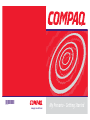 1
1
-
 2
2
-
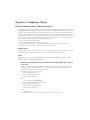 3
3
-
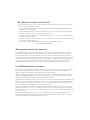 4
4
-
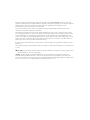 5
5
-
 6
6
-
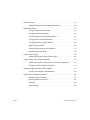 7
7
-
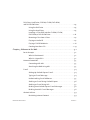 8
8
-
 9
9
-
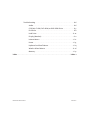 10
10
-
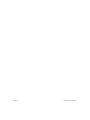 11
11
-
 12
12
-
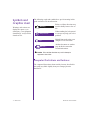 13
13
-
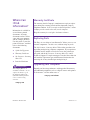 14
14
-
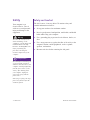 15
15
-
 16
16
-
 17
17
-
 18
18
-
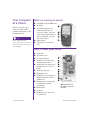 19
19
-
 20
20
-
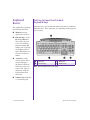 21
21
-
 22
22
-
 23
23
-
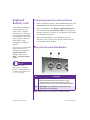 24
24
-
 25
25
-
 26
26
-
 27
27
-
 28
28
-
 29
29
-
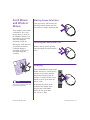 30
30
-
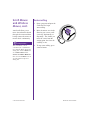 31
31
-
 32
32
-
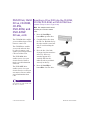 33
33
-
 34
34
-
 35
35
-
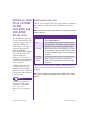 36
36
-
 37
37
-
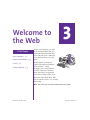 38
38
-
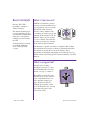 39
39
-
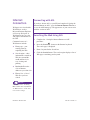 40
40
-
 41
41
-
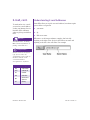 42
42
-
 43
43
-
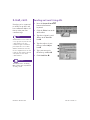 44
44
-
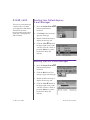 45
45
-
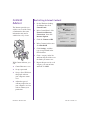 46
46
-
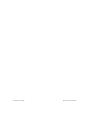 47
47
-
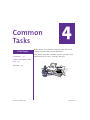 48
48
-
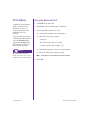 49
49
-
 50
50
-
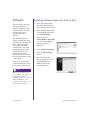 51
51
-
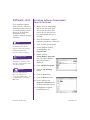 52
52
-
 53
53
-
 54
54
-
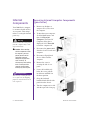 55
55
-
 56
56
-
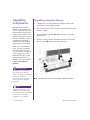 57
57
-
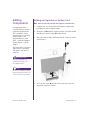 58
58
-
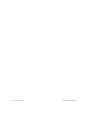 59
59
-
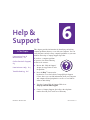 60
60
-
 61
61
-
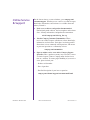 62
62
-
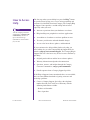 63
63
-
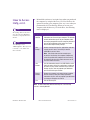 64
64
-
 65
65
-
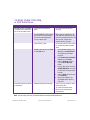 66
66
-
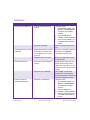 67
67
-
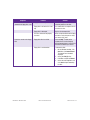 68
68
-
 69
69
-
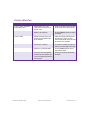 70
70
-
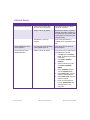 71
71
-
 72
72
-
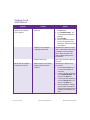 73
73
-
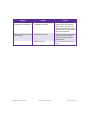 74
74
-
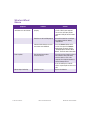 75
75
-
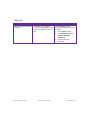 76
76
-
 77
77
-
 78
78
-
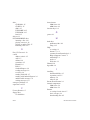 79
79
-
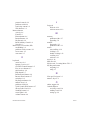 80
80
-
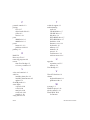 81
81
Ask a question and I''ll find the answer in the document
Finding information in a document is now easier with AI
Related papers
-
Compaq Presario Internet PC User manual
-
Compaq SRS4FXXXX-100 User manual
-
Compaq 5000 Series User manual
-
Compaq 233789-371 User manual
-
Compaq 277958-001 User manual
-
Compaq 228399-373 User manual
-
Compaq 4103TH User manual
-
Compaq 6B-H User manual
-
Compaq Personal Computer 4000 Series User manual
-
Compaq 4000 User manual
Other documents
-
SMART Technologies Learning Suite Online Reference guide
-
RM C-Series User manual
-
KYE Systems Corp Micro Traveler 900LS User manual
-
Memorex Mouse PS/2 User manual
-
Memorex PS/2 User manual
-
 Gear Head Mouse LM8000WR User manual
Gear Head Mouse LM8000WR User manual
-
CAMBRIDGE CogBooks Adaptive Courseware User guide
-
For Dummies 978-0-470-53483-0 Datasheet
-
Logitech MK270 Wireless Keyboard and Mouse Combo - Keyboard and Mouse Included, Long Battery Life Installation guide
-
Contour Balance Keyboard Owner's manual