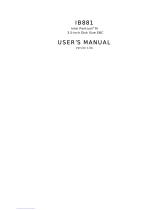Page is loading ...

ii IB810User’s Manual
Acknowledgments
Award is a registered trademark of Award Software International,
Inc.
PS/2 is a trademark of International Business Machines
Corporation.
Intel and Pentium 4 are registered trademarks of Intel Corporation.
Microsoft Windows is a registered trademark of Microsoft
Corporation.
Winbond is a registered trademark of Winbond Electronics
Corporation.
All other product names or trademarks are properties of their
respective owners.

IB810 User’s Manual iii
Table of Contents
Introduction........................................................1
Product Description..........................................................1
Checklist...........................................................................2
Specifications....................................................................3
Board Dimensions.............................................................4
Installations........................................................5
Installing the CPU.............................................................6
ATX Power Installation ....................................................7
MicroPCI Daughter Card Installation................................7
Installing the Memory.......................................................8
Setting the Jumpers...........................................................9
Connectors on IB810 ......................................................14
BIOS Setup........................................................28
Drivers Installation.......................................51
Appendix............................................................73
A. I/O Port Address Map.......................................................73
B. Interrupt Request Lines (IRQ) .........................................74

iv IB810 User’s Manual
This page is intentionally left blank.

INTRODUCTION
IB810 User’s Manual 1
Introduction
Product Description
The IB810 Pentium 4 Full Size PICMG CPU Card incorporates the
Intel® advanced 845 Chipset Memory Controller hub and supports
478-pin Intel Pentium 4 processors of 1.3GHz and up to 2GHz. This
CPU card represents the perfect choice for those who want superior
performance for rugged and demanding applications in industrial
automation, image processing, multimedia and telecommunications.
The IB810 CPU card has a unique thermal cooling design that makes it
ideal for meeting 1U chassis requirements. Designed for the highest level
of computing performance yet available on SBCs, IBase’s IB810 features
400MHz front side bus, ATA-100 IDE data transfers, and up to 2GB of
DDR memory support. IB810 features ATI Mobility Radeon M6-M
(8MB embedded) or M6-D (16MB embedded) graphics controller
offering 4X AGP and 8MB or 16MB of internal video Double Data Rate
RAM that supports interface for TMDS, LVDS, CRT and TV-out
interface.
This single board computer also offers flexibility with 4 USB ports, ICH2
integrated Ethernet, watchdog timer, DiskOnChip socket, ISA High
Drive, PCI to ISA bridge and an MicroPCI socket supporting various
MicroPCI add on cards. IB810 is a high-performance flexible CPU card
that comes with one built-in MicroPCI socket that supports MicroPCI
daughter cards with VGA, VGA/LAN, Ethernet (LAN), SCSI, and IEEE
1394 functions.
DiskOnChip flash disks are storage devices that have no moving parts
and emulate FDD/HDD with Flash/RAM/ROM offering reliable
data/program storage and long life span. They are reliable and suitable for
industrial or other harsh environments characterized by motion, shock,
vibration, adverse temperature, dust and humidity. Other features include
faster data access, longer MTBF, lower power consumption, cost
effective for small capacity and small form factor.

INTRODUCTION
2 IB810 User’s Manual
Checklist
Your IB810 package should include the items listed below.
• The IB810 Industrial CPU Card
• This User’s Manual
• 1 IDE Ribbon Cable
• 1 Floppy Ribbon Connector
• 2 Serial Port Ribbon Cable and 1 Parallel Port Attached to a
Mounting Bracket
• 1 Y-Cable supporting a PS/2 Keyboard and a PS/2 Mouse
• 1 CD containing the following:
• Chipset Drivers
• Flash Memory Utility

INTRODUCTION
IB810 User’s Manual 3
Specifications
Processor
Supported
Socket 478 support Intel Pentium 4
1.3GHz~2GHz, 400MHz Bus Speed
Chipset Intel 845 Chipset
BIOS Award BIOS
Supports ACPI
System Memory 2x DDR memory sockets support up to 2GB capacity
PC200/PC266 supported
LPC I/O Chipset ITE IT8712 (keyboard controller is built-in)
I/O Features 1x FDD (up to 2.88MB, 3 Mode, LS120)
1x Parallel Port (EPP, ECP Port)
2x Serial Ports (1x RS232 and 1x RS232/422/485)
1x IrDA TX/RX Headers
Bus Master IDE
2x IDE interfaces for up to 4 devices; supports PIO Mode 3/4
or UDMA/33/66/100 HDD, and ATAPI CD-ROM
VGA ATI Mobility M6 graphics controller
Embedded 8MB/16MB DDR memory
Supports TMDS (daughter card), LVDS, CRT, TV-out
Audio ICH2 Built-
in sound controller + AC97 Codec STAC9721
(Line out, Line-in, Mic with ID120 daughter card)
LAN ICH2 integrated Ethernet controller
10Base-T / 100Base-TX protocol
Two RJ-45 on board with transformer for 2nd LAN
Optional Dual Ethernet solution via MicroPCI socket
Hardware
Monitoring
Built-in IT8712
Monitors CPU/system temperature and voltages
SSD Interface Support M-Systems 2MB~144MB DiskOnChip flash disk
MicroPCI Socket
One MicroPCI socket supports MicroPCI daughter cards with
VGA, Ethernet, SCSI or IEEE 1394 functions.
Other Features Pin header for 4 USB ports, 256-level Watchdog timer
ISA high drive, PCI to ISA bridge (ITE 8888)
PICMG compliance
Onboard D-type
connectors
PS/2 Mouse, PS/2 Keyboard, VGA, Two RJ-45
Power Connector
ATX 12V
System Voltage +5V, +12V, -12V, Vcore
Form Factor Full Size
Dimensions 338mm x 122mm (13.3” x 4.8”)

INTRODUCTION
4 IB810 User’s Manual
Board Dimensions

INSTALLATIONS
IB810 User’s Manual 5
Installations
This section provides information on how to use the jumpers and
connectors on the IB810 in order to set up a workable system. The topics
covered are:
Installing the CPU.............................................................6
ATX Power Installation ....................................................7
MicroPCI Daughter Card Installation................................7
Installing the Memory.......................................................8
Setting the Jumpers...........................................................9
Connectors on IB810 ......................................................14

INSTALLATIONS
6 IB810 User’s Manual
Installing the CPU
The IB810 CPU Card supports a Socket 478 processor socket for Intel
Pentium 4 processors.
The Socket 478 processor socket comes with a lever to secure the
processor. Raise this lever to about a 90° angle to allow the insertion of
the processor. Place the processor into the socket by making sure the
notch on the corner of the CPU corresponds with the notch on the inside
of the socket. Once the processor has slide into the socket, return the lever
to the lock position. Refer to the figures below.
After you have installed the processor into the socket, check if the
jumpers for the CPU type and speed are correct.
NOTE:
Ensure that the CPU heat sink and the CPU top surface are in
total contact to avoid CPU overheating problem that would
cause your system to hang or be unstable.

INSTALLATIONS
IB810 User’s Manual 7
ATX Power Installation
Power is provided to the IB810 CPU card with the J2 and J12 ATX power
connectors. Please note that the J12 external ATX power connector
should be connected to the backplane for IB810 to function. J12 is
located below the IDE connector. Please refer to the figure below.
MicroPCI Daughter Card Installation
The IB810 CPU card is integrated with a MicroPCI socket that uses
SO-DIMM 144-pin connectors. These sockets can accommodate the
optional MicroPCI daughter cards.
To insert the MicroPCI daughter cards, position it at 30° to the PCB and
gently push it into the MicroPCI connector (See Figure 1 below). The
card will not fit when inserted at an angle of 45° or 15°. Once inserted,
slowly press the card towards the PCB until it locks on both sides to the
clips of the connector. Screw the card to the PCB to secure the
installation. To remove the MicroPCI card, pull the ‘clips’ sideways as
shown in Figure 2 below.
Figure 1.
Figure 2.

INSTALLATIONS
8 IB810 User’s Manual
Installing the Memory
The IB810 CPU Card supports two DDR memory sockets for a
maximum total memory of 2GB in DDR memory type. The memory
module capacities supported are 64MB, 128MB, 256MB, 512MB and
1GB.
Installing and Removing Memory Modules
To install the DDR modules, locate the memory slot on the CPU card and
perform the following steps:
1. Hold the DDR module so that the two keys of the DDR module align
with those on the memory slot.
2. Gently push the DDR module in an upright position until the clips of
the slot close to hold the DDR module in place when the DDR module
touches the bottom of the slot.
3. To remove the DDR module, press the clips with both hands.
Top View of DDR Socket
DDR Module
Lock
Lock
Lock
Lock

INSTALLATIONS
IB810 User’s Manual 9
Setting the Jumpers
Jumpers are used on IB810 to select various settings and features
according to your needs and applications. Contact your supplier if you
have doubts about the best configuration for your needs. The following
lists the connectors on IB810 and their respective functions.
Jumper Locations on IB810.............................................................10
Configuring the CPU Frequency.....................................................11
JP1: DiskOnChip Address Select.....................................................11
JP2, JP3, JP4: RS232/422/485 (COM2) Selection.......................11
JP7: Clear CMOS Contents .............................................................12
JP8: LVDS Panel Power Select.......................................................12
SW1: LVDS Resolution Select........................................................12
JP10, JP11, JP12, JP13, JP14: CRT VGA Signal Select...............12

INSTALLATIONS
10 IB810 User’s Manual
Jumper Locations on IB810
JP10, JP11, JP12, JP13, JP14: CRT
VGA Signal Select
JP2, JP3, JP4: RS232/422/485
(COM2) Selection
JP1: DiskOnChip Address Select
JP8: LVDS Panel Power Select
JP7: Clear CMOS Contents
SW1: LVDS Resolution Select

INSTALLATIONS
IB810 User’s Manual 11
Configuring the CPU Frequency
The IB810 CPU card does not provide DIP switches to configure the
processor speed (CPU frequency). However, the processor speed can be
automatically detected by the system.
JP1: DiskOnChip Address Select
JP1 Address
D0000-D7FFF
D8000-DFFFF (default)
JP2, JP3, JP4: RS232/422/485 (COM2) Selection
COM1 is fixed for RS-232 use only.
COM2 is selectable for RS232, RS-422 and RS-485.
The following table describes the jumper settings for COM2 selection.
COM2
Function
RS-232 RS-422 RS-485
Jumper
Setting
(pin closed)
JP2:
1-2
JP3:
3-5 & 4-6
JP4:
3-5 & 4-6
JP2:
3-4
JP3:
1-3 & 2-4
JP4:
1-3 & 2-4
JP2:
5-6
JP3:
1-3 & 2-4
JP4:
1-3 & 2-4

INSTALLATIONS
12 IB810 User’s Manual
JP7: Clear CMOS Contents
Use JP7, a 3-pin header, to clear the CMOS contents. Note that the
ATX-power connector should be disconnected from the CPU card
before clearing CMOS.
JP7 Setting Function
Pin 1-2
Short/Closed
Normal
Pin 2-3
Short/Closed
Clear CMOS
JP8: LVDS Panel Power Select
JP8 Power
3.3V
5V
SW1: LVDS Resolution Select
SW1-1 SW1-2 SW1-3 Resolution
OFF ON ON 1024x768 18 bit
OFF OFF ON 1024x768 24bit
JP10, JP11, JP12, JP13, JP14: CRT VGA Signal Select
Use JP10, JP11, JP12, JP13, and JP14 to select the CRT VGA signal,
either from the on board VGA or from an optional MicroPCI VGA.
JP10/11/12/13/14 Function
On Board VGA
MicroPCI VGA

INSTALLATIONS
IB810 User’s Manual 13
This page was intentionally left blank.

INSTALLATIONS
14 IB810 User’s Manual
[
Connectors on IB810
The connectors on IB810 allows you to connect external devices such as
keyboard, floppy disk drives, hard disk drives, printers, etc. The following
table lists the connectors on IB810 and their respective functions.
Connector Locations on IB810........................................................15
J1: System Function Connector.......................................................16
J2: ATX 12V/+12V Power Connector............................................18
IDE1, IDE2: EIDE Connectors........................................................18
FAN1: CPU Fan Power Connector.................................................19
FAN2: System Fan Power Connector .............................................19
FAN3: Auxiliary Fan Power Connector..........................................20
J4: Floppy Drive Connector.............................................................20
J5: Parallel Port Connector..............................................................21
J7: Wake On LAN Connector..........................................................21
J8, J9: COM1, COM2 Serial Port ...................................................22
J10: TV-Out Connector ...................................................................22
J11, J16: LVDS Connectors (2nd channel, 1st channel)................23
J12: External ATX Power Connector..............................................24
J14: External Audio Connector.......................................................24
J15: TMDS Panel Connector (on ID120) .......................................24
J17: Panel Inverter Power Connector..............................................24
J18, J19: USB Connectors...............................................................25
J20: Smart Card Reader Interface....................................................25
J21: IrDA Connector........................................................................26
J22: External PS/2 Keyboard and Mouse Connector .....................26
J23: PS/2 Keyboard and Mouse Connector ....................................27
J25, J27: Primary and Secondary RJ45 Connector.........................27
J26: VGA CRT Connector...............................................................27

INSTALLATIONS
IB810 User’s Manual 15
Connector Locations on IB810
J27: 2nd RJ45 Connector
J26: VGA CRT Connector
J25: Primary RJ45 Connector
J23: PS/2 KB and Mouse Conn.
J22: External PS/2 KB and Mouse
J21: IrDA Connector
J8, J9: COM1/2 Serial Port
J14: External Audio Connector
J5: Parallel Port Connector
J20: Smart Card Reader Interface
J19: USB Connector
J18: USB Connector
J4: Floppy Drive Connector
J7: Wake On LAN Connector
J1: System Function Connector
J17: Panel Inverter Power
J12: External ATX Power Connector
J16: LVDS Connector
J11: LVDS Connector
FAN3: Auxiliary Fan Power Connector
FAN2: System Fan Power Connector
J10: TV-Out Connector
IDE1, IDE2: EIDE Connectors
J15: TMDS Panel Connector
J2: ATX -12V/+12V Power Connector
FAN1: CPU Fan Power Connector

INSTALLATIONS
16 IB810 User’s Manual
J1: System Function Connector
J1 provides connectors for system indicators that provide light indication
of the computer activities and switches to change the computer status. J1
is a 20-pin header that provides interfaces for the following functions.
Hard Disk Drive LED
Reset Switch
Turbo LED Connector
ATX Power On Switch
SMI / Hardware Switch
Power LED
Speaker
Speaker: Pins 1 - 4
This connector provides an interface to a speaker for audio
tone generation. An 8-ohm speaker is recommended.
Pin # Signal Name
1 Speaker out
2 No connect
3 Ground
4 +5V
Power LED: Pins 11 - 15
The power LED indicates the status of the main power
switch.
Pin # Signal Name
11 Power LED
12 No connect
13 Ground
14 No connect
15 Ground

INSTALLATIONS
IB810 User’s Manual 17
SMI/Hardware Switch: Pins 6 and 16
This connector supports the "Green Switch" on the control
panel, which, when pressed, will force the system into the
power-saving mode immediately.
Pin # Signal Name
6 Sleep
16 Ground
ATX Power ON Switch: Pins 7 and 17
This 2-pin connector is an “ATX Power Supply On/Off
Switch” on the system that connects to the power switch on
the case. When pressed, the power switch will force the
system to power on. When pressed again, it will force the
system to power off.
Turbo LED Connector: Pins 8 and 18
There is no turbo/deturbo function on the CPU card. The
Turbo LED on the control panel will always be On when
attached to this connector.
Pin # Signal Name
8 5V
18 Ground
Reset Switch: Pins 9 and 19
The reset switch allows the user to reset the system without
turning the main power switch off and then on again.
Orientation is not required when making a connection to this
header.
/