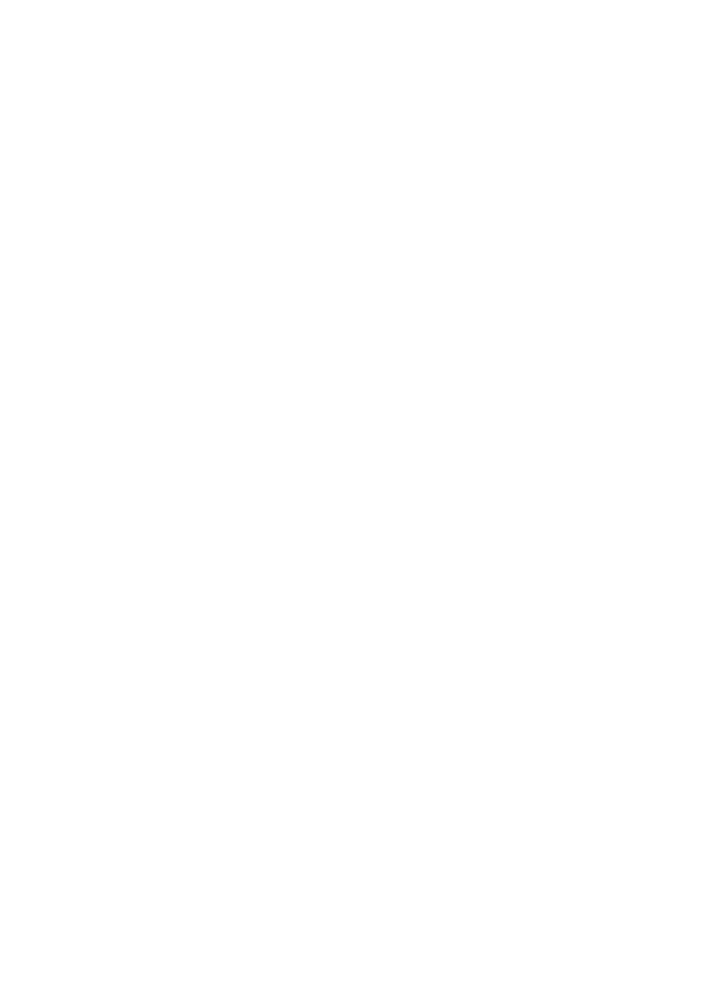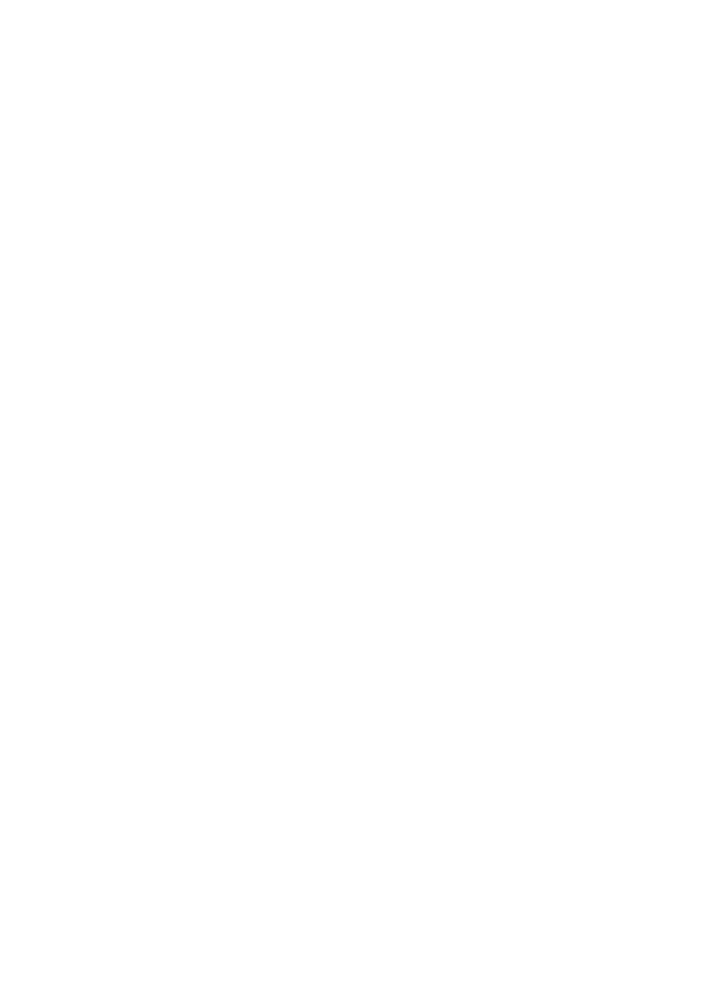
Table of contents
ii
Getting started .........................1
Parts checklist ............................1
Telephone base and charger
installation ...............................2
Battery installation and
charging ..................................3
Installation options .....................4
Table top to wall mount
installation ..............................4
Wall mount to table top
installation ...............................5
Handset layout ...........................6
Telephone base layout ...............7
Telephone settings ..................8
Ringer volume (handset) ............8
Ringer tone .................................8
Key tone .....................................8
LCD language ............................9
Set date/time ..............................9
Clear voicemail ...........................10
Home area code .........................10
Answering system settings ....11
Answering system set up ...........11
Number of rings ..........................11
Remote code .............................11
Message alert tone.....................11
Announcement ...........................12
Play your announcement ..........12
Record your own
announcement .......................12
Delete your announcement ........12
Telephone operation ................13
Make a call ................................13
Make a predial call .....................13
Answer a call ..............................13
End a call ....................................13
Speakerphone information .........13
Volume .......................................13
Mute ...........................................14
Ringer mute ................................14
Call waiting .................................14
Find handset...............................14
Chain dialing...............................15
Multiple handset use ..................16
Intercom .....................................16
Answer an incoming call
during an intercom call ............16
Share an outside call ..................17
Directory .....................................18
Store a directory entry ................19
Character chart ..........................20
Search the directory ...................21
Alphabetical search ....................21
Dial a directory entry ..................21
Edit a directory entry ..................22
Delete from the directory ............22
About caller ID ............................23
Call log .......................................24
Missed calls indicator ................25
Review the call log ....................25
Make a call log entry ready
to dial ......................................26
Dial a call log entry ....................26
Save a call log entry to
the directory ............................26
Delete from the call log ..............27
Call log display screen
messages ................................27
Redial list ....................................28
Dial a redial entry .......................28
Delete from redial .......................28
Answering system operation ..29
Answering system and
voicemail .................................29
Message capacity ......................29
Turn the answering system
on or off ...................................30
Call screening ............................30
Call intercept ..............................30
Telephone base ringer volume ...30
New message indication ............31
Message playback .....................31
Delete all messages ...................32
Record and play memos ............32