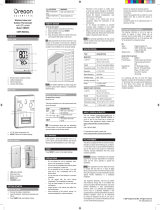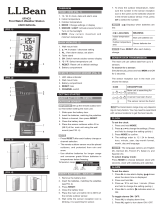Page is loading ...

EN
Advanced Weather Station
with USB upload
Model: RMS600 / RM600A
USER MANUAL
OVERVIEW
FRONT VIEW (FIG. 1)
1
13
14
15
16
17
18
19
20
21
22
23
2
3
4
5
6
7
8
9
10
11
12
1. Outdoor remote sensor battery low
2. Indicate outdoor channel selected
3. Remote sensor reception icon
4. Moon Phase
5. Next 12 hour weather forecast / pressure trend
6. Indoor temperature; temperature trend
7. Radio controlled clock reception icon
8. : Indicate AM / PM (RMS600A only)
9. Main unit battery low
10. Ice alert LED indicator
11.
MODE: Change settings / display
12. increase value of the setting; enable radio control
clock; select from 3 outdoor channels; scroll through
moon phase
13. LIGHT: Activate backlight
14. Outdoor temperature; temperature trend
15. Outdoor humidity and trend
16. Weather Warning Message (HEAT, WIND, STORM,
FROST, FOG)
17. Indoor humidity and trend
18. USB status indicator
19. Time Zone indicator (RMS600A only): (P) Pacific, (M)
Mountain, (C) Central , (E) Eastern
20. Clock / calendar display
21. MEM: Change temperature / humidity display (Current,
Max / Min); clear Max / Min record
22. USB socket
23. decrease value of the setting; disable radio control
clock; scroll through moon phase
BACK VIEW (FIG 2)
1
2
3
4
1. °C / °F: Select temperature unit
2. RESET: Reset unit to default settings
3. EU / UK: Select the nearest radio signal (RMS600 only)
4. Battery compartment
REMOTE SENSOR (FIG 3)
1
2
3
4
5
1. LED status indicator
2. Wall mount hole
3. Battery compartment
4. RESET: Reset unit to default settings
5. CHANNEL switch
GETTING STARTED
REMOTE SENSOR SET UP
The remote sensor can collect data from up to 3 channels.
To set up the remote sensor:
1. Slide open the battery door.
2. Slide channel switch to select a channel (1, 2, 3). Ensure
you use a different channel for each sensor.
3. Insert the battery, matching the polarities (+ / -). See
FIG 3.
4. Press
RESET after each battery change.
5. Close the battery door.
NOTE Install battery in the remote sensor before the main
unit.
6. Initiate a sensor search on the main unit to start receiving
temperature / humidity data from the sensor.
7. Secure the sensor in the desired location using the wall
mount hole.
NOTE Use alkaline batteries for longer usage and consumer
grade lithium batteries in temperatures below freezing.
MAIN UNIT SET UP
1. Remove the battery compartment.
2. Insert the batteries, matching the polarities (see FIG 2).
3. Press
RESET after each battery change.
NOTE Batteries should not be exposed to excessive heat
such as sunshine or fire.
LOCATION
MEANING
Clock / alarm area Main unit batteries low
Outdoor sensor area Sensor batteries low
DATA TRANSMISSION
To search for a sensor:
Press and hold + MODE.
The remote sensor reception icon will show the
following status:
ICON DESCRIPTION
Main unit is searching for sensor(s).
A channel has been found.
The sensor cannot be found.
TIP The transmission range may vary depending on many
factors. You may need to experiment with various locations
to get the best results.
CLOCK
CLOCK RECEPTION
This product is designed to synchronize its clock
automatically with a clock signal.
RMS600:
Slide EU / UK to select the signal received.
• EU: DCF-77 signal: within 1500 km (932 miles) of
Frankfurt, Germany.
• UK: MSF-60 signal: within 1500 km (932 miles) of
Anthorn, England.
RMS600A:
WWVB-60 signal: within 3200 km (2000 miles) of Fort
Collins, Colorado.
To enable / disable clock signal reception:
Press and hold
to enable or to disable clock
signal reception.
NOTE Reception takes 2-10 minutes. If the signal is weak,
it can take up to 24 hours to get a valid signal. If signal
reception is unsuccessful, place your unit next to a window,
press and hold to force another signal search.
Clock signal reception indicator:
STRONG SIGNAL WEAK / NO SIGNAL
MANUALLY SET CLOCK
To set the clock manually, disable the clock signal reception
first.
1. Press and hold
MODE.
2. Press
or to change the settings. The settings
order is: time zone, 12/24 hr format, hour, minute, year,
calendar mode (month – day / day – month), month, day
and language.
3. Press
MODE to confirm.
RMS600: Time zone sets the clock +/- 23 hours from the
received clock signal time.
RMS600A: Select the time zone: (P) Pacific, (M) Mountain,
(C) Central, or (E) Eastern.
NOTE The language options are English (E), German (D),
French (F), Italian (I), Spanish (S) and Russian (R).
To select clock display mode:
Press MODE to toggle between clock with seconds, clock
with weekday.
SET UP SOFTWARE (FIRST TIME USE)
The main unit is capable of connecting to a PC computer
using the USB connection. Weather data of temperature
and humidity readings can be uploaded to the computer by
connecting the main unit to the computer.
PC system requirements
The minimum system requirements for use of the software
is:
• Operating system: Microsoft Windows XP SP2 or
Vista
• Processor: Pentium III or 4 (recommended)
• RAM: Min. 256 MB or 512 MB (recommended)
• Hard disk free space: Min. 256 MB or 512 MB
(recommended)
• Screen Display Area:1024 x 768 pixels
(recommended)
WINDOWS XP
To install software:
1. Run CD software provided.
2. Setup wizard dialogue box will appear and guide you
through the installation process.
3. After successful installation, double click on
desktop shortcut.
4. Click DISPLAY in Oregon Weather Station dialogue
box.
WINDOWS VISTA
To Disable User Access Control (UAC):
1. From the desktop, My Computer > Control Panel >
User Accounts and Family Safety > Change your
Windows password > Turn User Account Control On
or Off.
2. Deselect the UAC option by un-ticking.
3. Follow steps 1-4 from above section.
DISABLE SLEEP MODE
To allow for continuous update of data, ensure Sleep Mode
on computer is disabled.
TO DISABLE SLEEP MODE ON COMPUTER
(WINDOWS XP )
1. Right click on Desktop.
2. Choose “Properties”.
3. Click on “Screen Saver” Tab in the Display Properties
window.
4. Click on “Power” located at the bottom half of window.
5. A new window “Power Options Properties” will open.
6. Under “System standby” option, choose “Never” in drop
down menu.
7. Click “Apply” and then click “OK”.
8. Previous window will return. Click “OK” to confirm and exit.
TO DISABLE SLEEP MODE ON COMPUTER
(WINDOWS VISTA)
1. Right click on Desktop.
2. Choose “Personalize”.
3. Click on “Screen Saver” Tab in the Display Properties
window.
4. Click on “Change Power Settings” located at the bottom
half of window.
5. Select “High Performance” and click “Change plan
settings”.
6. Click “Change advanced power settings”.
7. Click “Sleep” and click “Hibernate after”.
8. Click “Setting” and set “0” minutes.
9. Click “Apply” and then “OK”.
CONNECTION TO PC
To upload the weather data to the computer:
1. Plug one end of the USB cable into the USB port and the
other end into the computer.
2. If data upload is completed, the display will show
“
”.
NOTE The USB is only used for uploading weather data. It
cannot be used for charging battery power.
WEATHER FORECAST
This product forecasts the next 12 to 24 hours of weather
within a 30-50 km (19-31 mile) radius with a 75% accuracy.
ICON DESCRIPTION
Sunny
Partially Cloudy
Cloudy
Rainy
Snowy
WEATHER WARNING MESSAGE
The weather warning messages provide indications of
probable circumstances that may arise based on the weather
station’s calculations. The meanings for the warnings are
illustrated below:
Warning Meaning
Risk of high temperatures
Risk of fast wind speeds
Risk of a storm
Risk of foggy conditions
Risk of icy conditions
TEMPERATURE AND HUMIDITY
To toggle temperature unit:
Press °C / °F.
To auto-scan channels:
Press and hold
+ MEM to display each channel’s
recorded data sequentially.
To select channel, press .
To toggle between current, minimum and maximum
temperature/ humidity record of a selected channel:
Press MEM.
To clear the temperature / humidity record displayed:
Press and hold MEM.
ICE ALERT (CHANNEL 1 ONLY)
If the temperature falls between 3°C to -2 °C (37°F to 28°F),
the green ice alert LED indicator will flash continuously, and
will stop flashing once the temperature is out of this range.
WEATHER TRENDS
The temperature, humidity and pressure trend icons are
based on recent sensor readings.
RISE STEADY FALL
MOON PHASE
In moon phase mode, press or to scan through
the years (2001 to 2099).
New Moon Full Moon
Waxing
Crescent
Waning Gibbous
First quarter Last quarter
Waxing Gibbous
Waning
Crescent
BACKLIGHT
Press LIGHT to activate LED backlight for 5 seconds.
RESET
Press RESET to return to the default settings.
SPECIFICATIONS
TYPE DESCRIPTION
MAIN UNIT
L x W x H
82 x 60 x 210 mm
(3.23 x 2.36 x 8.27 in)
Weight
260
g (9.17 oz)
without battery
Signal frequency 433 MHz
Temperature range -5
°C to 50°C (23°F to 122°F)
Temperature
resolution
0.1
°C (0.2°F)
Ice alert
temperature range
3°C to -2°C
(37°F to 28°F)
Humidity range 25% - 95%
Humidity resolution 1%
Power 3 x UM-3 (AA) 1.5 V batteries
REMOTE UNIT (THGN132N)
L x W x H 50 x 22 x 96 mm (1.9 x 0.9 x 3.8 in)
Weight 62
g (2.2 ounces) without battery
Signal frequency 433 MHz
Number of channel
3
Transmission range 30 m (98 ft) unobstructed
Temperature range -20
°C to 60°C (-4°F to 140°F)
Humidity range 25% - 95%
Humidity resolution 1%
Power 1 x UM-3 (A
A) 1.5 V battery
PRECAUTIONS
• Do not subject the unit to excessive force, shock, dust,
temperature or humidity.
• Do not cover the ventilation holes with any items such as
newspapers, curtains etc.
• Do not immerse the unit in water. If you spill liquid over
it, dry it immediately with a soft, lint-free cloth.
• Do not clean the unit with abrasive or corrosive
materials.
• Do not tamper with the unit’s internal components. This
invalidates the warranty.
• Only use fresh batteries. Do not mix new and old
batteries.
• Images shown in this manual may differ from the actual
display.
• When disposing of this product, ensure it is collected
separately for special treatment and not as normal
household waste.
• Placement of this product on certain types of wood
may result in damage to its finish for which Oregon
Scientific will not be responsible. Consult the furniture
manufacturer's care instructions for information.
• The contents of this manual may not be reproduced
without the permission of the manufacturer.
• Do not dispose old batteries as unsorted municipal
waste. Collection of such waste separately for special
treatment is necessary.
• Please note that some units are equipped with a
battery safety strip. Remove the strip from the battery
compartment before first use.
NOTE The technical specifications for this product and the
contents of the user manual are subject to change without
notice.
NOTE Features and accessories will not be available in all
countries. For more information, please contact your local
retailer.
ABOUT OREGON SCIENTIFIC
Visit our website (www.oregonscientific.com) to learn
more about Oregon Scientific products. If you’re in the US
and would like to contact our Customer Care department
directly, please visit:
www2.oregonscientific.com/service/support.asp
For international inquiries, please visit:
www2.oregonscientific.com/about/international.asp
EU-DECLARATION OF CONFORMITY
Hereby, Oregon Scientific, declares that this Advanced
Weather Station with USB upload (model: RMS600 /
RMS600A) is in compliance with the essential requirements
and other relevant provisions of Directive 1999/5/EC. A
copy of the signed and dated Declaration of Conformity is
available on request via our Oregon Scientific Customer
Service.
COUNTRIES RTTE APPROVED COMPLIED
All EU countries, Switzerland CH
and Norway N
FCC STATEMENT
This device complies with Part 15 of the FCC Rules.
Operation is subject to the following two conditions: (1) This
device may not cause harmful interference, and (2) This
device must accept any interference received, including
interference that may cause undesired operation.
WARNING Changes or modifications not expressly
approved by the party responsible for compliance could void
the user’s authority to operate the equipment.
NOTE This equipment has been tested and found to comply
with the limits for a Class B digital device, pursuant to Part
15 of the FCC Rules. These limits are designed to provide
reasonable protection against harmful interference in a
residential installation.
This equipment generates, uses and can radiate radio
frequency energy and, if not installed and used in accordance
with the instructions, may cause harmful interference to
radio communications. However, there is no guarantee
that interference will not occur in a particular installation.
If this equipment does cause harmful interference to radio
or television reception, which can be determined by turning
the equipment off and on, the user is encouraged to try
to correct the interference by one or more of the following
measures:
• Reorient or relocate the receiving antenna.
• Increase the separation between the equipment and
receiver.
• Connect the equipment into an outlet on a circuit different
from that to which the receiver is connected.
• Consult the dealer or an experienced radio / TV
technician for help.
DECLARATION OF CONFORMITY
The following information is not to be used as contact for
support or sales. Please call our customer service number
(listed on our website at www.oregonscientific.com, or on
the warranty card for this product) for all inquiries instead.
We
Name: Oregon Scientific, Inc.
Address: 19861 SW 95
th
Ave.,Tualatin,
Oregon 97062 USA
Telephone No.: 1-800-853-8883
declare that the product
Product No.: RMS600 / RMS600A
Product Name: Advanced Weather Station with
USB upload
Manufacturer: IDT Technology Limited
Address: Block C, 9/F, Kaiser Estate,
Phase 1,41 Man Yue St.,
Hung Hom, Kowloon,
Hong Kong
is in conformity with Part 15 of the FCC Rules. Operation is
subject to the following two conditions: 1) This device may
not cause harmful interference. 2) This device must accept
any interference received, including interference that may
cause undesired operation.
FR
Station météo à connexion PC
Modèle : RMS600 / RMS600A
MANUEL DE L’UTILISATEUR
VUE D’ENSEMBLE
FACE AVANT (FIG 1)
1
13
14
15
16
17
18
19
20
21
22
23
2
3
4
5
6
7
8
9
10
11
12
1. La pile de la sonde sans fil est faible
2. Indique que le canal extérieur est sélectionné
3. Icône de réception de la sonde sans fil
4. Phases lunaires
5. Prévision météo / variation de pression des 12
prochaines heures
6. Température intérieure ; variation de température
7. Icône de réception de l’horloge radio-pilotée
8. : Indique AM / PM (modèle RMS600A)
9. Piles faibles (Appareil principal)
10. Indicateur LED d’alerte de gel
11.
MODE : modifie les réglages / l’affichage
12. augmente la valeur d’un réglage ; active l’horloge
radio-pilotée ; sélection des 3 canaux extérieurs ;
défilement des phases lunaires
13. LIGHT : Permet d’activer le rétro-éclairage
14. Température extérieure ; variation de température
15. Humidité extérieure et variation
16. Message d’alerte météorologique (CHAUD, VENT,
TEMPETE, GEL, BROUILLARD)
17. Humidité intérieure et variation
18. Indicateur du statut USB
19. Indicateur du fuseau horaire (modèle RMS600A) Fuseau
horaire Pacifique (P), des Montagnes (M), Central (C)
ou de la côte Est (E)
20. Affichage horloge / calendrier
21. MEM : Modifie l’affichage de la température / humidité
(actuelle, Max/Min), efface les relevés Max/Min
22. Port USB
23. diminue la valeur d’un réglage ; désactive l’horloge
radio-pilotée ; défilement des phases lunaires
FACE ARRIÈRE ( FIG 2)
1
2
3
4
1. °C / °F: Permet de sélectionner l’unité de mesure de la
température
2. RESET: Réinitialise l’appareil aux réglages par défaut
3. EU / UK: Sélectionne le signal radio le plus proche
(modèle RMS600 uniquement)
4. Compartiment des piles
SONDE SANS FIL (FIG 3)
1
2
3
4
5
1. Indicateur LED
2. Trou de fixation murale
3. Compartiment des piles
4. RESET: Réinitialise l’appareil aux réglages par défaut
5. Bouton
CHANNEL (canal)
POUR COMMENCER
INSTALLATION DE LA SONDE SANS FIL
La sonde sans fil est à même de collecter les données sur
3 canaux.
Installation de la sonde sans fil:
1. Ouvrez le couvercle du compartiment des piles.
2. Positionnez l’interrupteur de canal pour sélectionner un
canal (1, 2, 3). Assurez-vous d’utiliser un canal différent
pour chaque sonde.
3. Insérez la pile, en respectant les polarités (+/-). Voir FIG
3.
4. Appuyer sur
RESET après chaque changement de
piles.
5. Fermez le couvercle du compartiment des piles.
REMARQUE Insérez la pile de la sonde sans fil avant celles
de l’appareil principal.
6. Lancez une recherche de sonde à partir de l’appareil
principal pour que la sonde transmette les données
relatives à la température / à l’humidité.
7. Sécurisez la sonde à l’emplacement choisi, en utilisant
la fixation murale.
REMARQUE Utiliser des piles alcalines pour une plus
grande longévité et des piles au lithium en vente aux
particuliers pour des températures en dessous de 0 c.
INSTALLATION DE L’APPAREIL PRINCIPAL
1. Retirez le couvercle du compartiment des piles.
2. Insérez les piles, en respectant les polarités
(voir FIG 2).
3. Appuyez sur RESET (Réinitialiser) après chaque
changement de piles.
REMARQUE N’exposez pas les piles à une chaleur
excessive comme les rayons du soleil et le feu.
EMPLACEMENT
SIGNIFICATION
Zone Horloge / alarme
Piles faibles (Appareil
principal)
Zone de la sonde
extérieure
Piles du capteur
faibles
TRANSMISSION DES DONNEES
Recherche d’un capteur :
Appuyez et maintenez la touche + MODE.
L’icône de réception de la sonde sans fil indiquera le statut
suivant :
ICONE DESCRIPTION
L’appareil principal est à la
recherche de la/des sonde(s).
Un canal a été trouvé.
La sonde est introuvable.
ASTUCE La distance de transmission peut varier en
fonction de plusieurs facteurs. Vous pouvez essayer
plusieurs emplacements, afin d’obtenir les meilleurs
résultats possibles.
HORLOGE
RÉCEPTION DE L’HORLOGE
Ce produit est conçu pour synchroniser automatiquement
l’horloge avec le signal radio.
RMS600 :
Positionnez l’encoche EU / UK pour sélectionner le signal
à recevoir.
• EU : Signal DCF-77 : dans un rayon de 1500 Km (932
miles) depuis Frankfort, Allemagne.
• UK : Signal MSF-60 : dans un rayon de 1500 Km (932
miles) depuis Anthorn, Angleterre.
RMS600A :
Signal WWVB-60 : dans un rayon de 3200 km (2000 miles)
de Fort Collins, Colorado.
Pour activer / d
ésactiver le signal de réception de
l’horloge :
Maintenez le bouton
pour activer, ou le bouton
pour désactiver la réception du signal.
REMARQUE La réception prend entre 2 et 10 minutes. Si le
signal est faible, 24 heures peuvent être nécessaires pour
obtenir un signal valide.
Si la réception échoue, positionnez
votre appareil à proximité d’une fenêtre, appuyez et
maintenez pour forcer la recherche du signal.
Indicateur de réception du signal de l’Horloge :
SIGNAL FORT
SIGNAL FAIBLE /
AUCUN SIGNAL
REGLER MANUELLEMENT L’HORLOGE
Pour régler manuellement l’horloge, vous devez, tout
d’abord, désactiver la réception du signal.
1. Appuyez et maintenez la touche
MODE.
2. Appuyez sur
ou pour modifier les réglages.
Les réglages s’effectuent dans l’ordre suivant : Fuseau
horaire, format 12/24 heures, heure, minutes, année,
mode calendrier (format mois-jour / jour-mois) mois, jour
et langue.
3. Appuyez sur
MODE pour confirmer.
RMS600 : La fonction de fuseau horaire règle l’horloge à +/-
23 heures de l’heure du signal reçu. Si vous avez désactivé
la réception du signal de l’horloge, ne configurez pas de
valeur pour le fuseau horaire.
RMS600A : Sélectionnez le fuseau horaire : Heure Pacifique
(P), des Montagnes (M), Centrale (C) ou de la Côte Est (E).
REMARQUE Les langues disponibles sont l’anglais (E),
l’allemand (D), le français (F), l’italien (I) , l’espagnol (S) et
le russe (R).
Pour sélectionner le mode d’affichage de l’horloge :
Appuyez sur
MODE pour alterner entre l’horloge avec
les secondes, l’horloge avec les jours de la semaine et le
calendrier.
INSTALLATION DU LOGICIEL (PREMIERE UTILISATION)
L’appareil principal peut être connectée à un ordinateur à
l’aide d’une connexion USB. Vous pouvez télécharger les
prévisions de température et d’humidité sur votre ordinateur
en connectant l’appareil principal à votre PC.
/